Step-by-Step Guide on Bulk Editing WooCommerce Products
If you’re running an online store with an extensive catalog, you simply cannot afford to make product changes one by one. This is where bulk editing comes to the rescue.
As one of the most popular eCommerce platforms, WooCommerce offers bulk editing functionality, but it is pretty limited, particularly when you need to work with thousands of products and variations at a time.
Thankfully, for those looking to improve their product management process, Admin Columns is a dedicated plugin that specializes in just that.
In this article, we’ll explore the native bulk editing features of WooCommerce and then show you how much easier that process is when you’re using Admin Columns.
Let’s start!
Introduction to bulk editing in WooCommerce
Similar to the native WordPress bulk editing feature, WooCommerce also offers some basic functionalities to edit products in bulk. For example, you can change the price of an entire product line in just a few clicks instead of going to each product.
It also helps maintain accuracy when updating critical elements such as prices or stock across multiple product lines, reducing potential errors that could affect your store’s operation and customer experience.
Bulk editing in WooCommerce is very straightforward. Here’s what you need to do:
-
Navigate to Products > All Products on your WordPress admin dashboard.
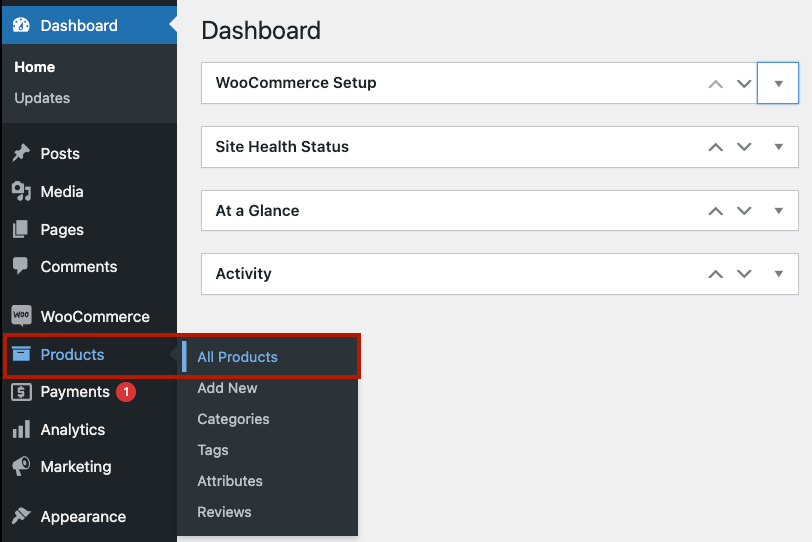
-
Tick the checkboxes next to the product names you want to edit.
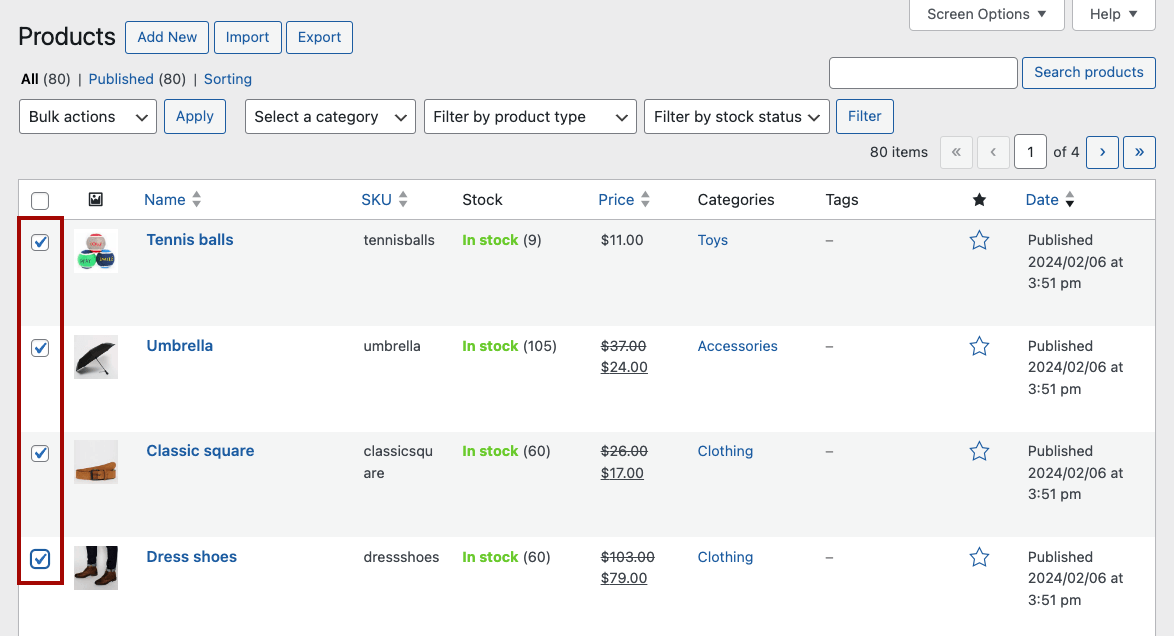
-
From the Bulk Actions dropdown menu, select Edit, then click Apply.
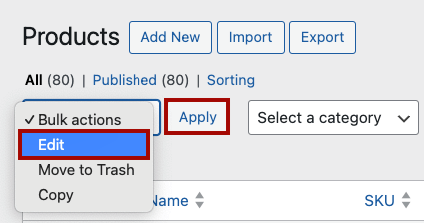
-
An edit screen will appear where you can implement a range of modifications, such as:
- Assigning or removing categories or tags: Great for grouping products for promotional campaigns.
- Adjusting the price: Convenient for seasonal sales or vendor price changes. Options include changing prices to a specific amount, or increasing or decreasing prices by a certain percentage or fixed amount.
- Changing the stock quantity: Useful for manual stock updates or corrections.
- Enabling or disabling backorders: Helpful for managing supply chain challenges.
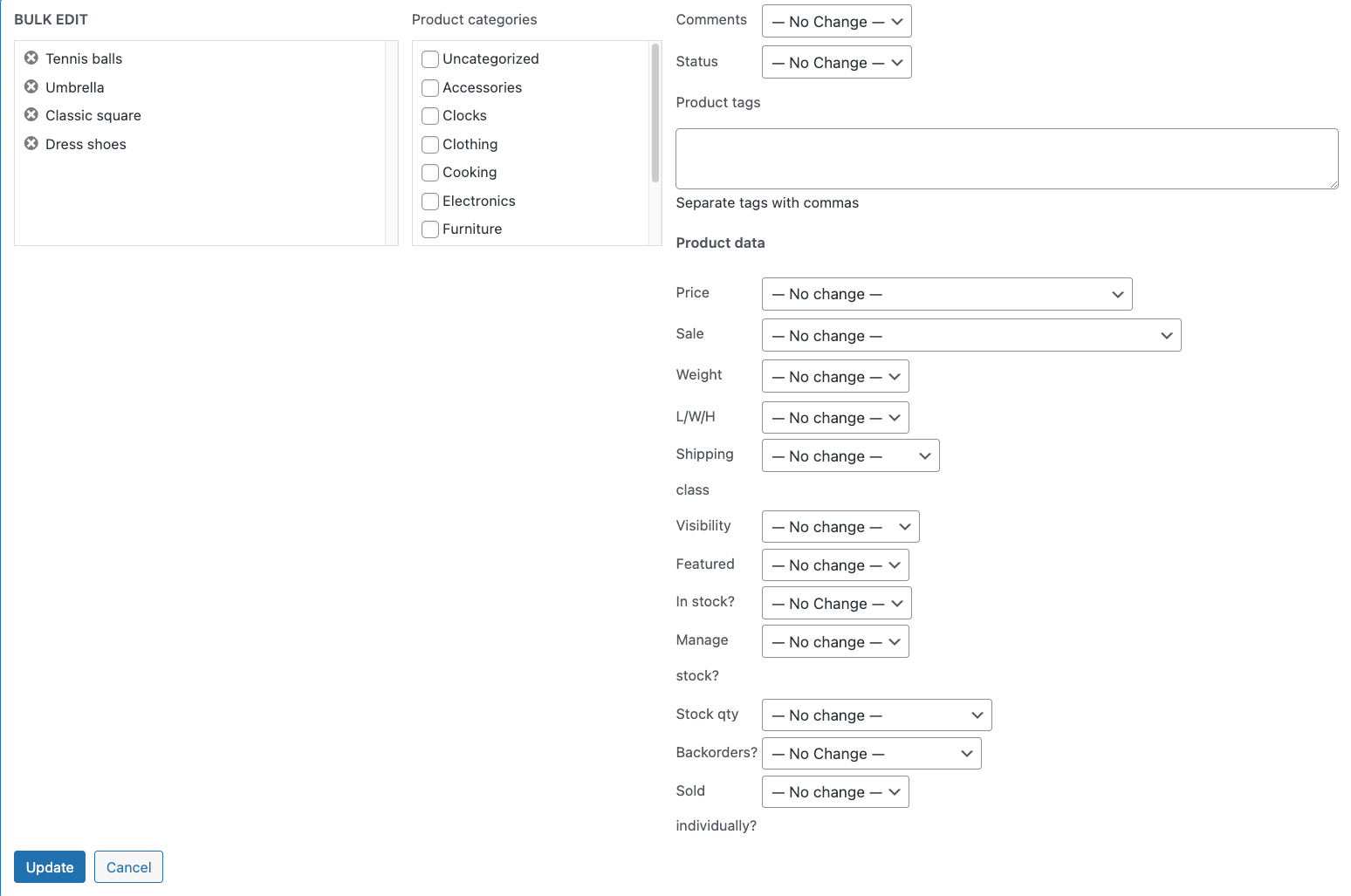
-
When you’re done, click Update.
For a more comprehensive list of available adjustments, feel free to check out the official WooCommerce guide on bulk editing.
Limitations of default WooCommerce bulk editing
For larger-scale operations or more complex product arrangements, WooCommerce’s built-in bulk editing capability lacks the advanced features that can further enhance your store management:
-
Limited editing capacity: The default WooCommerce bulk editing feature can only edit the number of items visible on a single page, which can range from 20 to 999 products (and viewing 999 products per page is not very realistic with the associated loading times). So, if you want to edit your entire product catalog, you would have to repeat the process over multiple pages.
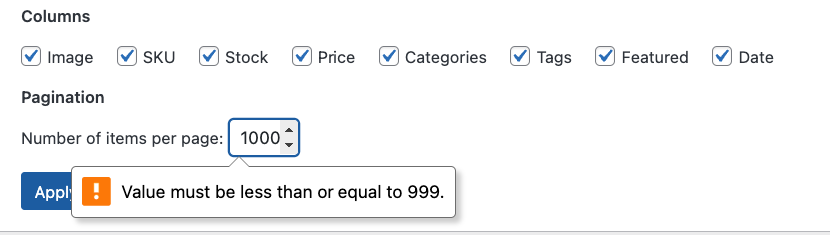
-
Reduced filtering options: WooCommerce only allows you to filter products by category, product type, and stock status. Applying changes based on other specific criteria, like price range or any custom field, is not possible.
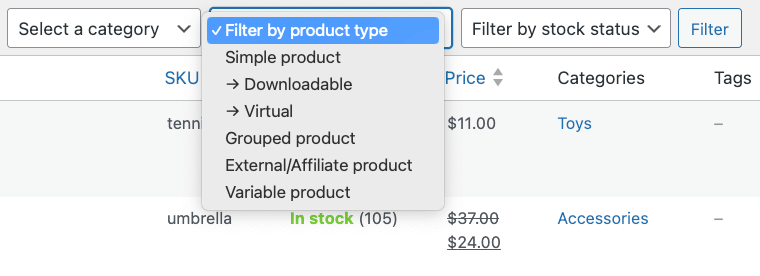
-
You’ll still need the product editor: To edit certain fields, particularly custom fields, you still need to access the product editor for each individual product. This slows down the flow of bulk update execution by adding an extra layer to access and update particular fields.
-
No support for grouped and variable products: Variable and grouped products are out of reach for the default bulk editing function. For shops with a diverse product range, this constraint limits the scope of bulk editing, impeding effective management.
-
Missing WYSIWYG Interface: The default bulk editing feature doesn’t come with a What-You-See-Is-What-You-Get (WYSIWYG) interface that can provide real-time visual feedback to users. An intuitive and user-friendly WYSIWYG editor can help you see the results of what you’re doing as you’re making changes.
Streamlining your product management with Admin Columns
The basic features offered by WooCommerce are just that – basic. That’s why business owners managing larger stores or handling complicated product catalogs should leverage a much better alternative like the Admin Columns plugin.
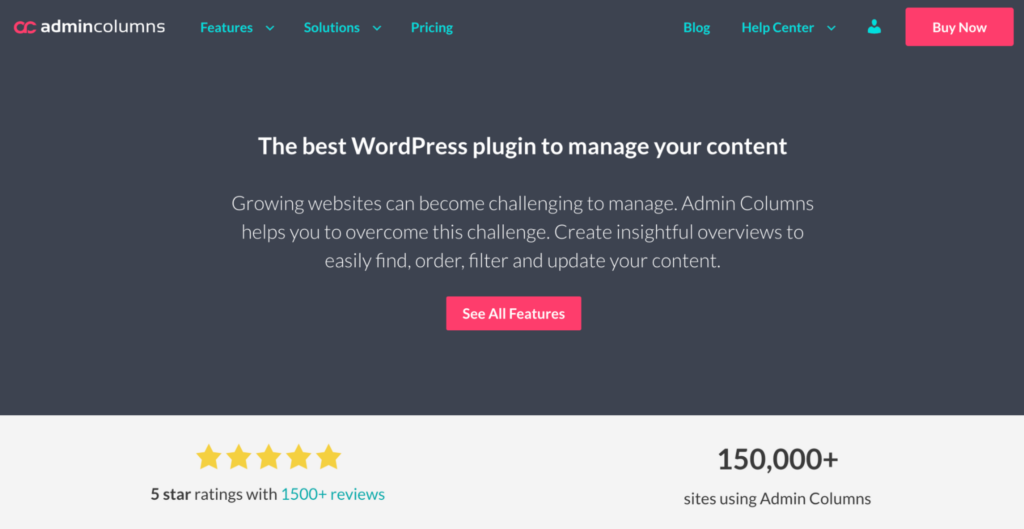
Admin Columns goes several steps further than the default WooCommerce editor. It enables bulk editing of any attribute visible in the products and product variations list tables.
Are you running a holiday sale and need to mark down prices by 10% across 5000 product listings?
With Admin Columns, changes like this are a breeze. You can modify any product field type, including custom data fields. The plugin’s capabilities aren’t constricted by the number of products either – it readily supports bulk editing of an unlimited number of products.
It comes with essential features such as:
Smart filtering and sorting
Smart filtering is an answer to your product segmenting nightmares. It enables users to customize product selections for bulk editing based on specific criteria and then save these filtered segments for future use. And, unlike with default WooCommerce, you can filter by almost any field type and condition.

After you’ve selected your filters, you can then sort the results by almost any column. In the screenshot below, for example, we’ve sorted our filtered results by the “Weight” column, with the products arranged from lowest to highest weight:
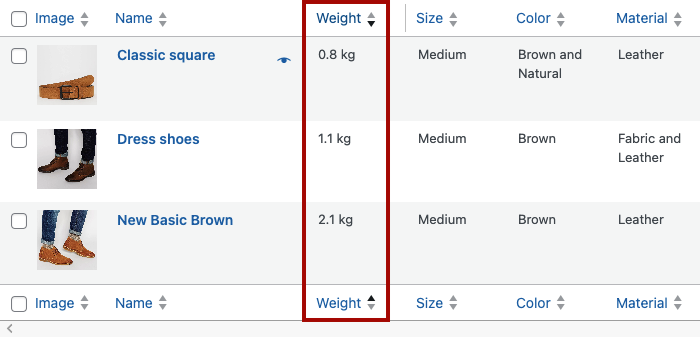
Table views
With Table views, you’re in full control of how you display and manage your product list. This feature allows you to create unique views to easily access and organize specific product data.
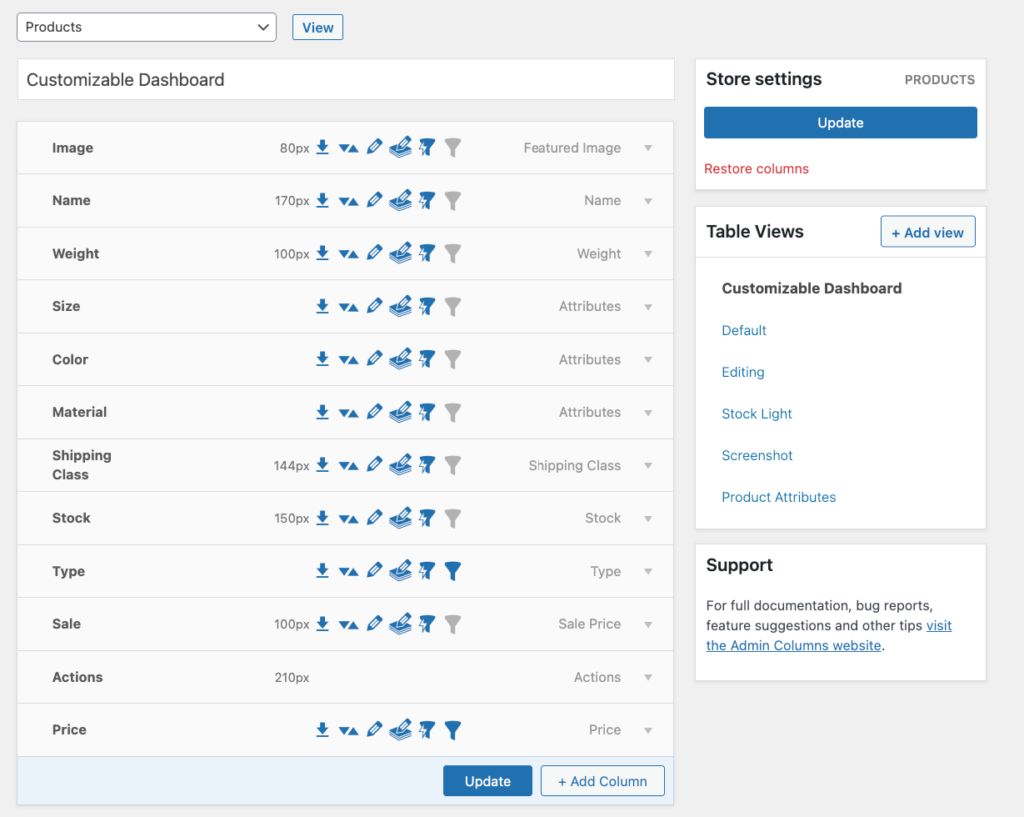
You can select which columns to include in each view (including custom fields), who can access that view, and what type of editing is enabled, among a range of other options.
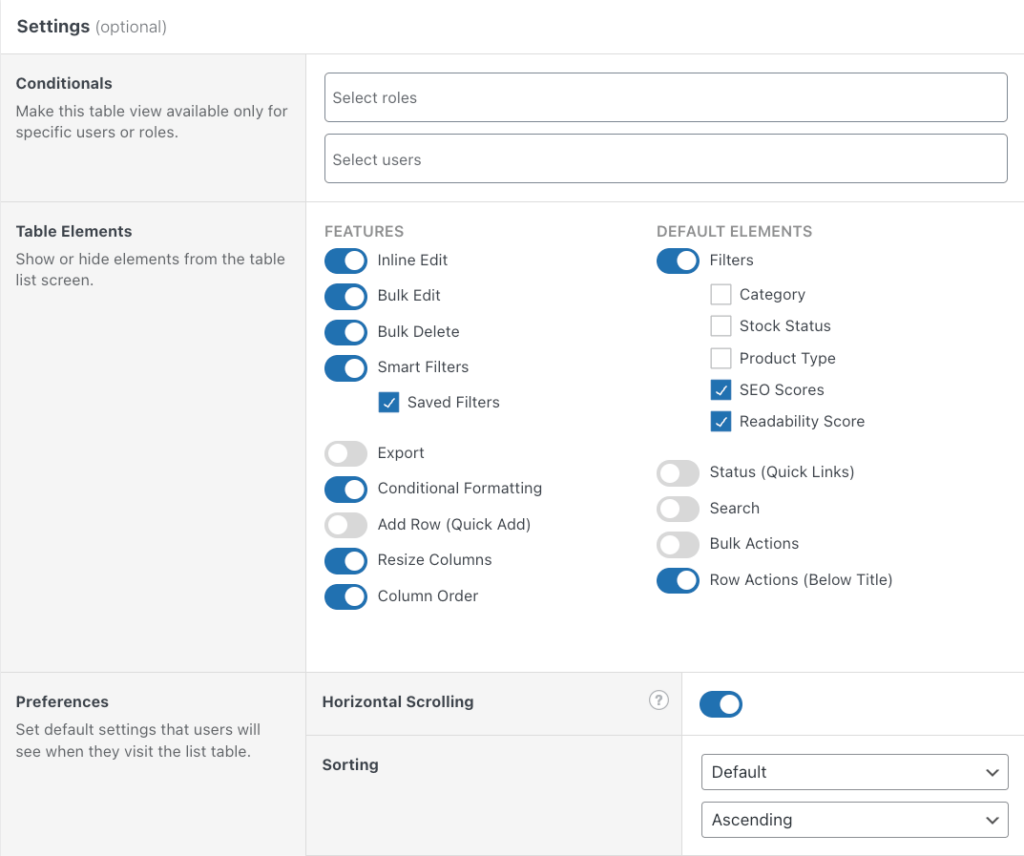
Compatibility and integration
Admin Columns effortlessly integrates with a variety of popular plugins, including Advanced Custom Fields, allowing you to create and manage custom fields with ease.
These features are just the tip of the iceberg. Admin Columns comes packed with additional functionalities like inline editing and content exporting that further enhance your product management experience. Check out the full feature set to see for yourself how Admin Columns can transform your WooCommerce product management.
Get Admin Columns Pro
Effortlessly sort, filter, edit, export, and organize content in the WordPress admin.
Step-by-step guide: How to bulk edit WooCommerce products with Admin Columns
Admin Columns allows you to bulk edit any column in the product list table, surpassing the capabilities of WooCommerce’s default bulk editing feature.
Let’s see what you can do with it.
Bulk editing WooCommerce products and product variations
-
Navigate to All Products.
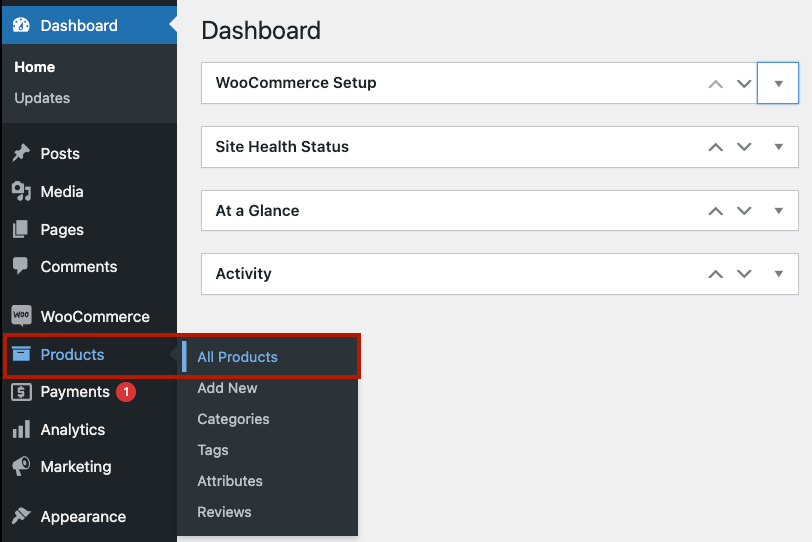
-
Select the products you wish to edit, and an action bar will appear, allowing you to bulk edit each field in this table view. Keep in mind you have the option to select all the products, not just the ones on this specific page.
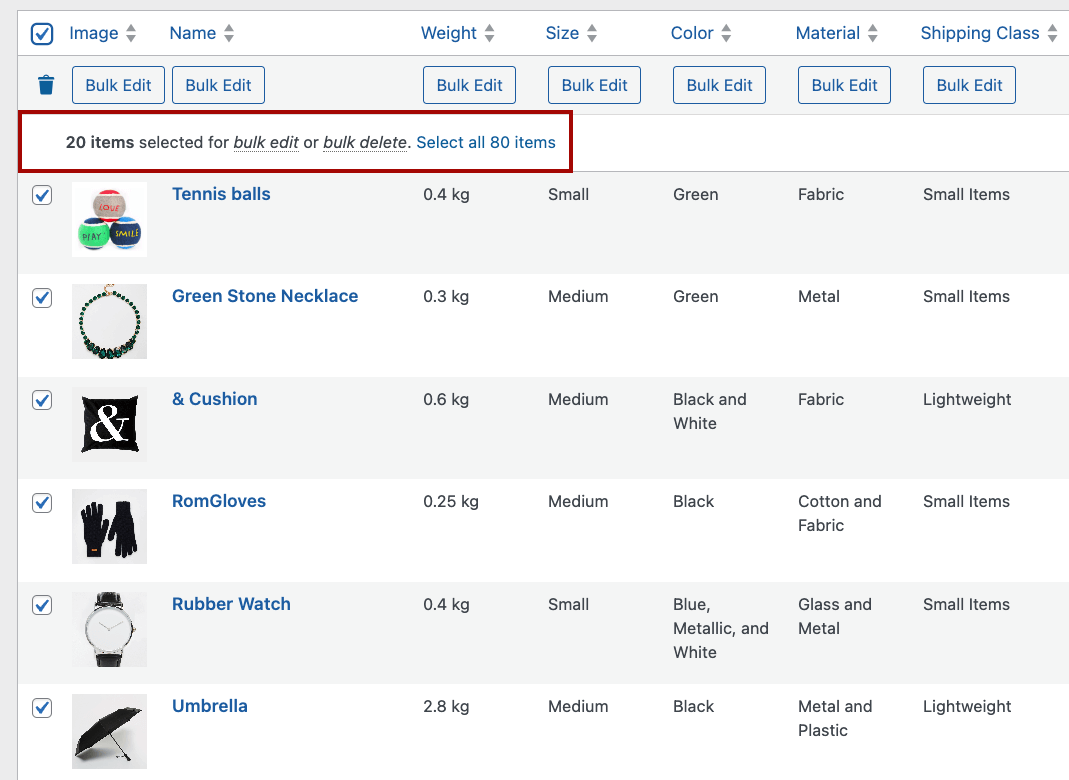
-
Make your desired changes. For example, you can start a sale in your store by decreasing the price of all products by 10% for a specified period.
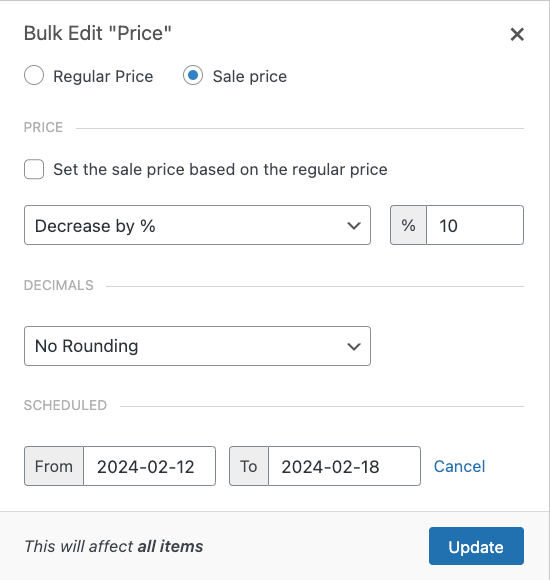
-
Click “Update” to apply your changes to all selected products, and you’re done!
With Admin Columns, you can adjust details such as price, SKU, and stock status across an unlimited number of products simultaneously.
Unlike with default WooCommerce, you can also bulk edit product variations directly from the “Products” list table. This allows you to quickly make edits to your product variants, helping you keep your inventory updated and accurate.
Just click on the little eye symbol next to the product, which will show all the variations, and then you can bulk edit any field.

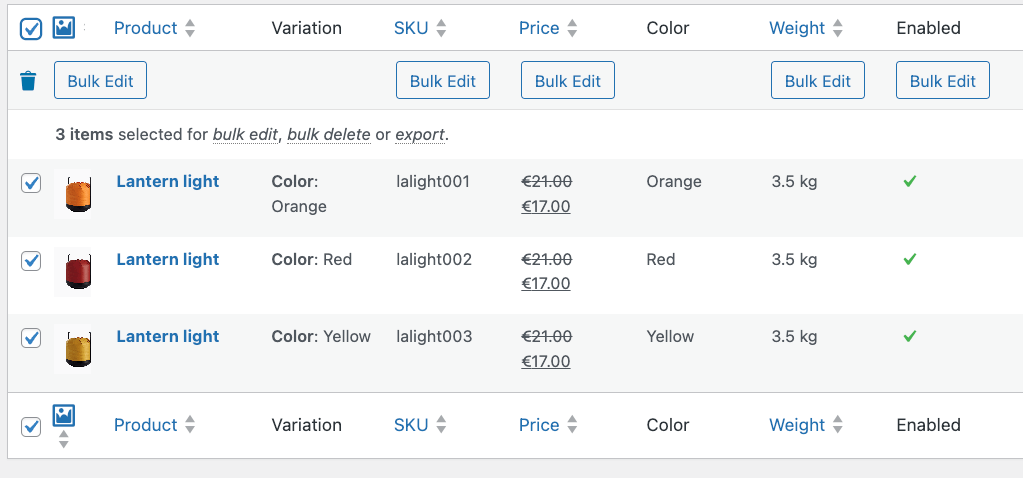
Setting up Smart Filters to segment your WooCommerce product data
-
Go to your products list table and click on Add Filter.
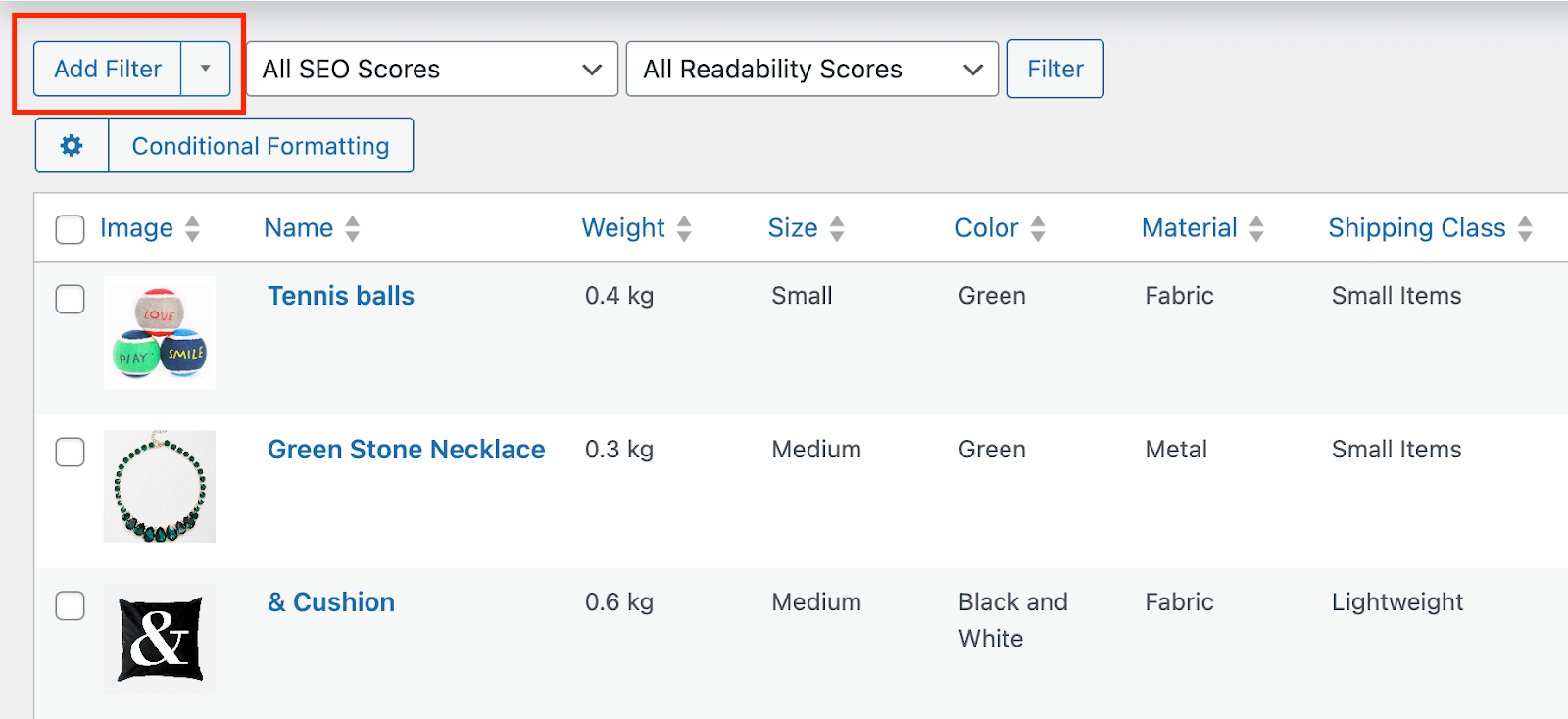
-
Add the filters you need – there’s no limit on how many you choose.

-
Click on Filter, and you’ll see only the products that fulfill your filter conditions.
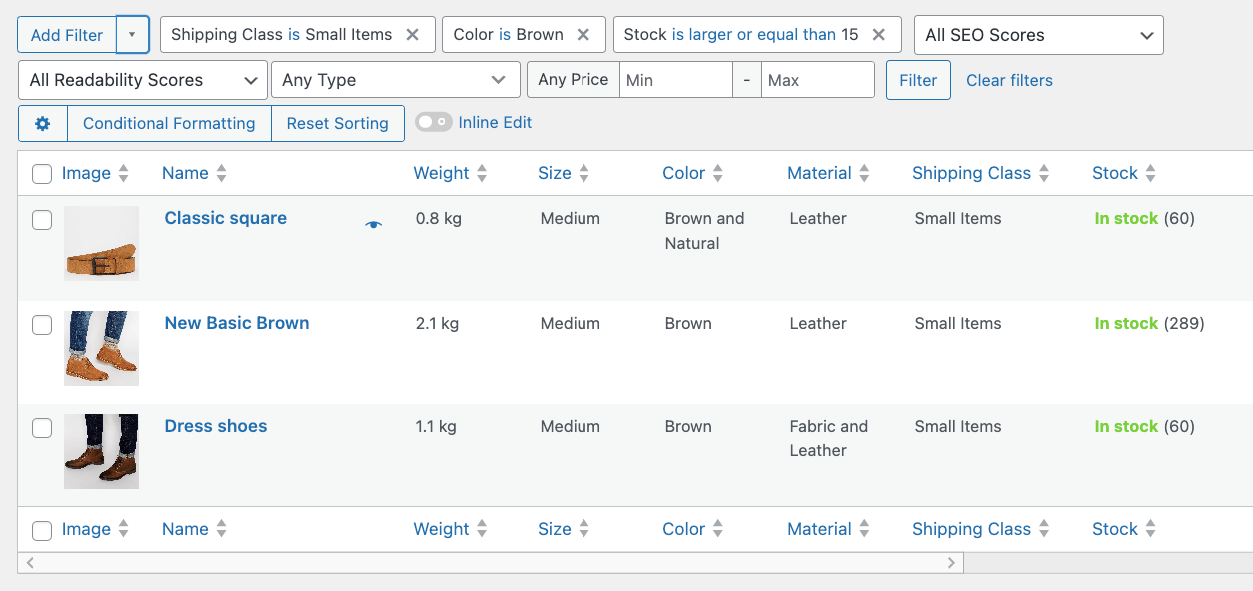
-
You can arrange the products using Admin Columns’ powerful sorting feature by clicking on the small arrow in the specific column > For example, you could sort your products from least to most expensive.
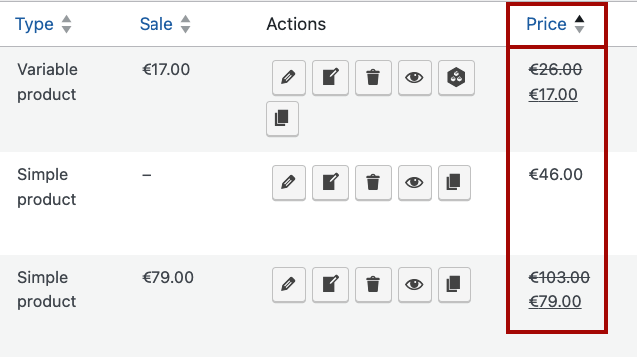
-
To save this selection, click the arrow next to Add Filter and select Save Filters.
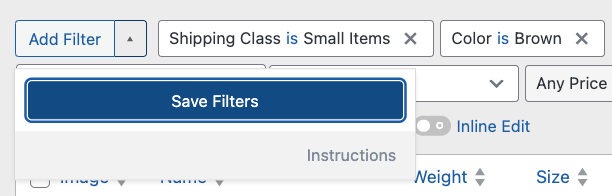
-
Give it a clear and descriptive title and next time you need to view this set of products, you can find the filter combination easily.
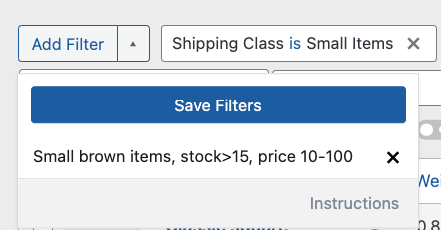
Inline editing for swift updates
Imagine needing to update stock status for a specific product right there and then. With Admin Columns’ inline editing, you can make the update directly from the list table, without navigating away from the main page.
It’s a game-changer for on-the-go edits, especially when dealing with custom fields and product variations, which would require using the product editor with WooCommerce’s default functionality.
To use inline editing, follow these steps:
-
Go to the column settings in the products list table.
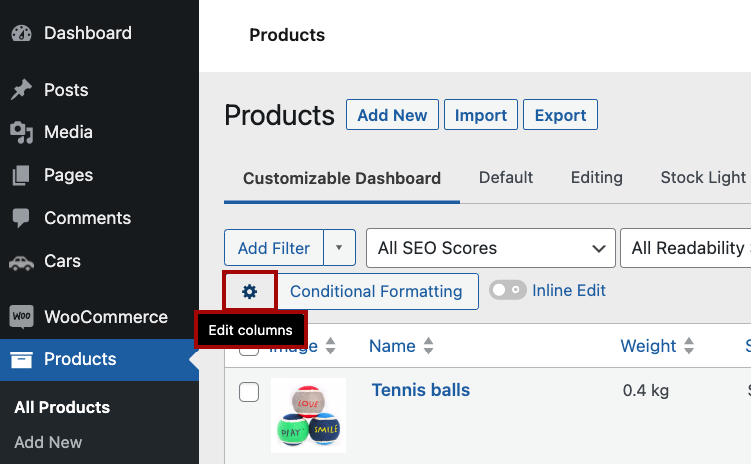
-
Scroll down and toggle the Inline Edit option.
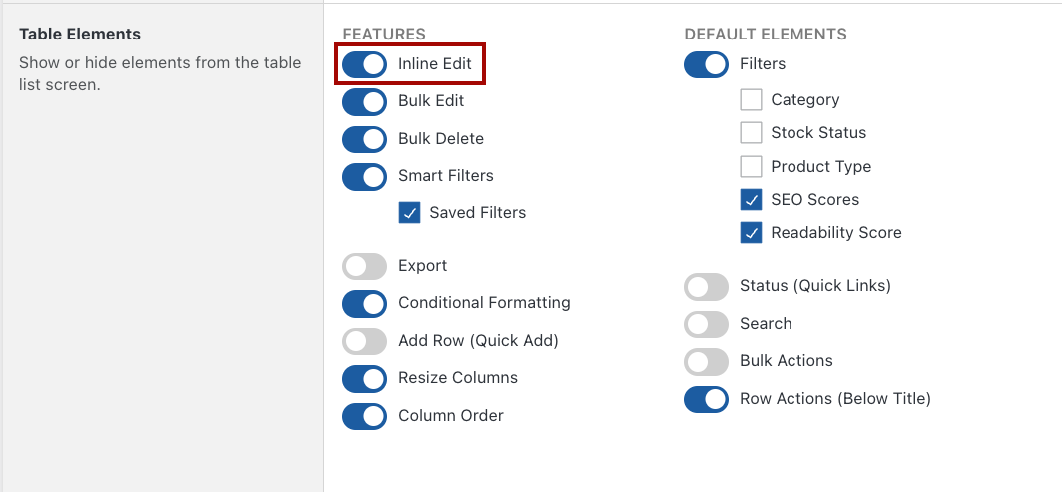
-
Go back to the products list table and make sure Inline Edit is turned on. Now you can edit each field quickly.
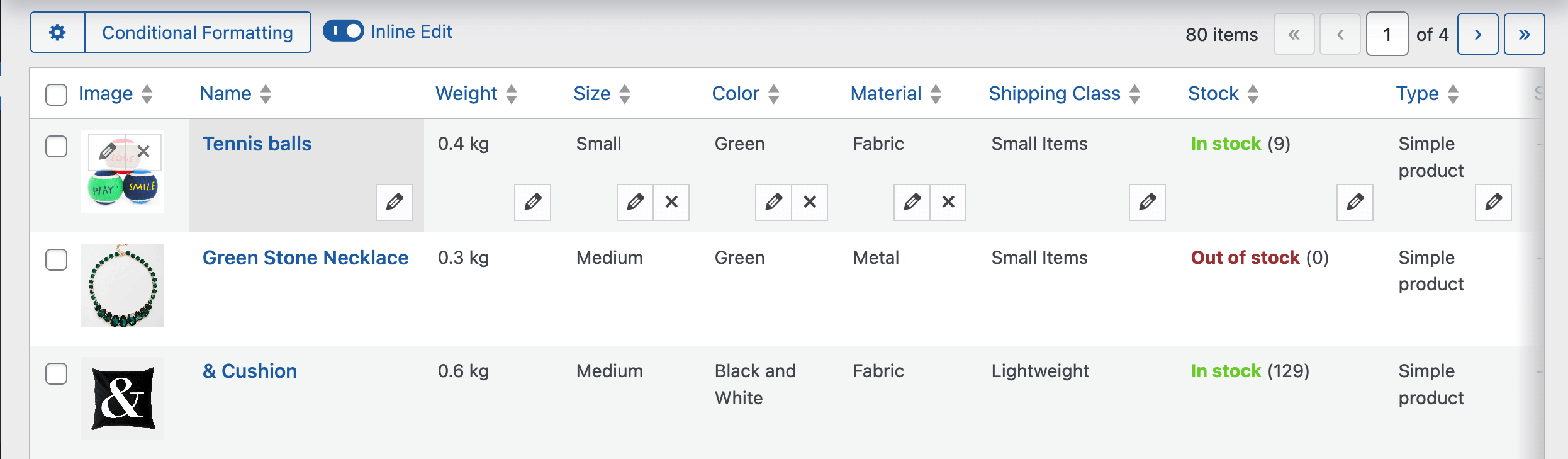
-
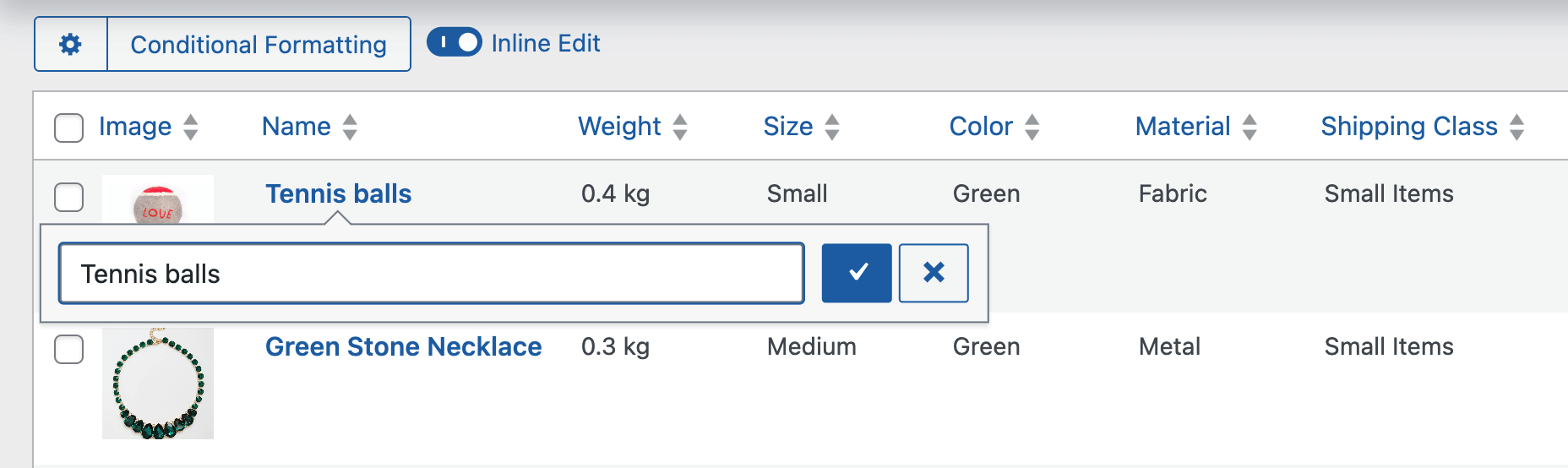
-
If you make a mistake, don’t worry – an Undo option will appear so you can revert any accidental changes.
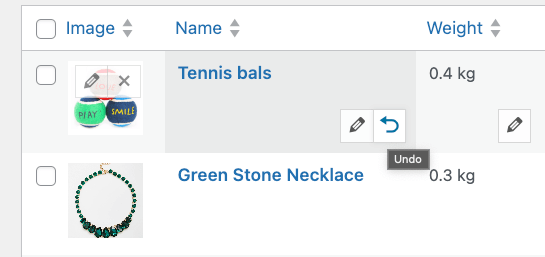
With all these unique features, Admin Columns makes the tedious task of product management a seamless process, regardless of how large or complex your product catalog is.
Streamline your store management with Admin Columns
Bulk editing is essential for store owners, but the limitations of WooCommerce’s native capabilities stop users from taking full advantage. Instead, they have to deal with basic options, simplistic filtering functions, and an inability to manage product variations effectively.
That’s where Admin Columns comes to the rescue – a plugin built specifically to help users bypass the standard WooCommerce constraints. Its flexible nature allows you to update any column in the WooCommerce product list table, and its smart filtering feature lets you create specific selections for edits, resulting in meticulous product updates.
Why spend countless hours manually updating each product detail when you can leverage this useful plugin and do it in minutes? Try out Admin Columns today to elevate your WooCommerce store management process immediately!
Get Admin Columns Pro
Effortlessly sort, filter, edit, export, and organize content in the WordPress admin.
