How to Use Advanced Custom Fields for Efficient Post Filtering
If you’re working with a large dataset in WordPress, you’re probably familiar with the challenges of managing it effectively. Among other difficulties, the default fields for posts, pages, products, and other types of content in the platform are limited in their functionality. This can be restricting if you need more flexibility when sorting, filtering, or segmenting your data.
This is where WordPress custom fields come into play.
These are additional and fully customizable fields that allow website owners to add structured data to their content. For example, if you have a book review website, you’d want to add important fields such as author, editor, publisher, and star rating of the book.
When that data is added, it can be used in many different ways, for example, filtering content on the front and back end of the website.
So, how do you add these custom fields in WordPress?
There are three main options – you can:
- Use WordPress’s built-in functionality to create your own custom fields. This is the easiest option but also the most limited.
- Code your own custom fields – this offers you the flexibility to support any type of custom data that is needed for your use case but requires technical knowledge.
- Use a custom fields plugin – the most powerful custom fields plugins have built-in options that will suit most use cases but have options to extend where required. This gives you the perfect balance of ease and flexibility and is our recommended option!
One of the most popular custom fields plugins is Advanced Custom Fields (ACF), which offers a user-friendly way to add custom fields on demand and display them anywhere on your website.
Combine that with a powerful backend content management plugin like Admin Columns, which offers a range of options to display, sort, and filter custom field data in your WordPress admin area, and you can create a website that is easy to manage, navigate, and segment by whatever type of data you want.
In this article, we’ll show you how to do just that – create custom fields and use Admin Columns’ smart filtering options to effectively segment your WordPress post data.
Understanding the need for custom fields in WordPress
When you create a post, page, or product in WordPress, there are a limited number of options for you to use structured data to describe what that piece of content is. For example, the default fields for a post in WordPress are the following: title, author, categories, tags, comments, and publishing date.
But what if your posts need more than that? What if you need to add more structured data, like co-authors, editors, designers, or subgenres?
Custom fields make this possible. These valuable additions help you create rich, structured data and then use that to make backend operations much more manageable.
Let’s say you want to create a website similar to IMDB. Each WordPress post can be a separate entry, and you can add all of that extra data, such as director, genre, cast, and ratings.
This way, you can enrich posts so that it’s easy for users to find exactly what they need and, as a website owner, manage your site data in a structured way.
By adding custom fields to your WordPress posts, you can:
- Add data efficiently: By using custom fields to structure your data, you can more efficiently add information to your pages, posts, or products, especially if you use a data management solution like Admin Columns to add or edit custom field data in bulk.
- Create an easy data search and filtering system: When you add custom fields, you can easily filter your posts or pages by the specific field that you want, both on the front and back end of your website.
- Manage how your data is displayed: When a particular field is always used to convey the same type of data, you gain much more control over how that data is displayed. Going back to the book review blog example, you probably want to give a star rating to each book you review. Using a custom field, you could easily ensure that data is always displayed in the same location and style.
As we mentioned earlier, WordPress’s default functionality for adding custom fields is often too limited for websites that want to take precise control over how they structure and present their data. The best option here is to use a plugin that is dedicated to this – one such as Advanced Custom Fields (ACF).
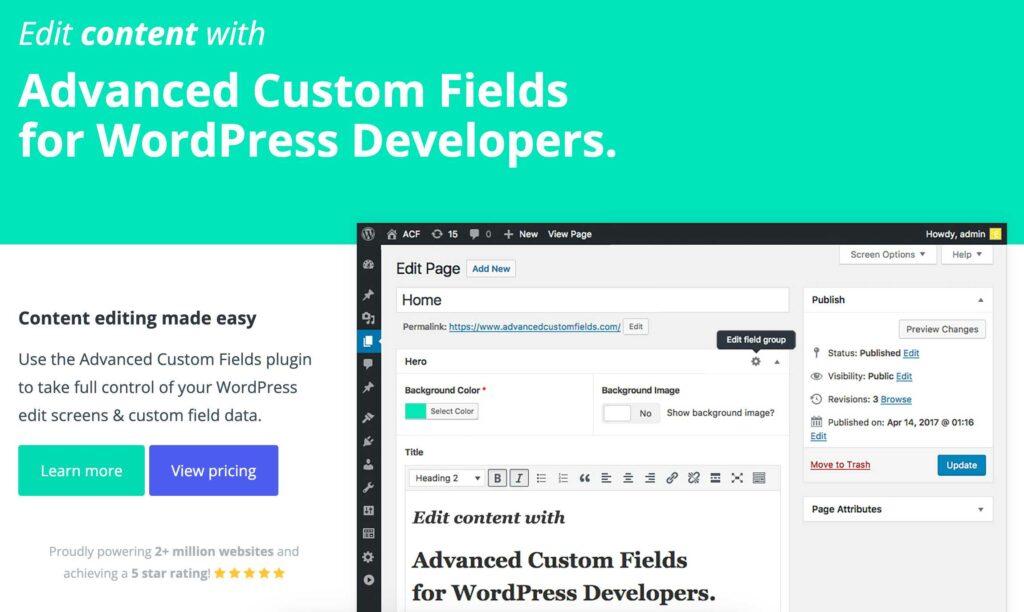
Renowned as the most popular plugin for adding custom fields in WordPress, ACF has powerful features such as:
- More than 30 data types: These include email, text area, URL, checkbox, radio button, gallery, color and date picker, Google/street map, and many more.
- A user-friendly field builder: With only a few clicks and using their drag & drop interface, you can add any of these custom fields to your posts, products, and pages without the need for technical expertise.
- Repeater fields: This particular field type allows you to clone and add the same field several times in a post. Returning to the example of a website like IMDB, if you wanted to share multiple reviews for a particular movie or series in a structured format, or wanted to list all of the cast and crew with structured information about each person, a repeater field would be a great way to do that.
Whatever your specific needs are, custom fields can help you be more consistent with how you present your data, give you better filtering opportunities, and allow you to be more efficient in the way that you input and manage information. ACF offers a straightforward means to add this structured data to your posts and pages without any need for coding experience or technical knowledge.
Implementing basic custom field filters for posts
For site administrators, filtering posts by custom fields streamlines content management on the back end, ensuring efficient oversight of posts, pages, and other content types.
From a site visitor’s perspective, post filtering helps users discover specific posts in a user-friendly and intuitive way.
For example, if you have a car rental website, you can add custom fields that specify the model, year, mileage, and vehicle history. Offering options to filter by these fields reduces the number of clicks a visitor has to make to find their desired content, reducing user frustration, lowering bounce rate, and enhancing the overall user experience.
However, the native search and filtering functions within WordPress come with their limitations. Often, these default mechanisms lack the precision and granularity that modern websites require, especially those with massive amounts of diverse content or specialized website structures.
Think about how AirBnb is built – this website mainly depends on its search and filtering options. This is a prime example of how, by using custom fields for post filtering, businesses can make it much easier to narrow down a search, providing a more streamlined customer experience.
To replicate this functionality in WordPress, alongside a plugin like ACF to create and deploy your custom fields, you’ll also need a dedicated WordPress search filter plugin. We’ll offer a breakdown of some of the best front-end filtering plugins later in this article.If you’re looking to improve your site’s backend post-filtering capabilities, you can’t go wrong with Admin Columns – our own content management tool that is tailor-made for those seeking to refine their backend content overviews.
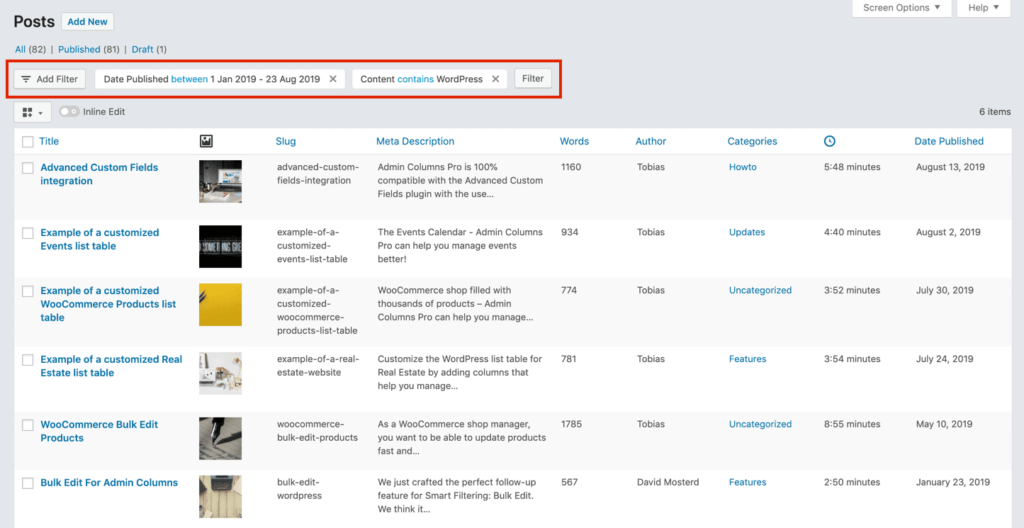
Admin Columns comes equipped with features specifically designed for managing and filtering custom field data, including:
- Smart filters: Apply Smart Filters to Posts, Pages, and Custom Post Type list tables, helping you find exactly what you’re looking for. Filter by a wide range of data types, including custom field data.
- Custom field columns: Add columns dedicated to your custom fields in list tables, providing an overarching view of your custom data at a glance.
- Conditional and multiple filters: Make your searches more precise with conditional filters. The ability to add unlimited filters means that you can narrow down results to a more granular level.
- Extensive plugin integration: Admin Columns integrates with many of the most popular WordPress plugins, including ACF, expanding the types of custom data you can filter by.
- Save filtered segments: Save specific filter configurations for swift access in the future and effortlessly toggle between them with a mere click.
Now that we know the tools for managing custom field data, let’s move on to a more practical overview of how they work.
Get Admin Columns Pro
Effortlessly sort, filter, edit, export, and organize content in the WordPress admin.
Applying back-end smart filters with Admin Columns
When you combine Admin Columns with ACF, you can apply a more advanced filtering system on the backend of your WordPress site.
Let’s look at how to set this up.
Step 1: Installation
Download and install the Admin Columns and ACF plugins. Ensure that both are activated in your WordPress dashboard.
Step 2: Creating a custom field with ACF
-
Navigate to Custom Fields in your WordPress dashboard.
-
Create a new Field group.
-
Add all the custom fields you want to the field group.
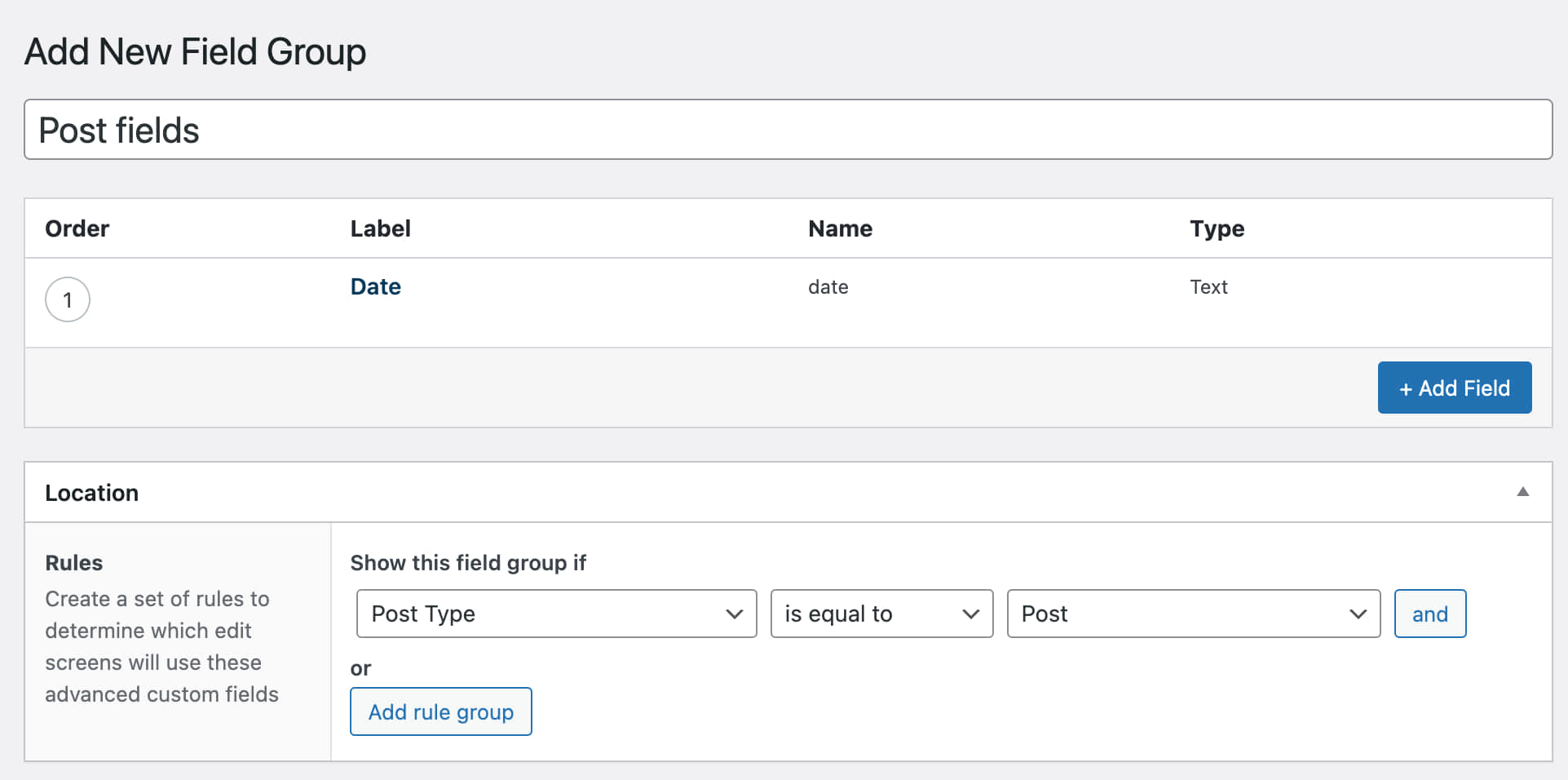
-
Define the label, name, and field type.
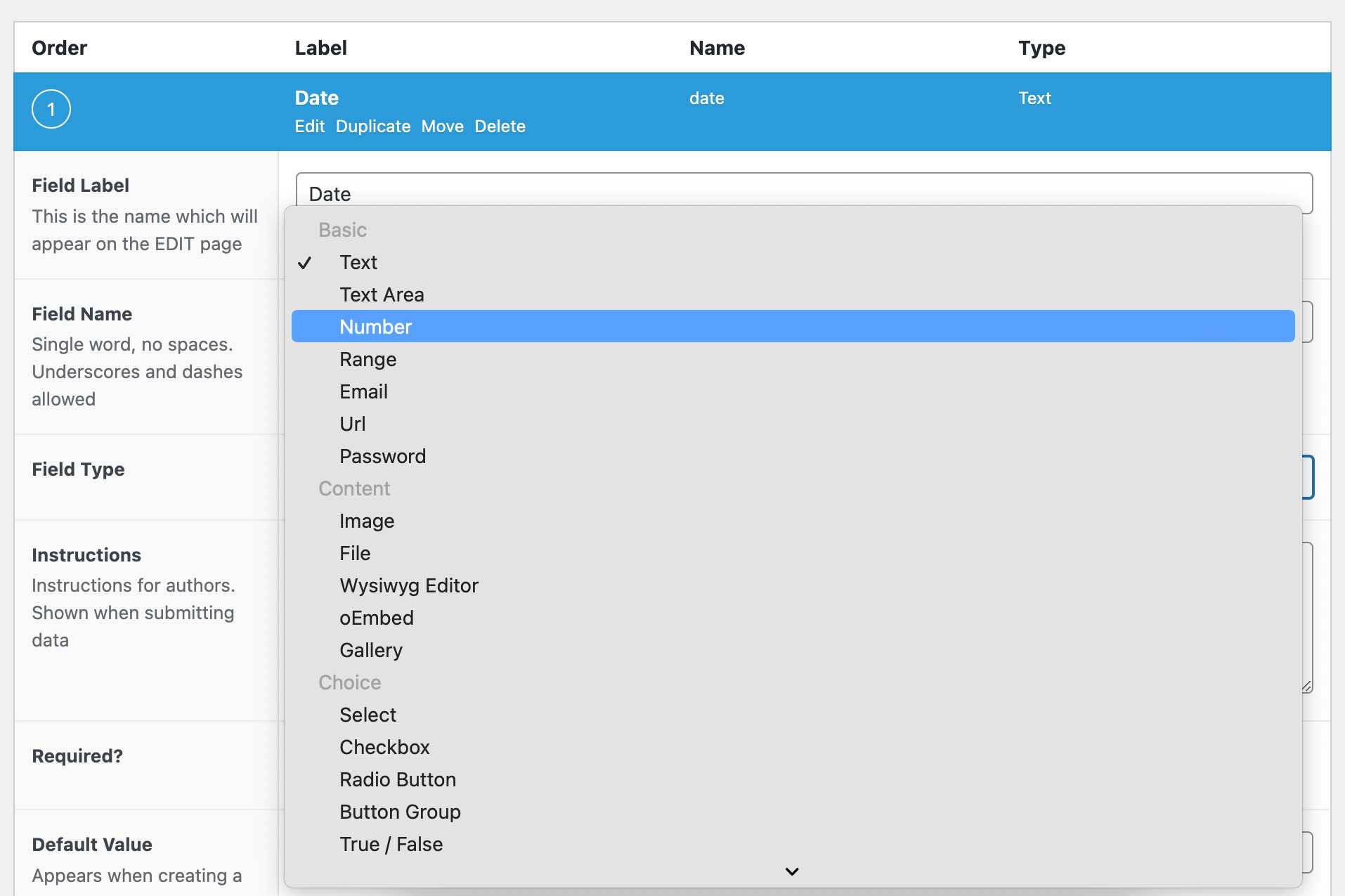
-
Once set up, assign this custom field to one or more of your posts.
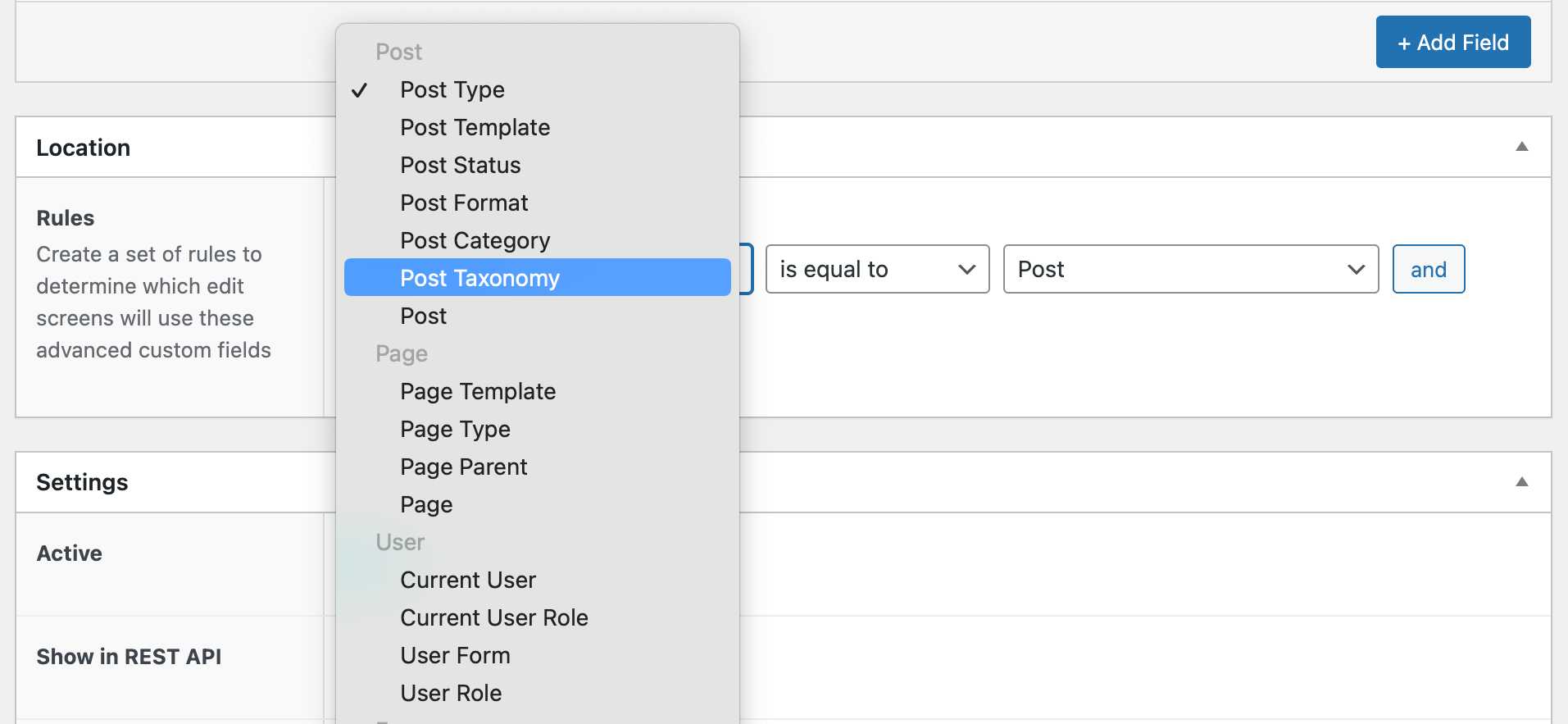
🔎 Having trouble creating your first custom field? ACF offers a comprehensive guide on how to create custom fields and add them to your WordPress posts.
Step 3: Implementing custom field filters
-
To add columns for your custom field data to your posts view, go to Settings > Admin Columns > Add Column.
-
Change the column type to the custom field you just generated. This should appear under the Advanced Custom Fields heading.
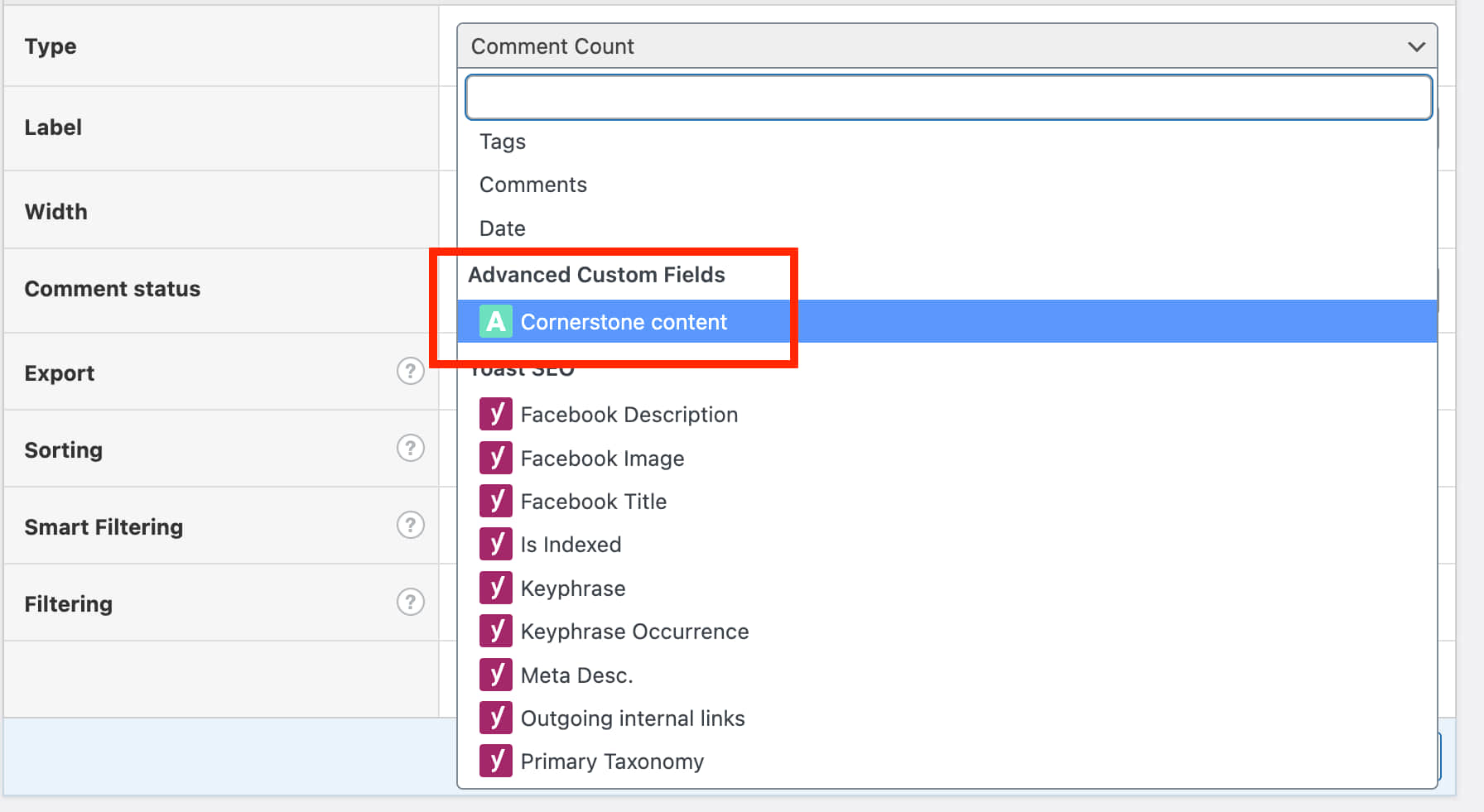
-
This integration isn’t limited to just posts. Admin Columns’ robust filtering mechanism extends to pages, users, taxonomies, media, comments, and any custom post types you might have.
-
To filter posts by your custom field, navigate to the posts column view.
-
Click Add Filter.
-
Select the custom field column you’ve just added to the view.

-
Add any additional conditional filtering rules you want to include, and click Filter to filter your posts.
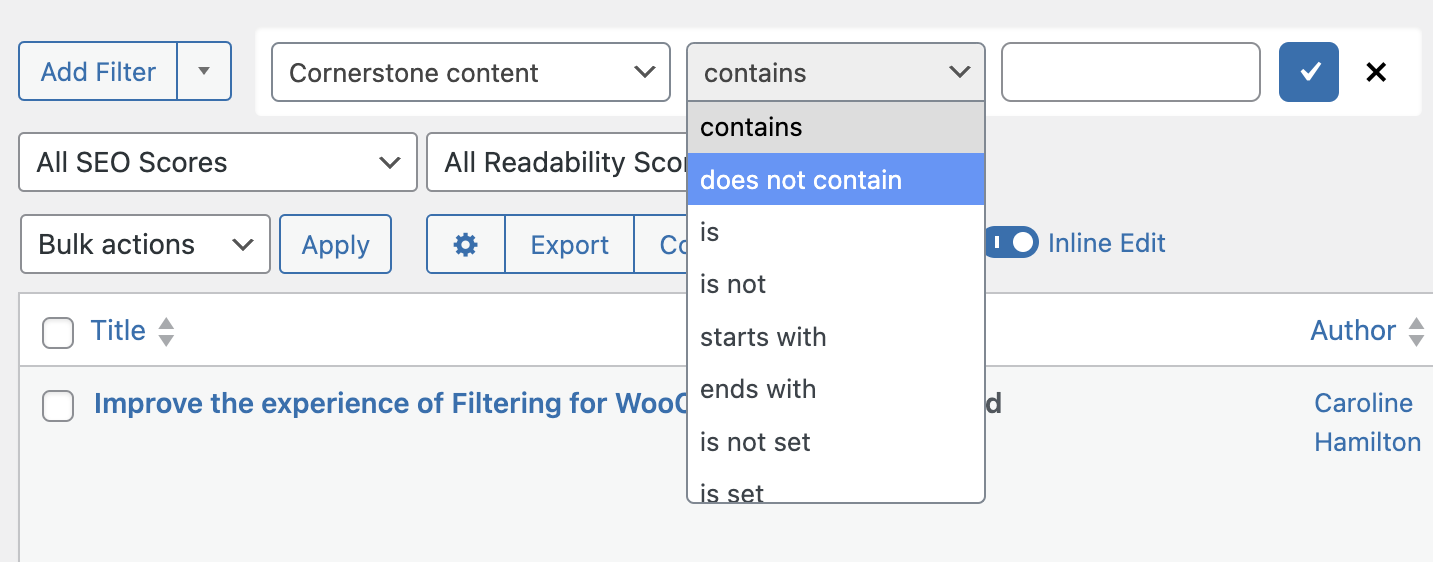
Step 4: Creating filtered segments
After setting up your desired filters, you can save this configuration as a filtered segment. This is particularly useful if you find yourself often filtering content based on the same criteria.
To do this, once you’ve applied your desired filters, simply hit the arrow next to “Add Filter” and click “Save Filters” – you’ll then be able to apply the same set of filters by returning to this dropdown menu any time you come back to the list table.
Instead of setting up the filters each time, simply select your saved segment, and the filters will be applied instantly!
With these simple steps, you’ll be fully equipped to streamline your content management process. The result? A more efficient way to sort, locate, and analyze your data, thanks to the powerful duo of Admin Columns and ACF!
Displaying filtered posts on the front end
One of the most effective ways to enhance the user experience is by providing site visitors with the tools to easily navigate and locate the information they’re looking for.
This is particularly significant for websites with a substantial volume of content. By allowing users to filter posts by custom fields on the front end, website administrators can offer a more tailored and efficient browsing experience.
Key benefits of front-end custom field filtering include:
- Enhanced site navigation: Instead of sifting through pages of content, users can directly access the information relevant to them.
- Improved user experience: When visitors can quickly find what they’re looking for, they’re more likely to stay engaged and return to your site in the future.
However, while the concept of front-end filtering is compelling, WordPress, by default, does not offer a built-in feature to filter posts by custom fields on the front end. To do that, you have several plugin options.
JetSmartFilters
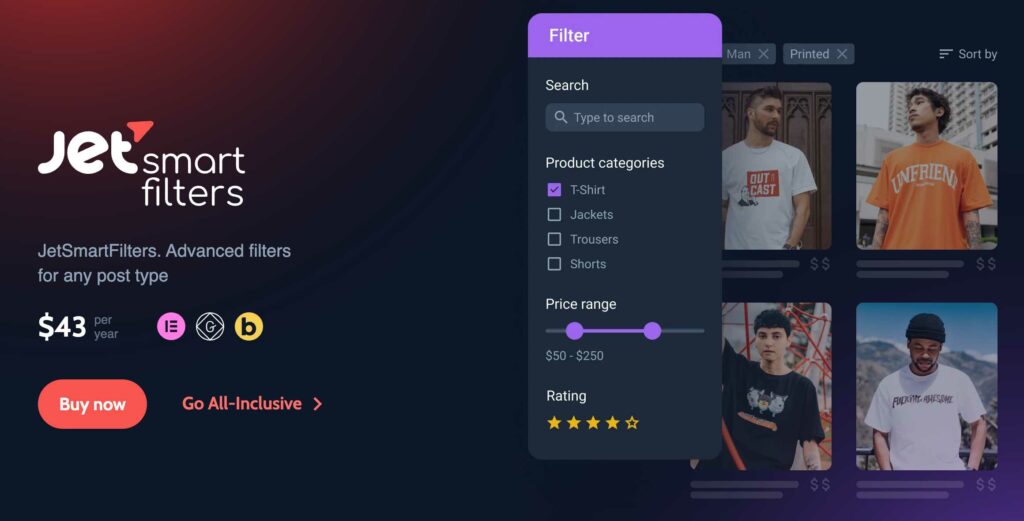
A dynamic plugin known for its versatility, JetSmartFilters offers many filtering options. You can filter by date, taxonomy, or custom fields, and its intuitive interface ensures that it integrates seamlessly into your site.
Filter Everything
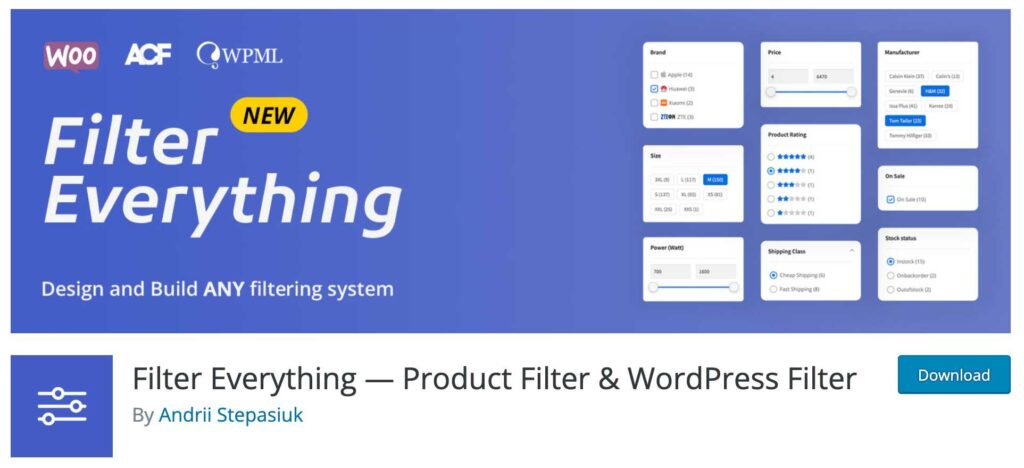
As the name suggests, Filter Everything offers comprehensive filtering solutions. With a focus on performance, this plugin ensures that even sites with a vast amount of content can offer smooth filtering experiences to their visitors.
Search & Filter Pro
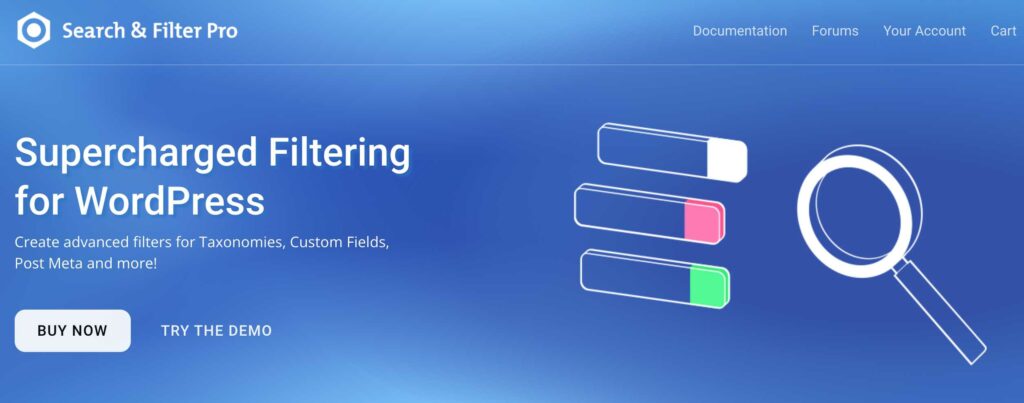
Search & Filter Pro is a plugin that’s recommended for developers who require more advanced filtering capabilities. Its compatibility with popular page builders and its AJAX-powered search ensures that users get real-time filtered results.
For more information on these plugins and an introduction to some of the other top options for front-end filtering, check out our complete guide on the best WordPress search filter plugins.
Leveraging custom field filters to boost your WordPress site’s functionality
As you’ve seen for yourself, WordPress custom fields can be a real game changer for your website. These fields not only streamline backend operations for administrators but also make site navigation more intuitive and user-centric.
Tools like ACF have made adding custom fields a straightforward process, but to make the most out of that, we recommend combining it with a dedicated WordPress data management plugin like Admin Columns.
Admin Columns improves how you manage content in WordPress. Its powerful filtering options, including options to filter by custom field data, make segmenting your post data in the back end easier, turning a complex task into a simple one. With powerful inline and bulk editing capabilities, Admin Columns also makes it a breeze to manage and update custom field data for your pages and posts.
While custom fields can greatly improve website management, it’s tools like Admin Columns that unlock their full potential.
So why wait? Begin your journey towards a more streamlined and efficient WordPress experience with Admin Columns today!
Get Admin Columns Pro
Effortlessly sort, filter, edit, export, and organize content in the WordPress admin.
