Smart Filtering for WordPress
Find your content quick and easy
Choose Subscription
30 days money-back guarantee
For more details on the Subscription proceed to the Pricing page
Smart Filters for WordPress
Using our smart filters, you can efficiently manage and analyse any type of data. Making your workflow more efficient and your insights more powerful.
Whether you’re dealing with numbers, text, dates, or custom data, our filters provide the tools you need to unlock the full potential of your contents.
These filters can simply be added to any WordPress list table for any post type without any coding required.
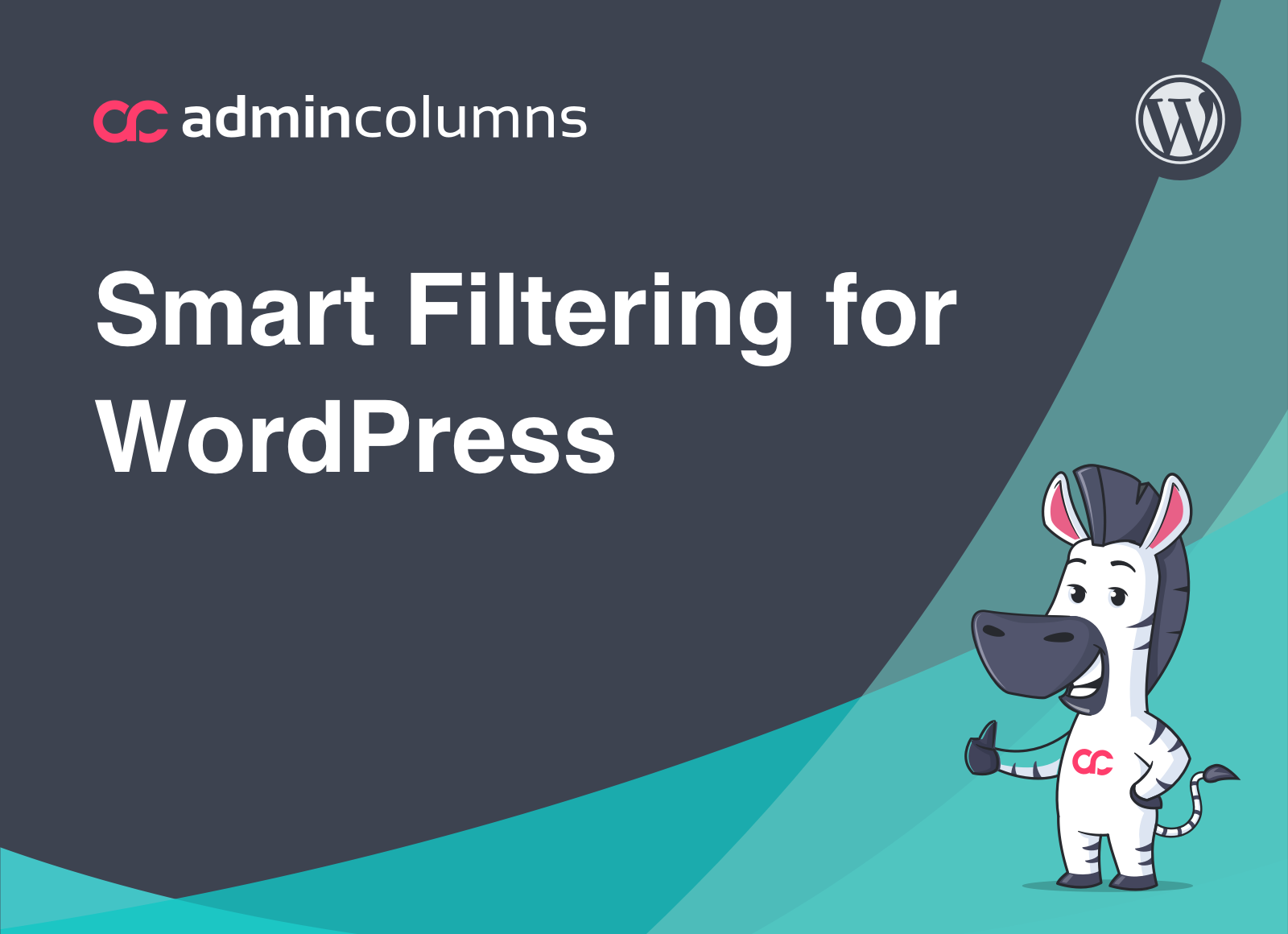

Admin Columns Pro is a super intuitive life saver! In a few clicks, we were filtering and editing content directly from the columns.
Filter Custom Post Types
Add smart filtering to any custom post type, making organising your custom posts easy and effortless.
- Easily locate specific posts based on authors, dates, or custom fields, reducing the time spent searching through large volumes of content.
- Simplify administrative tasks by quickly filtering posts that need updates, reviews, or publishing, enhancing productivity.
- Apply bulk actions such as editing, deleting, or updating to filtered custom posts, saving time and effort.
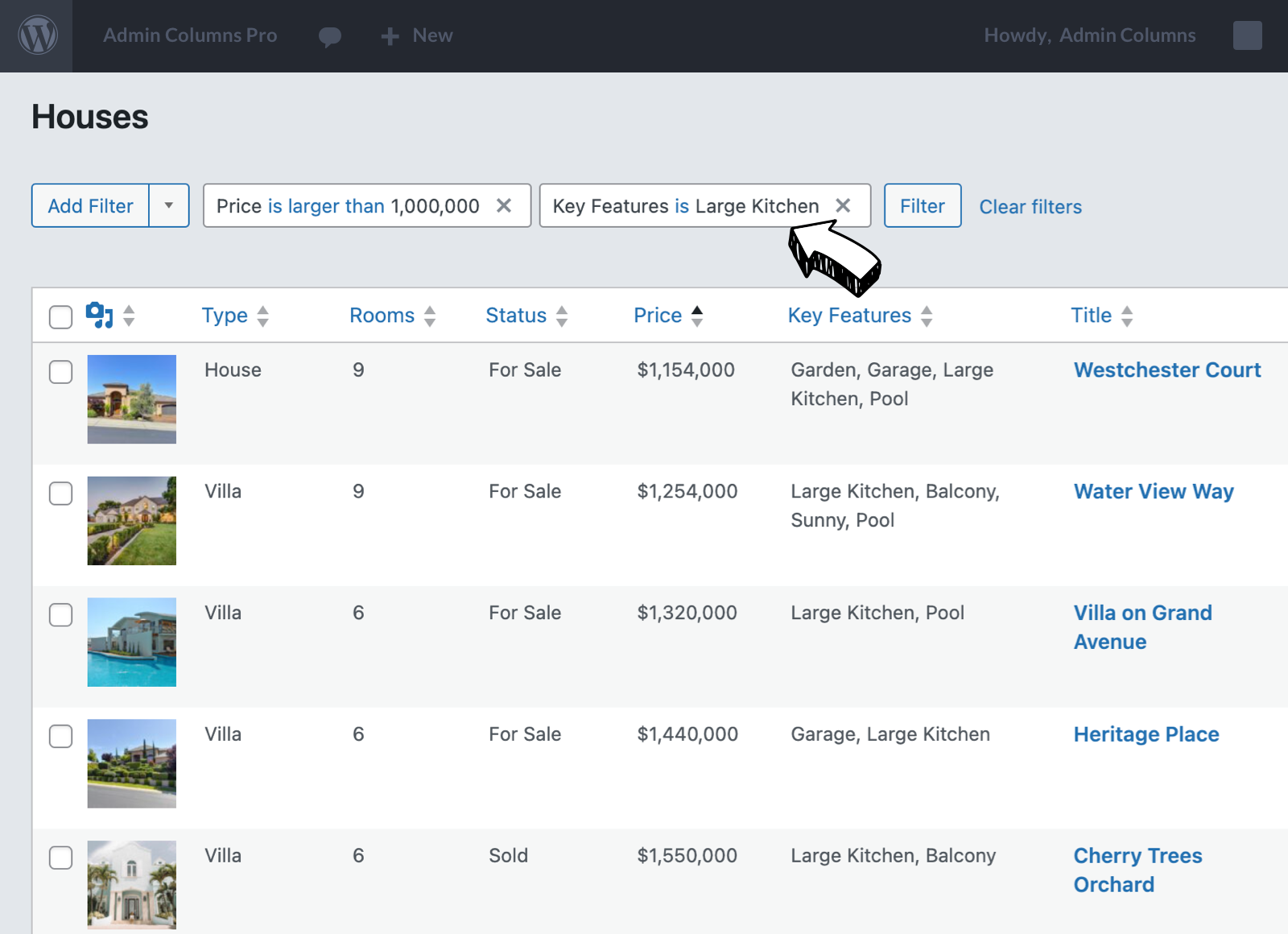
Filters for Custom Fields
Easily find (custom) posts or pages with specific custom field values, speeding up the process of locating and managing your content.
- Support for many custom field types (text, number, price and more)
- Allow users to filter based on their preferences, such as SEO descriptions, price range, ratings, or any custom data you might have.
- Integrates perfectly with your favourite plugins, such as ACF, MetaBox, JetEngine, Pods, WooCommerce and many more
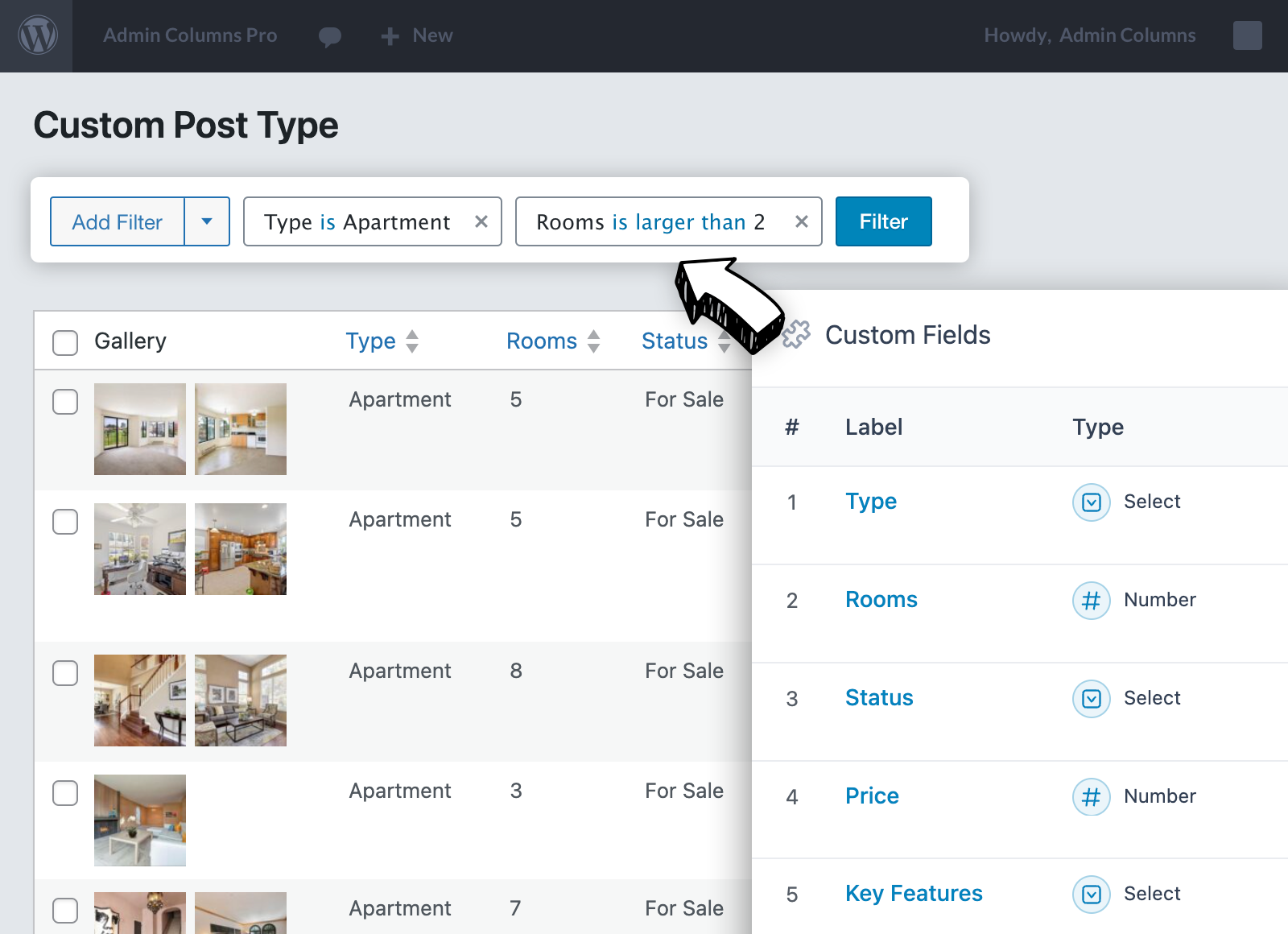
Filter Users
Filter users based on account data, purchase history, or any custom data points you have stored.
- Keep user data organised and accessible by filtering based on various criteria such as location, registration date, interests or order history.
- Make data-driven decisions by filtering users to understand customer segments, trends, and business performance.
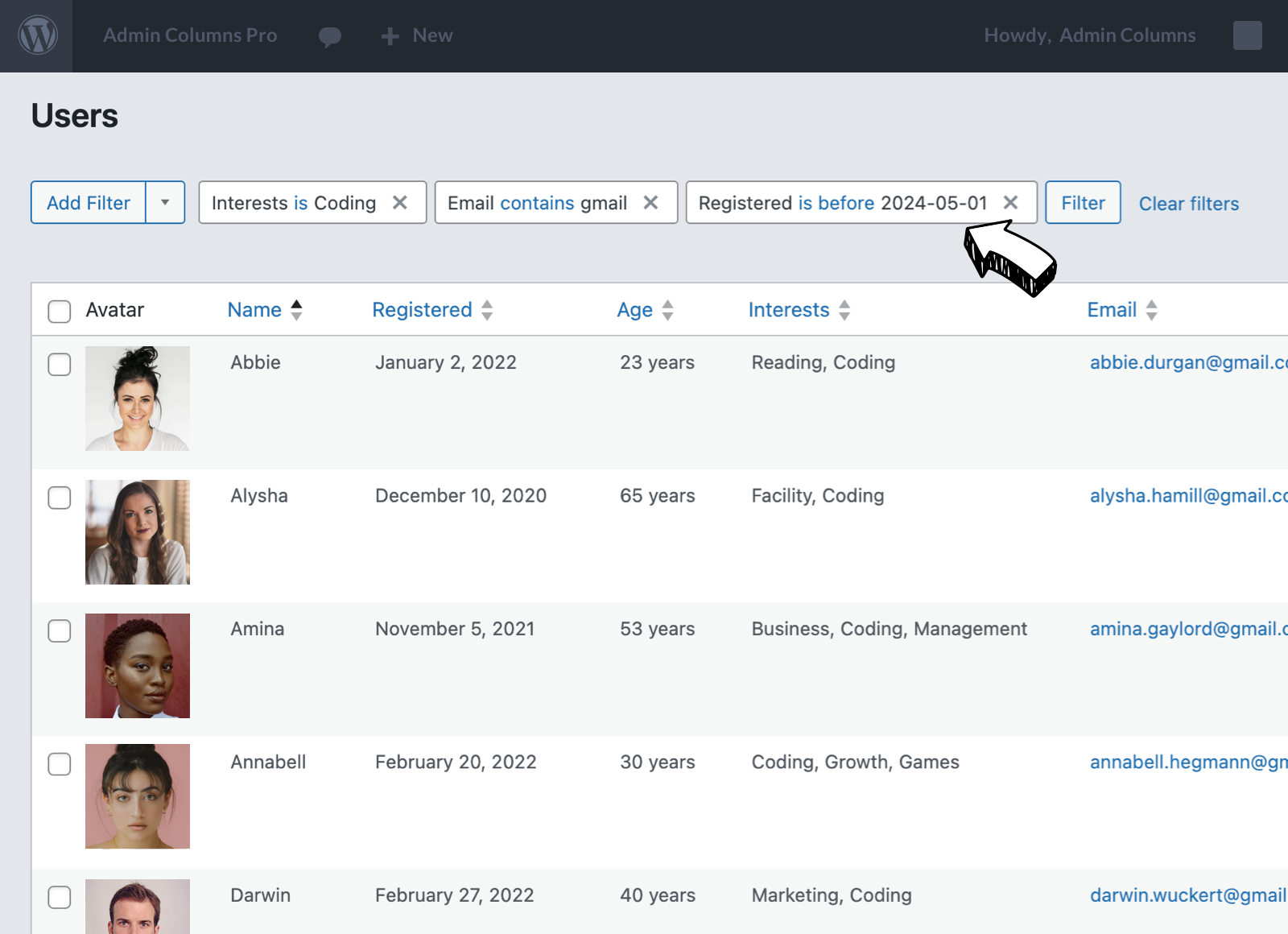
Search and Filter ALL your WordPress content
Text Filters
Filter text strings has never been easier. You can do exact or partial matches.
- Exact Matches: Filter to show cells containing specific text strings.
- Partial Matches: Filter by text that starts with, ends with, contains, or does not contain certain characters.
- Fully supports custom field data
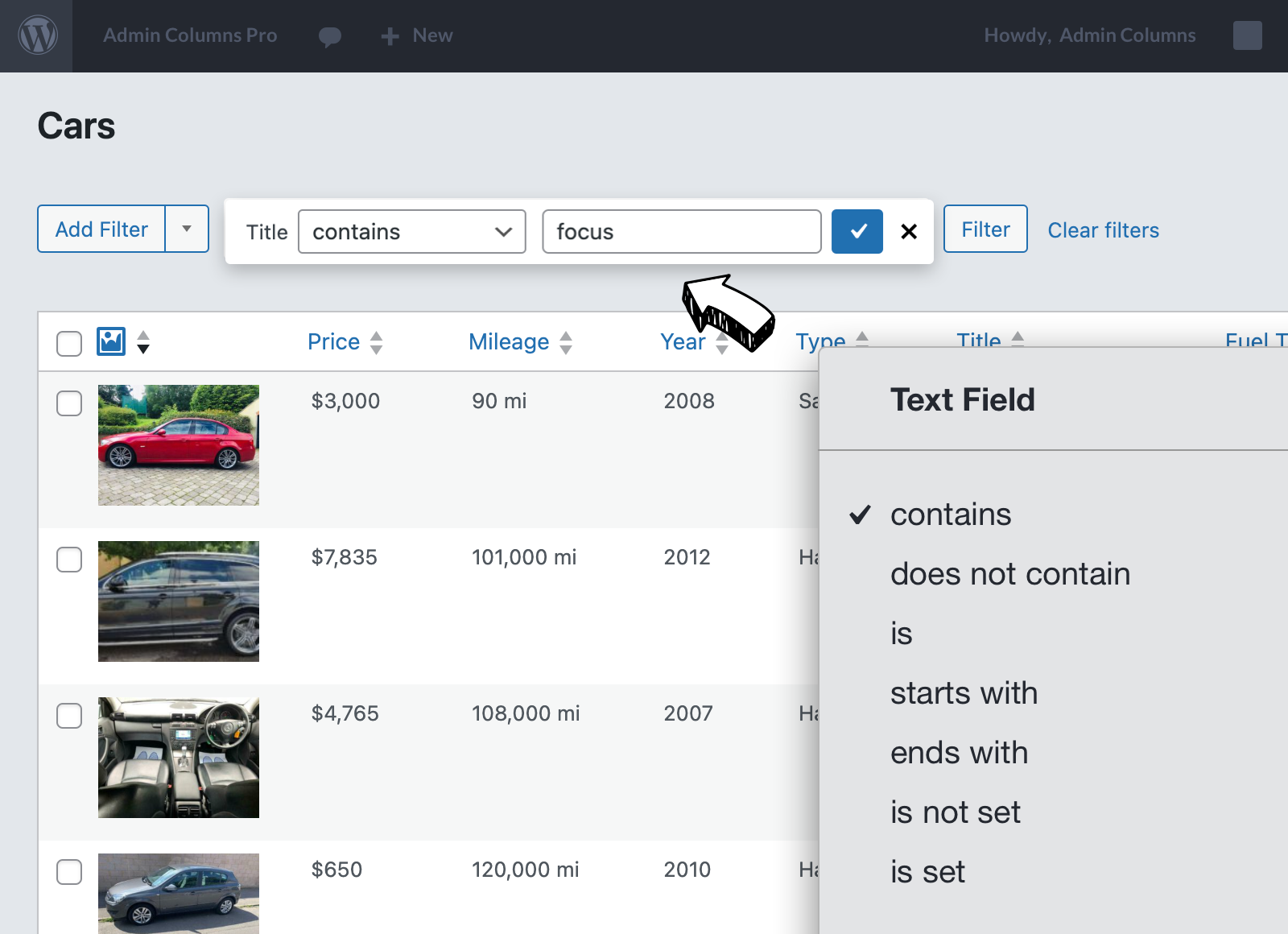
Date Filters
Our filters can handle all kinds of date specific queries. You can filter date ranges or queries based on the current day.
- Specific Dates: Filter by particular dates.
- Date Ranges: Show data within a specified date range
- Relative Dates: Use filters like today, tomorrow, last week, next month, etc., to dynamically filter data based on the current date
- Time: Filter data by specific times or time ranges
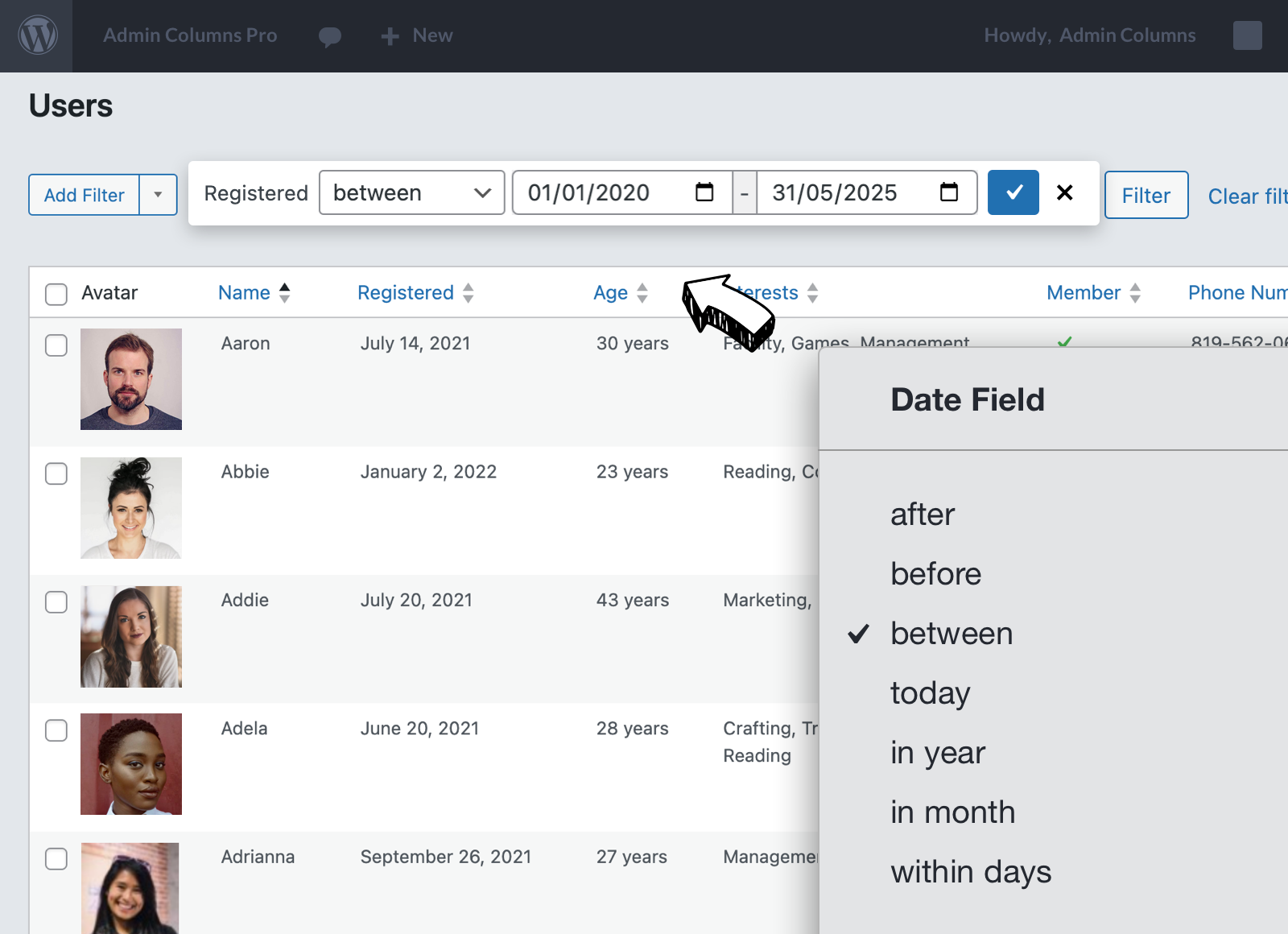

It’s so easy to add useful filterable columns! All your custom fields can easily be added to each of your custom post types as smart filters.
Numeric Filters
Filtering numeric values is fully supported.
- Numbers: Filter by specific numeric values, ranges (e.g., greater than, less than), top or bottom numbers, and more.
- Currency: Similar to numbers, but formatted as monetary values, allowing for precise financial analysis.
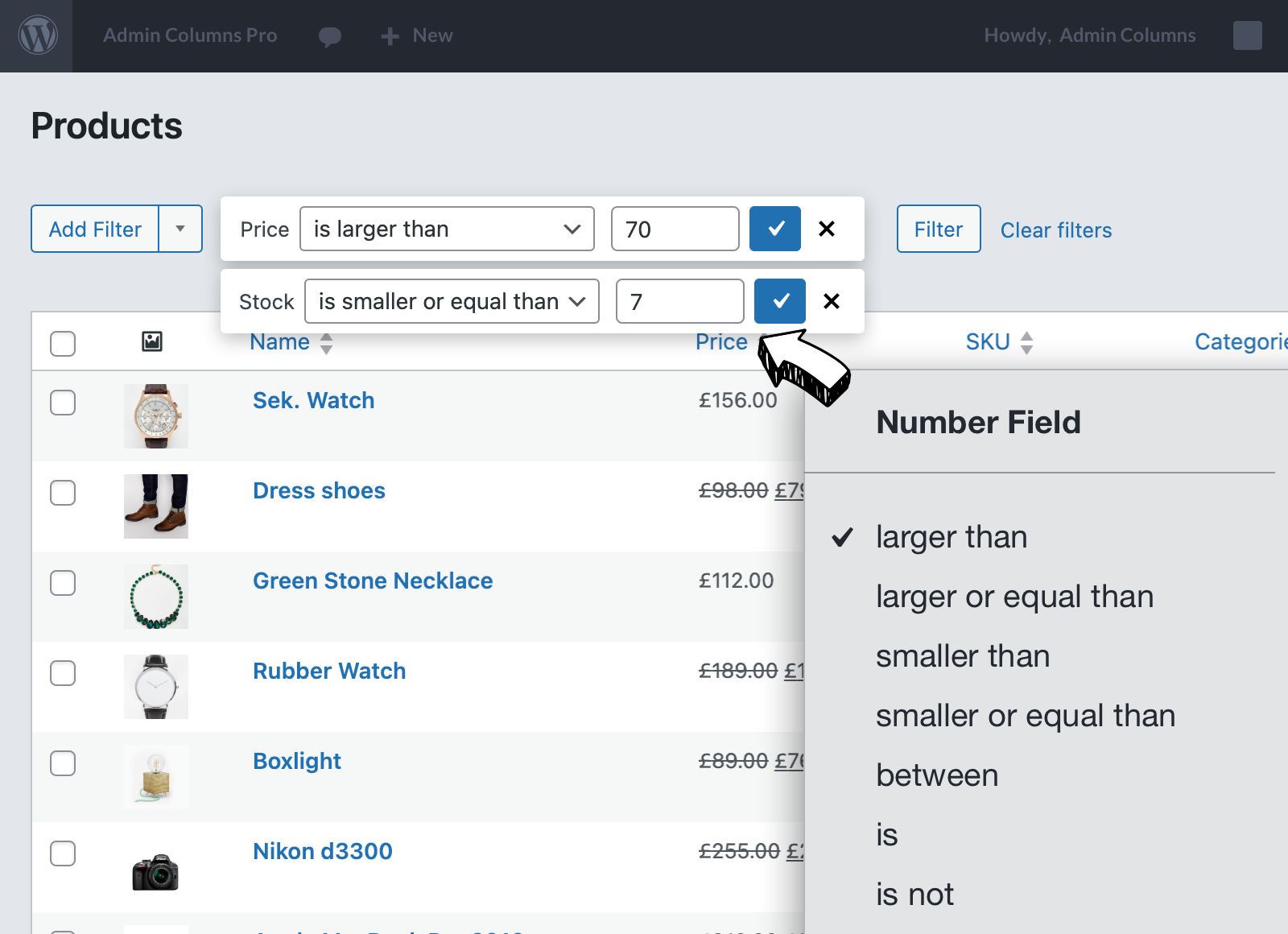
Select Filters
You can supply your own set of options or let our plugin automatically populate them from existing data.
- Predefined Lists: Filter data based on selections from drop-down lists, making it easy to segment data according to predefined categories.
- Values are automatically populated for plugins such as WooCommerce, ACF, JetEngine, MetaBox and many others.
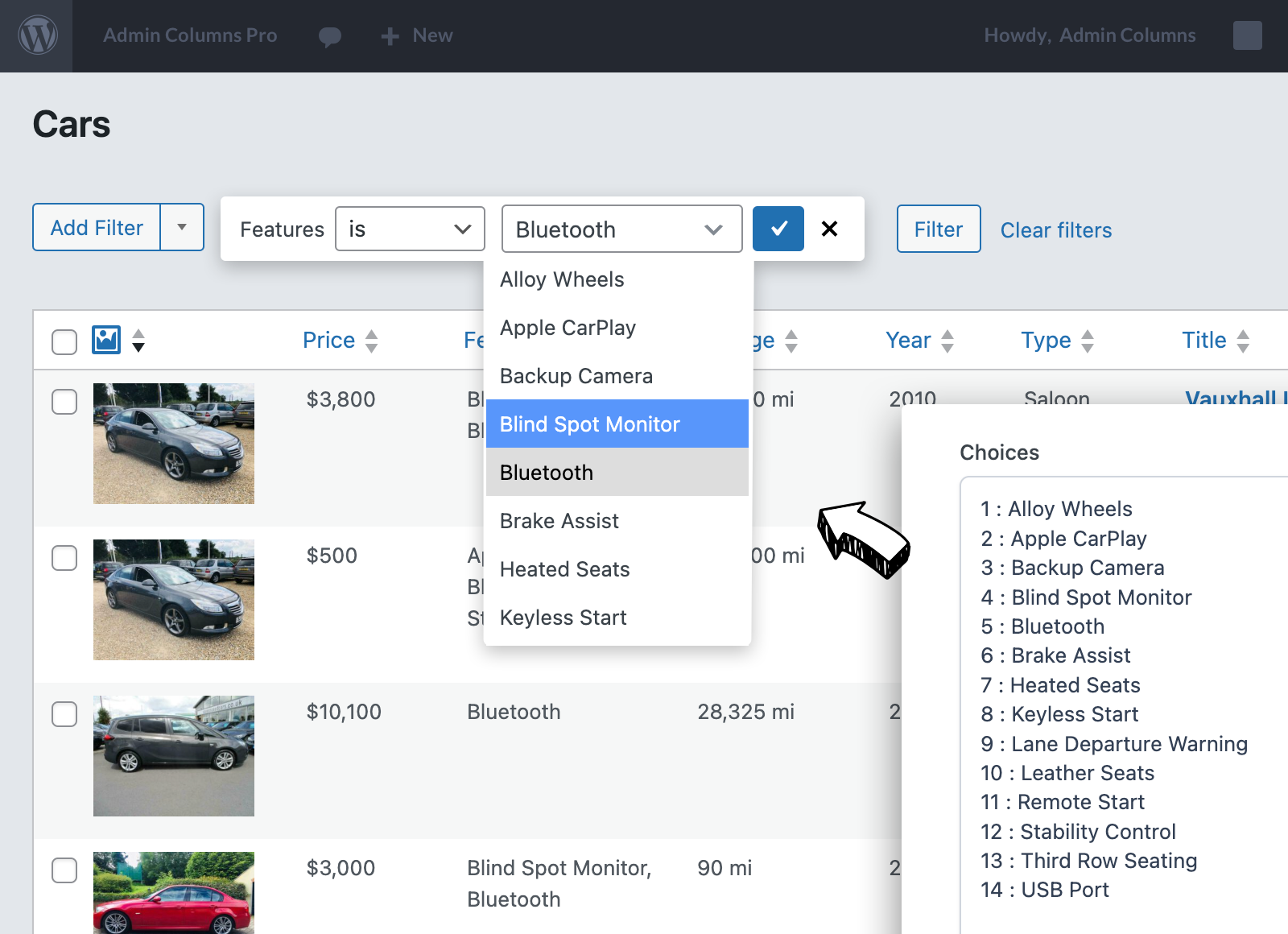
Boost Productivity with Saved Filters
Save Filters for future use
Save time and streamline your workflow by saving your filters as segments for future use. When you revisit your list table, simply select your saved segment from the menu.
- Save time by quickly reapplying frequently used filters without having to manually set them up each time.
- Quickly switch between different sets of saved filters tailored to your specific needs.
- Ensure that the same filtering criteria are applied consistently by different users
- Create your personal filters or share them with other users
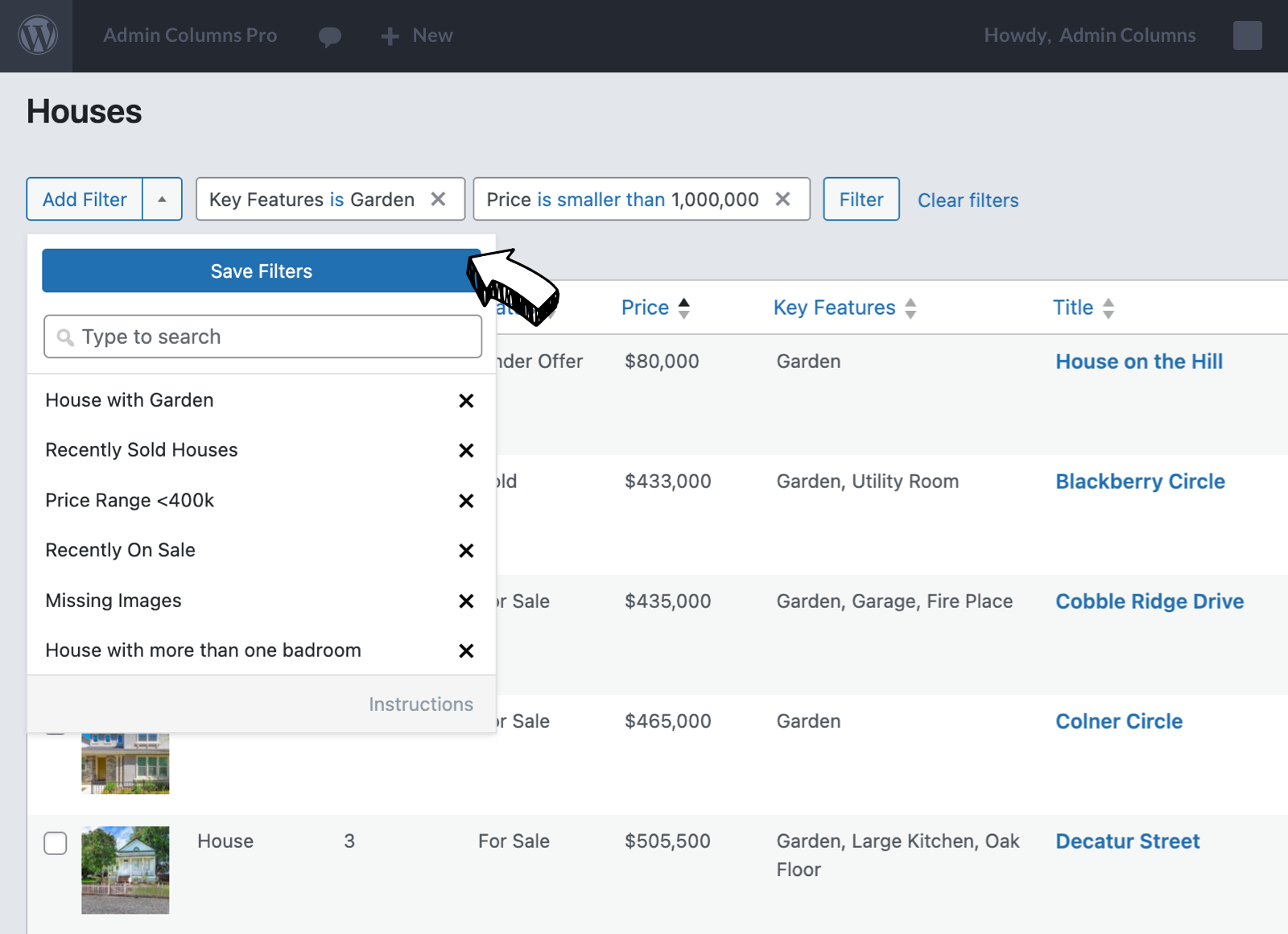
Make your filters the default view
You can assign a set of filters as the default. When you return to the list table you will get the same filtered view every time!
Combine this with Table Views and you can switch both the filters and the type of data together.
- Easy access to your filtered views, no need to re-apply them every visit.
- Create filtered views for different tasks and easily switch between them.
Seamless Integrations with other plugins
Seamless integration with your favourite plugins. Custom Fields are automatically recognised and added to your list of columns to pick from.
- Custom Field plugins like ACF, MetaBox, JetEngine, Pods are supported
- WooCommerce is fully supported for the Orders (HPOS), Products and Subscriptions list tables.
- Yoast SEO is fully supported, and many more!
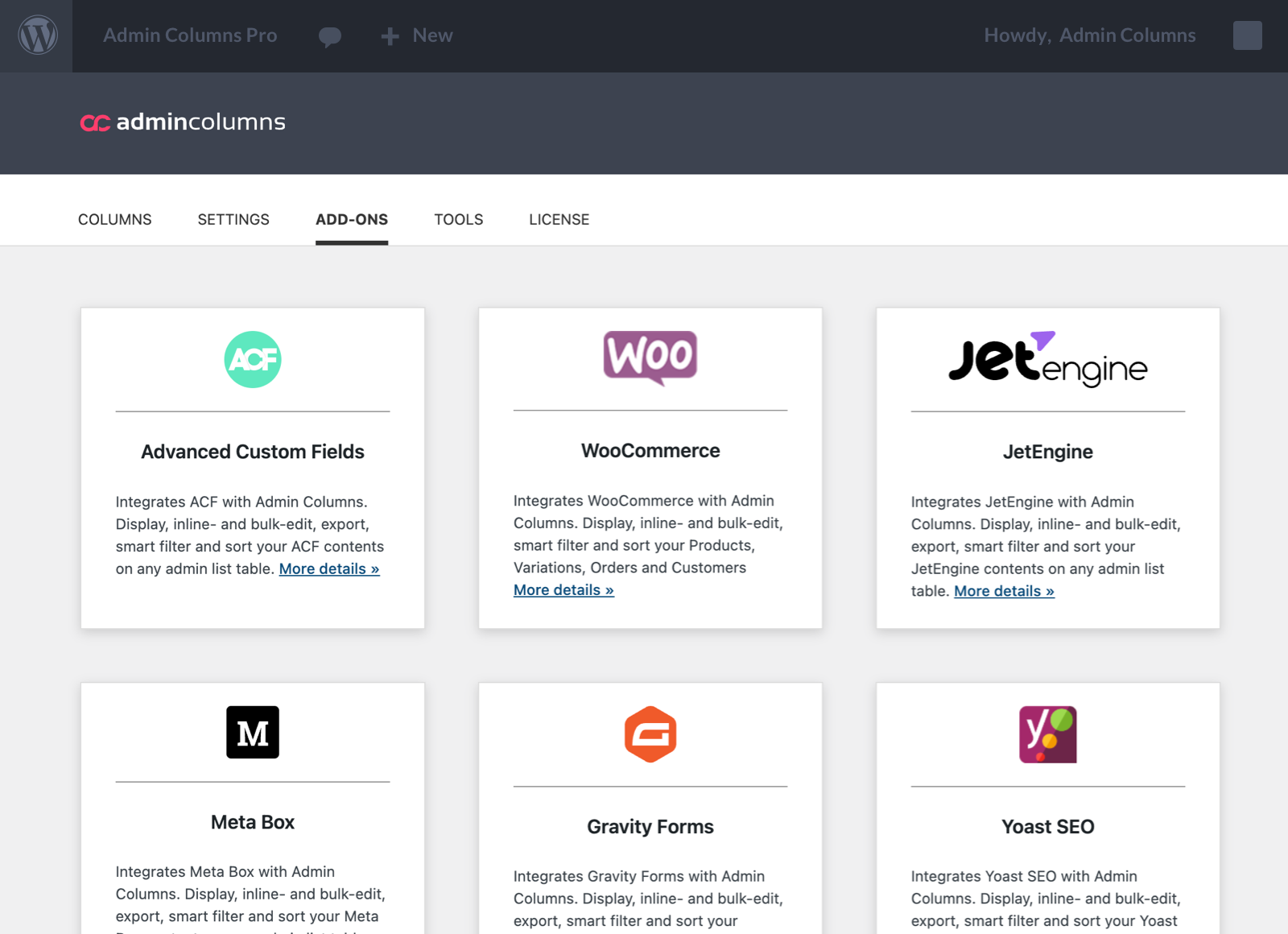
WooCommerce integration
Enable efficient shop management, enhanced customer service, and better operational insights with our Smart Filters.
- Easily locate and manage specific products based on various attributes like category, price, stock status, and more.
- Filter products to ensure consistency and accuracy in product information, descriptions, and images
- Easily locate and manage orders based on various criteria such as order status, date range, customer details, payment method, shipping method, and more.
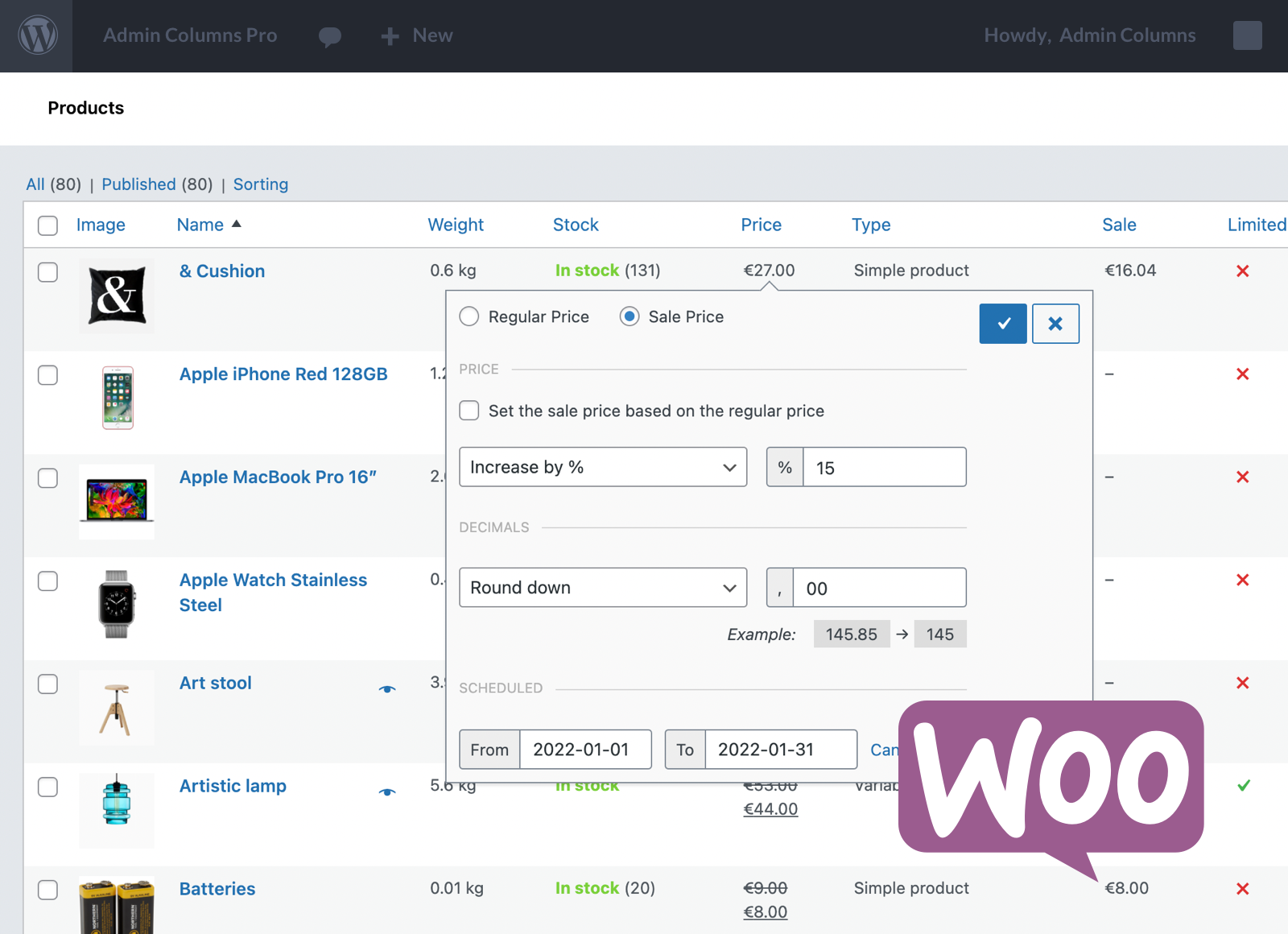
Bulk Editing and Export work seamless with Smart Filtering
Combine filtering with Bulk Edit
Apply bulk editing to filtered posts, saving time on administrative tasks like updating post statuses or custom data fields.
- Make custom selections before applying bulk actions
- Store filters for repetitive bulk actions
- See exactly what you are going to bulk update
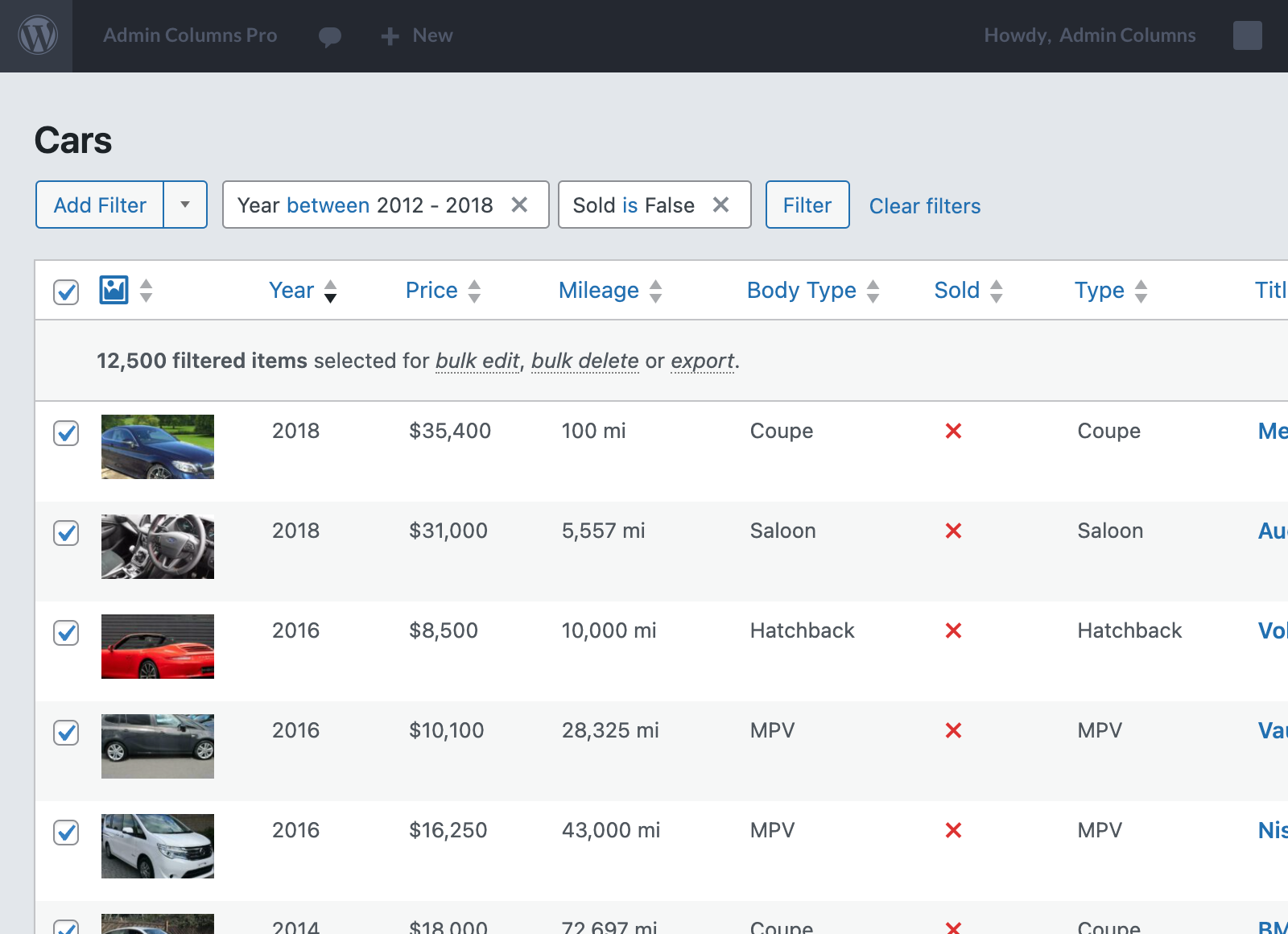
Combine filtering with Export
Make a custom selection of what data you want to export using our Smart Filters. The filters that you apply on the lsit table will also be applied when exporting.
- Create a custom selection of your data you want to export
- Store filters for repetitive exports
- See exactly what you are going to export
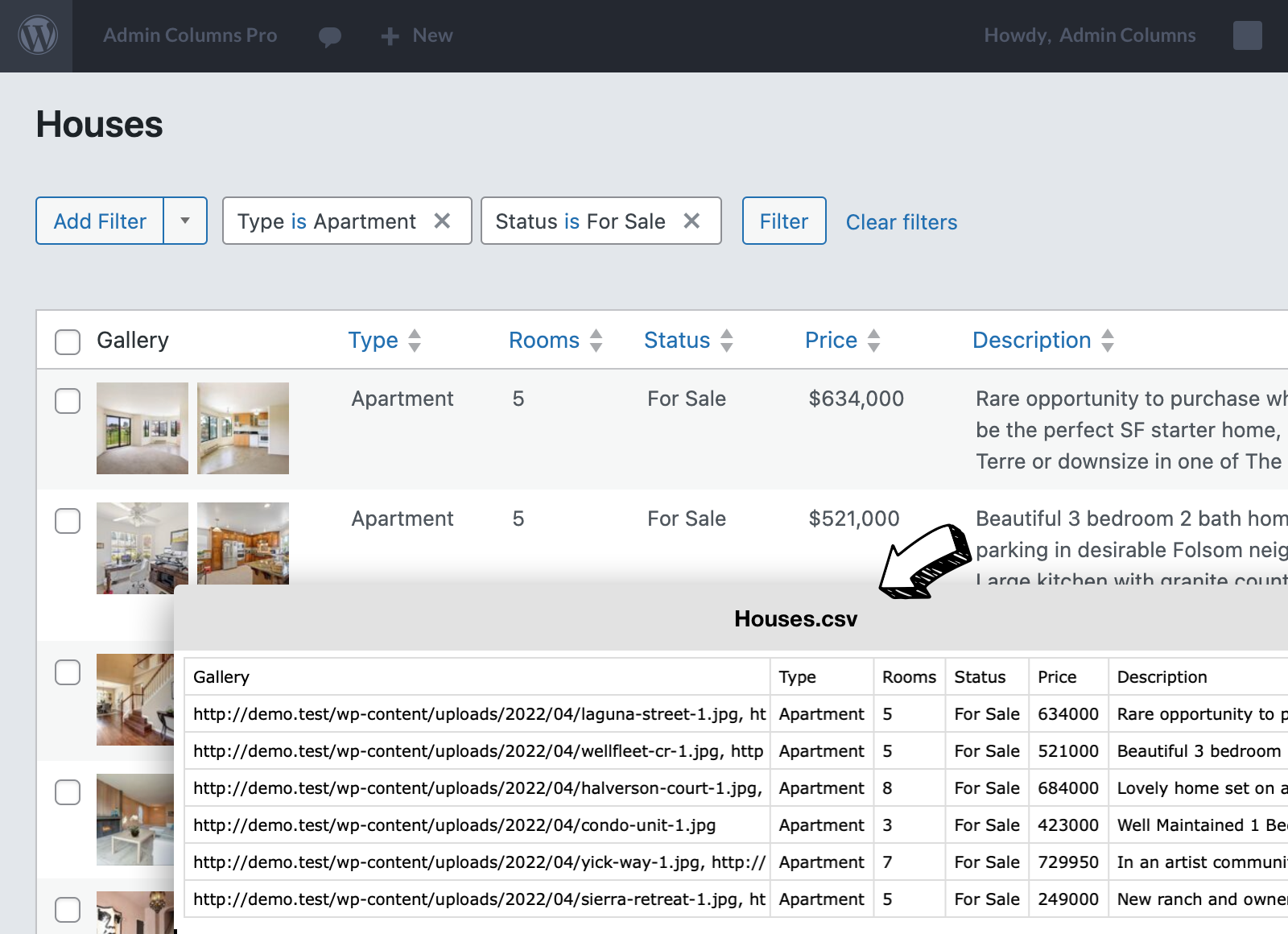
Our Smart Filters are a perfect fit for WordPress
Seamless integrates with WordPress
Integrates with existing WordPress Filters and feels intuitive use
- Familiar to your users, no training required
- Easy-to-use with familiar filter dropdown menus
- Works well with native filters from WordPress and 3rd party add-ons
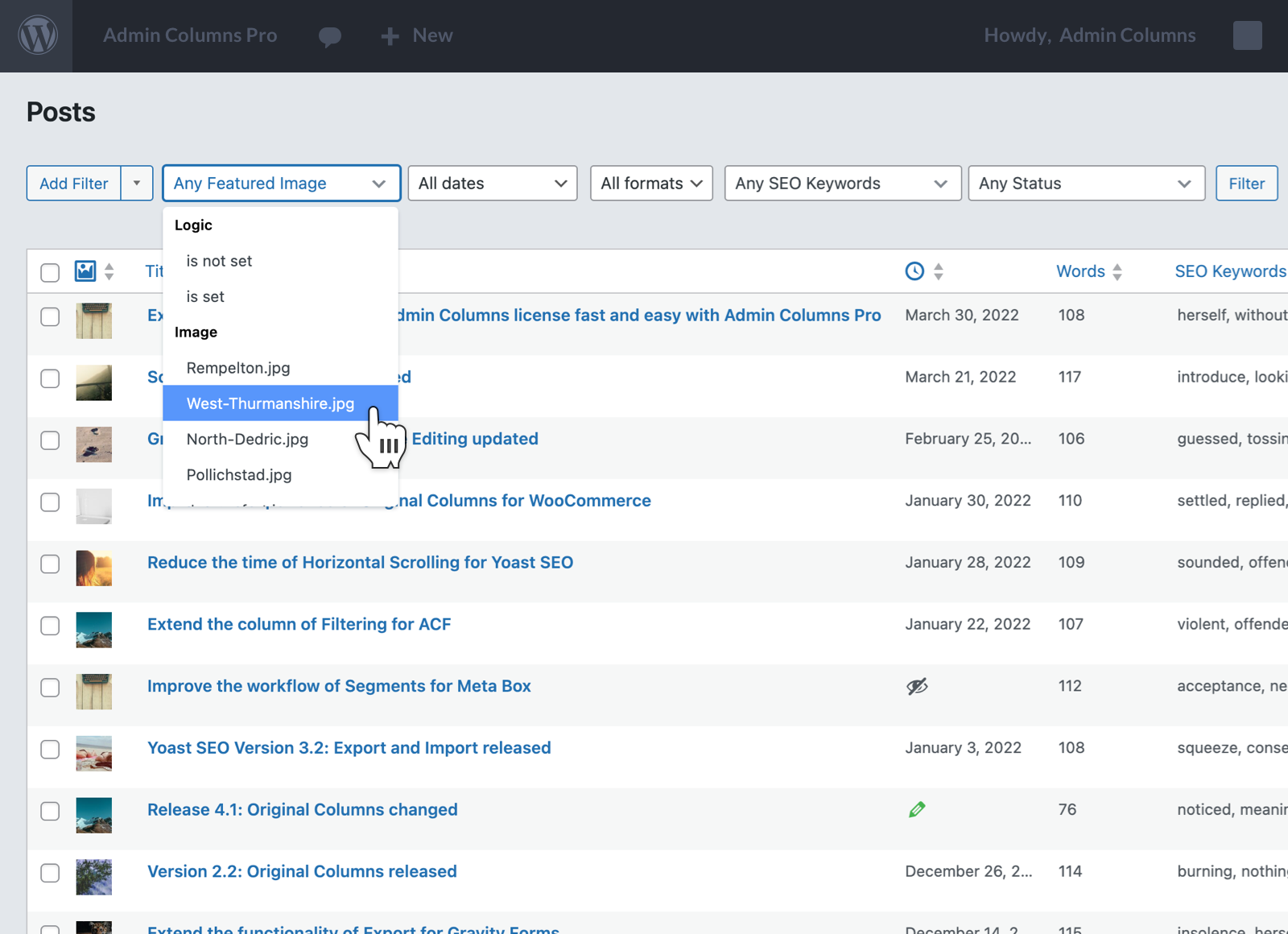
User friendly interface
Add smart filters with a click of the button, no coding required.
- Anyone can set up filters without needing technical skills or help from a developer
- Perfect for beginners and experts alike—no special training needed.
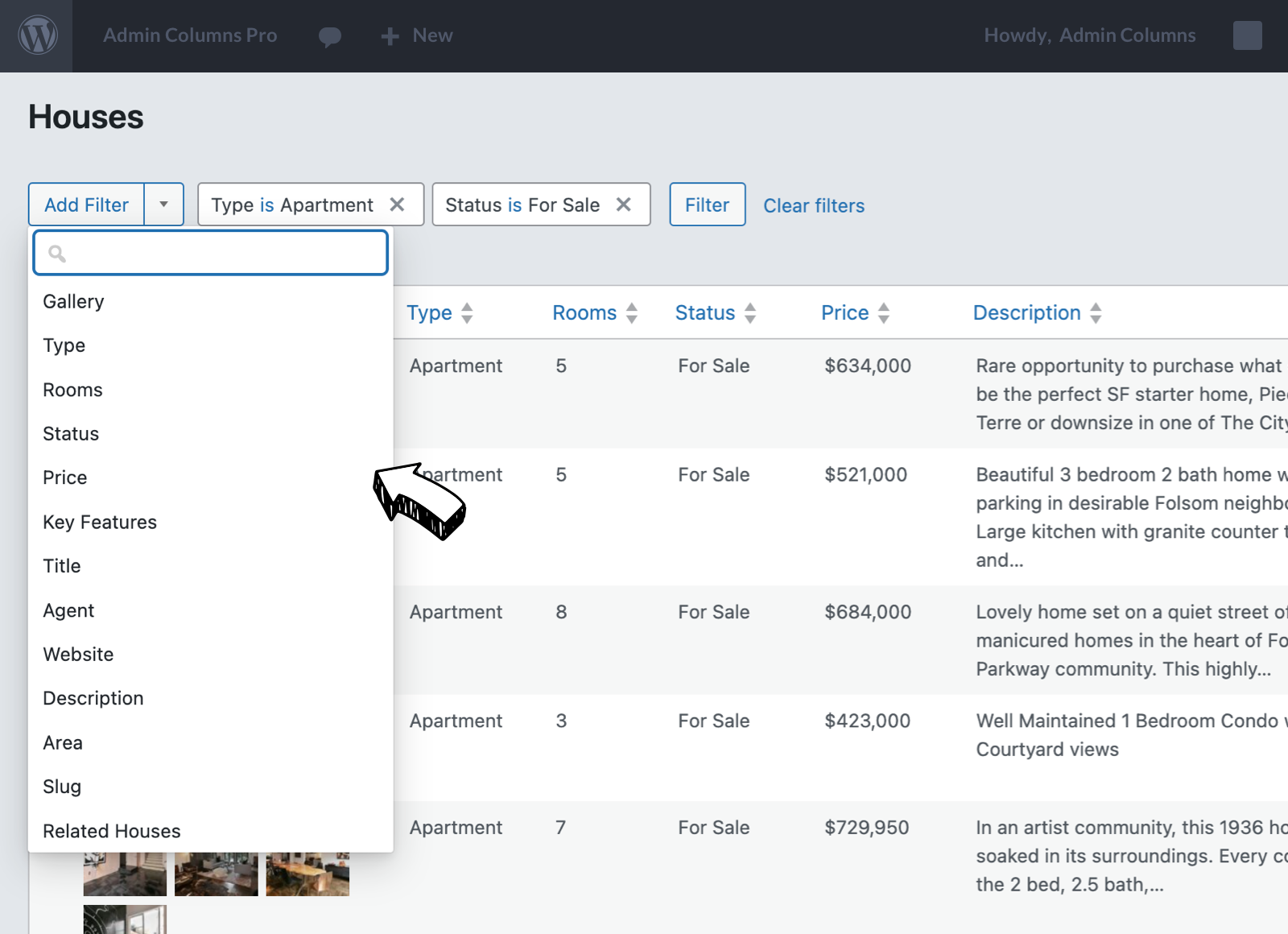
Organise and Analyse large datasets
Filters allow you to focus on specific data subsets, making it easier to manage and analyse large datasets without being overwhelmed by unnecessary information.
- Viewing only the most relevant data, it’s easier to spot trends, draw insights, and make informed decisions
- Customizable Views will tailor your data display to meet your specific needs
- Smart Filters help you stay organised and make smarter, data-driven decisions
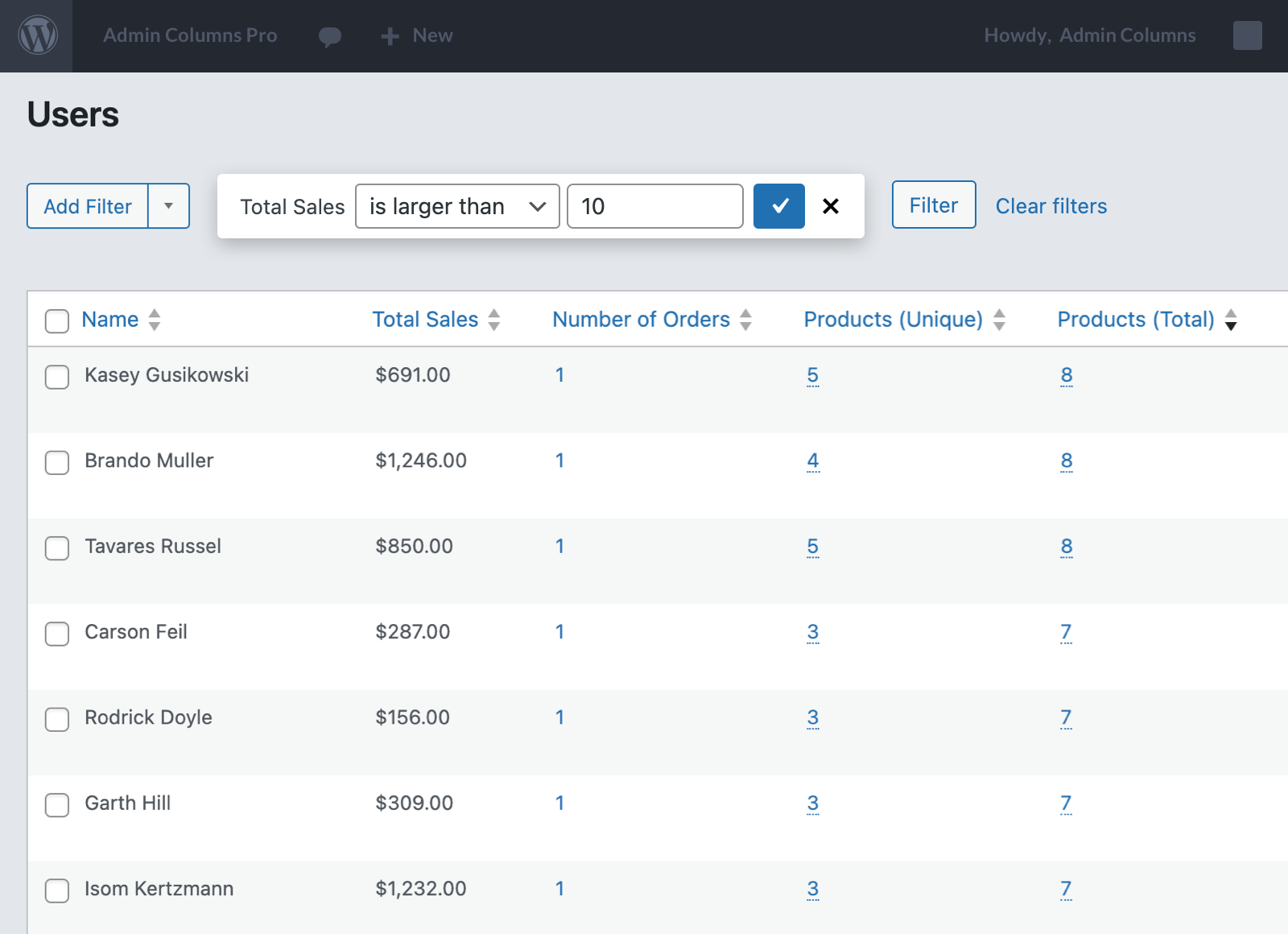
Use Smart Filters with your favourite plugins

Advanced Custom Fields
The ACF integration add-on adds support for inline editing on Advanced Custom Fields, integrating nicely with your ACF set-up to allow you to edit your content directly from your posts overview! Learn more

WooCommerce
Manage your WooCommerce products a lot faster with added columns for products and orders. We build in direct editing support for product prices, SKU, stock status and more! Learn more
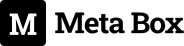
Metabox
Create columns that can be edited, searched, exported, and sorted for all your Meta Box fields. Learn more

JetEngine
Turn your JetEngine Meta Fields into columns that can be edited, searched, sorted, and exported with our JetEngine integration. Learn more

Toolset Types
Effectively Manage Custom Types & Fields. Admin columns integrates beautifully with Types. It has support for all post types and taxonomies. Learn more
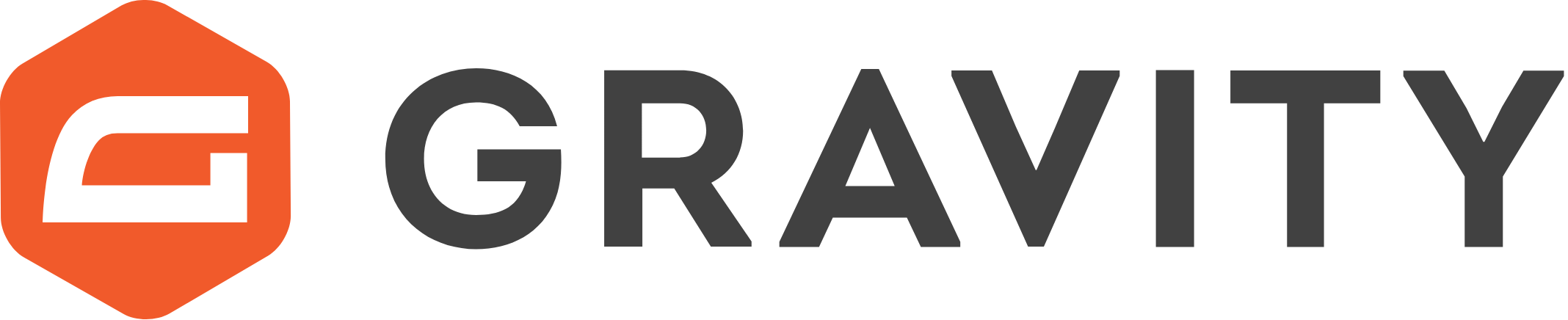
Gravity Forms
Integrates Gravity Forms with Admin Columns. Display, inline- and bulk-edit, export, smart filter and sort your Gravity Forms Entries. Learn more

Yoast SEO
Save time editing your keywords, SEO title and SEO description with our Yoast SEO integration for Admin Columns. Learn more

The Events Calendar
The Events Calendar integration for Admin Columns helps you to easily manage your events, venues, and organizers. Learn more
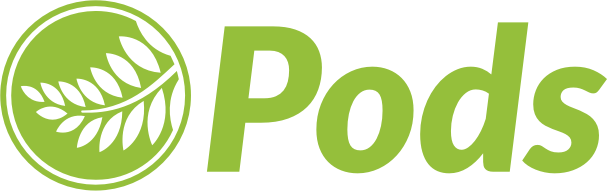
Pods
Anything you manage and create with Pods you can manage it more effective with Admin Columns Pro with our Pods integration. Learn more

BuddyPress
With the BuddyPress integration for Admin Columns you manage your BuddyPress Users by adding extra columns, such as friends, activity and user profiles.. Learn more
Frequently Asked Questions
Which List Tables are supported?
The following list tables are supported: Posts, Pages, Custom Post Types, Taxonomies, Users, Media and Comments. We also fully support WooCommerce Orders and Products.
Which Custom Post Types are supported?
All custom post types are supported. Admin Columns Pro fully supports custom post types and it’s custom fields.
Does it support WooCommerce Orders and Products?
Yes, it fully supports the WooCommerce Orders and Products list table. Including the Orders table that uses HPOS.
Which columns support smart filtering?
In our documentation you will find a complete list of all the columns that support smart filtering per list table.
Can I use Smart Filtering without adding columns?
No, you have to add the column to enable Smart Filtering. If you do not want the column visible you can hide it by disabling the column in your screen options (top right menu) on the list table.
Can a column be sorted?
Yes, when the contents can be filtered it can also be sorted.
Could not find your answer?
Check the Knowledge Base, and if you can’t find an answer there, please
email us.
Choose Subscription
30 days money-back guarantee
For more details on the Subscription proceed to the Pricing page