Export Any Content To CSV
With the export feature of Admin Columns Pro, you can create your own custom exports of your WordPress data in a CSV format. You have complete control over which posts and fields to be included in your custom WordPress export.
Export data directly from any WordPress list table
This feature works like the WordPress editor: what you see, is what you get. It exports only what’s on your screen. Choose which columns you would like to see in your export and use filtering to get the content that you need. Sorting is applied as well. And it’ really easy to use! Enable export from the “screen options”, press the export button and your content will be exported to a CSV. Done.
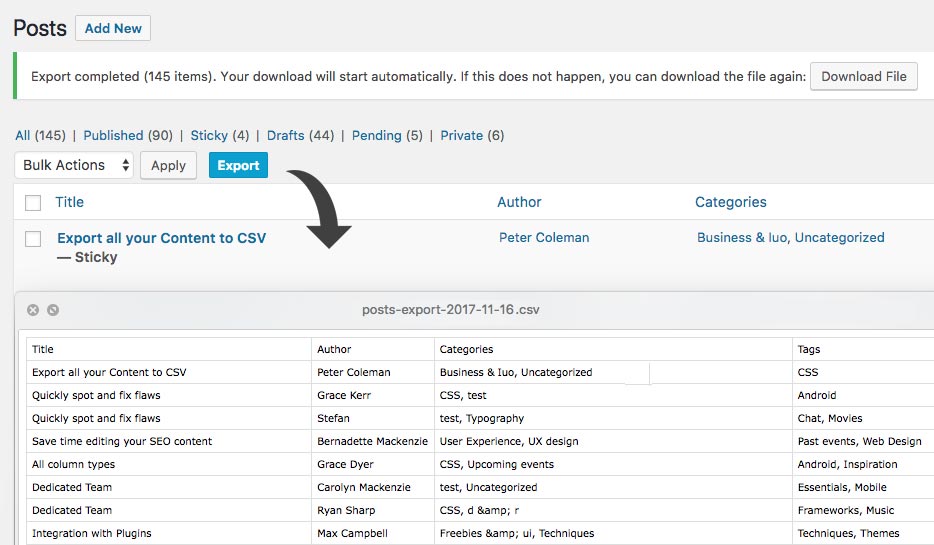
How exporting works
Admin Columns Pro allows you to choose which post fields and columns are displayed on the WordPress list table. All the displayed data on the list table can now be exported to a CSV file, by clicking the “Export” button, which is you will find on top of each list table.
We will go through the process step-by-step:
1. Start by adding the fields (you want to export) to the list table. There is no coding required.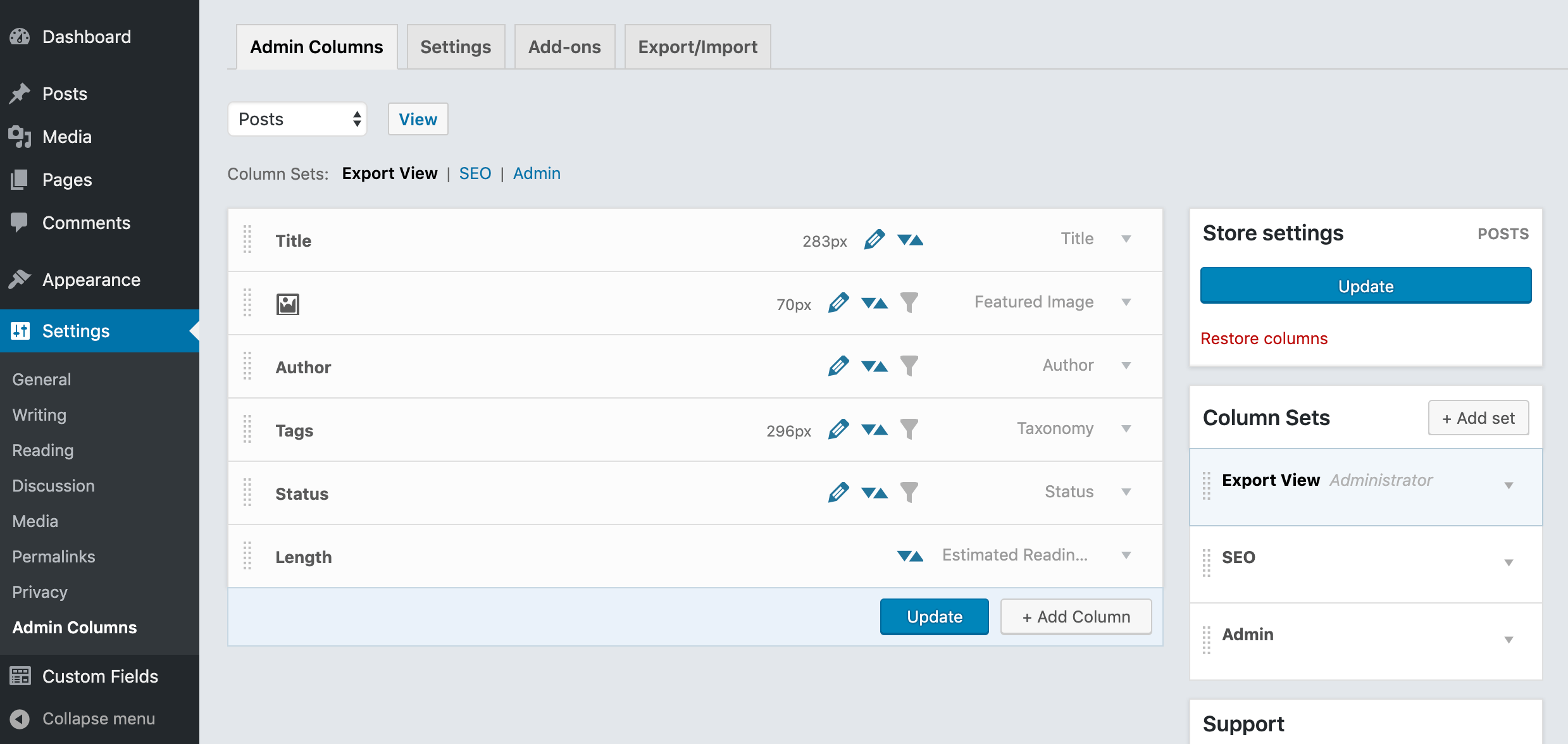
2. Now visit your Posts list table. You will see the selected columns and the “Export” button: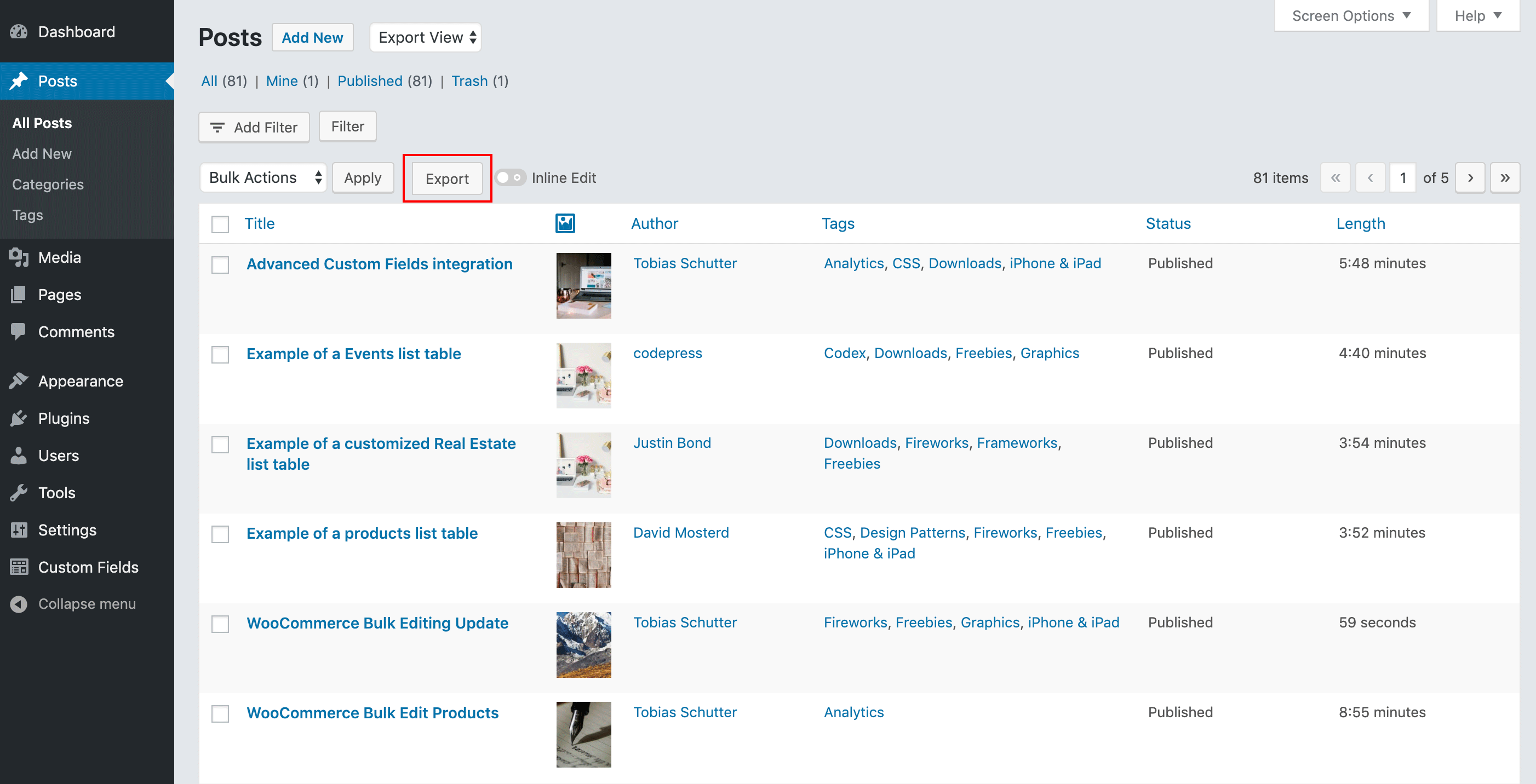
3. Click “Export” to download all your data to a CSV file. All the paginated results will be included in the export too.
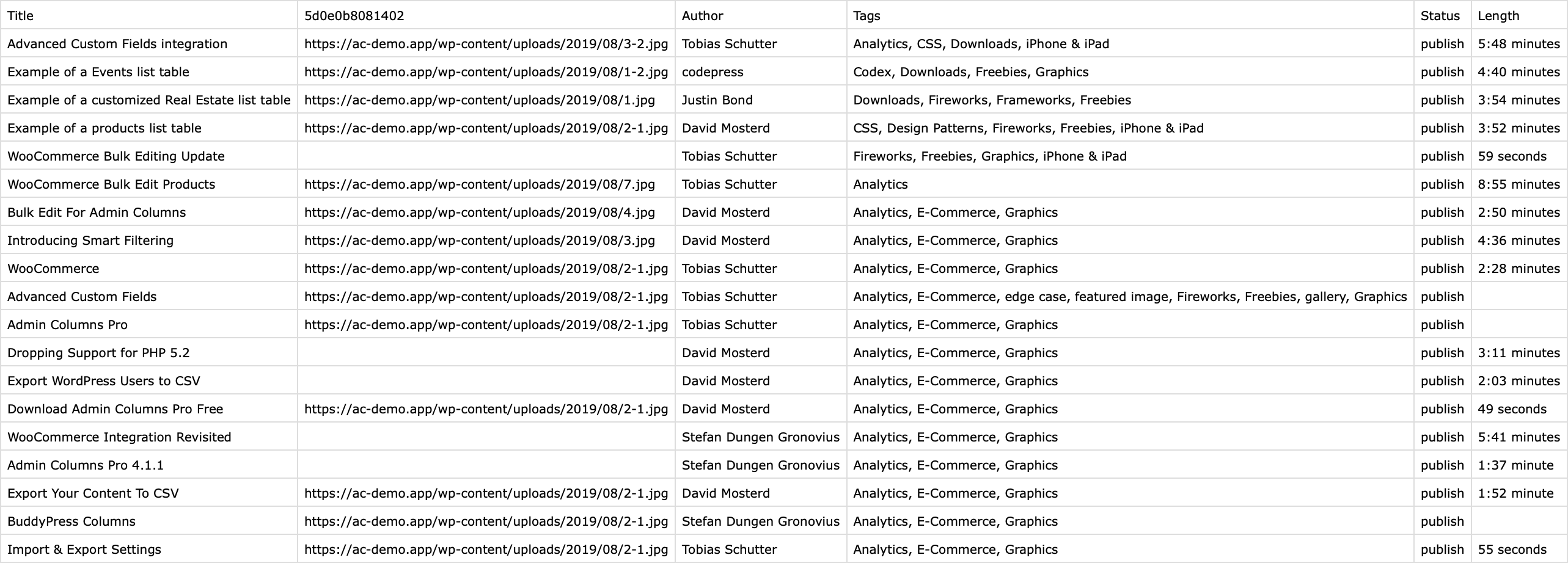
We export the data the same as it is on your screen, but we added some cleverness. For example, your featured images will export the image URL, not an actual image. We designed all our columns to apply the logic and create sensible data. Try it, you’ll be pleasantly surprised!
Filter your posts when exporting
Export works great in combination with our smart filters. With the use of filters, you can create a custom selection of your posts, which you can now export to a CSV.
For example, you only want to export posts that are published between a certain date and author:
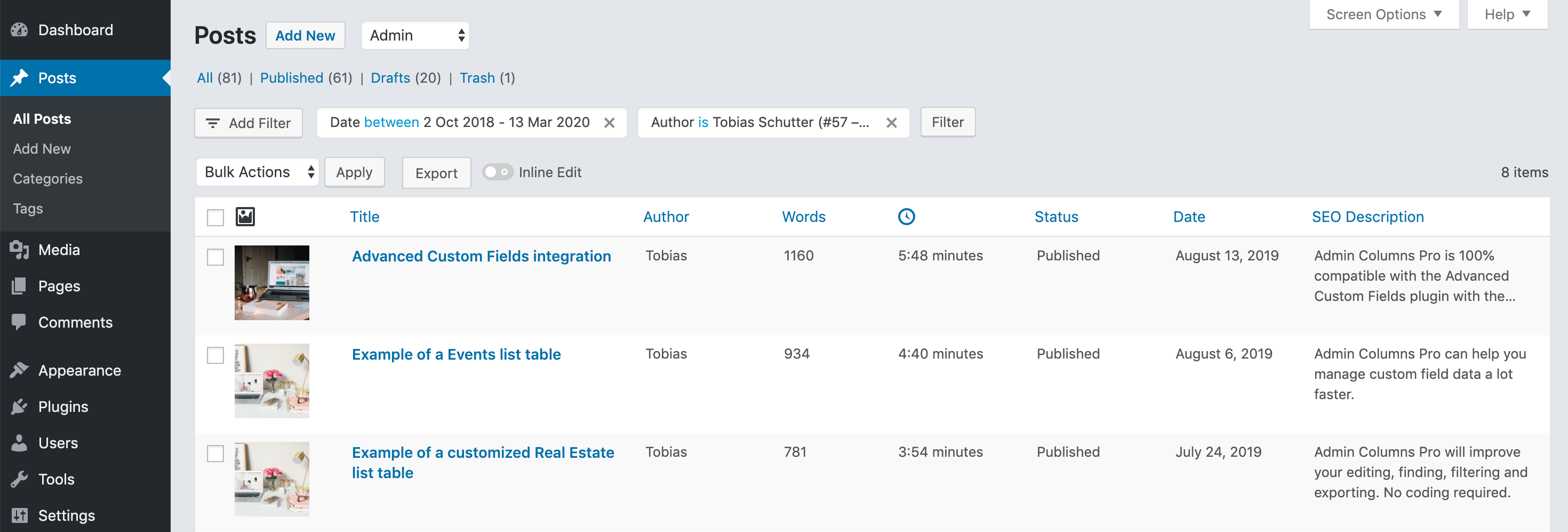
Now you will get an export with your filtered selection of posts:

Here is another example of a custom post type with cars listed. We can now export all the cars from a certain model and year with the use of filters:
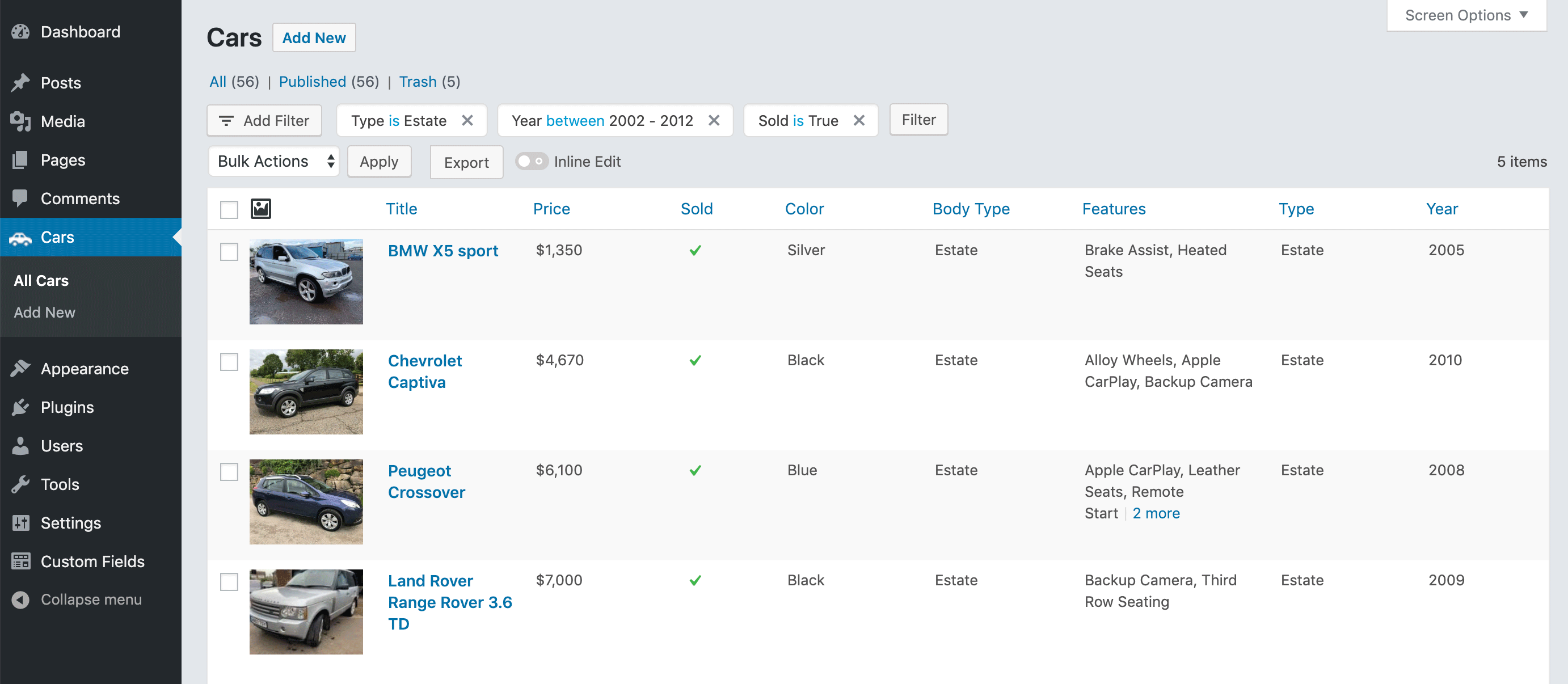
The export file contains only the filtered results. And the export will include nicely formatted custom field data.

Save filtered segments
Save a set of filters as a segment for later use. This helps you quickly filter by the same set of rules. The next time you visit your list table you can select your saved segment from the dropdown menu. This allows you to recreate an export at a later time with the same filters applied.
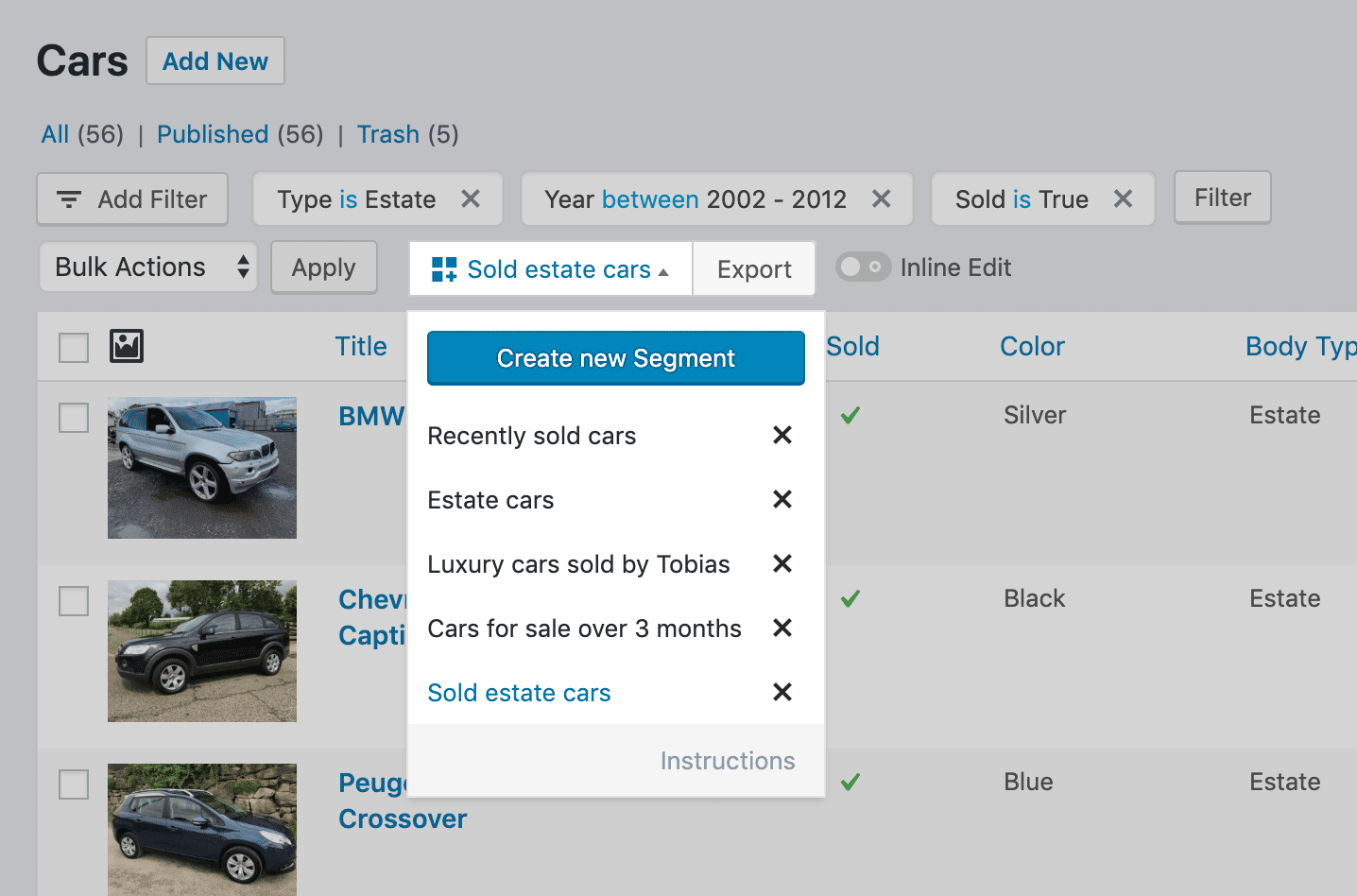
Create a separate table view for export
You can have a different set of columns for the same list table with the use of our Column Sets feature. It’s common that the content you want to export looks a little different than the content you want on your screen. With Column Sets, you can create a unique view just for export. When you are done exporting simply switch back to your default view. Create a set of columns that is optimized for exporting content and one for viewing.
For example, you might want to create a simple export that shows you the progress of articles. It would only need the title, word count and length. Not a very handy thing for your screen, but great to use with export!
Available for any WordPress List table
Export is available for these WordPress list tables: Posts, Pages, Custom Post Types, Users, Taxonomy, Media and Comments.
Export post data
The following post data can be exported: Actions, Allow Comments, Ancestors, Attachments, Author, Categories, Child Pages, Comment Count, Comments, Content, Date, Date Published, Depth, Estimated Reading Time, Excerpt, Featured Image, ID, Images, Last Modified, Last Modified Author, Latest Comment, Link Count, Menu, More Tag, Order, Page Template, Parent, Path, Permalink, Ping Status, Post Format, Revisions, Shortcodes, Slug, Status, Sticky, Tags, Taxonomy, Title, Title Only, Word Count, Advanced Custom Fields, Custom Field, Pods, Toolset Types, and WooCommerce
Export user data
The following post data can be exported: Actions, Comment Count, Description, Display Name, Email, First Name, Language, Last name, Name, Nickname, Post Count, Posts, Profile Picture, Registered, Roles, Show Toolbar, Site Role, User ID, Username, Visual Editor, Website, Advanced Custom Fields, BuddyPress, Custom Field, Pods, and Toolset Types
Export custom field data
You can add any type of custom field data to the list table with the use of our “Custom Field” column. It handles all type of custom field data: Default, Color, Date, Has Content, Image, Media, Multiple Values, Number, Number of Fields, Post, Text, True / False, Url, and User
Benefits
With our export feature, we thought of everything to help you export your data:
- Export any data directly from the list table
- Create filtered segments and use them again at a later time
- Create a unique table view just for export
- Export nicely formatted custom field data
- Tested with over 100.000 records
What are you waiting for? View our affordable plans.