Exporting Your WooCommerce Customer List: A Comprehensive Guide
As a WooCommerce store owner or site administrator, exporting customer data presents a wealth of opportunities.
Whether it’s facilitating site migrations, providing valuable data for CRM integrations, empowering personalized customer communication, or driving data-led strategies, keeping track of your customer data is invaluable.
WooCommerce offers built-in functionality to export your customer data, but it has its limitations, such as limited data types, restricted filtering and sorting, and a tedious manual process.
Fortunately, you don’t have to remain confined to these limitations.
In this guide, we’ll go through the native WooCommerce customer export functions and take a look at a more functional and user-friendly alternative – namely, the Admin Columns plugin.
Exporting data manually in WooCommerce
First, we’ll start with the process of exporting customer data through the default WooCommerce functionality.
-
From your WordPress dashboard, go to WooCommerce and select Customers from the drop-down menu.
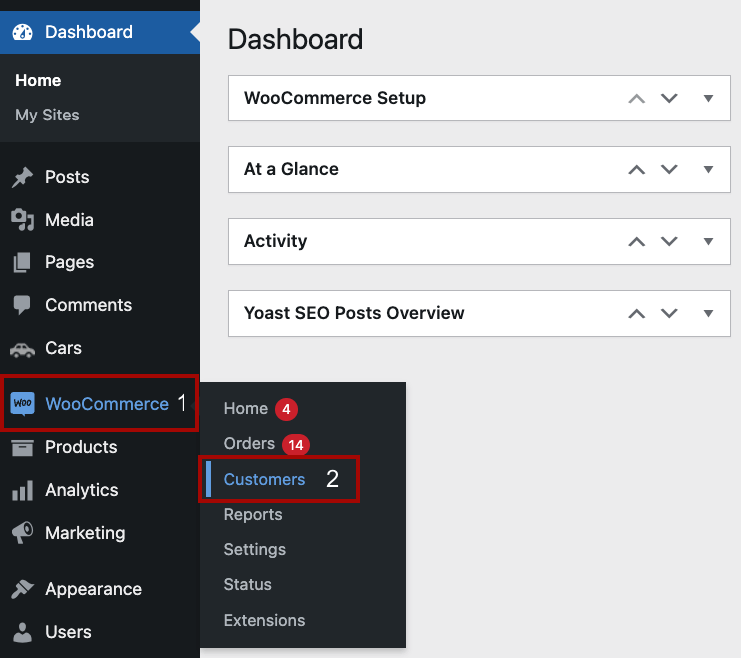
-
On the Customers page, there is a list of all customers alongside various pieces of data, such as contact details, total spend, average order value (AOV), and number of orders, among others.
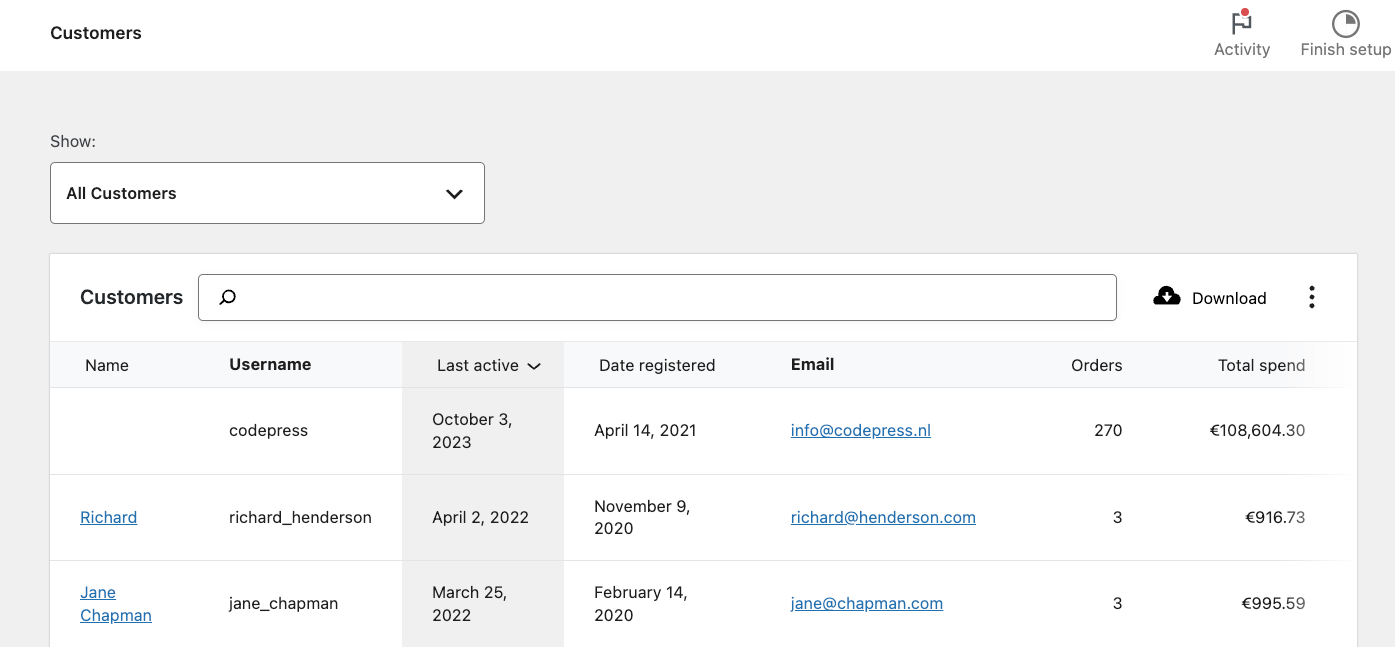
-
To further refine and organize your data, you can apply advanced filters. To do this, simply choose the Advanced filters option from the Show dropdown menu.
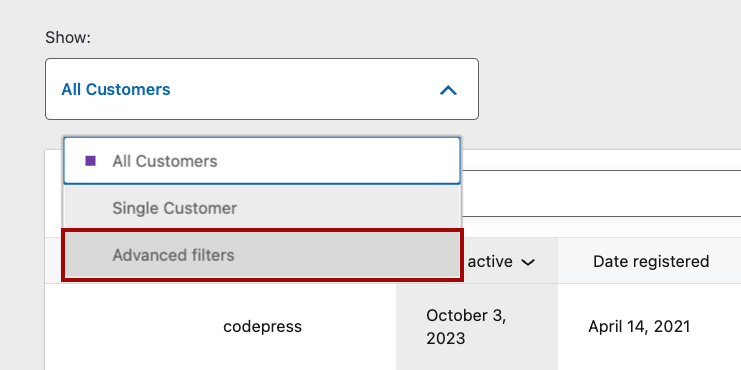
-
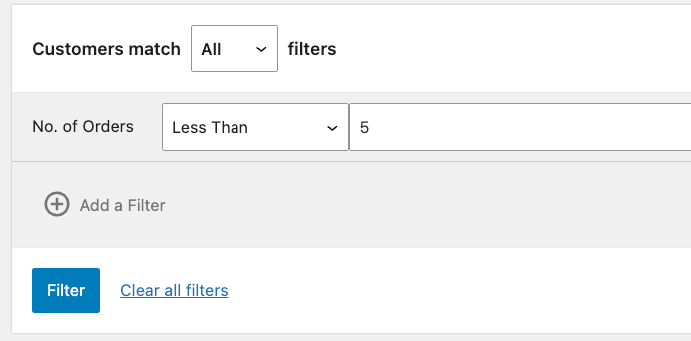
-
Sort the data by clicking on your preferred column header.
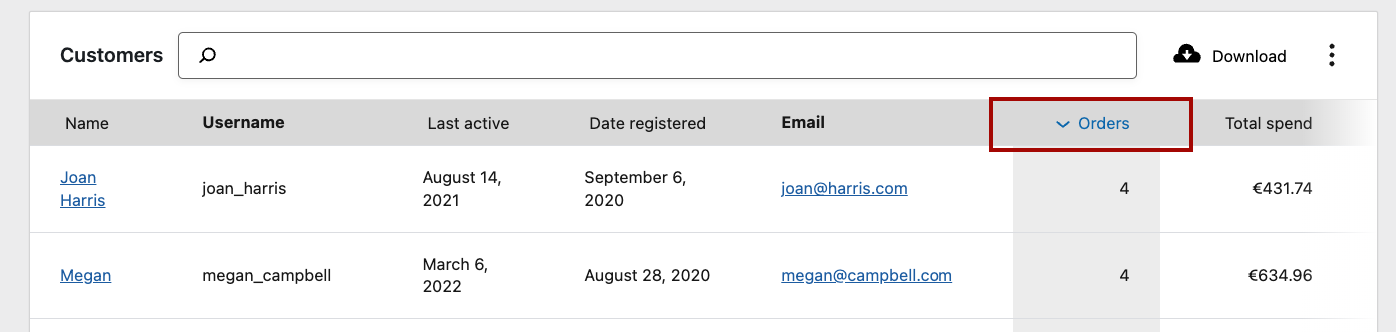
-
Once your data is properly sorted and filtered, you can download it with a single click. This will export your customer data into a CSV file.
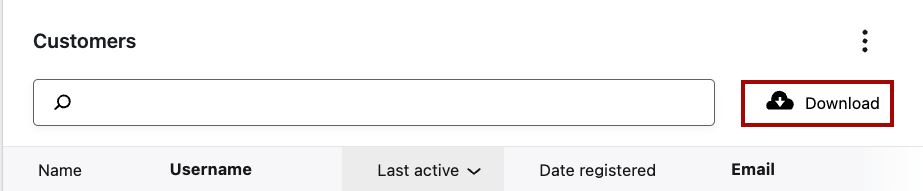
Unfortunately, as we mentioned earlier, the simplicity of WooCommerce’s default functionality comes with certain limitations, such as:
Limited data fields
The available data for each customer by default is extremely basic. This proves challenging when looking to export information that’s important to your business since WooCommerce doesn’t offer an option to add or remove fields for export. For instance, if your company relies on tracking customer preferences or interactions on your website, this data might not be available in the default export option.
Minimal segmentation
The built-in data view only allows for sorting and filtering by the provided fields and conditions. This poses a challenge if you need to segment your customer data beyond this. As an example, trying to export a list of customers who purchased a specific product within a certain timeframe would be impossible with the default WooCommerce functionality.
Manual process
The process of exporting data, especially when needing to segment data or export multiple data sets, tends to be tedious and error-prone. Specific pain points include repetitive steps, potential oversights leading to missed data points, and considerable time costs, especially with larger datasets.
As a result of these limitations, while the default customer data export functionality of WooCommerce offers a great starting point, it may not meet the intricacies of your specific business needs.
Advanced customer data export with Admin Columns
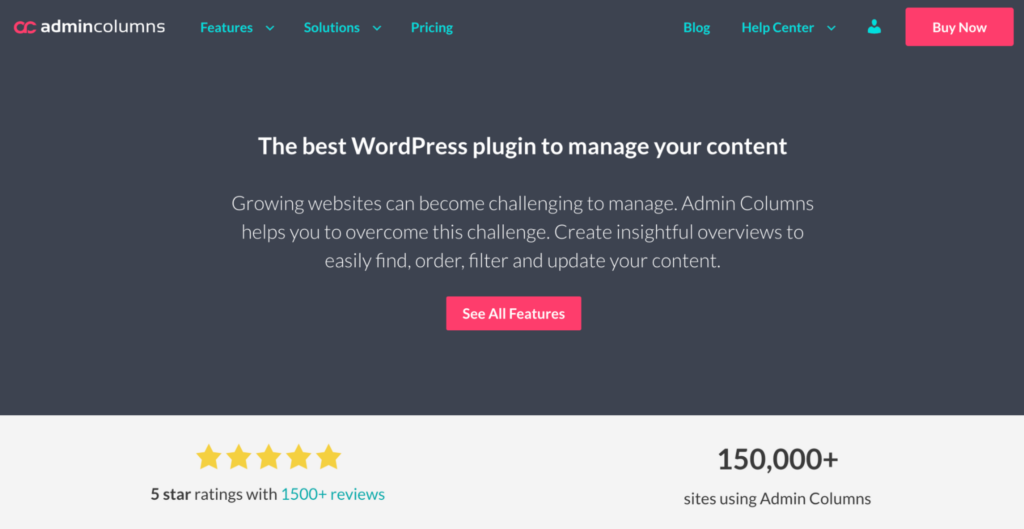
Admin Columns is an excellent option for anybody looking to streamline WooCommerce data management and customer data export. This solution offers flexibility, going beyond WooCommerce’s built-in features.
In essence, Admin Columns solves WooCommerce’s limited data field exports and introduces an advanced data sorting and segmentation function that anyone can take advantage of. Let’s take a look at this in a bit more detail.
Easy field customization
With Admin Columns, you can choose fields based on your operational needs. This includes custom field data that is either custom-built by you or comes from a range of popular plugins.
Within the plugin, you can create personalized data views with the ability to set up unique column sets.
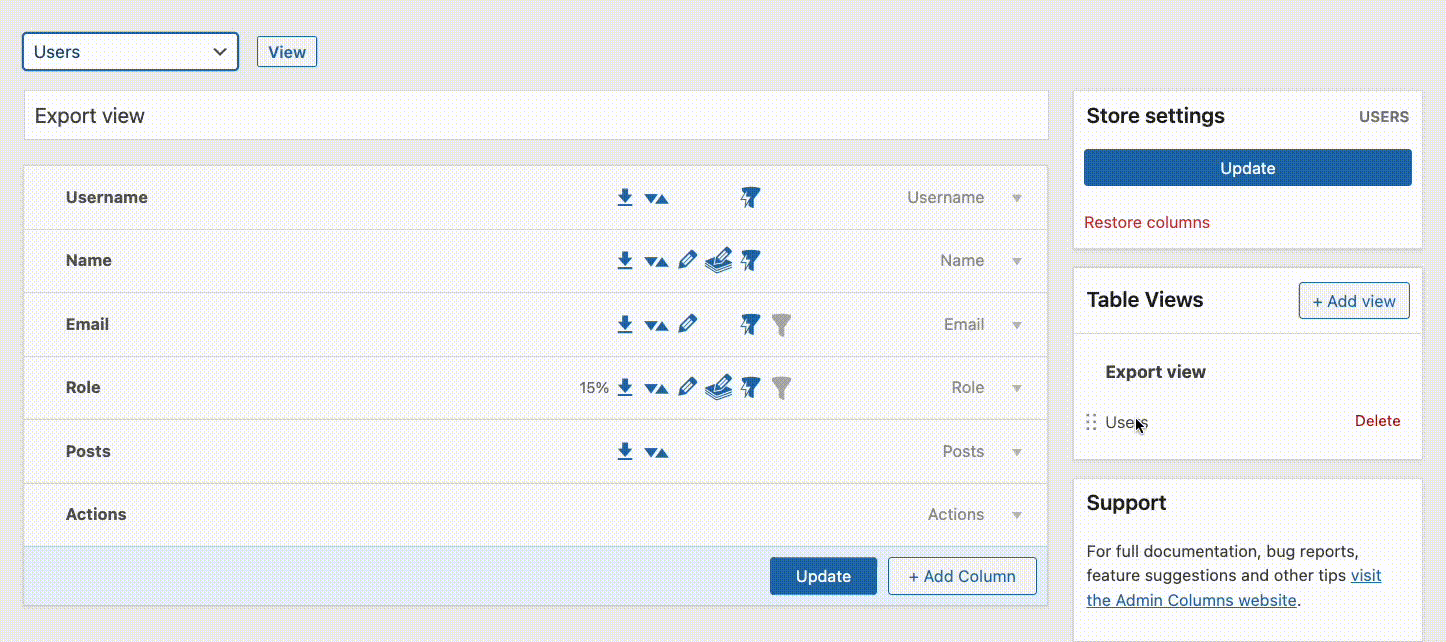
A quick example of an advantage of this approach would be if different teams in your business require different data viewpoints. Marketing departments will need data about how customers interact with the website, like the comments they leave, while Sales will probably need data about the type and number of purchases.
Using Admin Columns, each team can customize and save their unique column sets, making the data they need for their specific tasks accessible and export-ready with a single click.
Better data segmentation
Admin Columns’ intuitive filtering lets you refine searches based on varied fields and conditions. This option caters to specific requirements like mining customer data for targeted marketing campaigns or understanding purchasing habits for specific products in your catalog.
Better yet, every filter or combination of filters that you create can be saved for future use.
Advanced sorting
Your customer data can be organized in meaningful ways as Admin Columns enables you to sort data by almost any column. Having data exports that are intuitive, organized, and analysis-ready is key to decision-making, and Admin Columns excels even with complex data structures.
Inline and bulk editing
This functionality is vital for businesses that traditionally export data to apply bulk changes. Admin Columns negates this need, enabling rapid bulk updates straight from your WordPress admin area.
Get Admin Columns Pro
Effortlessly sort, filter, edit, export, and organize content in the WordPress admin.
Step by step: Customizing and exporting your WooCommerce customer list with Admin Columns
Let’s look at the process of using Admin Columns to export WooCommerce customer data.
-
Download and install Admin Columns.
-
Go to the Users tab. For a quick, basic export of your customer data, you can simply click Export. This will open a modal enabling you to choose which columns to export and which order to organize them in.
-
If you want to customize which data you export, click the columns settings button.
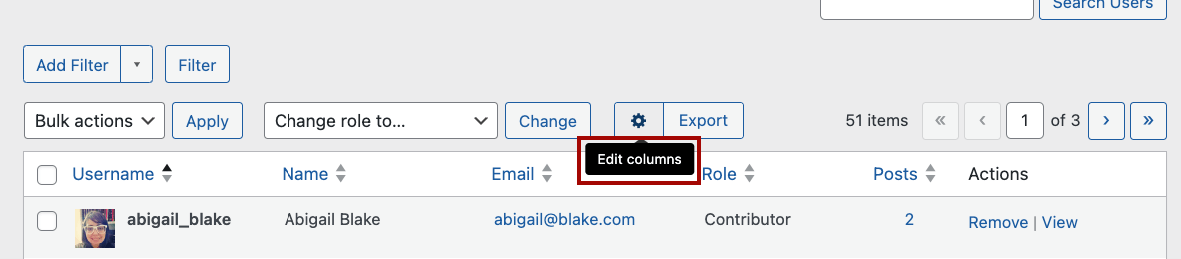
-
Create a new column set by adding a new Table View.
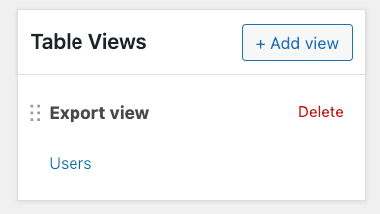
-
You can remove irrelevant columns or add new ones by clicking the Add Column button.
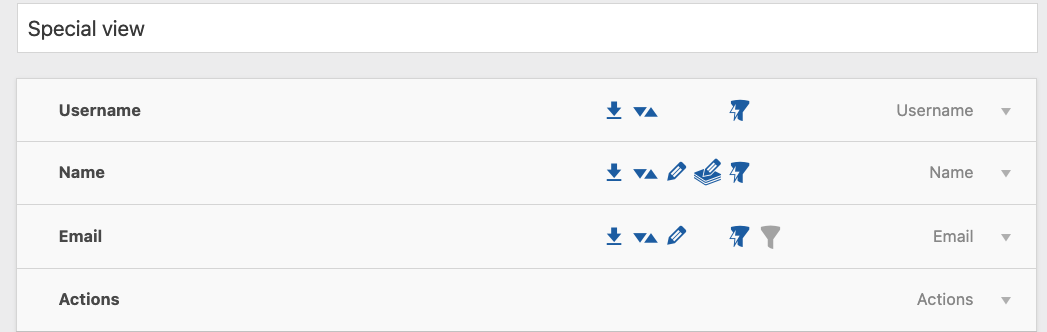
-
When you add a new column, you can customize settings like the field type, label, and display options, and toggle which features can be applied to the column (e.g., export, sorting, etc.).
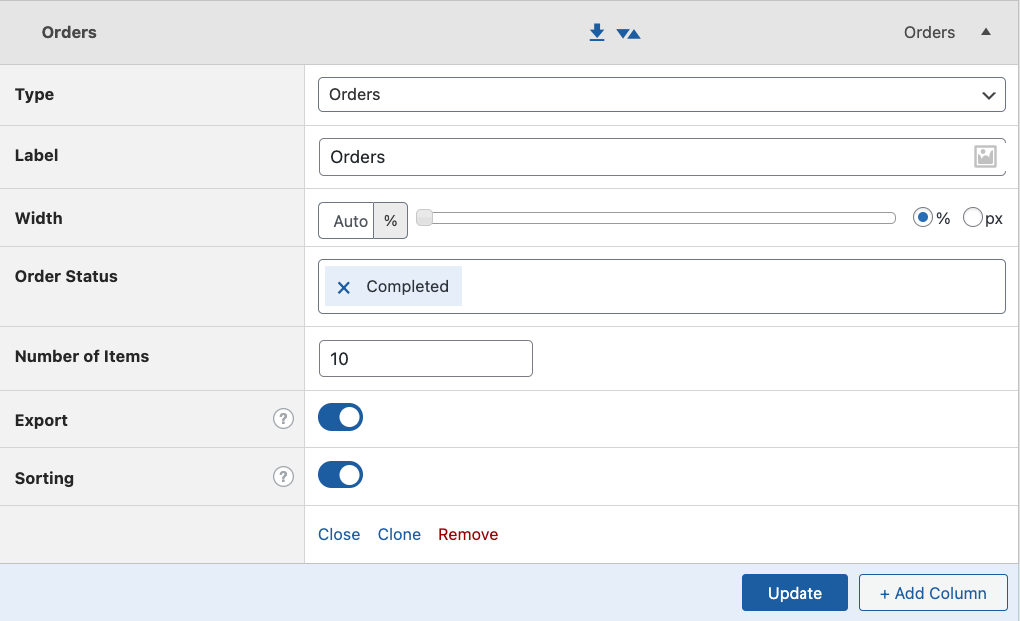
-
When you’re done, click Update and go back to the Users page. You can now select your new table view at the top of the page.
-
Apply relevant filters by clicking on the Add Filter button. For instance, you could filter to geographical location or the number of orders they’ve placed – ideal for those targeted marketing campaigns.

-
If you need to, you can also in-line or bulk edit your customer data. Just click on the pencil icon and then save the new record.
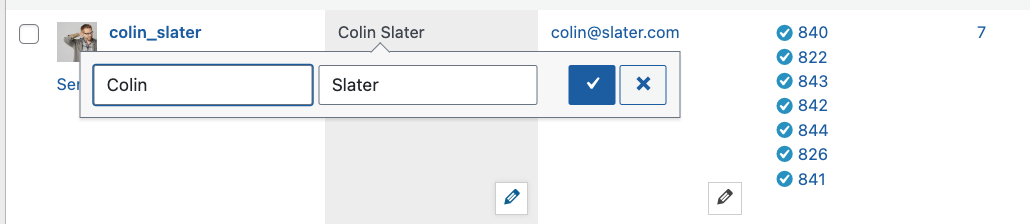
-
When you’re done, just click export directly from the Order list view, select the relevant columns, click Export again, and your data will be exported in a nicely formatted CSV file!
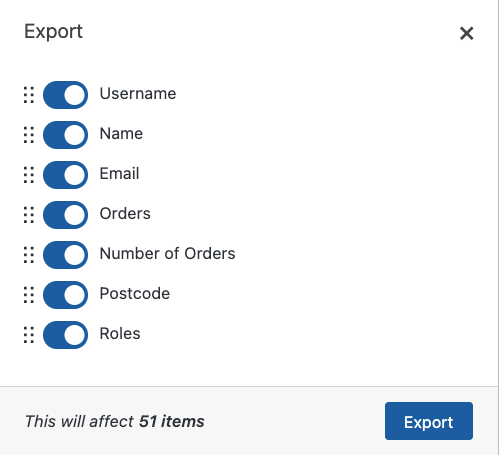
Elevate your WooCommerce experience with Admin Columns
For WooCommerce store owners, the ability to export customer data is both a convenience and a necessity for effective business management. While WooCommerce itself offers basic functionality for managing and exporting this data, Admin Columns propels this to a whole new level of efficiency and ease.
This helpful plugin isn’t just about user data; it’s a complete WooCommerce data management solution that will transform how you do business. With its advanced features, you can effortlessly handle not only customer information but also:
- Export WooCommerce orders.
- Export WooCommerce products.
- Manage custom fields for posts, pages, and every other type of content that exists in WordPress.
- Create custom views for different roles.
- Bulk and in-line edit different data types with ease.
- Filter and segment eCommerce data.
- And much more!
This means less time spent navigating through multiple screens and more time focusing on what really matters – growing your business.
So whether you’re looking to streamline customer data management, keep track of orders, or manage products with ease, Admin Columns has got you covered.
Unlock the potential of your data and watch as your store management becomes more streamlined and effective than ever before. Get started with Admin Columns today!
Get Admin Columns Pro
Effortlessly sort, filter, edit, export, and organize content in the WordPress admin.
