A Detailed Guide to Export WordPress Users to CSV
Strategically managing user data, like customer preferences, login activities, and purchasing behavior, plays a pivotal role in shaping successful digital strategies. This often fosters the need to manage and export WordPress user information to cater to diverse needs such as data migration, user backup, and in-depth user analytics.
While WordPress remains a versatile platform, it falls short when it comes to built-in functionality for exporting user data. Fret not, as this is where we step in with a powerful plugin solution.
In this guide, we’ll guide you through an intuitive tutorial to export WordPress users into a CSV file. We will leverage some of the most powerful plugins to ensure an efficient, seamless process.
Get ready to dive into an insightful walkthrough that will empower you to manage and utilize your WordPress user data like never before!
Understanding the need to export WordPress users
Exporting WordPress users is a vital process that many website administrators and owners undertake for several reasons. This operation involves the extraction of user data from your WordPress website and its conversion into a CSV (Comma Separated Values) format.
CSV files, due to their universal acceptability and easy manipulation, can be opened, read, and altered using a range of software, from basic notepad editors to complex database applications.
Consequently, CSV files are commonly preferred for user data export due to their compatibility with numerous systems, including MS Excel or Google Sheets, making further analysis and manipulation more accessible.
Let’s look at the prime reasons that prompt a website owner or administrator to export WordPress users:
Migrating data to another system
In many scenarios, website owners need to import user data into a third-party system such as a customer relationship management (CRM) or email marketing software. A CSV file containing exported WordPress data about users aligns well with these systems, ensuring a smooth transfer of data while preserving its structure and accuracy.
This enables the syncing of user information between various business verticals like marketing, sales, and customer service, creating a unified view of the customer and enhancing both user experience and management efficiency.
Migrating users to a new WordPress site
If a website owner plans to migrate to a new WordPress site, it becomes crucial to transfer all existing users flawlessly. By exporting and subsequently importing users to the new site, potential data loss or discrepancies can be minimized.
More importantly, this seamless transition retains user trust and engagement levels during the website changeover.
Consolidating multiple WordPress sites
For those managing multiple WordPress sites, intertwining or consolidating user bases from various sites can greatly simplify the process. Exporting users to CSV files from the different sites helps streamline the consolidation process.
In addition, beyond simplified management, consolidated data offers deeper, more comprehensive user analytics that can drive marketing strategies and facilitate effective user segmentation.
Creating user backups
Cyber threats such as data breaches and system failures lurk in the digital world, potentially leading to significant data loss. Regularly exporting and creating backups of your WordPress users can help you add a safety net to your sturdy data management strategy.
These user exports can be stored in secure locations, offering an added layer of data security and a quick recovery pathway during data-loss incidents.
Analyzing and reporting user data
Strategic business decisions often pivot around meaningful data. User data has the potential to reveal key insights about user behavior, which can further propel decisions on website design, marketing tactics, and other business functions.
Data in a CSV file format becomes more accessible for analysis, enabling integration with data analysis tools such as MS Excel, Google Sheets, Tableau, or Google Data Studio, leading to efficient reporting of user data for business insights.
Data protection considerations when exporting users
Handling personal data calls for meticulous attention toward compliance and protection. This is especially true when dealing with the sensitive user data associated with a WordPress site. Here are a few integral considerations to bear in mind when exporting WordPress users.
Ensuring user privacy
First and foremost, user privacy is extremely important. User data often includes Personally Identifiable Information (PII) such as usernames, email addresses, and more. This information must always be handled securely and confidentially. An export process through secure and reliable plugins, such as Admin Columns, which enables users to customize, organize, manage, and export, content columns directly within the WordPress dashboard, is an excellent way to achieve this.
Avoiding data loss or corruption
Data loss or corruption forms another crucial dimension in exporting WordPress users. The use of reliable, high-quality tools, like Admin Columns, minimizes the risk associated with potential data loss or corruption.
Maintaining data integrity
Every piece of user information, from metadata to email addresses, needs to mirror its initial state. Tools like Admin Columns play a crucial role here by ensuring the accuracy of exported data, thus helping maintain unblemished data integrity. In fact, Admin Columns remains reliable even when working with large data sets; it has been tested on data sets with over a million records to ensure reliability.
Complying with data protection laws
With the advent of regulations like the GDPR (General Data Protection Regulation) and other similar international data protection laws, compliance has transitioned from being merely an ethical obligation to a legal requirement. It might be useful to familiarize yourself with the data protection laws applicable to your region or consult a professional, if necessary, to ensure your export process is compliant.
Navigating the myriad nuances of data protection need not be overwhelming. By practicing vigilance, you can tackle the user data export process both efficiently and securely, ensuring data privacy, integrity, and regulatory compliance.
Step-by-step guide to export WordPress users to CSV with Admin Columns
Let’s kick off by introducing you to Admin Columns – a feature-rich and effective plugin that helps you export WordPress user data with ease.
Blending simplicity with functionality, Admin Columns has become a game-changer in the realm of exporting WordPress user data by offering an intuitive interface paired with high-level customization possibilities.
Key features of Admin Columns
- Custom exports: With Admin Columns, you can curate custom exports of all sorts of WordPress data in CSV format, offering you the flexibility to have your data exactly as you need. This includes posts, pages, post types, comments, users, and more; you name it!
- Precision filtering and sorting: Admin Columns facilitates meticulous filtering and sorting of your data. You can create cleaner, reader-friendly data exports and save filters for future use!
- Unique table views: Another exciting feature of Admin Columns is its capability to create an infinite number of unique table views specifically for export using its Column Sets feature.
- Extensive table exports: Admin Columns can handle any data or tables you need to export. Whether it’s a User table or a Post table, Admin Columns has the capabilities you need.
Get Admin Columns Pro
Effortlessly sort, filter, edit, export, and organize content in the WordPress admin.
Now that we’ve acquainted you with the basics, let’s delve into the steps to add Admin Columns to your WordPress site and use the plugin to export your user data:
1. Download and install the plugin
-
Purchase the premium Admin Columns plugin from the website and download the
.zipfile. -
Navigate to WordPress admin > Plugins > Add New > Upload.
-
Upload the .zip file here. Click Install > Activate.
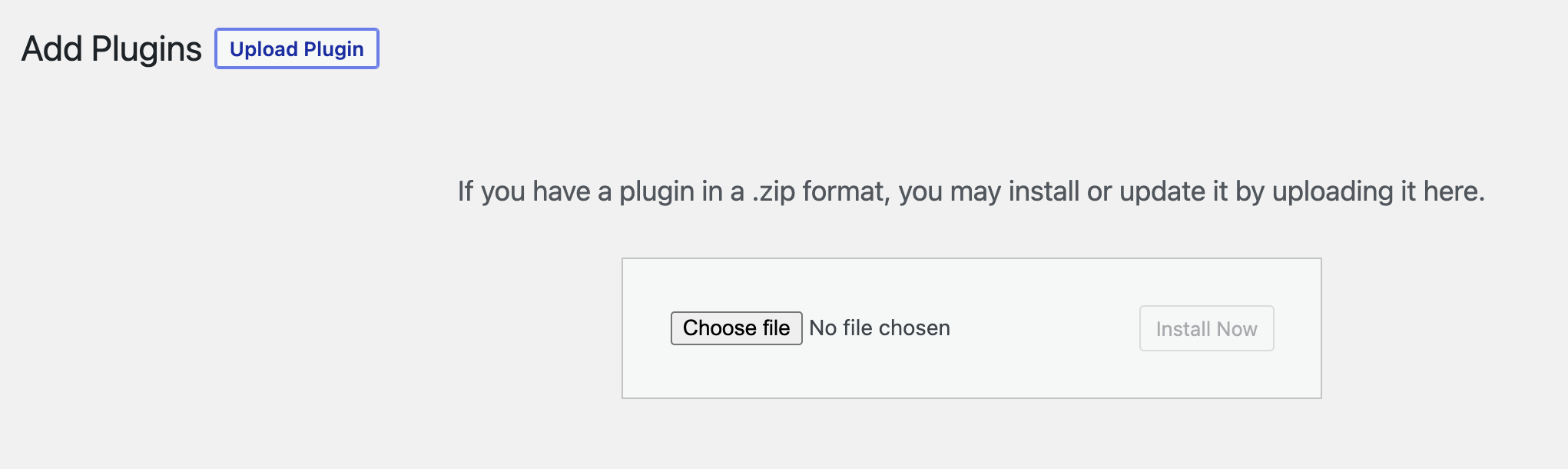
2. Create a new column set
The idea is to have a dedicated set of columns just for this export so that it doesn’t disrupt your regular workflow. Admin Columns works on top of your native interface to streamline views without affecting any part of your website’s internal workings.
-
Navigate to Settings > Admin Columns in your WordPress dashboard.
-
In the Columns tab, select Users from the dropdown menu.
-
We want to create a new column set here without disturbing the original user view on the backend. So, click + Add View in the Table View settings on the right-hand side of the page.
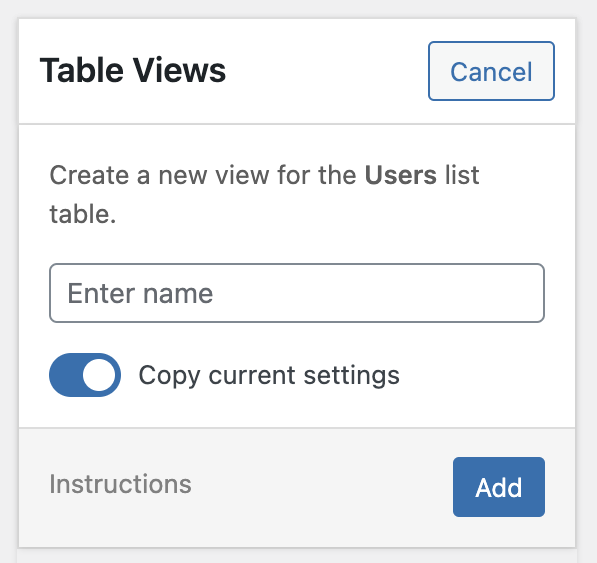
-
Name this new set something like Export view.
3. Selecting columns for export
-
With the new column set active, start adding columns. In our scenario, we need columns representing Username, Name, Email, Role, Posts, etc. You can also add additional data from a variety of custom fields.
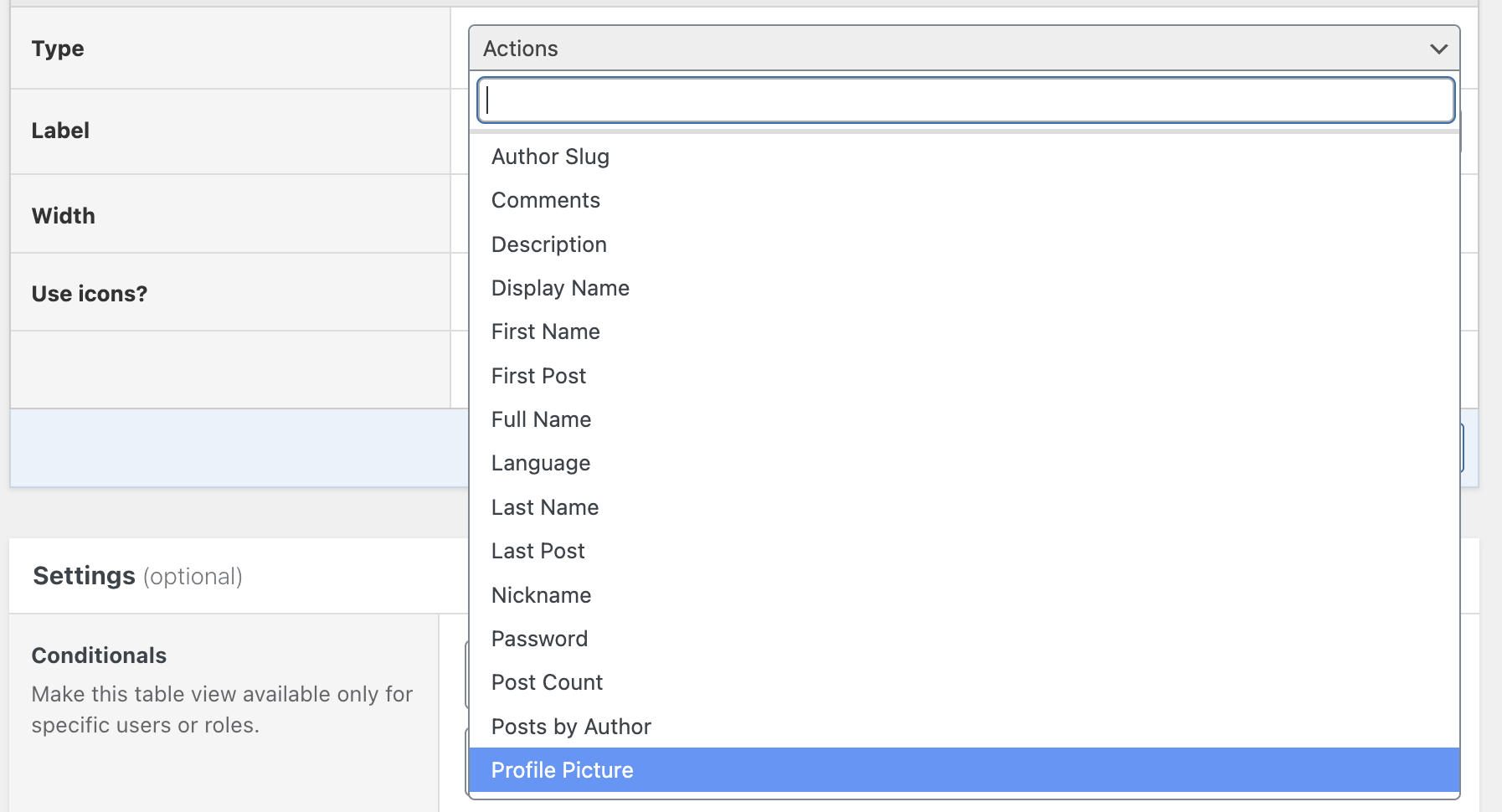
-
Check what’s included by default in the column view. Drag and drop to rearrange the fields in the desired order for exporting.
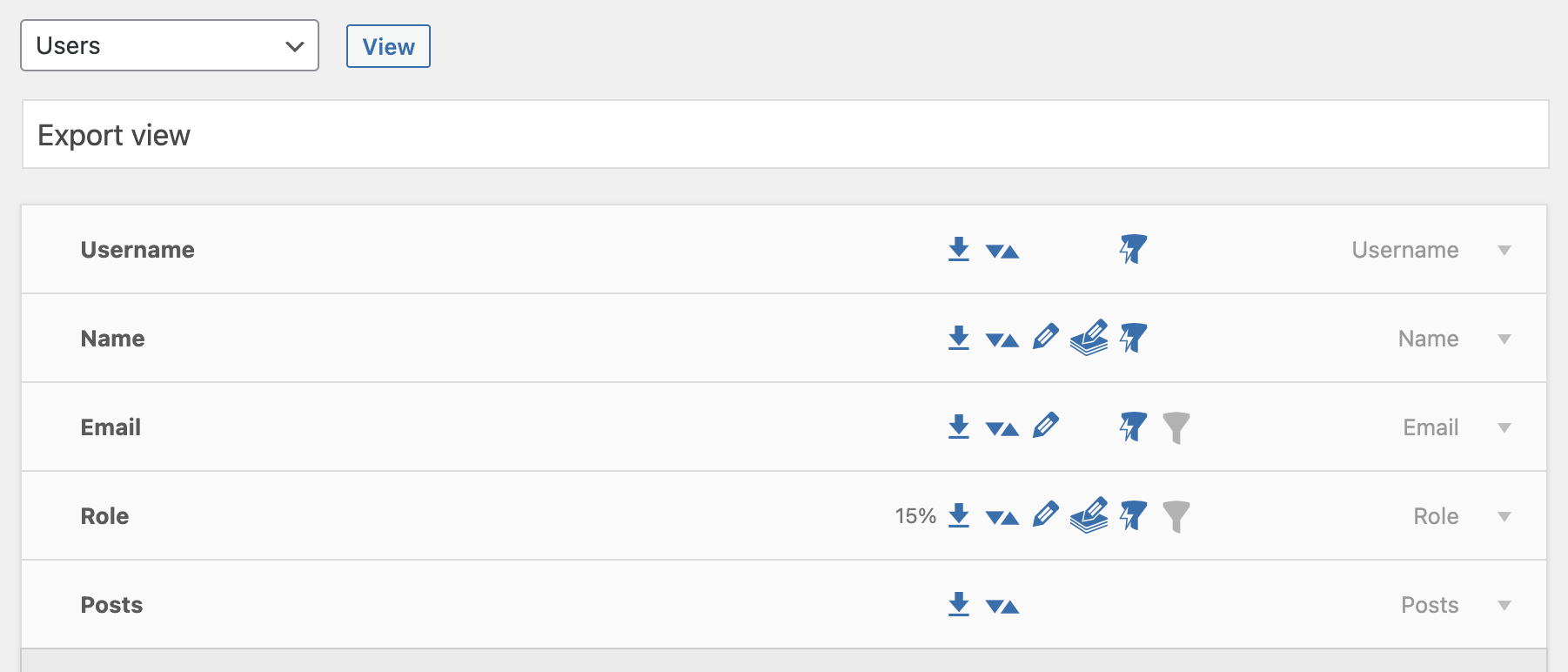
-
You can enable/disable Exports, Sorting, Inline Editing, Bulk Editing, Smart Filtering, and regular Filtering for each column within the set. Once you’re satisfied, save your column set.
4. Filter data by users
-
View the user list with new columns by navigating to the WordPress Users page. You should see your users with the newly added columns. If you have multiple column sets, you can choose the one you want to view from the dropdown menu at the top of the page. This enables you to switch seamlessly between views, which is great for exporting all the segmented data.
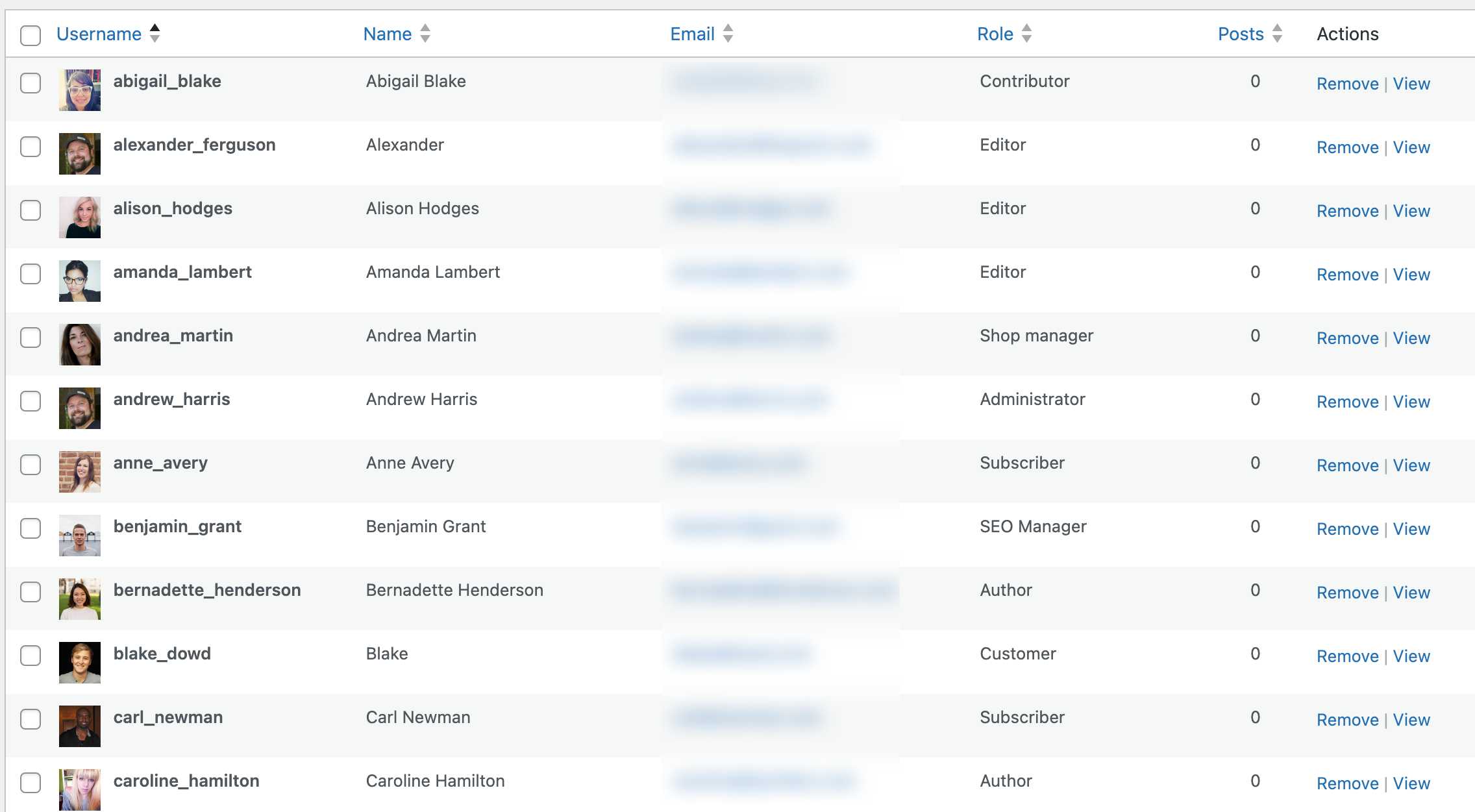
-
Use Smart Filters to filter the list based on your specific criteria. For instance, if ‘Role‘ is a column, filter by that to only show a specific user role.
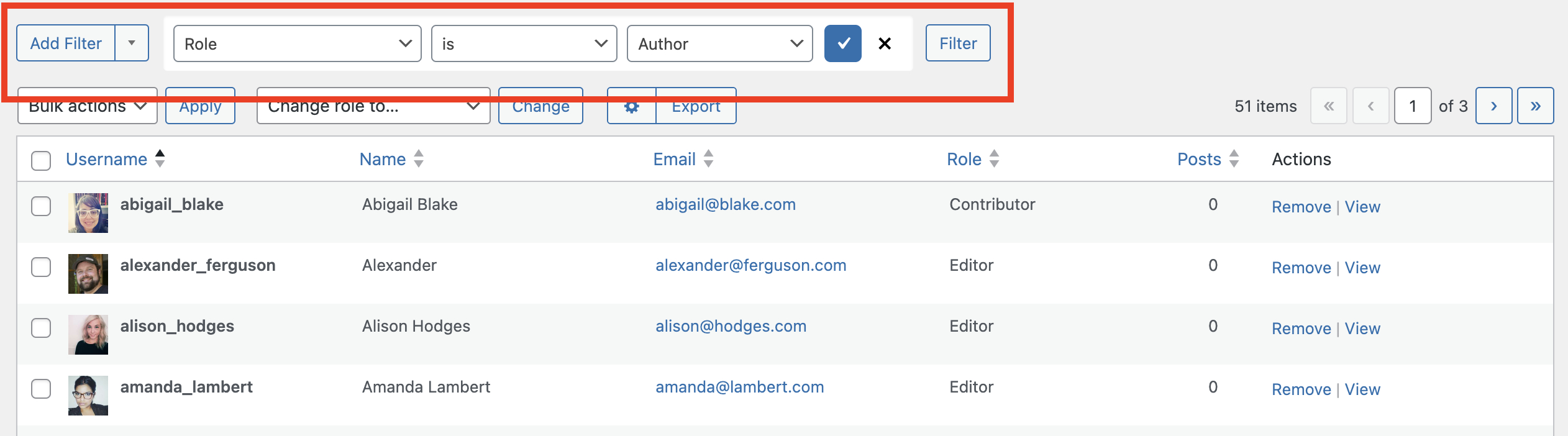
-
Apply the filter. The list should now only display the Authors.
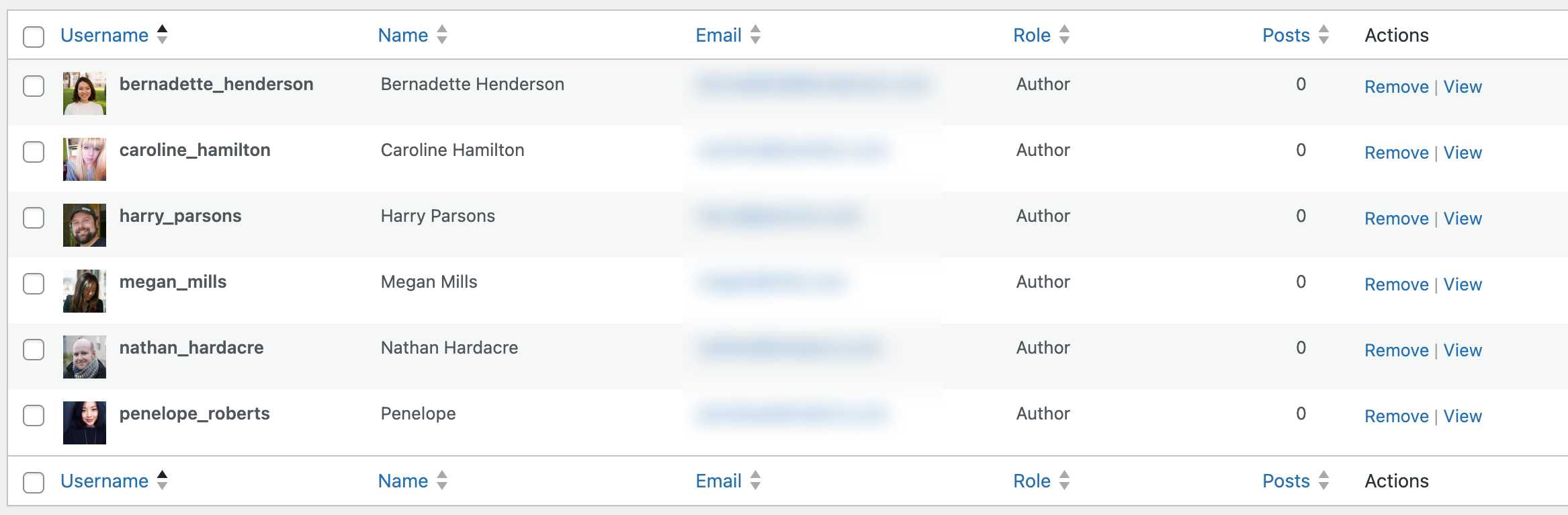
5. Export the data set as a CSV file
-
Navigate to the top right of your Users page and click on the Export button.
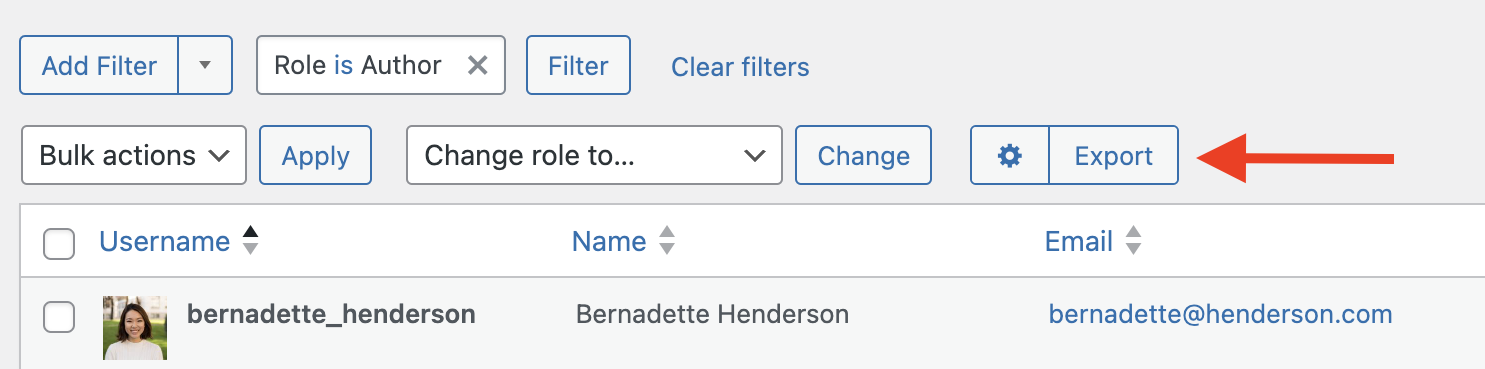
-
From here, if desired, you can quickly toggle which columns you want to include in your exported data.
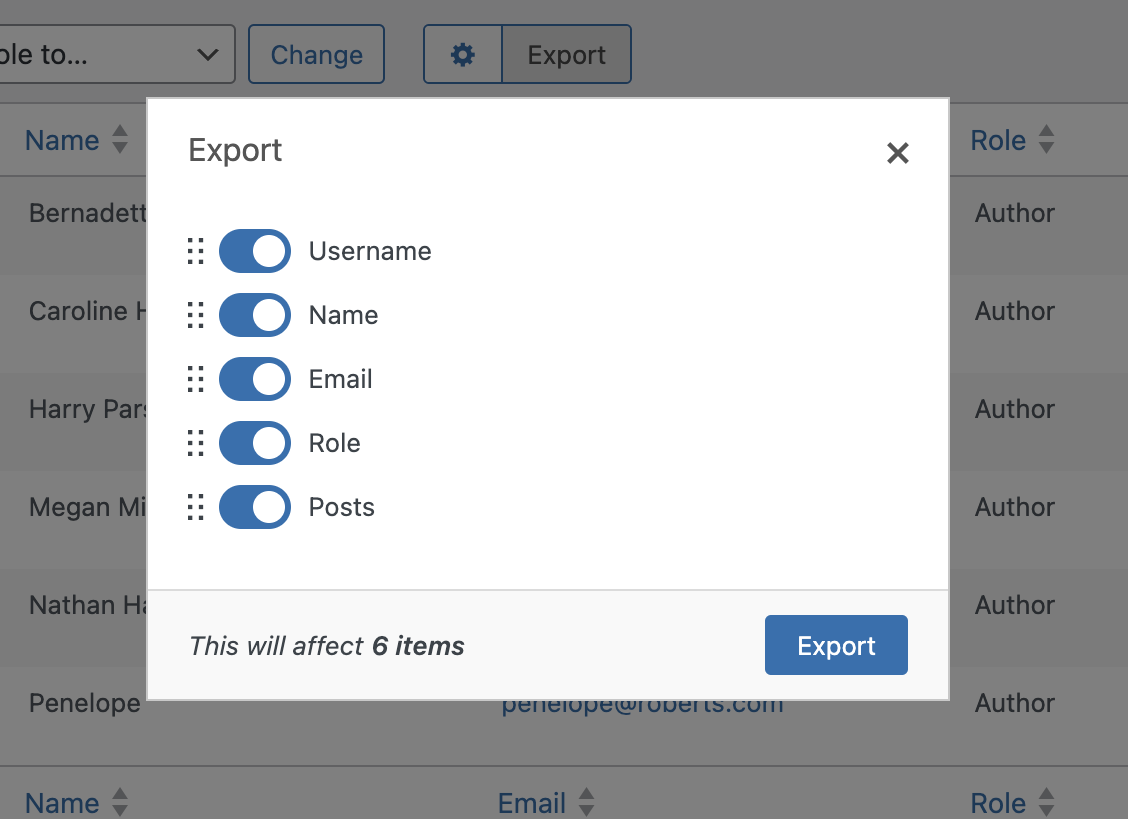
-
Depending on the size of your dataset, this might take a few seconds to minutes. Admin Columns will keep you updated on the progress. Once the export is complete, a CSV file will be downloaded to your computer.
-
Open the downloaded CSV file, which should mirror the columns and data you selected on your screen.
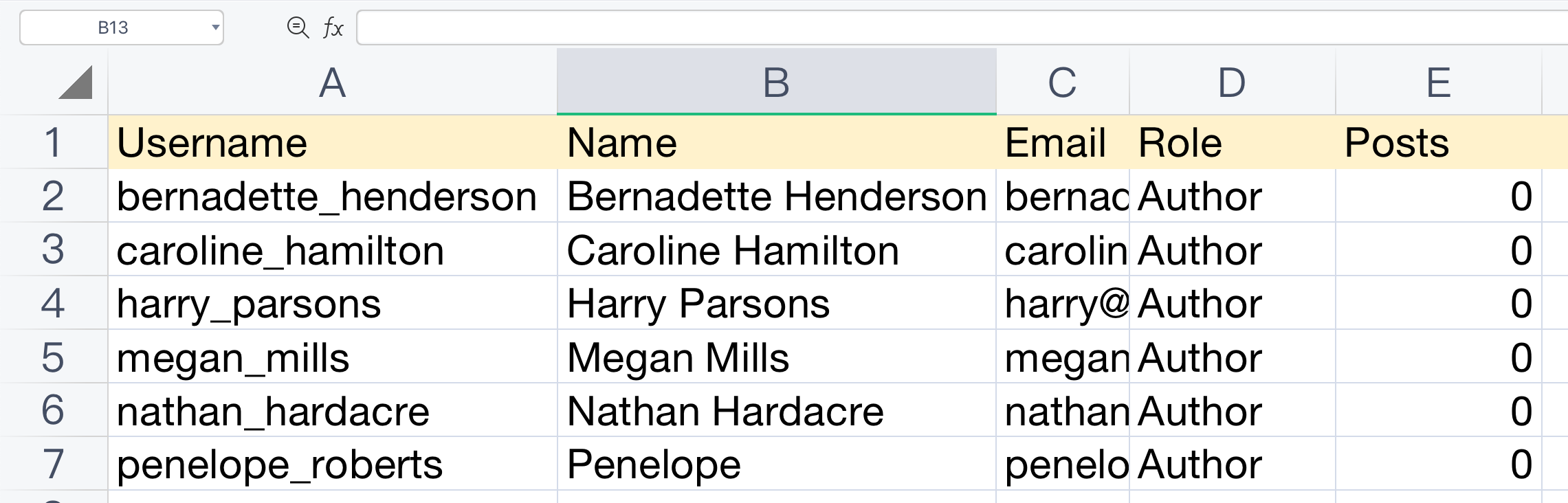
Admin Columns is more than a robotic data-export tool. It exports and displays the data in a CSV file in a very sensible and logical format. For instance, if you export a data set including images, it’ll export the image URL, rather than the actual image.
Exploring the best WordPress user export plugins
Effective management of your WordPress user data requires the best tools at your disposal. With an excellent user export plugin, you can effortlessly transfer your user data into a CSV file or import it into another system. Let’s take a closer look at some of the top options available.
1. Admin Columns
Unleashing unparalleled control and efficiency within your WordPress dashboard, Admin Columns is an exceptional plugin that revolutionizes content management. Not only does it present a cleaner, more organized interface, but it also significantly enhances your productivity by allowing you to swiftly organize, search, and edit a wide array of WordPress content.
A testament to convenience and functionality, the plugin promises a transformative approach to how you interact with your WordPress backend.
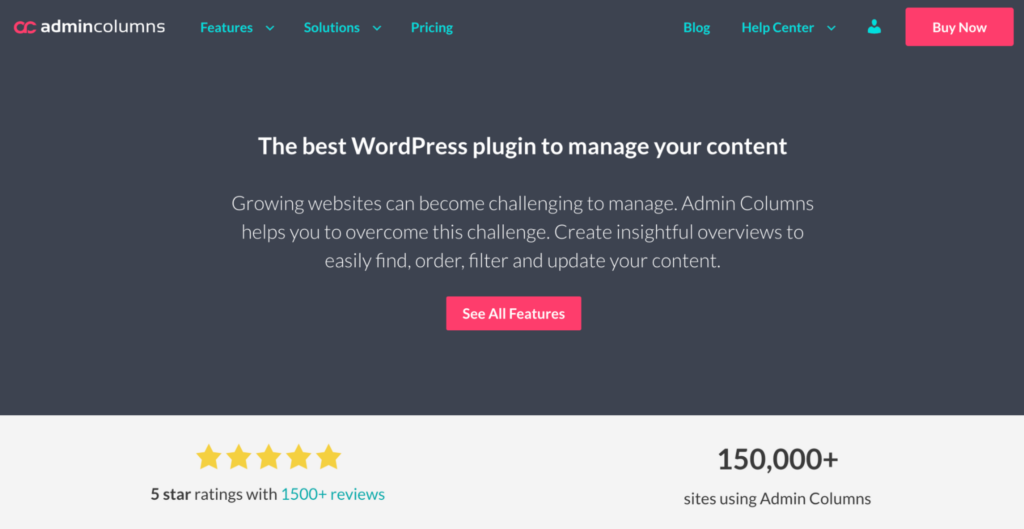
Key features
- Ease of use: With just a few clicks, Admin Columns allows you to access, filter, and export a data set tailored to your specific needs. This level of precision creates an advantageous environment for you when delving into particular segments of your user data, or when exporting data for off-site analysis or reporting.
- Efficient data management: Admin Columns serves as a comprehensive toolkit for WordPress data management. This plugin makes filtering and sorting your user data straightforward, handing you the reins of your user base. Its smart filters allow you to access complex data segments quickly, directing your efforts where it matters most.
- Bulk editing feature: The bulk editing feature allows for wide-scale updates to entries on your WordPress list tables; this lets you make numerous modifications without navigating away from your current page.
- Extensive integrations: Admin Columns’ resilient integration with widely-used tools like WooCommerce and Advanced Custom Fields (ACF) extends its utility beyond user data management, making it a superb choice for online stores as well.
Admin Columns emerges as a premium plugin option that sets high standards. It is a comprehensive solution for user export and offers numerous other functionalities that greatly heighten data management operations in WordPress.
2. WP All Import
Recognized across the WordPress community, WP All Import boasts strong data import and export capabilities, having amassed thousands of active installs and consistently receiving positive user ratings. This plugin comes equipped with a versatile, drag-and-drop interface for easy execution of the data export process, an essential feature when exporting voluminous user data.
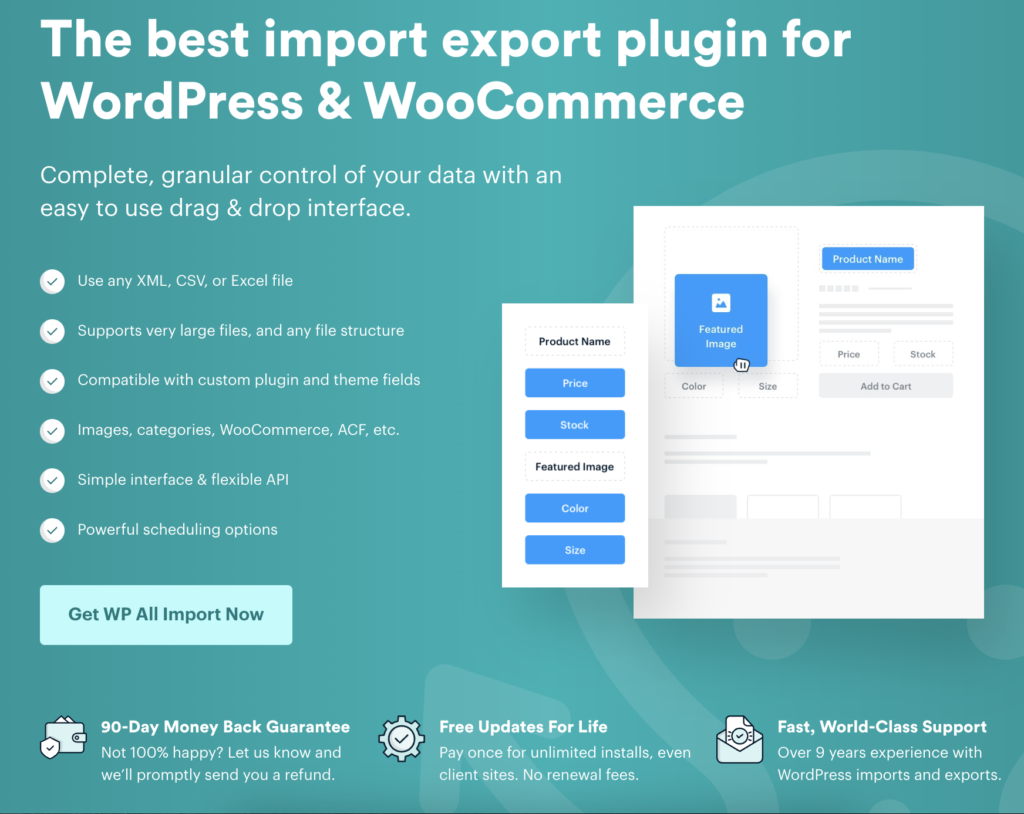
Key features
- Drag-and-drop interface: A standout attribute of WP All Import, the drag-and-drop interface eliminates the need for coding knowledge during the export process. Regardless of your tech savviness, you can select the user data you need effortlessly, ensuring the exported data file contains purely relevant data.
- Flexible data filtering: This plugin lets you filter data based on custom WordPress fields, lending you the ability to fine-tune your exported data to match exact requirements. For instance, you could filter user data based on geographical location, subscription status, or activity, so you only export data relevant to your queries.
- Scheduled exports: WP All Import is accommodating to regular data exports with built-in automated, scheduled exports. This proves indispensable when managing regular user data exports in vast quantities.
- Export custom fields: One more notable feature is the capacity to export custom fields, ensuring all critical and unique data relevant to your WordPress site is captured during export.
While WP All Import excels in handling data export, its functionalities revolve primarily within this specific scope. If you’re seeking a solution with extensive data management functionality that includes smart filtering, easy sorting, and bulk editing alongside robust export capabilities, Admin Columns remains the go-to tool.
3. Export and Import Users and Customers
The Export and Import Users and Customers plugin facilitates streamlined bulk import and export of WordPress users and WooCommerce customers. This plugin is a solid ally for WordPress coupled with WooCommerce integration, though stands sturdy for standard user data management needs as well.
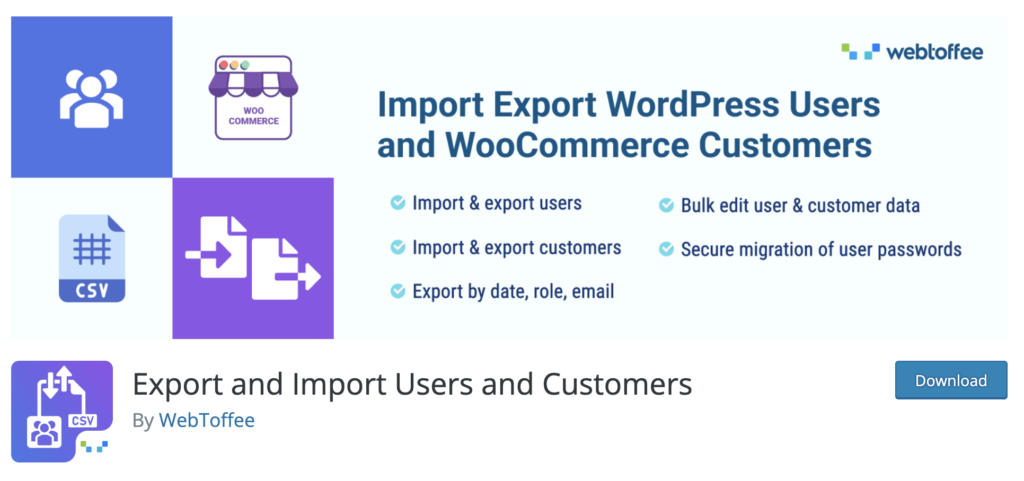
Key features
- Bulk user import: The functionality to import users and customers from a CSV file makes managing extensive datasets hassle-free, particularly handy for large-scale eCommerce websites looking to migrate or consolidate customer databases. Visualize an eCommerce establishment merging with another firm and finding the need to blend their user databases; this plugin can tackle such vast tasks, importing thousands of user profiles from a CSV file in one swift process.
- User data export: Streamlined user data export to a CSV file becomes a reality with this plugin, regardless of whether we’re talking standard WordPress user data or WooCommerce clientele details. The plugin caters to regular fields as well as metadata for complete data exports.
- WooCommerce compatibility: Tailored to support WooCommerce integration, this plugin excels on eCommerce platforms with the ability to handle not just WordPress user data, but also detailed WooCommerce customer data, enhancing its value and applicability for eCommerce sites.
Despite these powerful features, the Export and Import Users and Customers plugin might not meet all comprehensive user data management needs. In terms of specific limitations, it lacks efficient data sorting and filtering capabilities that are crucial for handling large volumes of information.
Additionally, it lacks the ability to perform bulk edits. In comparison, Admin Columns provides sturdy export functionalities, advanced filtering, sorting options, and the ability to edit information in bulk, making it the preferred choice for WordPress and WooCommerce data management.
Next steps for successful user data management
Throughout this guide, we’ve examined several reasons why exporting user data can be critical for WordPress site owners and administrators. We’ve also acknowledged the importance of a reliable plugin for such a crucial task involving intricate and valuable data.
Plugins like WP All Import and Export and Import Users and Customers are great for importing data to WordPress from various sources or migrating data between WordPress sites.
However, consider you need to go beyond just importing and exporting data. You are a site administrator who has to manage a lot of content and needs a cleaner, more efficient way to interact with that data from the backend. In such a scenario, Admin Columns is your go-to resource.
Its distinctive features, such as custom exports in CSV format, extraordinary data sorting, and advanced filtering capabilities, plus the creation of unlimited, unique table views just for export, make it easy yet very efficient to accurately export all required information.
Ready to take it a step further?
Streamline your WordPress user exports, assert control over your data, and elevate your data management competencies to new heights.
Embark on your journey with Admin Columns today to unlock a new dimension of data management!
Get Admin Columns Pro
Effortlessly sort, filter, edit, export, and organize content in the WordPress admin.
