Inline Editing for any WordPress list table
With Inline Edit and Bulk Edit, you can update your content quick and easy, without having to open each post one at the time. These features are available on any WordPress list table and for any post type – no coding required.
Table of contents
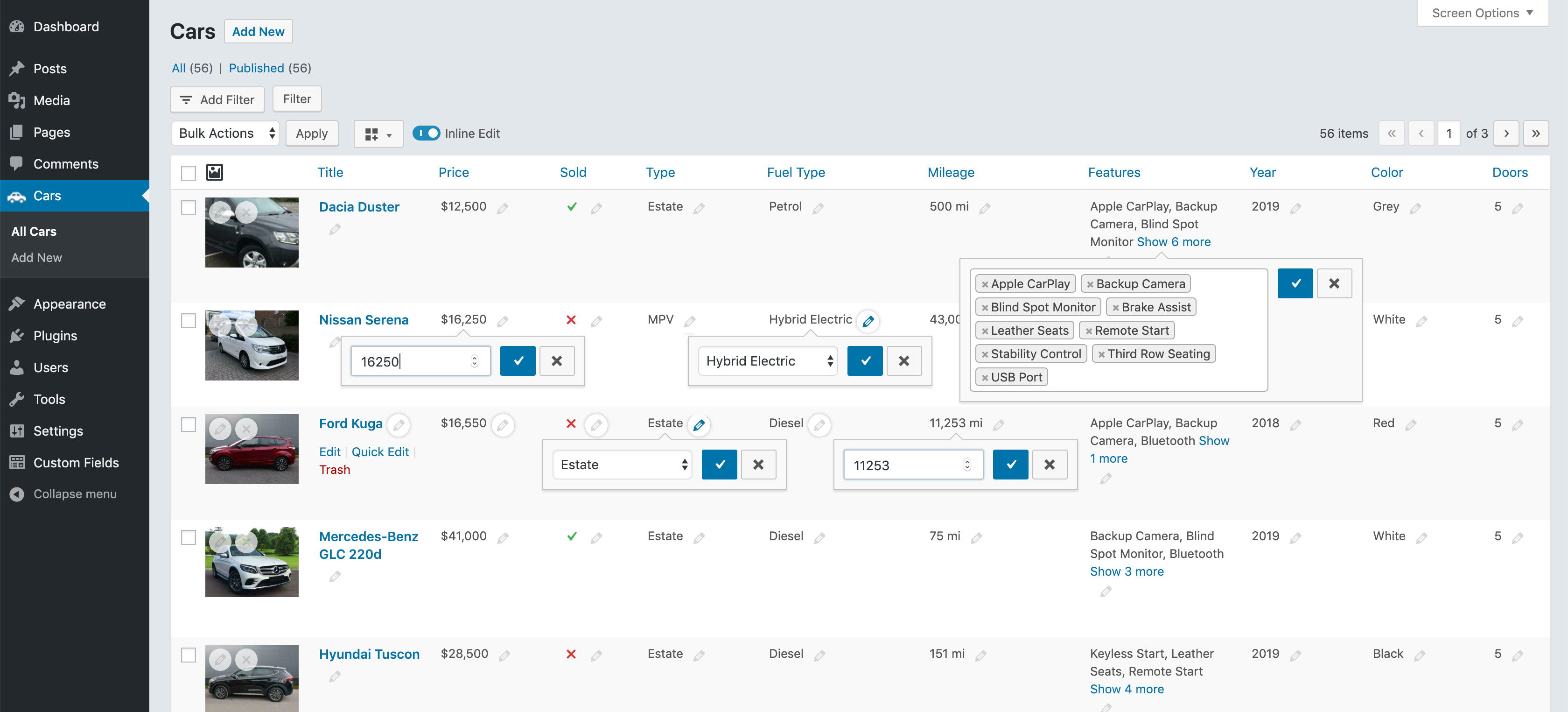
What is Inline Edit?
Inline Edit allows you to update your data directly from the WordPress list table for any post type. Each visible field on the list table can be updated directly. That means you don’t have to open each post one at the time.
How it works
To start inline editing, you just toggle the “Inline Edit” button on the top of the list table. Every field now has a “pencil” icon display next to it. Clicking this will open up a small pop-up that lets you modify their contents.
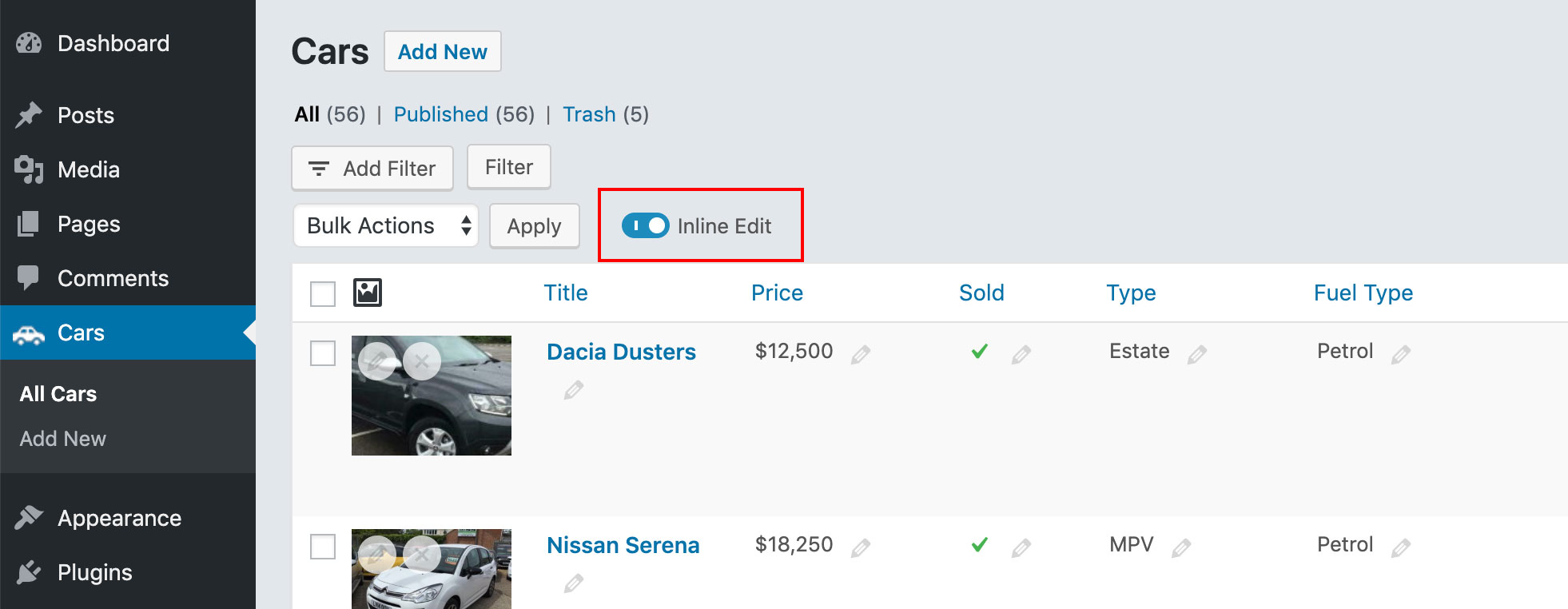
It supports different type of content, such as text, numbers, and even select fields. It even has revisions build in. Every field has an ‘undo’ and ‘redo’ history, so using Inline Edit is also without risk.
You can add any field that you like to inline edit to the list table by adding it as a column using Admin Columns Pro.
Simplicity is Key
Our sole focus with our direct inline editing tool is simplicity. We want to simplify the process of viewing and editing information on a WordPress website and reduce the time you spend loading up pages in order to make changes.
Whether you are making bulk changes or just correcting a small mistake, our direct inline editing tool will improve how you administrate your website.
With more time on your hands, you can focus on more important tasks and projects.
Available list tables
You can use inline editing on list tables for Posts, Pages, Custom Post Types, Users, Comments, Media and Taxonomies. Each list table has its own set of supported fields for inline editing.
Inline Edit for Posts, Pages, and Custom Post Types
Being able to quickly edit post data can be a big saver when going through many posts.
Inline edit a blog post
Here is an example, on how to inline edit a blog post. We show you how to update a featured image, SEO description, and the status on a couple of posts:
Inline edit a custom post type
In this example, we have a list table for a custom post type called “Cars”. We use inline edit to update information about the car. We will update its title and featured image, but also custom field data, such as its price, type of vehicle, and mileage:
Quickly edit any post field
By using inline edit you can quickly edit these post fields: Allow Comments, Attachments, Author, Categories, Date, Date Published, Excerpt, Featured Image, Order, Page Template, Parent, Ping Status, Post Format, Slug, Status, Sticky, Tags, Title, Title Only, Advanced Custom Fields, Custom Field, Pods, Toolset Types, and WooCommerce
Inline edit also works with custom field data. With the “Custom Field” column you can pick any field and make it inline editable.
Review by the author of Advanced Custom Field
Elliot Condon, the author of Advanced Custom Field, uses Admin Columns Pro on his site to help them better manage their documentation:
 We recently redesigned our ACF documentation and faced a painful task; Update the categories, content and meta for over 100 posts! Admin Columns Pro is a super intuitive life saver! A few clicks later, we were filtering and editing content directly from the columns! Thanks for saving us from the dreaded hours of loading all those edit pages!
We recently redesigned our ACF documentation and faced a painful task; Update the categories, content and meta for over 100 posts! Admin Columns Pro is a super intuitive life saver! A few clicks later, we were filtering and editing content directly from the columns! Thanks for saving us from the dreaded hours of loading all those edit pages!
Inline Edit for Custom Fields
With inline editing you can update your custom field data directly from the WordPress list table. Simply add the “Custom Field” column and pick your custom field key and select a field type (e.g. image, text) from the dropdown. There is no coding or additional configuration required with Admin Columns Pro.
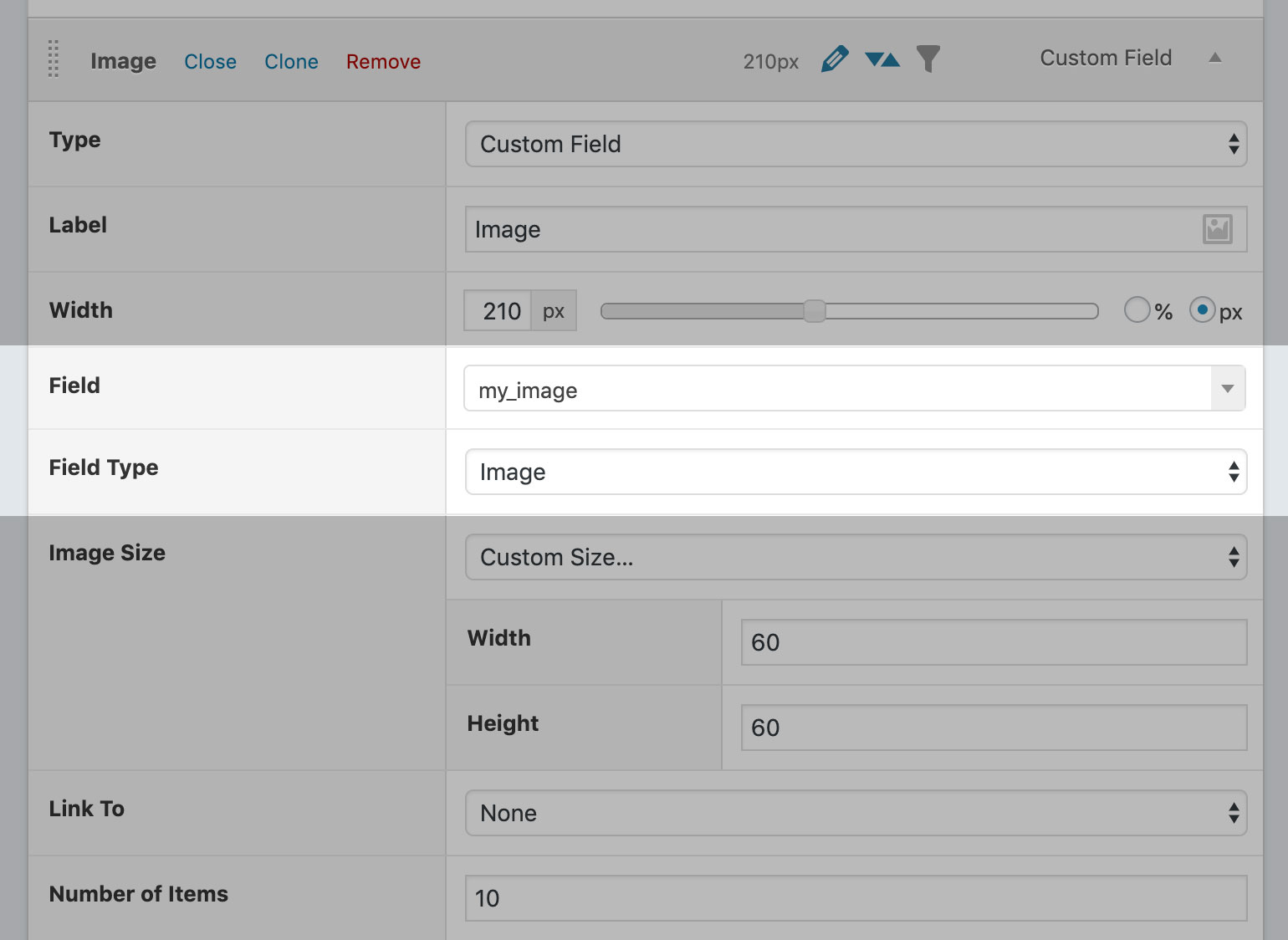
Inline edit text (custom field)
Make quick updates to text, such as a SEO description, that is stored within a custom field.
Inline edit image (custom field)
Inline edit will open up a mediapicker when you select the “image” field type for your custom field. Allowing you to quickly select a single or multiple images from the Media Library.
Inline edit price or number (custom field)
Select the “Number” type for you custom field to open up an number input field. So you can make quick changes to numeric fields. Here we will update the price and the number of doors on a car:
Available field types for custom field data
We have made sure that most type of custom field data can be used with inline edit:
Integrations with other plugins
Inline editing is fully compatible with these 3rd party plugins: Advanced Custom Fields, WooCommerce, Pods, and Toolset Types.
Inline Edit for Users
When you need to quickly update user information you can use inline edit to make quick changes.
Available user fields for inline editing: Description, Email, First Name, Last name, Name, Nickname, Site Role, Visual Editor, Website, Advanced Custom Fields, Custom Field, Pods, and Toolset Types
The Possibilities are Endless
With support for custom post types, the possibilities of what you edit with direct inline editing are endless. Content managers can quickly update custom field data, or change product information in their WooCommerce powered store and bloggers can quickly assign featured images to old blog posts. Direct inline editing is the smart way of administrating your WordPress website:
- No need to go through each post one at the time when doing updates
- Inline edit works on almost any post field property for all custom post types
- Revisions are built-in, so you can undo and redo mistakes
- Inline edit supports your custom field data
- Integrations for other popular plugins, such as ACF and WooCommerce
- Save time editing maintaining an updating your content
What are you waiting for? View our affordable plans.
FAQ
We can imagine you have a few questions.
-
Does it work on any theme?
Yes, Admin Columns Pro will work with most themes. The website has to be made for WordPress and use custom post types and/or custom fields to store its data. Most WordPress themes will be built this way. If you are not sure about your theme, feel free to contact us. -
Does it work on any WordPress post type?
Yes, any post type that has a WordPress List Table can be managed by Admin Columns Pro. -
Can you inline edit multiple items at once?
Yes, we support bulk editing. By selecting multiple checkboxes next to each post you can update multiple items at once. Read more about bulk editing. - Does it work on custom fields that are created with Advanced Custom Fields?
Yes, inline editing fully supports ACF and all it’s field types. - What is the difference between WordPress Quick Edit and Inline Edit?
WordPress Quick Edit only works on a limited set of post fields (title, date, category). Inline Edit work on almost any post or user field and fully supports custom field data for any custom post type.