Making Bulk Edits in WordPress: A Comprehensive Guide
One of the biggest challenges for large WordPress websites and WooCommerce stores is efficiently handling their content and product data.
When you have hundreds of products and posts, manually updating information is extremely time-consuming and inefficient. In situations like this, bulk editing is a much better way to operate, but the native WordPress function can be very restrictive.
In this article, we’ll explain everything about bulk editing in WordPress and show you how, by using the right plugin, you can go beyond what WordPress offers and get the best out of the data management process.
Understanding the importance of bulk editing in WordPress
Data management is one of the most important aspects for business owners who handle their websites, especially regarding product and content management. If you’re working with a large dataset, you can’t afford to edit information manually – it just takes too much time.
So, the only way you can deal with this issue is by using bulk editing. This feature allows site owners to make bulk changes across multiple items, saving an immense amount of time and effort.
The main benefits of bulk editing include:
- Efficiency: For example, if you need to bulk add or remove tags from your posts, you can do this without having to go to each content piece. The same goes for applying discounts to products and other admin tasks.
- Consistency: With bulk editing, you can apply a new category to hundreds of posts at once or adjust the prices of dozens of products by the same amount simultaneously, giving you peace of mind that every action is consistent with what you need. (And easy to revert if needed.)
- Accuracy: Bulk editing minimizes human errors by removing the repetition of manual edits that need to be done, making it easier to maintain accuracy when making large-scale content updates.
WordPress does have a bulk editing feature but it’s extremely limited and oftentimes insufficient for professionals. Later on in the article, we’ll show you a much more effective way to bulk edit.
Areas of application: Posts, pages, categories, and more
Bulk editing allows you to modify multiple elements within WordPress, like posts, pages, categories, tags, and, not to forget, WooCommerce products.
For example, you can:
- Switch the status of multiple posts from ‘Draft’ to ‘Published’.
- Assign or unassign articles to different categories.
- Alter the visibility settings of certain pages.
- Manage user roles.
- Adjust product listings and orders in your eCommerce store
With bulk editing, managing and modifying your content becomes a streamlined process, requiring just a few clicks.
Step-by-step guide to bulk editing in WordPress
Let’s look at the most common use cases of bulk editing and how you can do them yourself.
Bulk edit posts
-
Navigate to Posts > All Posts in your WordPress admin dashboard.
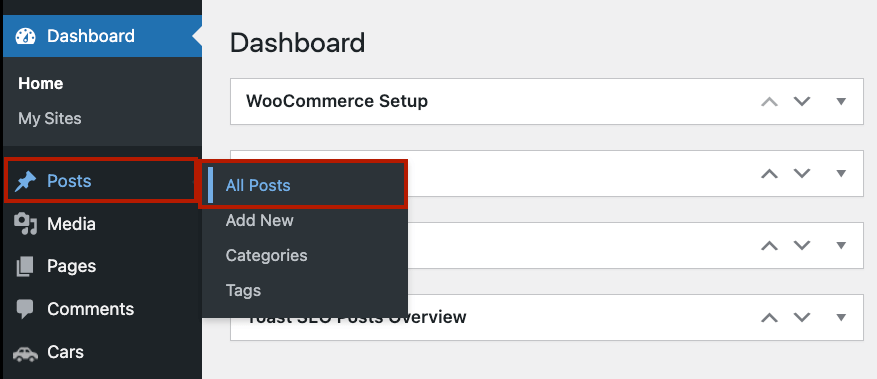
-
Check the boxes next to the posts you wish to edit in bulk.
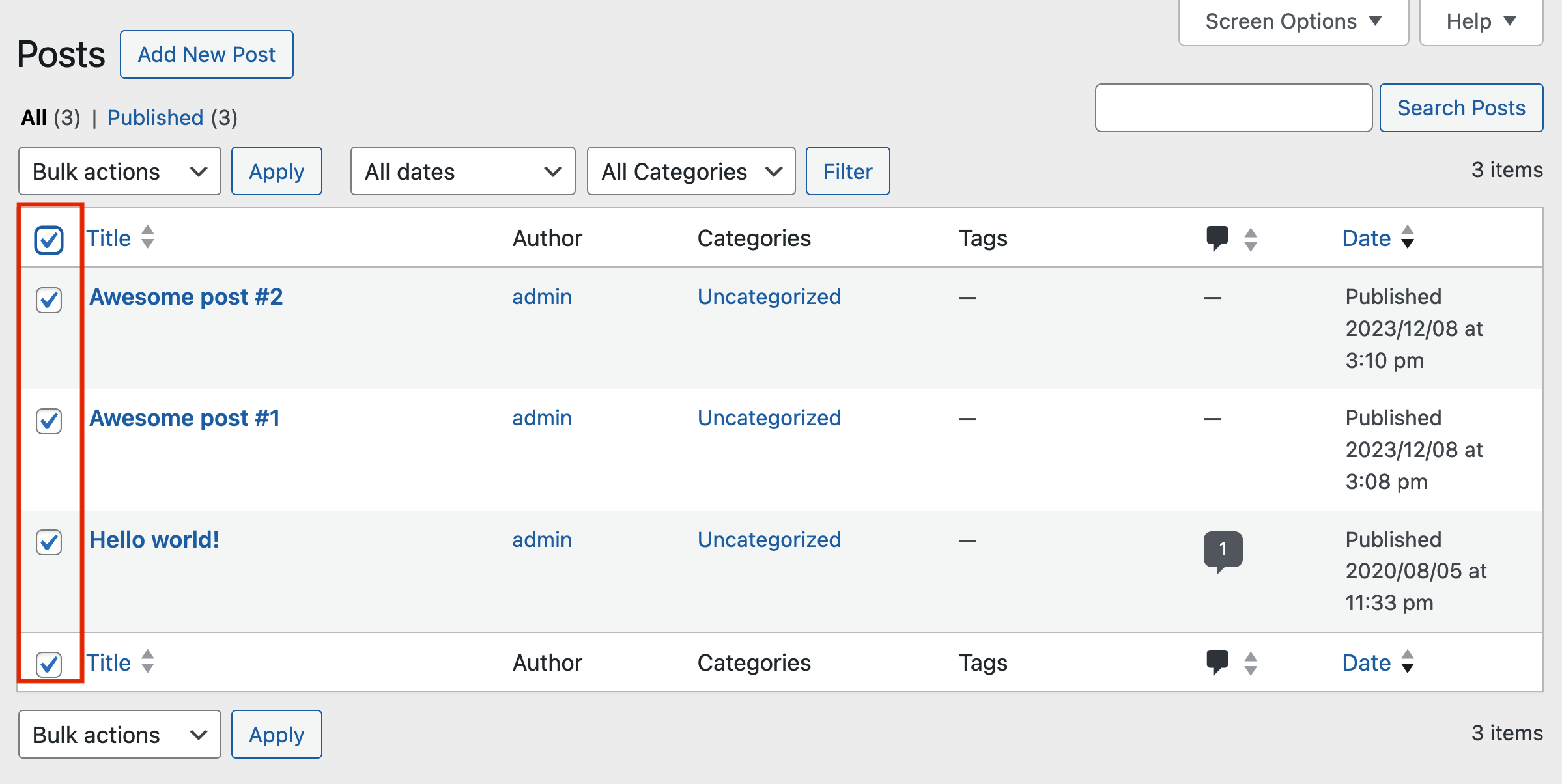
-
From the Bulk Actions dropdown menu at the top of the page, select Edit and click Apply.
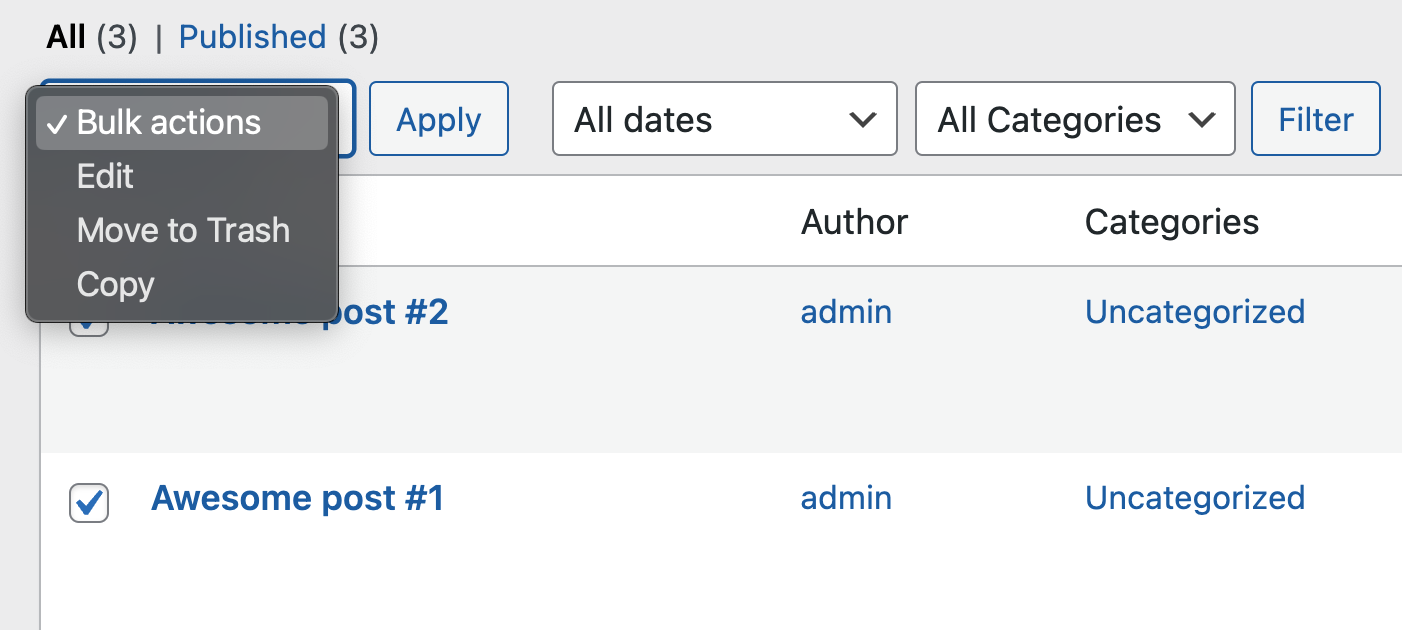
-
A window displays parameters such as author, categories, tags, comments, and status that you can edit in bulk.
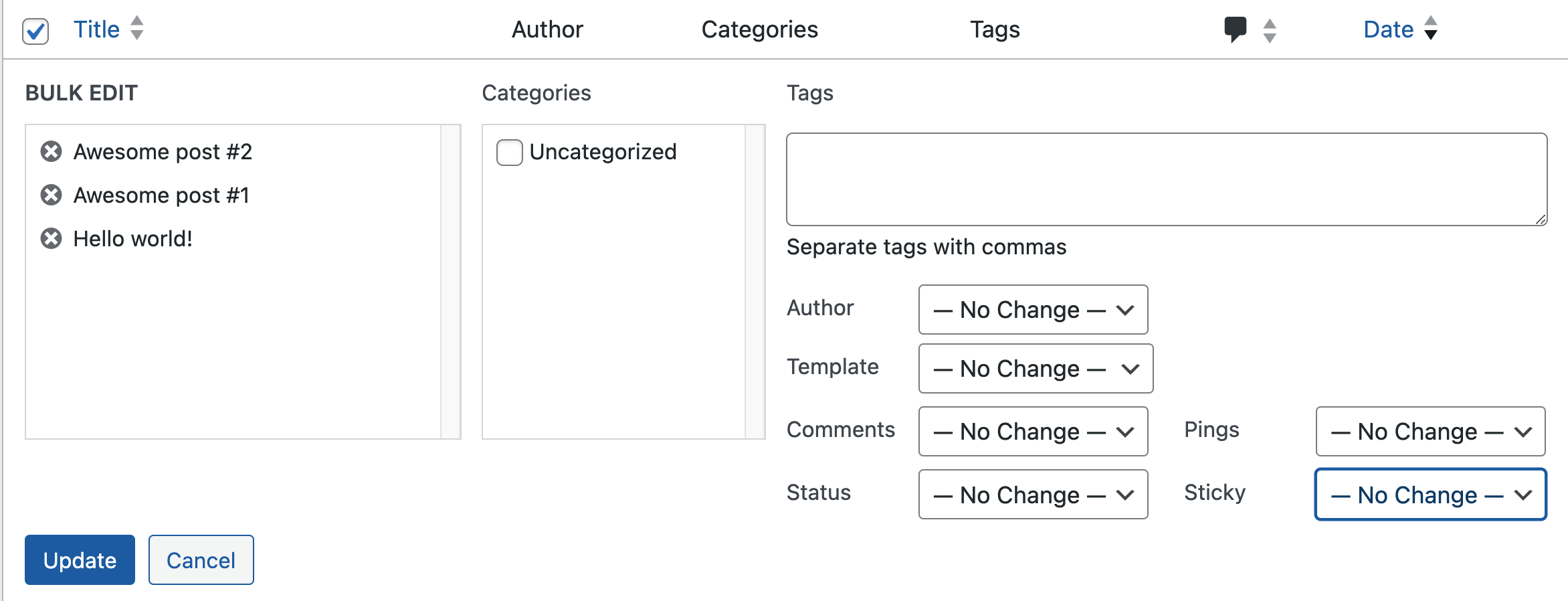
-
After making the necessary changes, apply them by clicking Update.
Bulk edit pages
Bulk editing pages in WordPress works in a similar way:
-
Go to Pages > All Pages from your WordPress dashboard.
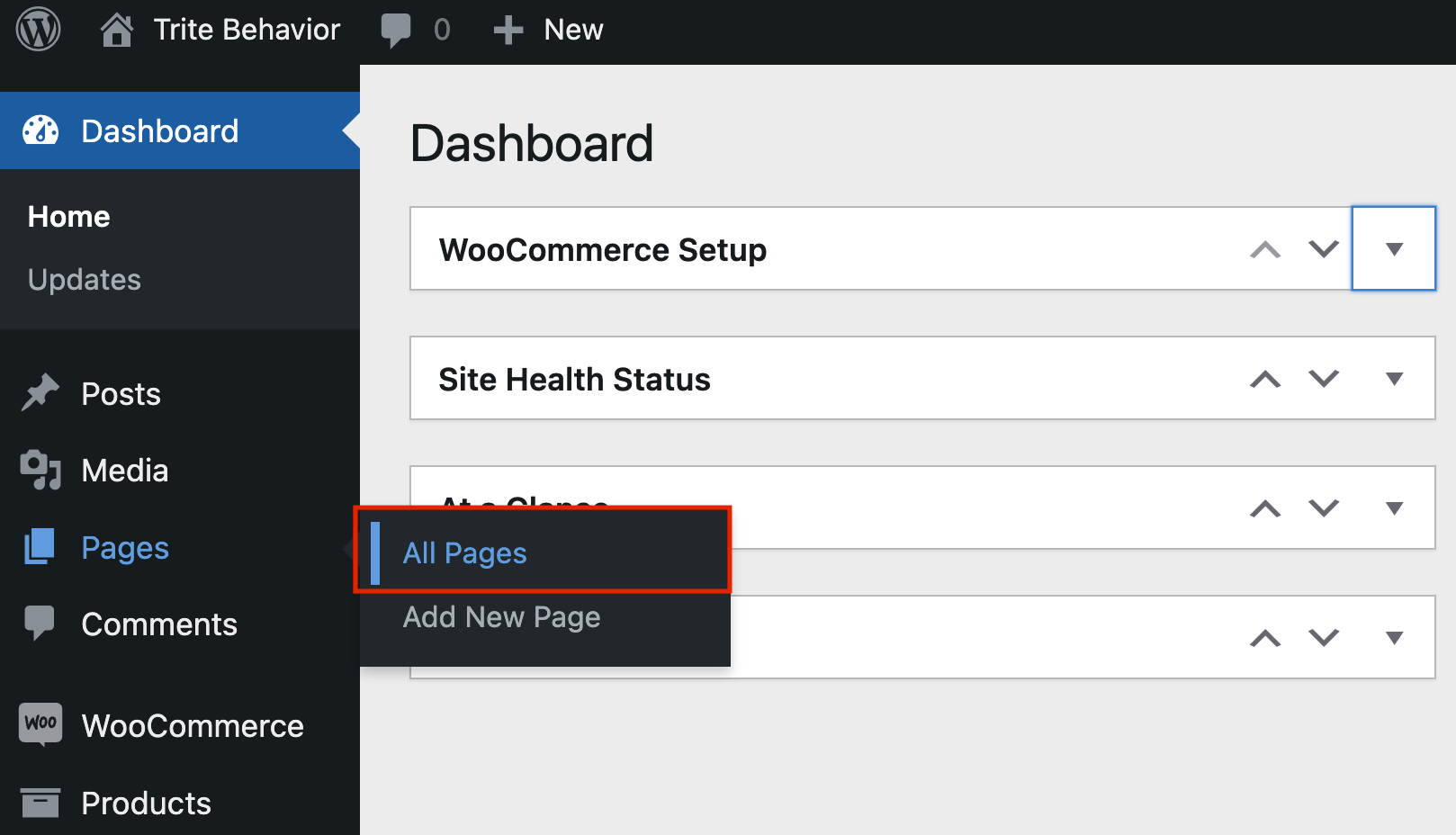
-
Select the desired pages by checking the boxes next to each or the one at the very top.
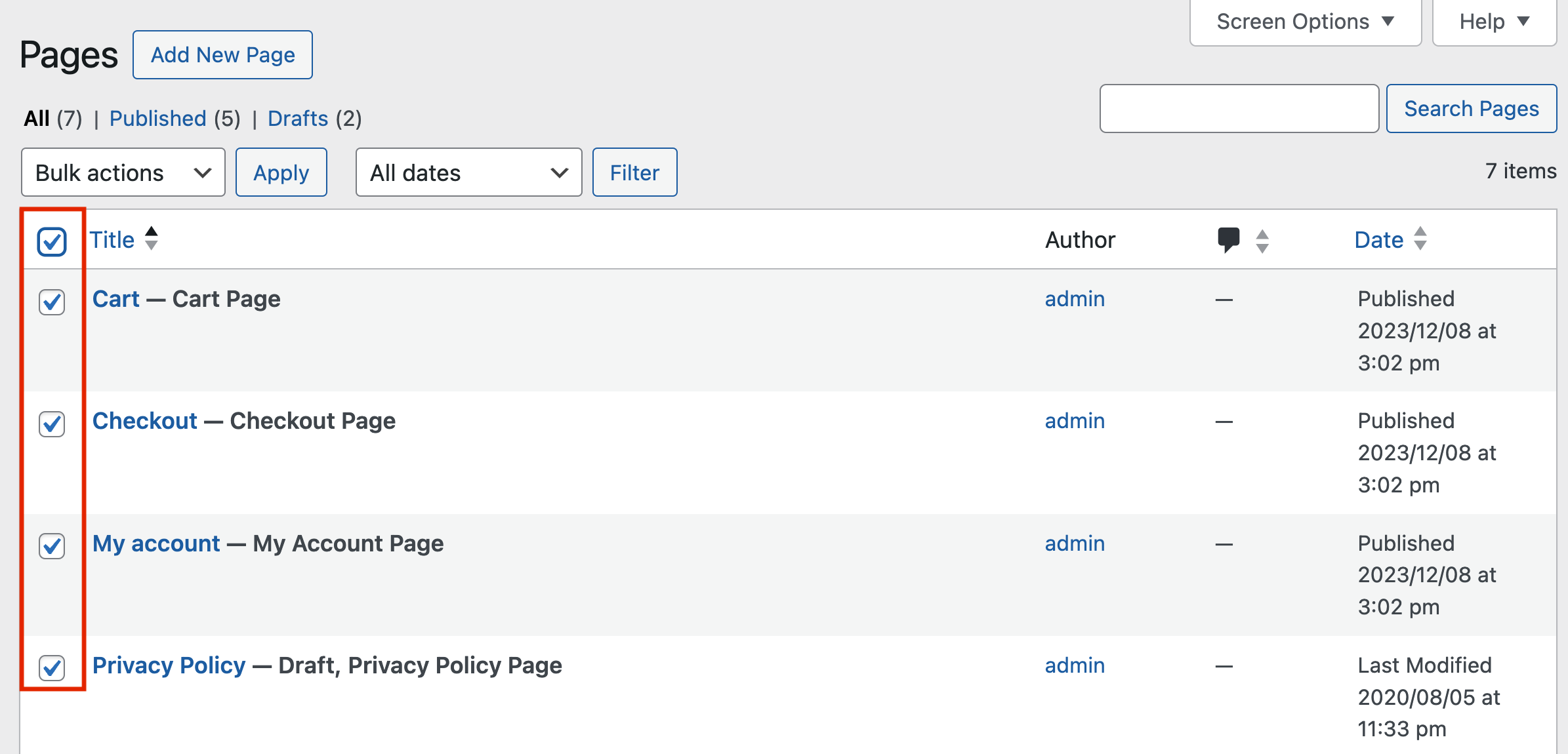
-
Choose Edit from the Bulk Actions dropdown at the top and hit Apply.
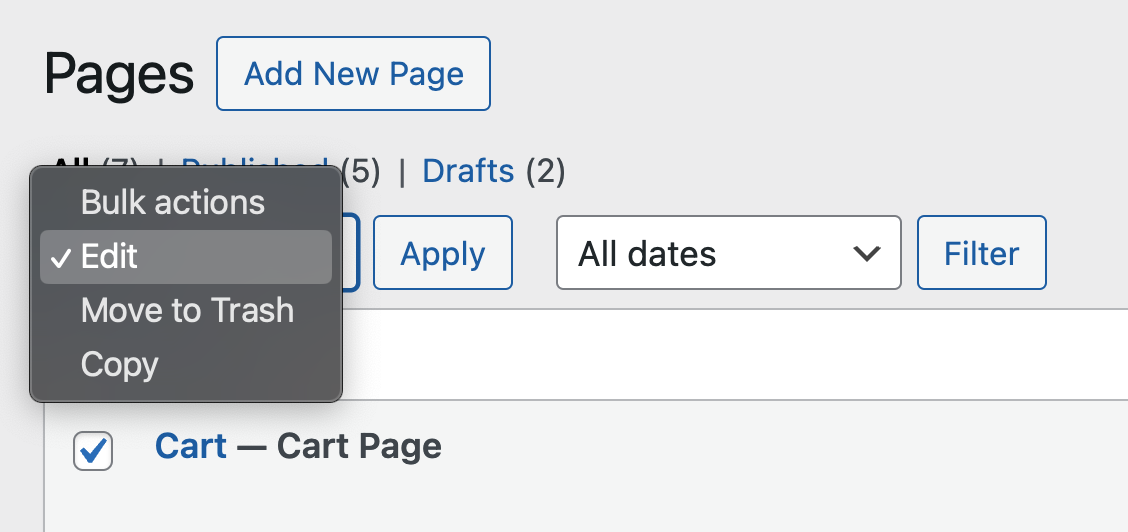
-
An editor page will open, showcasing editable settings such as author, parent, template, comments, and status.
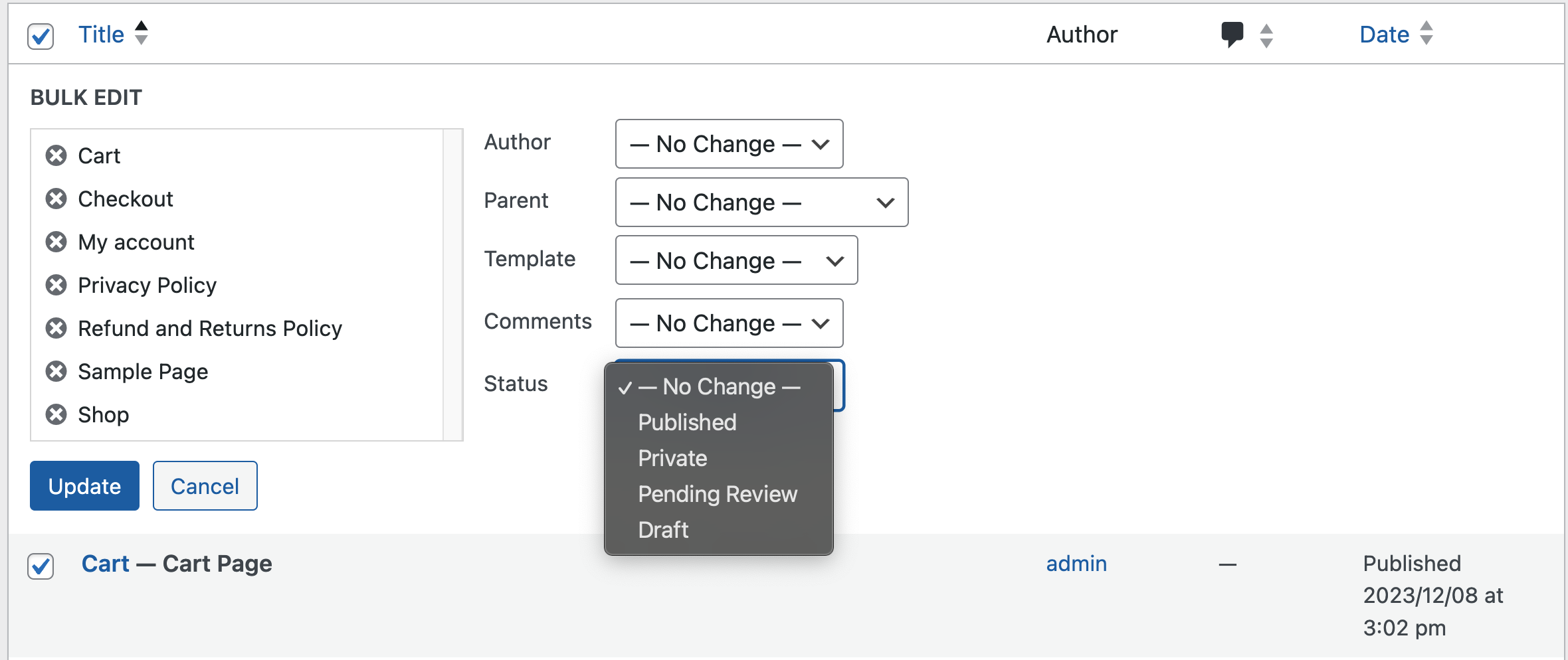
-
Make your adjustments and click Update to complete the process.
Bulk edit categories and tags
There is no bulk editing functionality offered for categories and tags – the only thing you can do is delete them in bulk. It is crucial to exercise caution before initiating bulk deletion of categories or tags, as this step cannot be reversed.
Limitations of WordPress bulk editing
Even though WordPress offers these built-in options for bulk editing, it’s also a very limited and restricted feature that many users will find insufficient.
Main issues include:
- Poor data filtering and sorting: The only option you have is to filter on category or post status, which can make it very challenging if you want to segment posts, pages, etc., for bulk editing based on different fields.
- Lack of custom field data support: In WordPress, you can only edit the default fields for the different content types, so if you use a plugin like Advanced Custom Fields, you won’t be able to edit these fields. Instead, you’d have to change each custom field on individual posts manually.
- Limited record editing: With WordPress, you can only bulk edit one page of records (maximum 999) at once. When you need to edit more items than fit on a single page, you’ll need to do each page individually, which is very time-inefficient.
These disadvantages make it hard to manage content on a larger scale, so we recommend choosing a dedicated WordPress bulk editing plugin to improve the process.
Enhancing bulk editing with Admin Columns
If you’ve ever dealt with the narrow scope of WordPress’s built-in bulk editing capabilities, you’re not alone. It can be a test of patience to deal with the native limit of 999 records at a time or struggle with its lack of support for key functions such as custom fields.
Enter Admin Columns, a revolutionary WordPress plugin that promises and delivers a comprehensive solution for bulk editing.
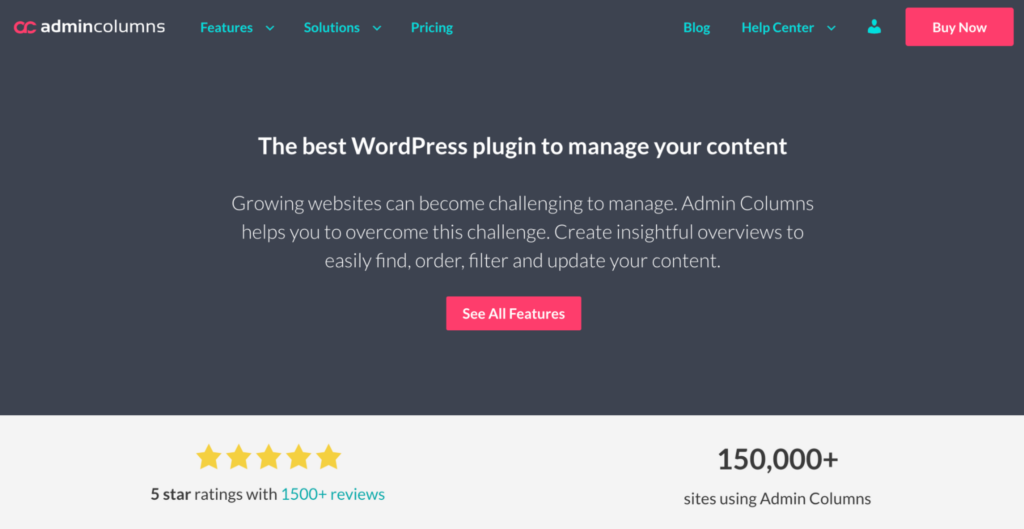
Bulk edit any WordPress list table
With Admin Columns, you can edit content in any of the core WordPress list tables, including posts, pages, users, and even custom post types (including WooCommerce products). Admin Columns also supports editing a wider array of field types than default WordPress, including custom fields.
For example, say you’ve developed a custom post type, ‘E-books‘, with custom fields like ‘Author‘, ‘Genre‘, ‘Publication Year‘, etc. Admin Columns allows you to smoothly bulk edit all this additional data for numerous entries simultaneously – a game-changer for efficient content management.
Integrate with important plugins
Admin Columns collaborates effectively with multiple other popular WordPress plugins such as WooCommerce, Advanced Custom Fields (ACF), Gravity Forms, and Yoast SEO. This cross-functionality plays a crucial role when you have to bulk update plugin data across multiple entries, for example, adjusting multiple product prices in WooCommerce or updating SEO metadata.
Edit an unlimited number of records simultaneously
This efficient plugin allows you to select rows across every page in your list table. In practice, this implies you can effortlessly perform bulk edits on a massive scale, even over 100,000+ records.
Additionally, these updates are all silently processed in the background. Your website stays fully operational and responsive, with zero risk of the dreaded timeout error, even when executing large-scale updates.
Segment your records with Smart Filters
With this feature, you can systematically segment your data and filter records to precision, allowing targeted updates. Imagine you have a series of blog posts tagged under the ‘Travel‘ category. You decide to rename this category to ‘Adventure Travel‘. With Smart Filters, you can easily segregate all posts under ‘Travel‘ and perform a bulk edit to update them to the new category. Better yet, you can add unlimited filters and even save these finely-tuned segments for future reference.
Add, remove, and edit your own custom columns
With the column builder functionality, you can add, remove, edit, and create your own custom columns. If your requirements extend beyond the default plugin options, Admin Columns offers support for developers so they can create custom columns that serve their websites’ unique needs.
Get Admin Columns Pro
Effortlessly sort, filter, edit, export, and organize content in the WordPress admin.
How to bulk edit WordPress list table data with Admin Columns
Before you begin, ensure you’ve installed the Admin Columns plugin and your WordPress installation is up to date.
Bulk editing
With this feature, you can update product information, user data, posts, pages, and more.
For example, Admin Columns provides user-friendly, step-by-step instructions on bulk editing product variations where you can see how easy it is to bulk-apply discounts on select products or increase pricing. Make sure to check out our guide on bulk editing in WooCommerce to explore even more opportunities.
Besides that, the bulk editing capabilities are very useful for WordPress sites that handle large amounts of any type of data.
For example, to bulk edit your WordPress posts, here is what you need to do:
-
Go to the Posts tab and select the posts you want to edit.
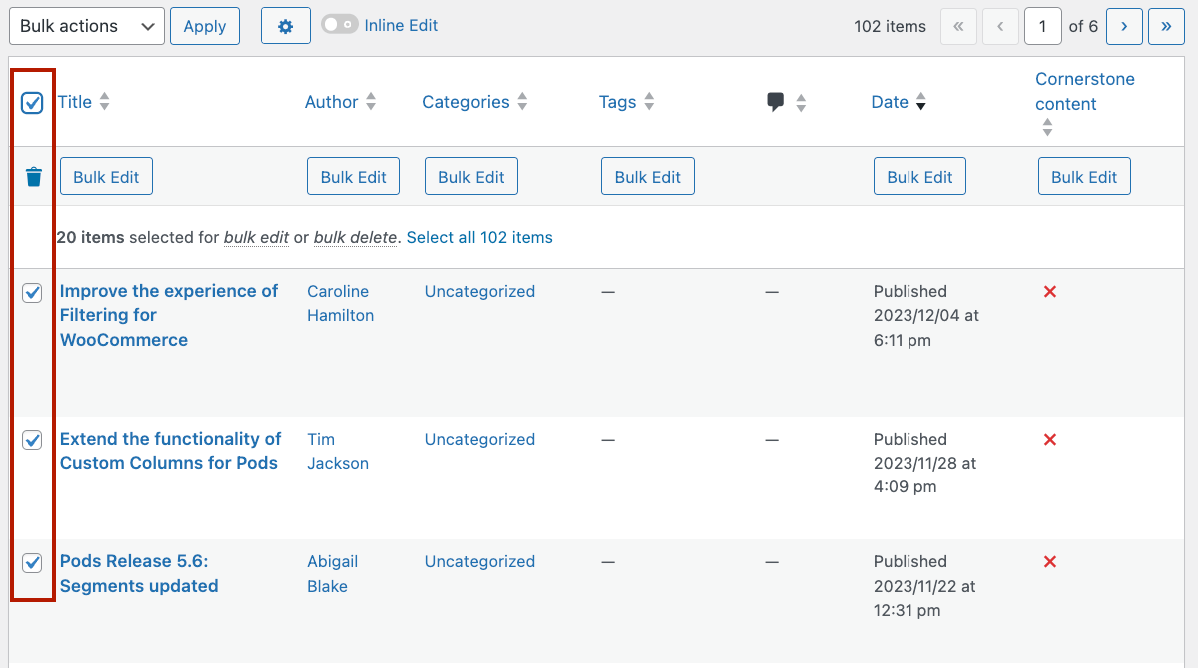
-
The Mass Selection feature also gives you the option to select all the items you have in total, not just the ones you see on the page.
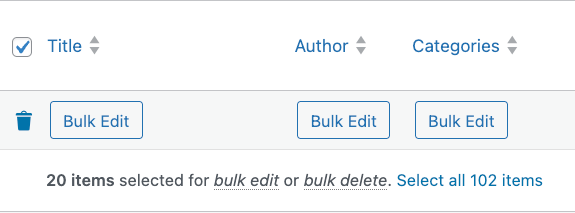
-
An action bar will appear at the top with the option to bulk edit the data in each of your displayed columns. Admin Columns supports bulk editing of most data types, giving you much greater control over the types of bulk changes you can make.

-
Choose the column you want to edit, input the change, and click Update.
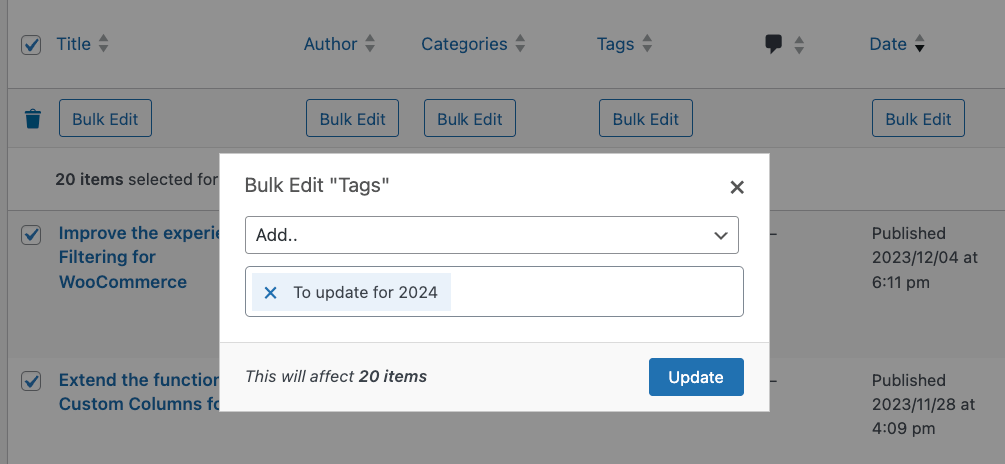
Smart filters
With Smart filters targeting specific parameters, you can segregate and bulk edit as desired and save frequently-used filters for future use.
-
From the Posts page, add a new filter.
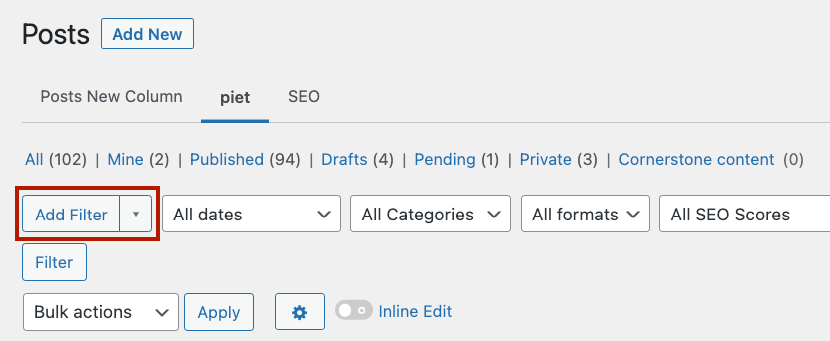
-
Choose the conditions of the filter, for example, show only posts published in a certain time period.

-
Click Filter, and you’ll only see the posts corresponding to this condition.
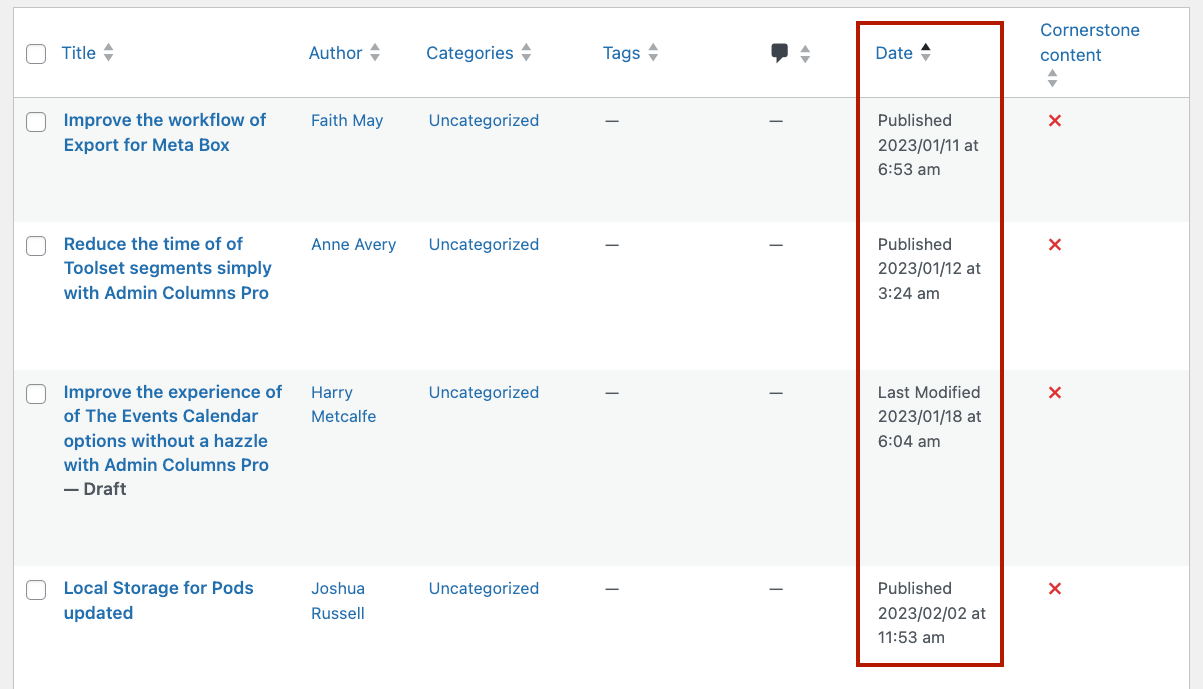
-
You can then save this filter for easy access in the future.
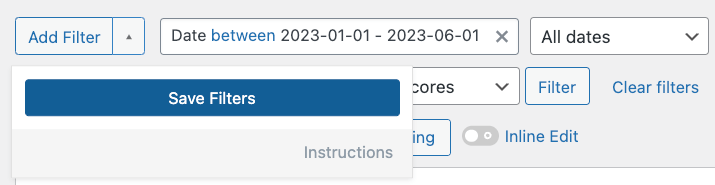
Inline editing
If you want to implement some quick changes without opening each post, page, or product individually, we recommend the Inline Editing feature.
-
In the Settings of your Posts page, enable Inline Edit.
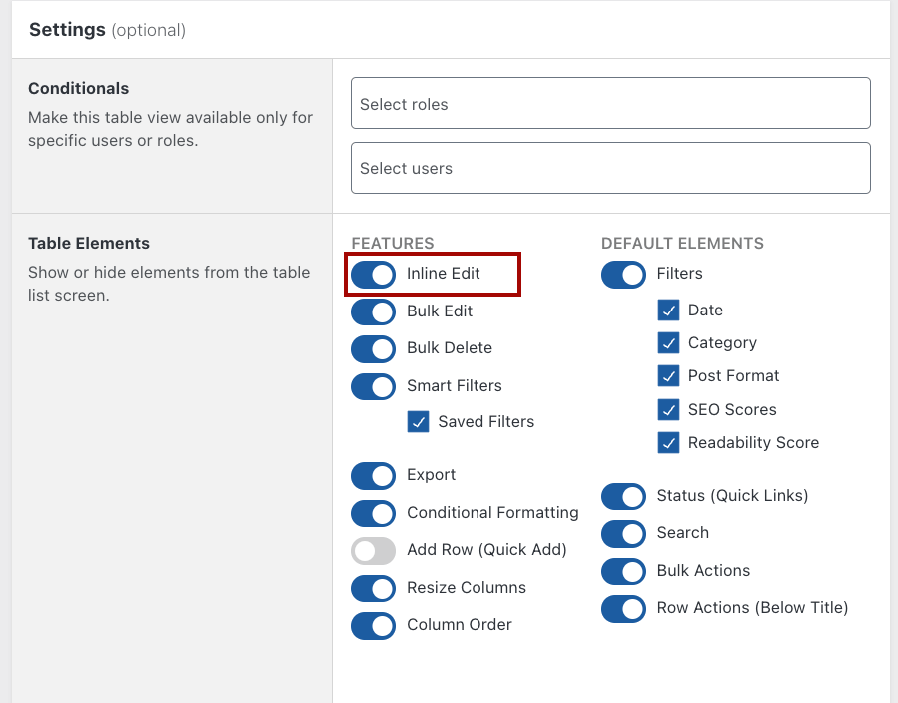
-
Go back to the Posts page and toggle the option.
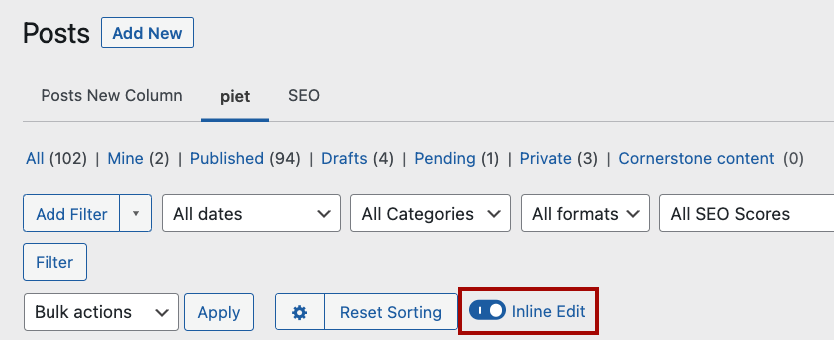
-
Now, you can go around the posts and edit different sections.
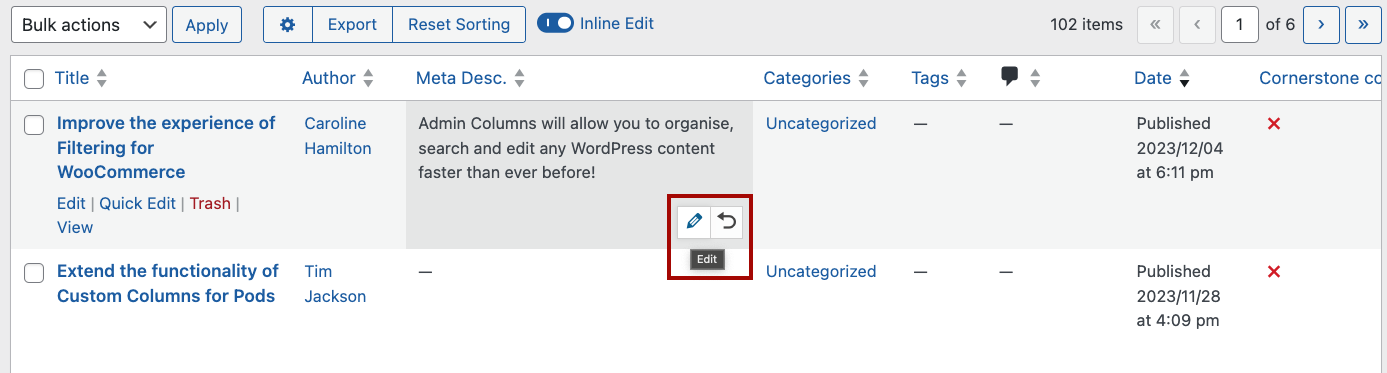
-
Click on the pencil icon and edit the section, for example, the meta description.
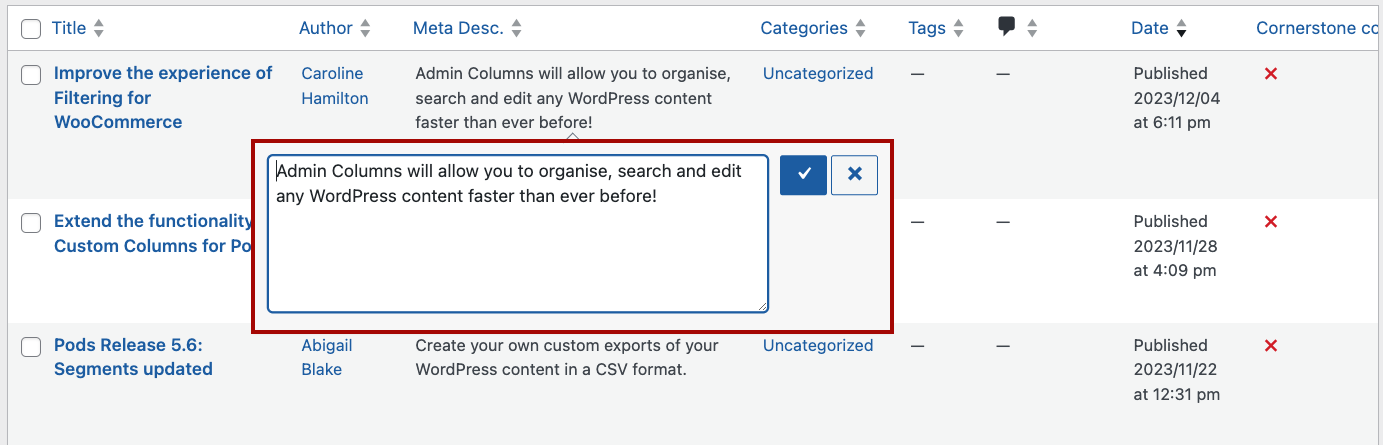
The Inline Editing and Bulk Editing features can also be combined so you can make minor edits inline but instantly switch to bulk editing when needed, making this feature much more powerful than the default WordPress editing functionality.
Bulk editing custom field data
You can integrate the Admin Columns plugin easily with popular plugins such as Yoast SEO and Advanced Custom Fields (ACF). This compatibility greatly eases the task of updating SEO data or any other custom field data within your WordPress site.
Bulk editing custom fields such as SEO metadata helps you to keep on top of optimizing this data, which can directly impact your site’s visibility in search engines. In this way, bulk editing can help you fine-tune your SEO strategy at scale.
Here is what you can do:
-
Gather SEO insights.
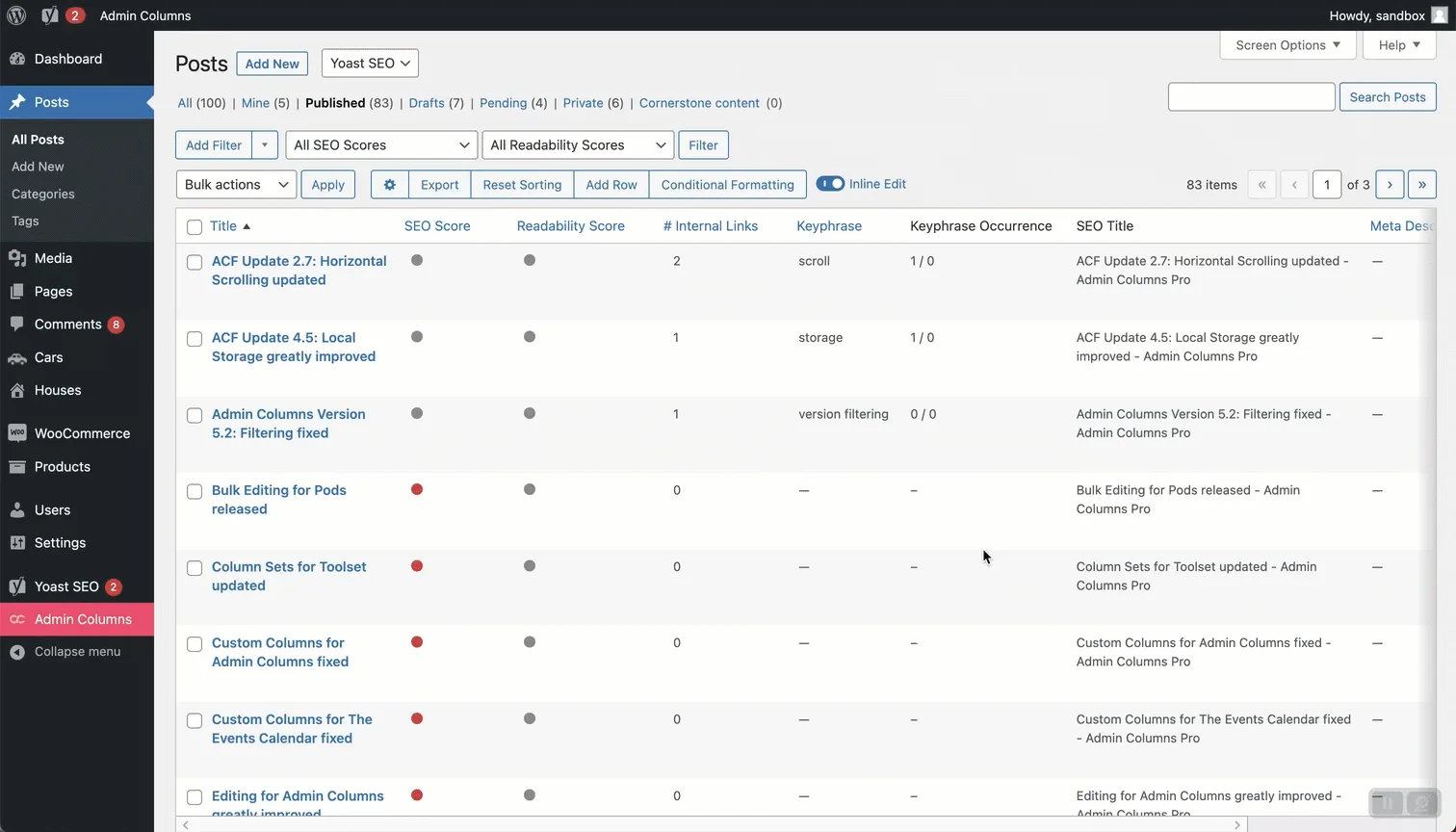
-
Filter by SEO score.
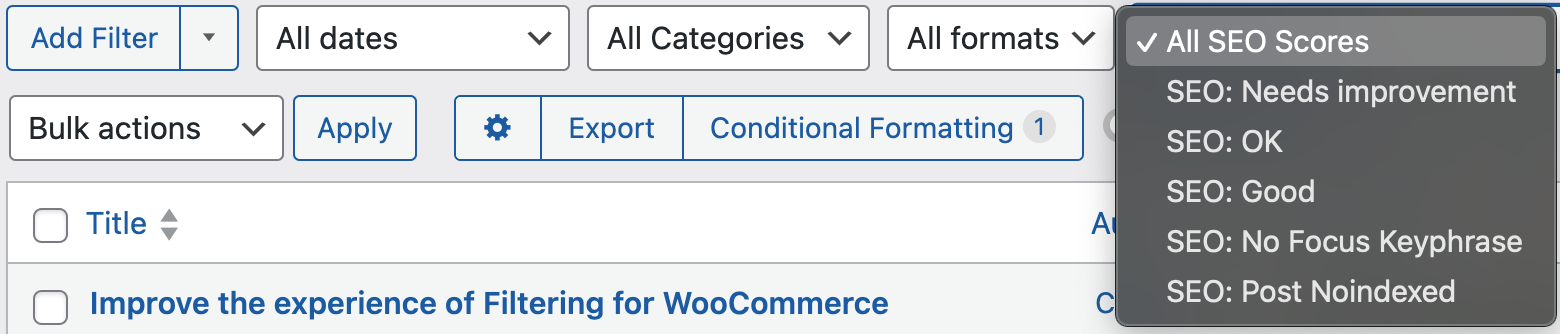
-
Bulk and quick edit meta fields.
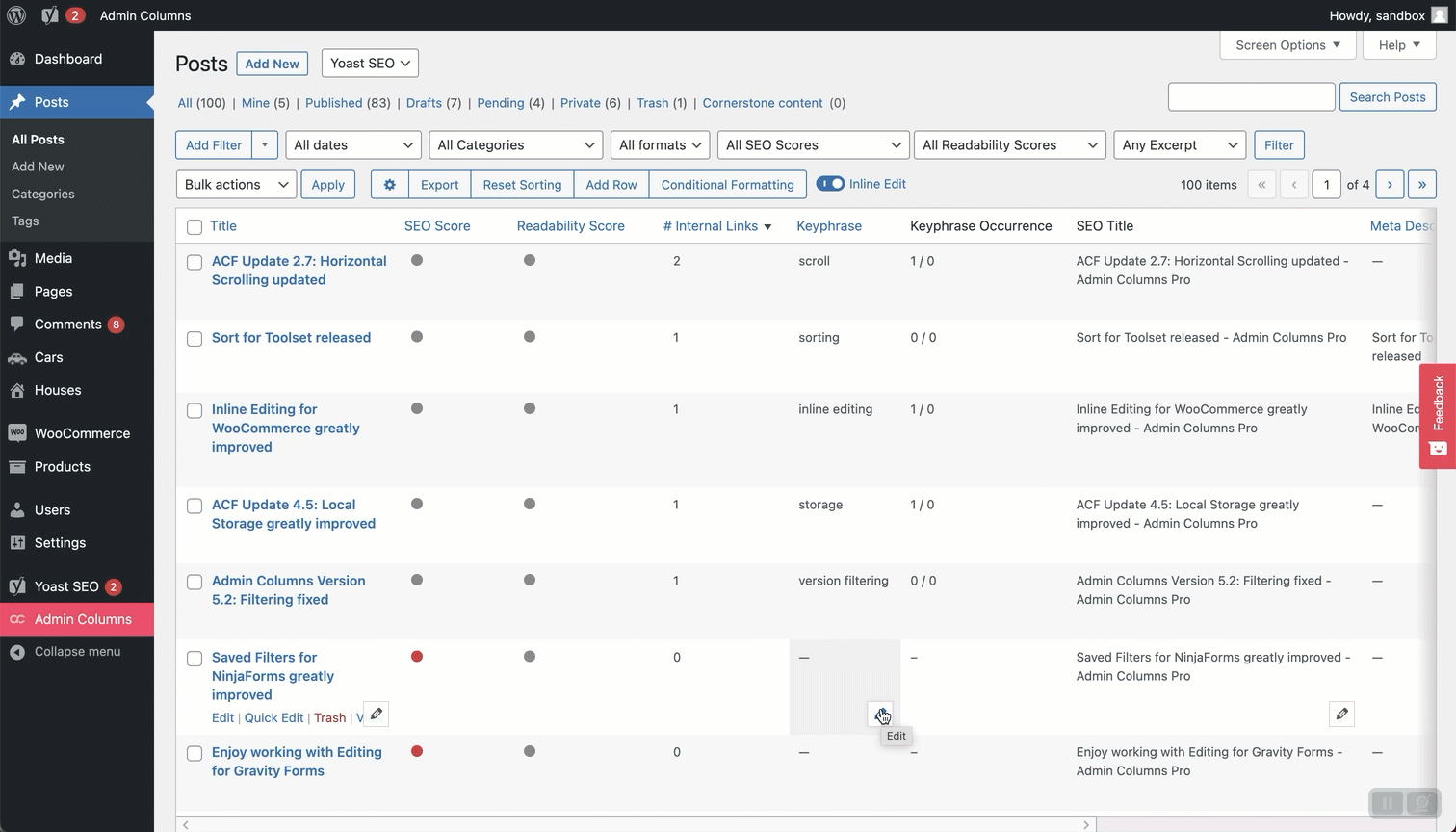
-
Add and edit alt descriptions for images.
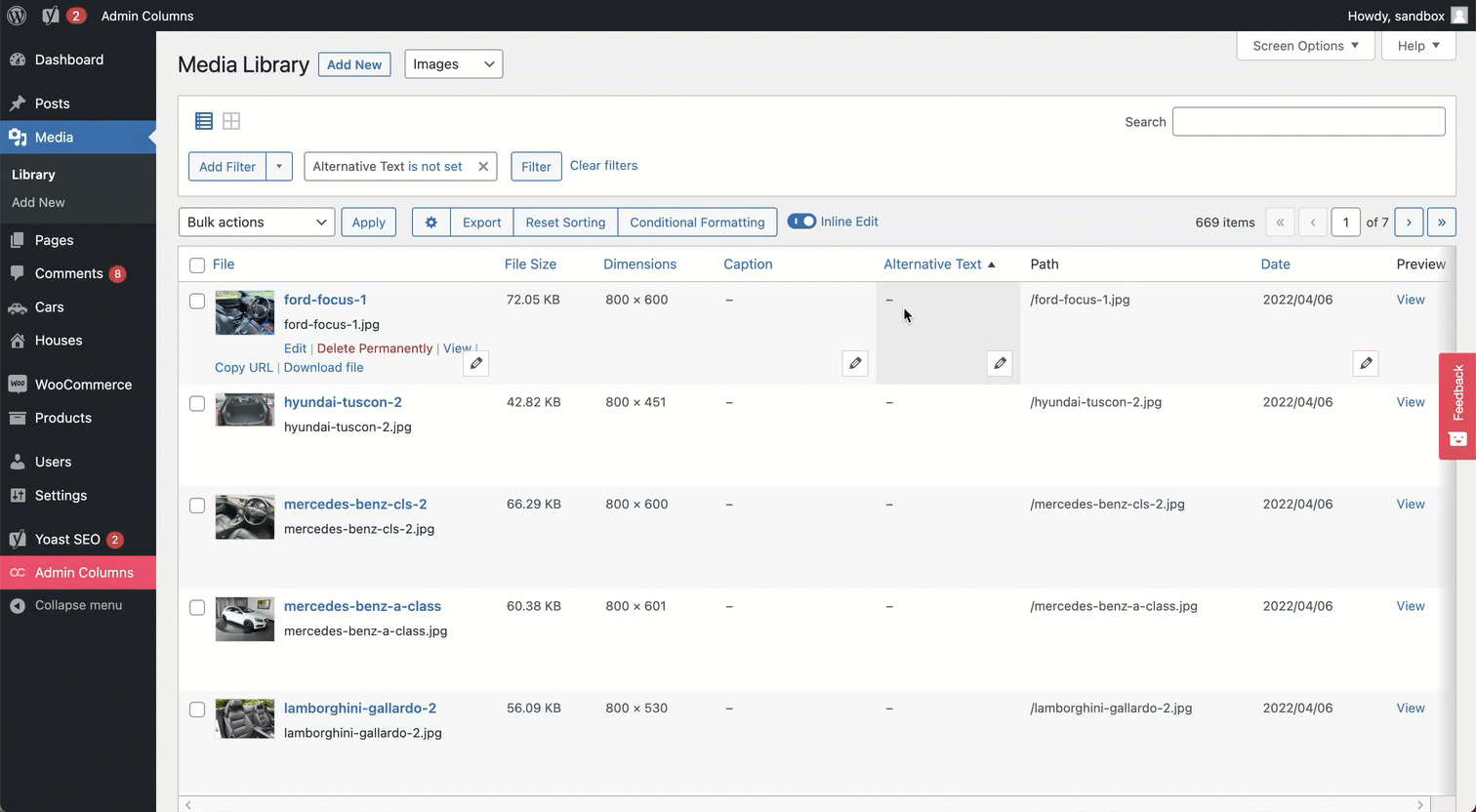
-
And so much more!
Streamline your WordPress data management with Admin Columns
Bulk editing is a powerful feature that helps website owners sort through and change large amounts of data efficiently, maintaining accuracy and ensuring consistent updates. However, that’s not possible with the native WordPress and WooCommerce bulk edit features, to unlock the full potential, you’ll need the help of a plugin.
This is where Admin Columns steps in. It can transform your bulk editing capabilities by getting rid of the ‘one-step-at-a-time’ constraints of the WordPress default.
With irreplaceable features such as smart filtering, a customizable bulk editor, inline edits, and helpful plugin integrations, Admin Columns is a timesaver that lets business owners streamline their data management, so they can focus on the things that matter – growing their online store and presence. So what are you waiting for? Get started with Admin Columns today and transform your website data management process!
Get Admin Columns Pro
Effortlessly sort, filter, edit, export, and organize content in the WordPress admin.
