Up Your Website Game with the Best WordPress Table Plugins
Tables are a powerful tool for presenting data on WordPress websites. They’re easily the best method for both:
- Frontend data presentation – displaying information for your site visitors.
- Backend data management – structuring your list table data for easy absorption of important information.
However, WordPress‘s default tools for displaying data in a tabular format are limited, so if you want something a bit more flexible and interesting, you’ll need a plugin.
To help you navigate the sea of WordPress table plugins, we’ve created this helpful guide. In the end, you’ll have the knowledge to choose the best possible option for both frontend and backend data display and management.
Introduction to the best table plugins for WordPress
WordPress does have a table block which you can add very easily to any page or post. Just click on the little plus sign and choose Table.
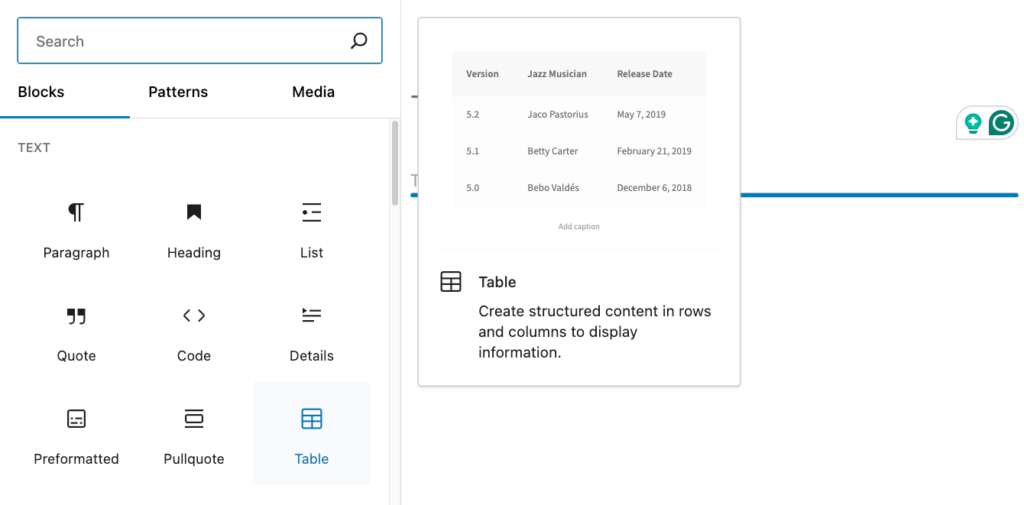
However, table plugins go beyond the basic functionality offered by WordPress as they allow you to create more engaging and functional tables.
There are two primary types of table plugins:
- Frontend table plugins: These enable you to create and display powerful, functional, and visually appealing tables on your WordPress site’s frontend. They offer features that go beyond the default table functionality available in the Gutenberg block editor. Frontend table plugins can display all types of structured data, including custom field data (e.g., product tables).
- Backend table plugins: These add functionality to the default WordPress list tables, making it easier to display, manage, and update data on the WordPress backend.
In this guide, we’ll primarily focus on front-end table plugins, but we’ll also introduce you to our top recommendation for the best WordPress backend table plugin.
For those specifically interested in displaying or managing data in a spreadsheet format, we also have a comprehensive guide on the best WordPress spreadsheet plugins.
Front-end table plugins: Showcasing your data beautifully
Let’s explore the top WordPress front-end table plugins, each with its unique features and use cases.
TablePress
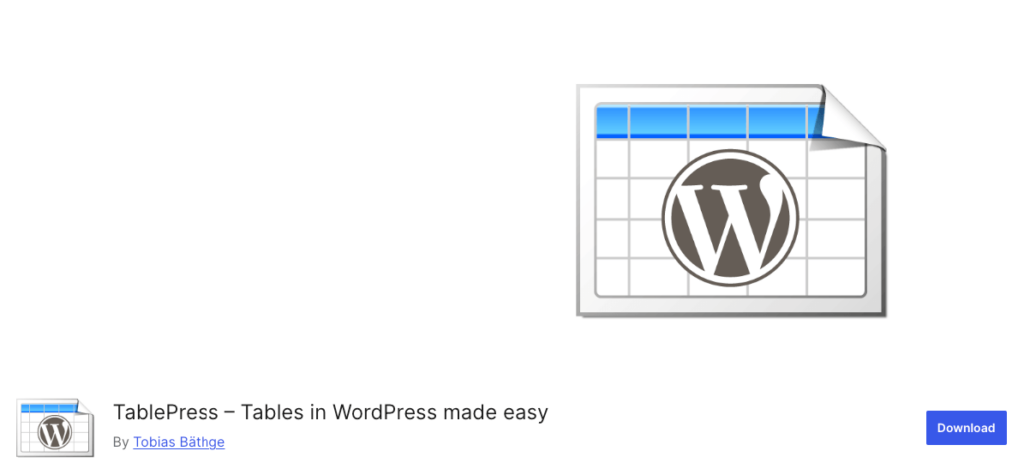
TablePress is a popular free plugin that allows you to create and manage tables without any coding knowledge.
Key features:
- Works with different data types like images, links, and math formulae.
- Import data from Excel, CSV, HTML, and JSON files.
- Advanced formatting options like live sorting, pagination, and searching.
- Option to add a star rating.
Pros:
- Free with extensive features.
- Regular updates and strong community support.
Cons:
- Limited styling options in the free version
Pricing: Free, with premium versions starting from $79/year available for advanced features.
wpDataTables
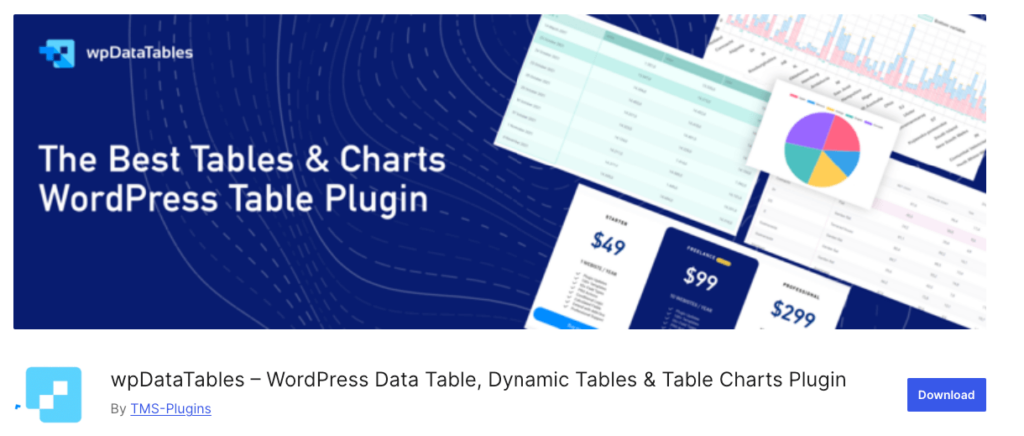
wpDataTables is a powerful plugin for creating responsive and interactive tables and charts.
Key features:
- Excel-like table editor with the option to add, remove, resize, reorder, and merge cells.
- Import data from Excel, CSV, XML, JSON, and PHP files.
- Advanced filtering and sorting options.
- Integration with Google Charts to create 14 types of charts.
Pros:
- Excellent for managing complex data.
- Highly customizable tables and charts.
Cons:
- Steeper learning curve for beginners.
- Doesn’t work well with large data sets according to reviews.
Pricing: Free version with three paid tiers that start from $39/year for one domain up to $189/year for unlimited domains.
Data Tables Generator by Supsystic
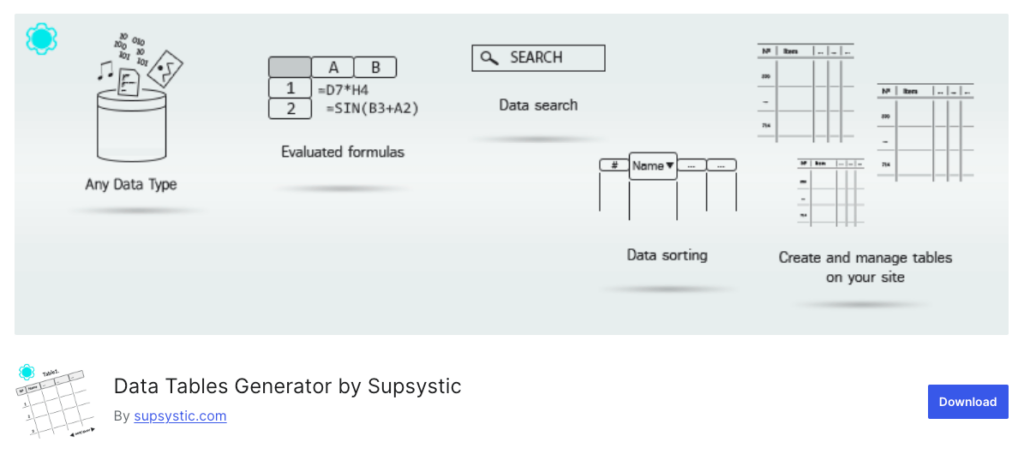
Data Tables Generator offers a user-friendly interface for creating responsive and interactive tables.
Key features:
- Multiple data source options (CSV, Excel, Google Sheets).
- Advanced search, sorting, pagination, and filter functionalities.
- Front-end editing in the paid version.
- Option to insert links, images, documents, and audio and video files.
Pros:
- Easy to use for beginners.
- Responsive tables out of the box.
Cons:
- A lot of the useful features are only available in the premium version.
Pricing: Free version available; premium version starts at $39/year.
WP Table Builder
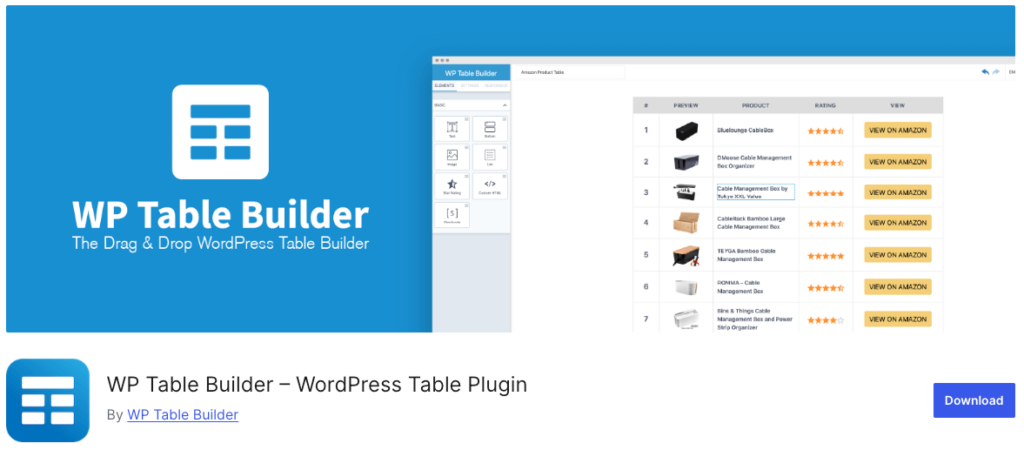
WP Table Builder is a user-friendly drag-and-drop plugin that focuses on creating tables visually without coding.
Key features:
- Intuitive visual builder with a Gutenberg integration.
- Pre-designed table templates and the option to create custom ones (paid version).
- Responsive tables with various styling options.
- Extra elements like circle rating, ribbons, and styled lists (paid version).
Pros:
- No coding required.
- Lightweight and fast-loading tables.
Cons:
- Limited advanced features compared to some premium options.
Pricing: Free version available; pro version starts at $49/year.
Ninja Tables
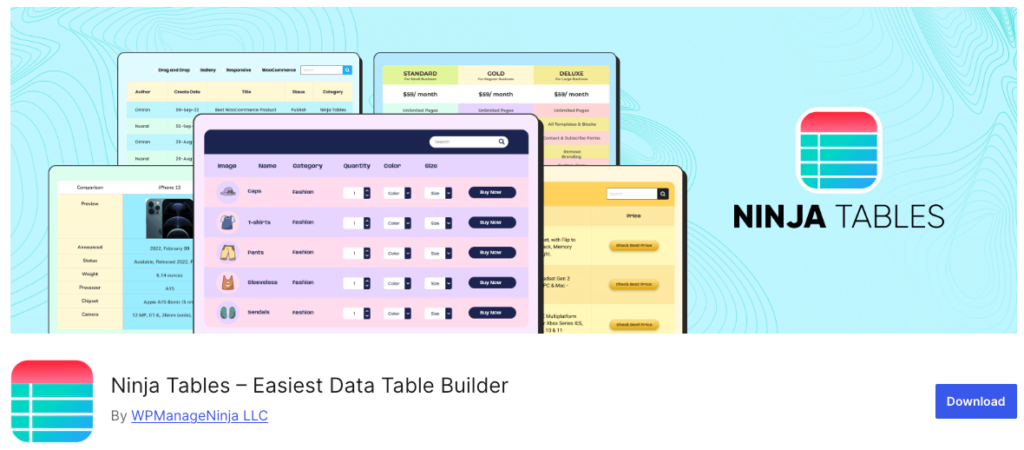
Ninja Tables offers a balance between ease of use and powerful features for creating responsive tables.
Key features:
- Drag-and-drop table builder and pre-made templates.
- Multiple data import and export options.
- Conditional formatting and calculations in the paid version.
- Google Sheets, WooCommerce, and custom post type integrations for paid plans.
Pros:
- User-friendly interface.
- Extensive customization options.
Cons:
- Very basic features like saving a table and importing images and links are only available in the paid version.
Pricing: Free version available; pro version starts at $55/year.
Admin Columns: The ultimate plugin for backend data management
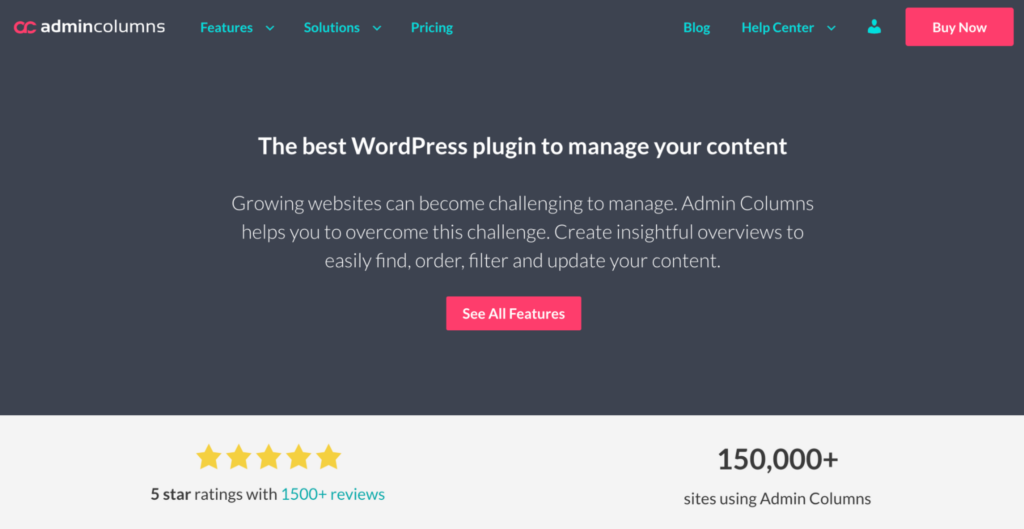
When it comes to managing your data in a tabular format on the WordPress backend, Admin Columns is easily the best solution, especially if you have to deal with a large dataset on a daily basis. This plugin is designed to enhance the existing WordPress list tables, adding extra functionality to streamline your data management.
Here’s what you can do with Admin Columns:
Customize your WordPress list tables
-
Add, remove, and customize columns on any WordPress list table.
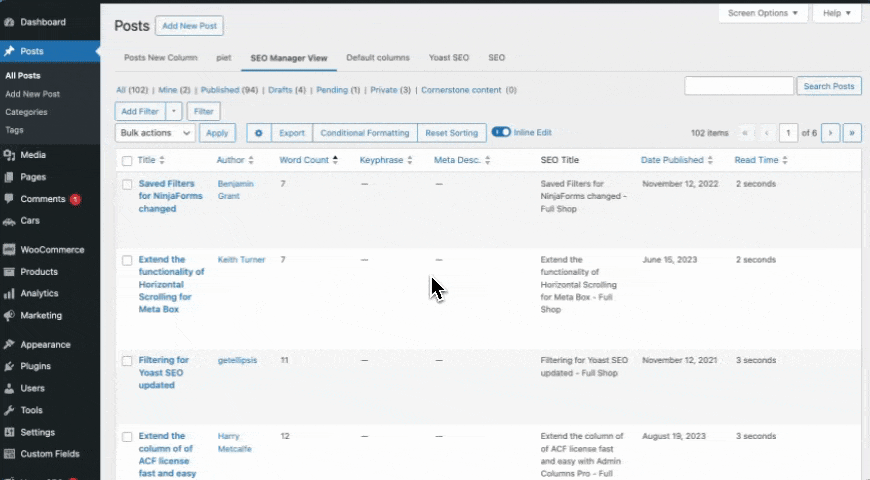
-
Display the data relevant to your needs, including custom field data, by choosing from dozens of different customizable column types.
-
Create different list table views for various purposes or users and toggle between views easily.
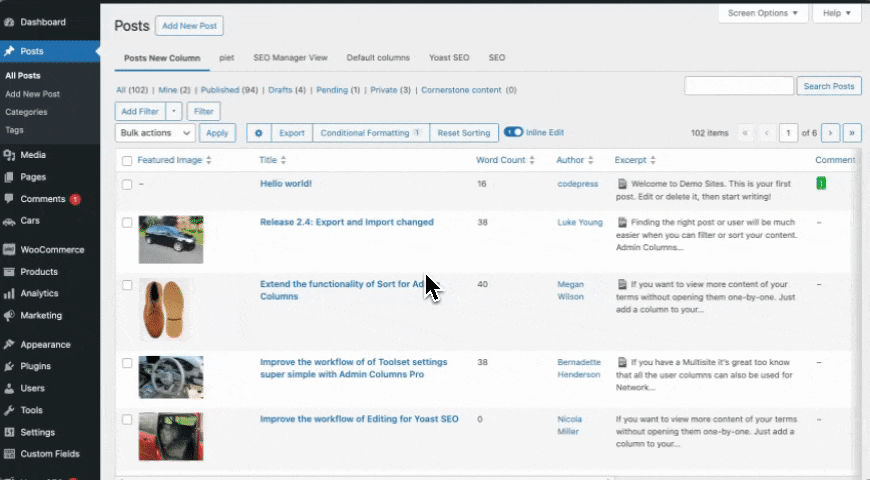
Sort and filter list table data
-
Sort your data by almost any column type for quick organization.
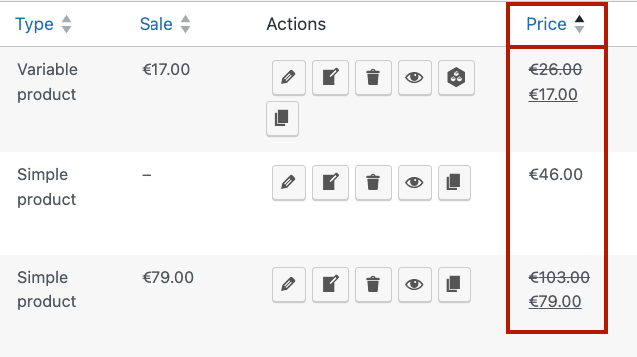
-
Filter by almost any data type and condition, including custom field data.
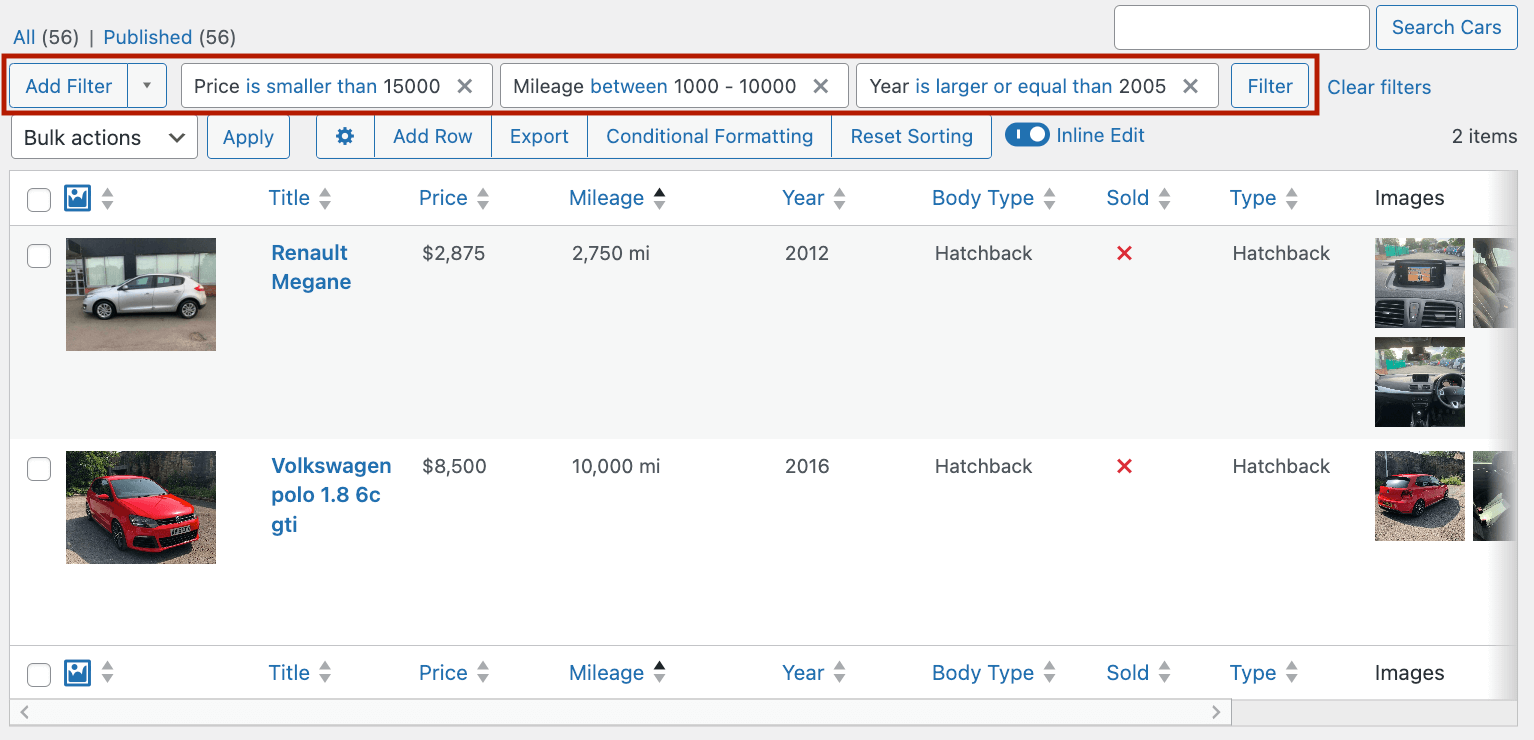
-
Add unlimited filters for granular data segmentation.
-
Save filtered segments for easy reference and quick access to specific data sets.
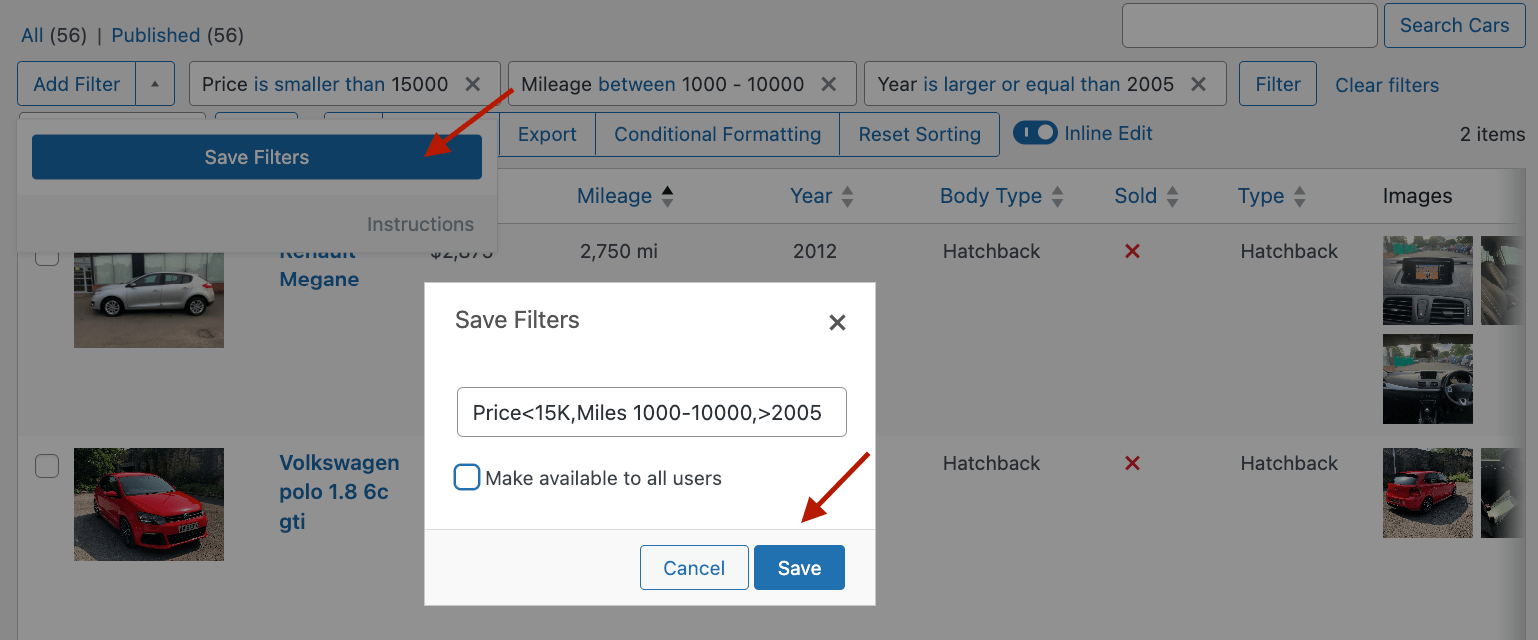
Edit data from the list table interface
-
Update individual posts, pages, custom post types, and more from the list table using the inline edit function.
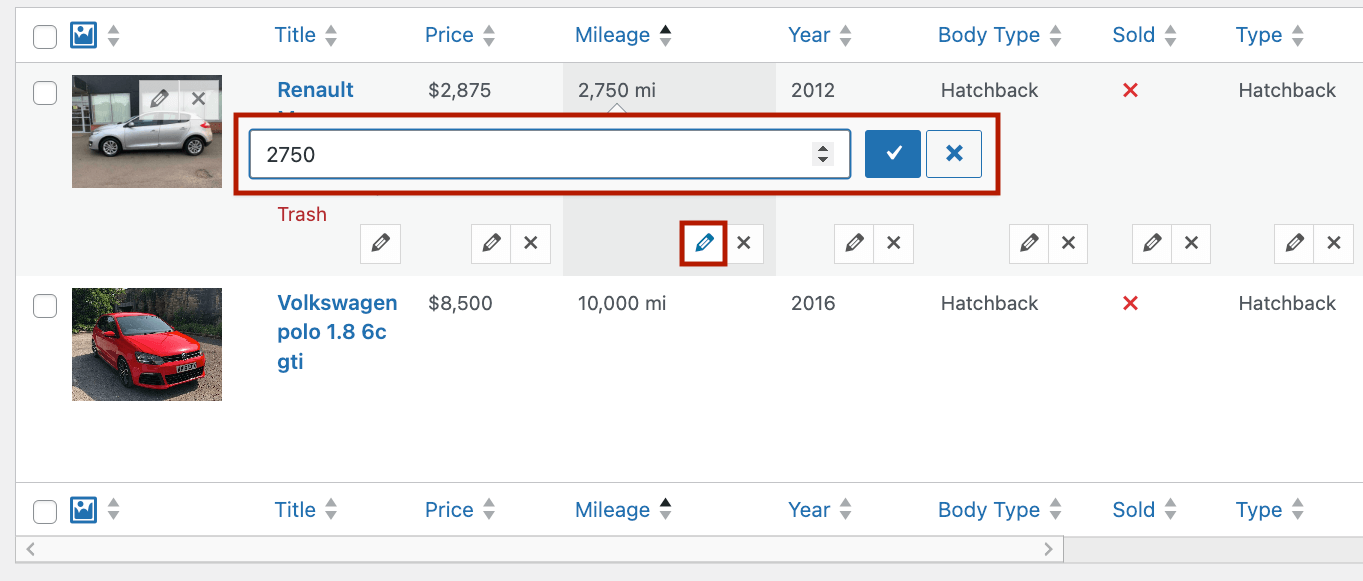
-
Edit unlimited items simultaneously using the bulk edit function.
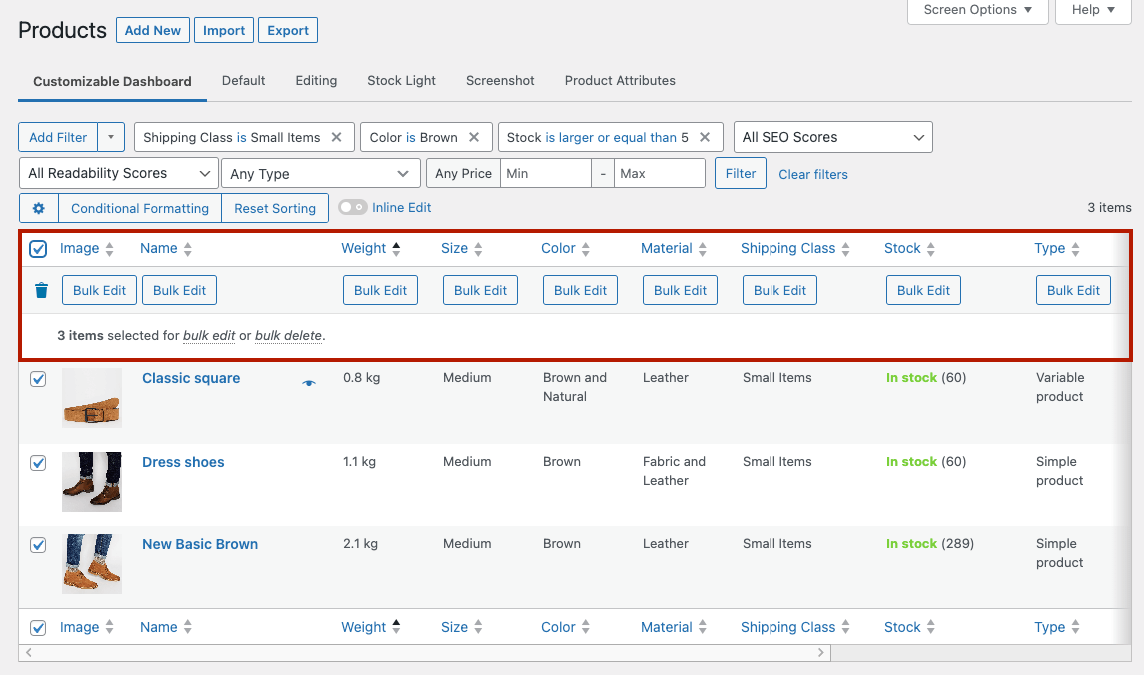
-
Specify which columns are available for inline and bulk editing to take full control over your data management.
Export data directly from the list table
-
Create custom data exports directly from the list table interface by adding, removing, and reordering columns for export.
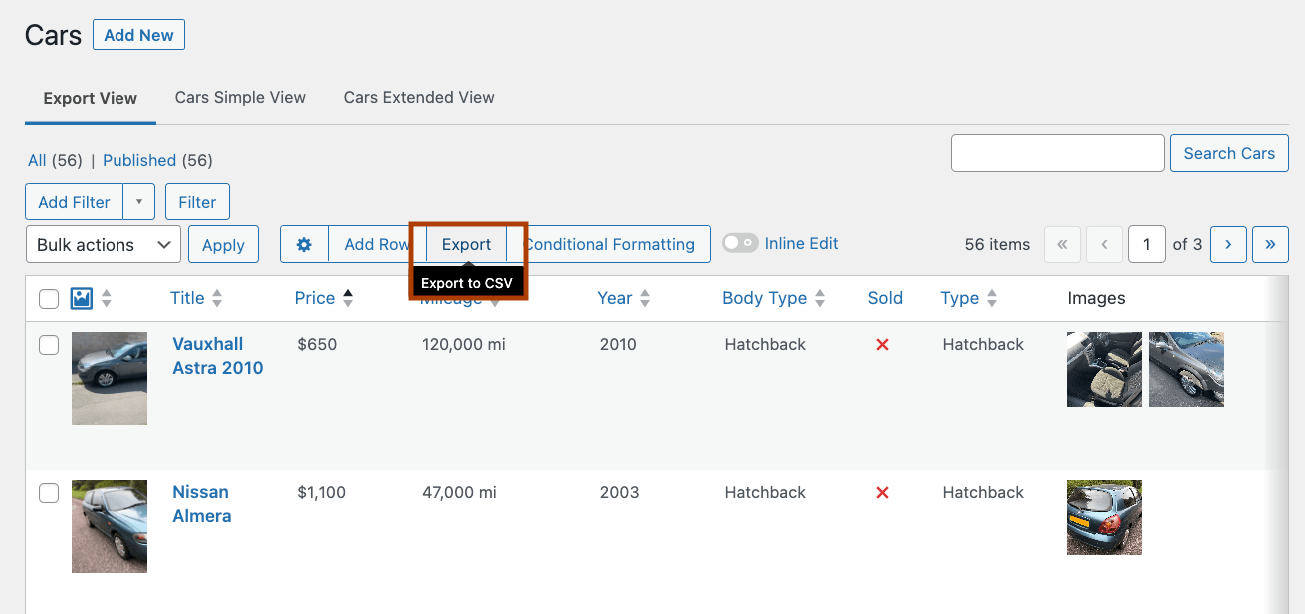
-
Export data in a handy CSV format for easy use with third-party tools.
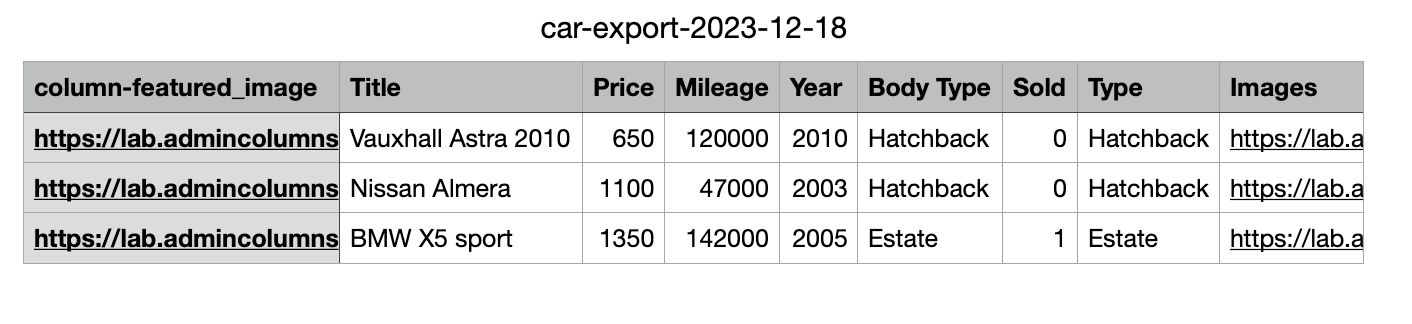
Admin Columns is available from $79/year, with scalable pricing plans depending on the number of sites you need the plugin for. This makes it an excellent option for both individuals and freelancers/agencies working with multiple clients.
Choose the right table plugin for your website needs
Table plugins can be used to manage and display data on both the front and back end of your WordPress website. The plugin you choose will depend on your specific requirements, and we’ve covered some of the best options in this guide to provide a solid starting point.
For frontend data presentation, consider plugins like TablePress, wpDataTables, or Ninja Tables based on your specific needs and budget. These tools can help you create engaging, interactive tables that enhance your visitors’ experience.
When it comes to WordPress backend data management, there’s only one plugin you need – Admin Columns. Its powerful features for customizing, sorting, filtering, and editing data make it the ultimate solution for efficient backend table management.
Ready to take your backend data management to the next level? Get started with Admin Columns today and transform how you handle data in WordPress.
Get Admin Columns Pro
Effortlessly sort, filter, edit, export, and organize content in the WordPress admin.
