Mastering WooCommerce Inventory: Enhancing Stock Management
When you own a store, whether online or physically, stock management is one of the most important parts of the business. Improper management can lead to unsatisfied customers, reduced revenue, and missed opportunities.
As one of the most popular eCommerce platforms, WooCommerce does have certain stock management features, but its default functionality can fall short, especially for stores aiming to scale.
In this article, we’ll explore its limitations in this area and show how to overcome these challenges with advanced inventory management plugins.
Introduction to WooCommerce stock management
WooCommerce provides various features to help store owners manage their inventory effectively. These features include global inventory settings, product-specific stock management, bulk stock updates, and detailed stock status reports.
Global inventory management settings
In WooCommerce, global inventory settings can be configured by navigating to Settings > Products > Inventory.
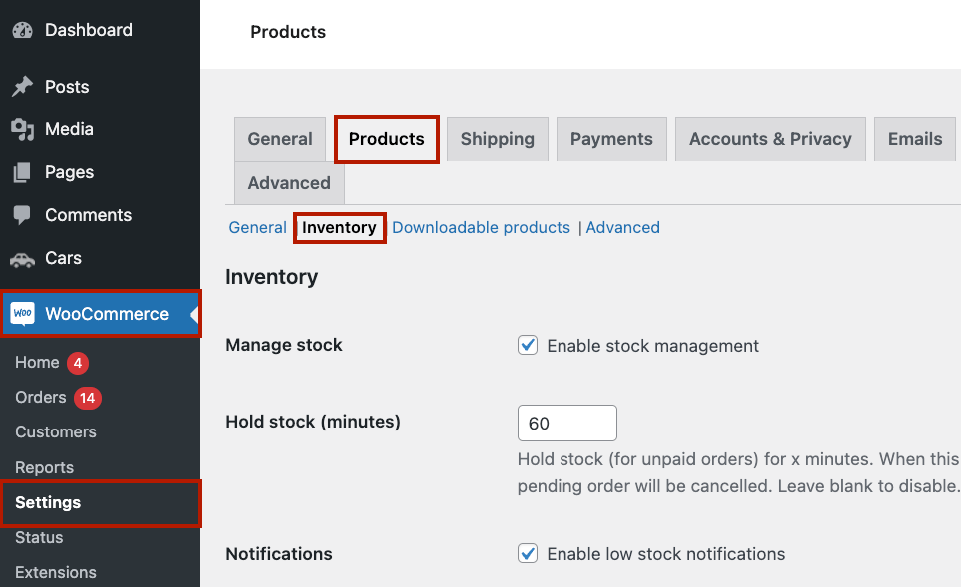
Here, you can set general inventory preferences for your entire store. In this menu, you’ll see options for:
- Stock management: Enable or disable stock management for your store.
- Hold stock: Specify how long to hold stock for unpaid orders.
- Notifications: Set up email alerts for low-stock and out-of-stock products.
- Stock display format: Choose how stock quantities are displayed on the product pages (e.g., always show, hide when out of stock).
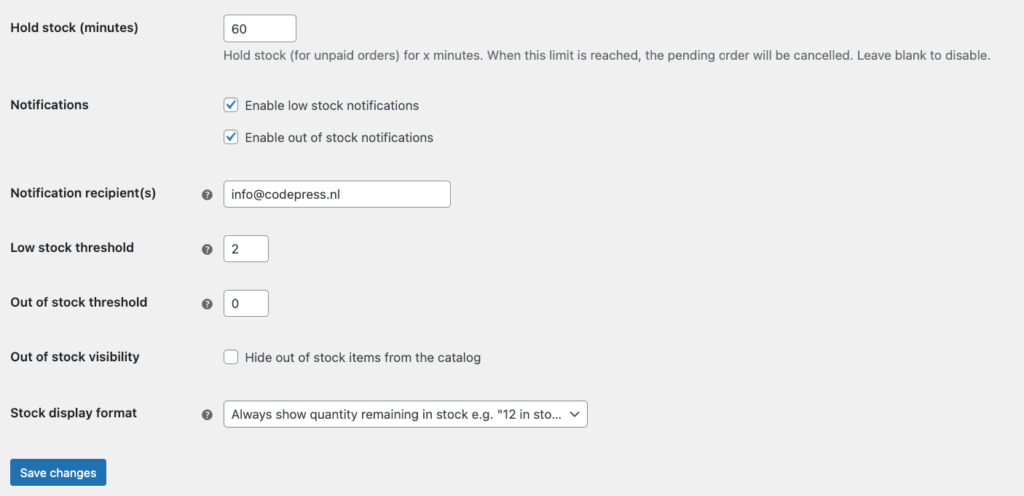
These settings help ensure that your store’s inventory is managed consistently and that you’re alerted to any stock issues in a timely manner.
Product stock management settings
WooCommerce also allows for detailed stock management at the product level. To access these settings, go to any individual product and navigate to the Product data > Inventory tab.
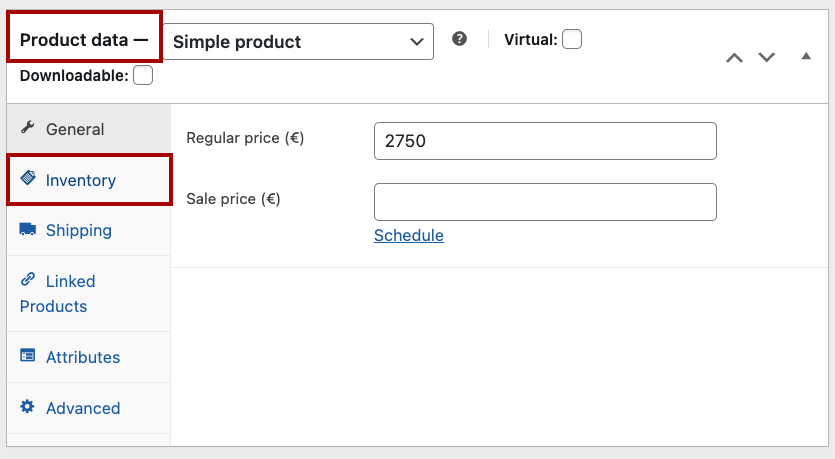
Here, you can:
- Manage stock: Enable stock management for the specific product.
- Stock quantity: Set the current stock level for the product.
- Backorders: Allow or disallow backorders, and notify customers if backorders are permitted.
- Low stock threshold: Set a custom low stock threshold for the product.
- Stock status: Mark the product as in stock, out of stock, or on backorder.
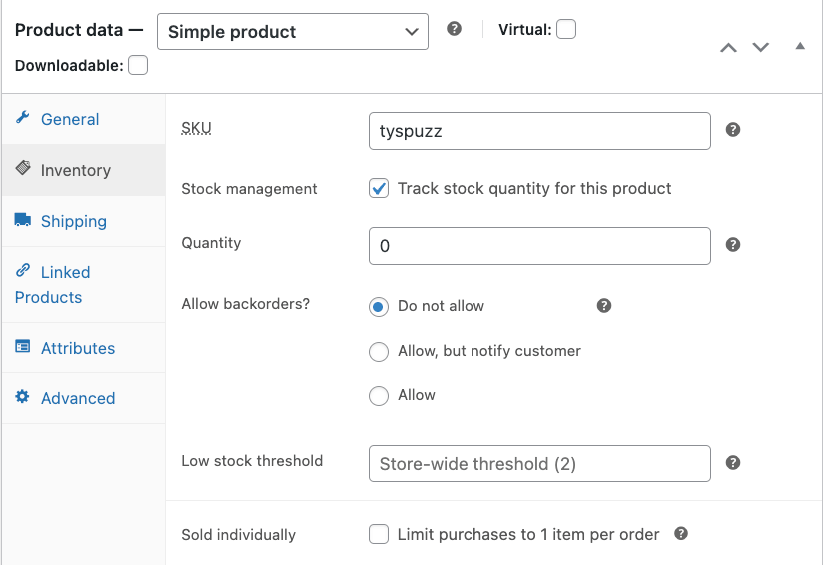
These options give you granular control over your stock levels and how they are displayed to customers.
Bulk stock management from the Products list table
If you need to update stock levels for multiple products at once, WooCommerce offers a bulk stock management feature. To use this, go to the Products list table in your WordPress admin dashboard.
From here, you can:
-
Select multiple products using the checkboxes.
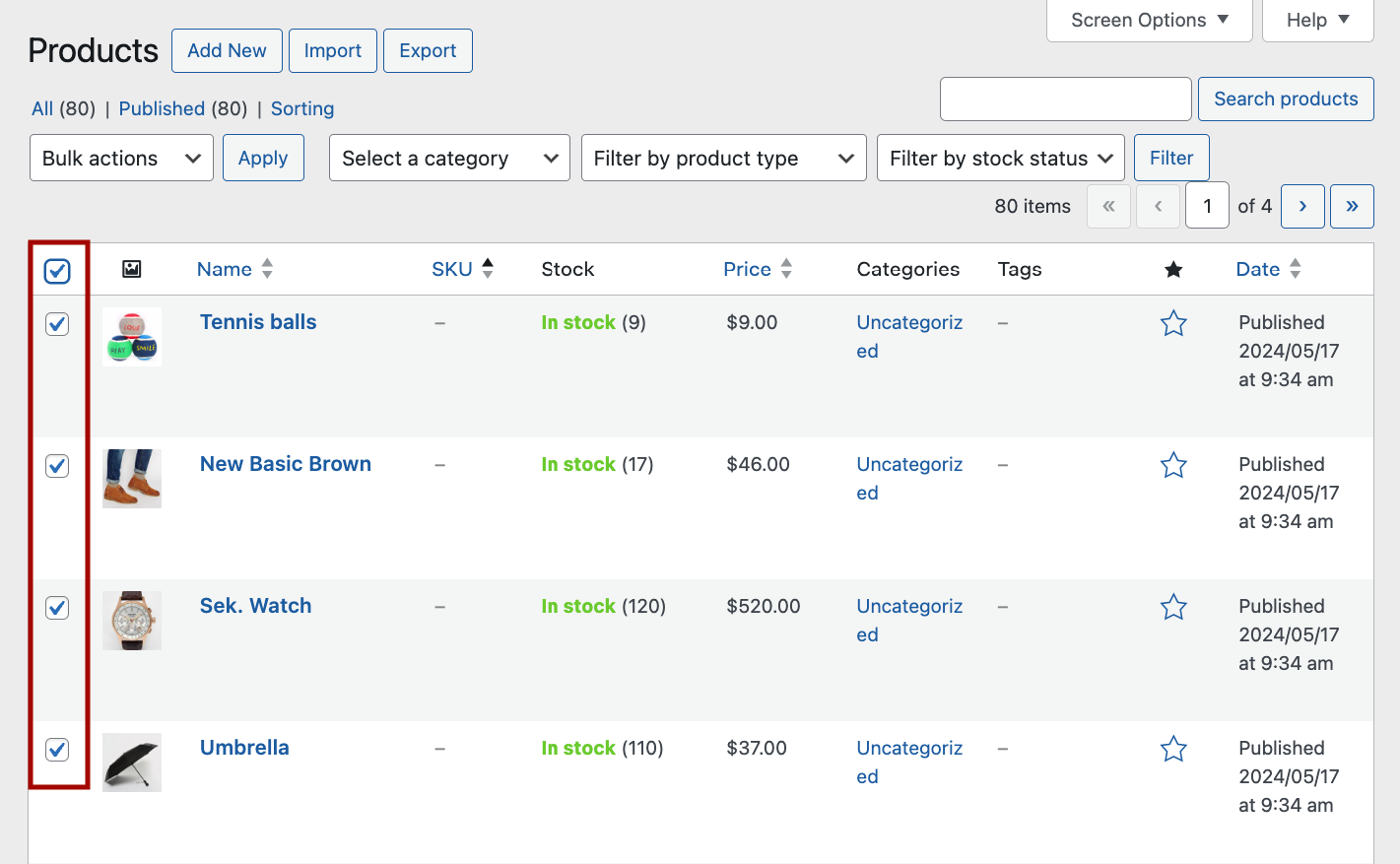
-
Choose the Bulk actions dropdown menu and select Edit.
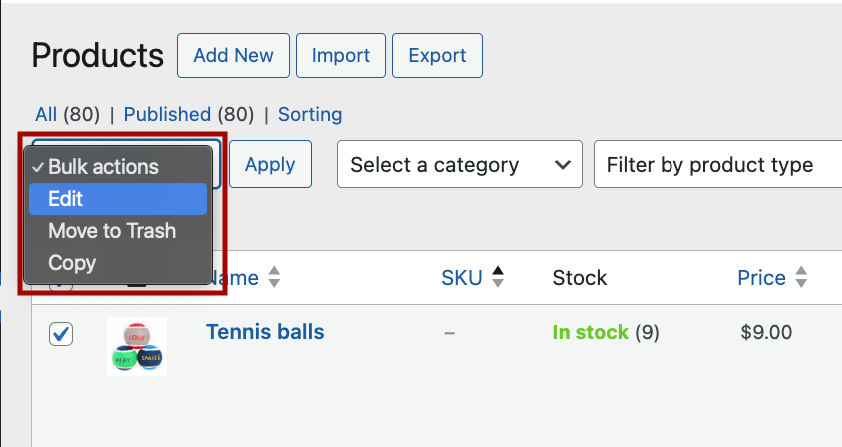
-
Adjust stock levels, enable or disable stock management, and update stock statuses for all selected products.
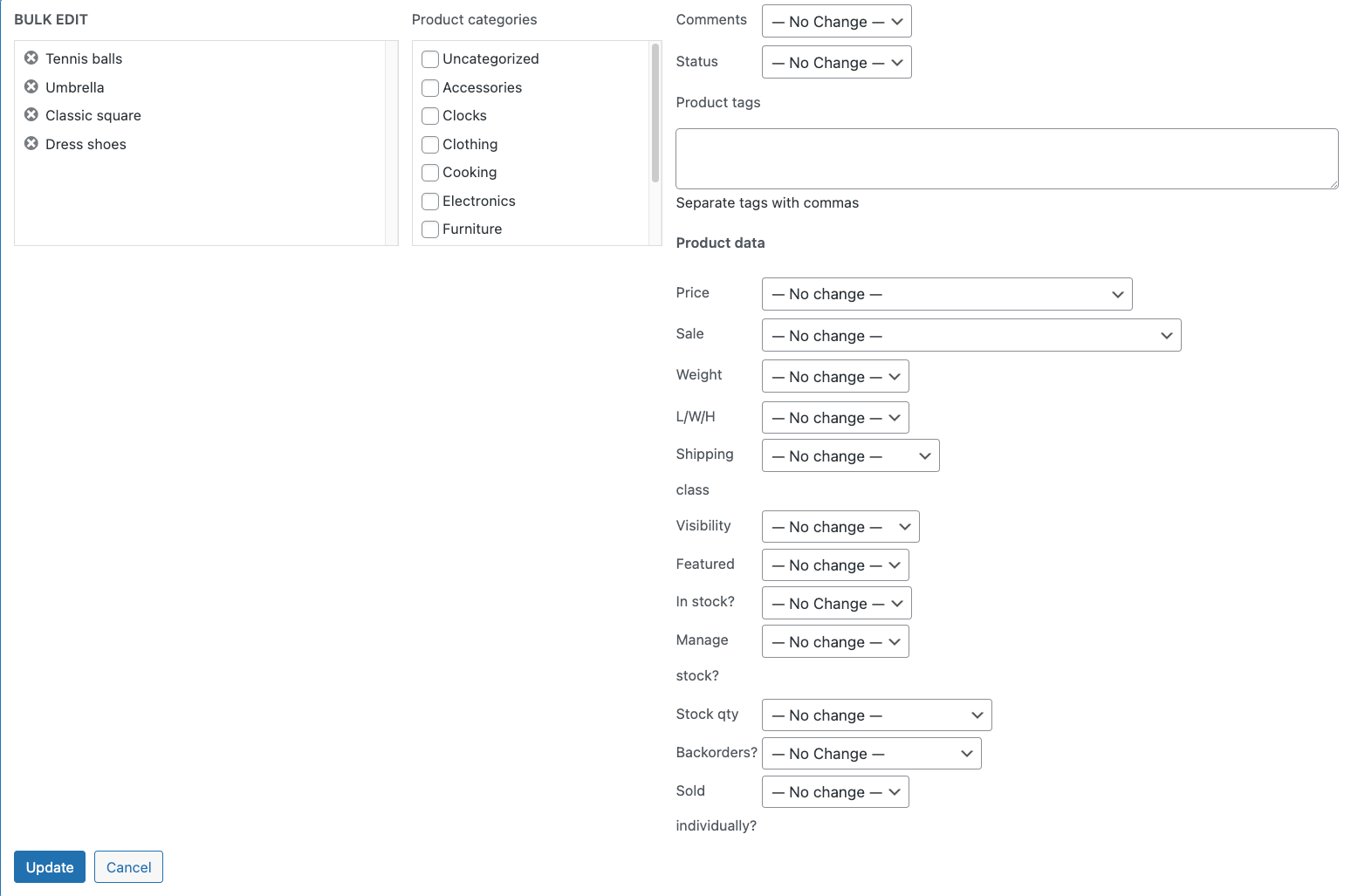
This feature lets you quickly change some areas of your inventory without editing each product individually.
Stock status reports
WooCommerce includes built-in reporting tools to help you monitor your inventory. You can access these reports by navigating to Analytics > Stock.
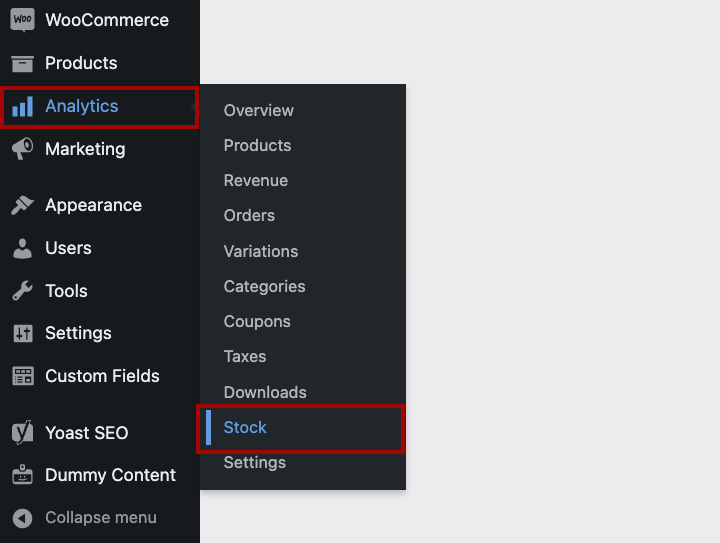
The stock status reports provide valuable insights into:
- Low stock products
- In- and out-of-stock products
- Most stocked products in your inventory
- Products on backorder
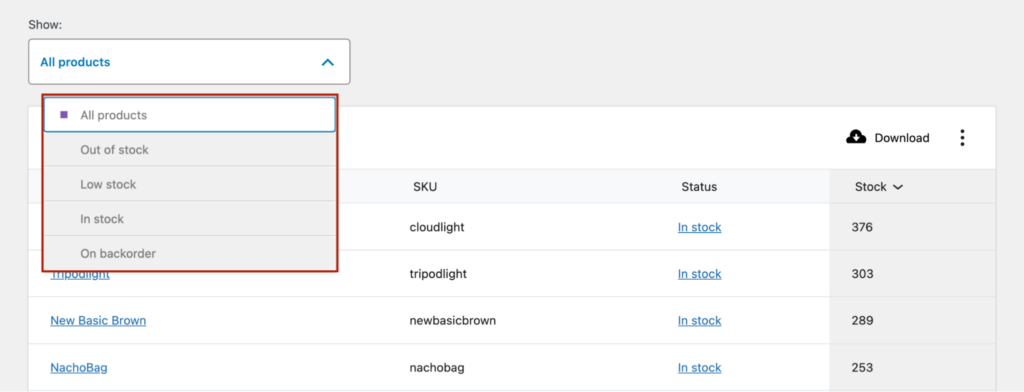
These reports help you stay on top of your inventory and make informed restocking and product management decisions.
For more detailed insights, you can check out our in-depth guide on WooCommerce inventory management. This resource provides comprehensive information on how to make the most of WooCommerce’s stock management tools.
Common hurdles in managing inventory with WooCommerce
While WooCommerce offers several useful features for inventory management, store owners may still face some challenges when relying solely on its default tools, such as:
- Unintuitive inventory management interface: Navigating WooCommerce’s inventory settings can be confusing, especially for those new to the platform. The interface isn’t always user-friendly, leading to mistakes and inefficiencies.
- Limited bulk stock management tools: WooCommerce’s bulk stock management options are limited. For example, there’s no support for bulk editing variable products, making it time-consuming to update stock levels for items with variations like size and color.
- Poor data segmentation options: The default setup lacks proper data segmentation options, making it difficult to categorize and analyze stock data efficiently. This limitation can hinder effective decision-making and inventory optimization.
- Limited reporting and analytics options: Store owners may struggle to gain insights into their inventory performance, such as identifying slow-moving products or predicting future stock needs.
- No support for raw material stock tracking: WooCommerce falls short for businesses that manage raw materials in addition to finished products. There’s no built-in functionality to track the stock of raw materials, which can complicate inventory management for such stores.
- Lack of multi-location support: WooCommerce does not support managing inventory across multiple locations. This can be a significant limitation for businesses with more than one warehouse or physical store, making it hard to maintain accurate stock levels across all locations.
Leveraging plugins to boost WooCommerce inventory management
Improving stock management in WooCommerce often requires more than the default tools provided by the platform. Thankfully, you can always turn to professional plugins to improve upon it and add more functionality.
Let’s dive into some of the top plugins, starting with Admin Columns.
Admin Columns
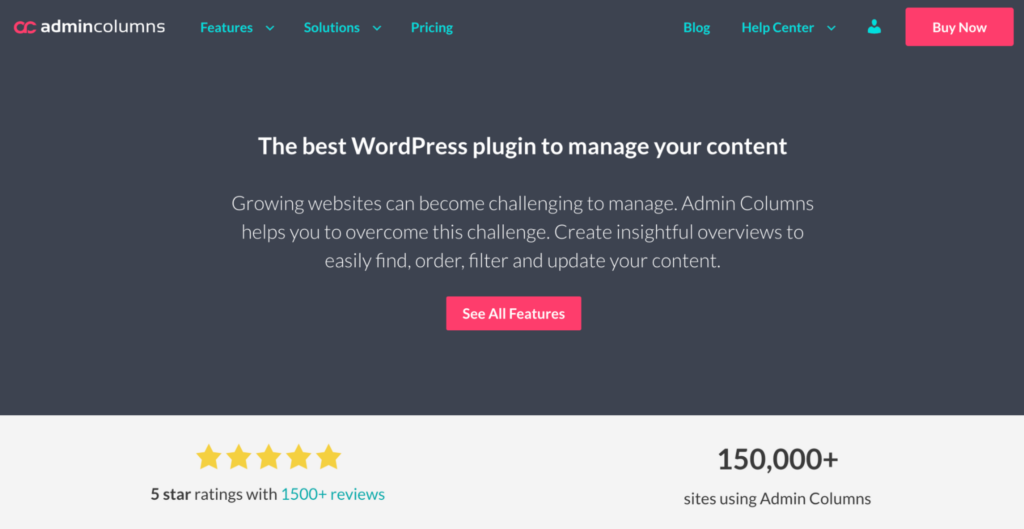
Admin Columns is a powerful plugin designed to enhance your WooCommerce data management, including inventory control. It addresses several limitations in WooCommerce’s default inventory management tools.
Customizable list table views
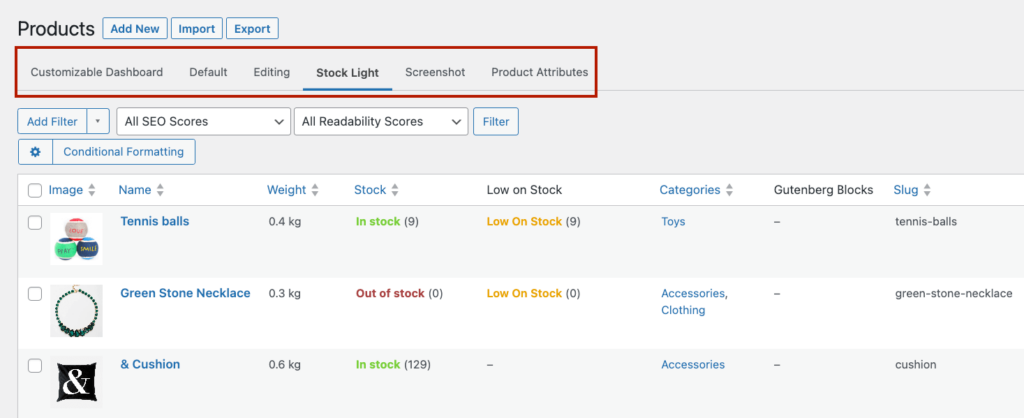
Admin Columns allows you to customize the product list table views by adding or removing columns. This feature enables you to create a more useful overview of your inventory data. You can create multiple distinct views to access different datasets with a single click.
For example, you might have one view for stock levels and another for sales performance. Additionally, you can add conditional formatting to highlight key data points, making it easier to spot trends or issues at a glance.
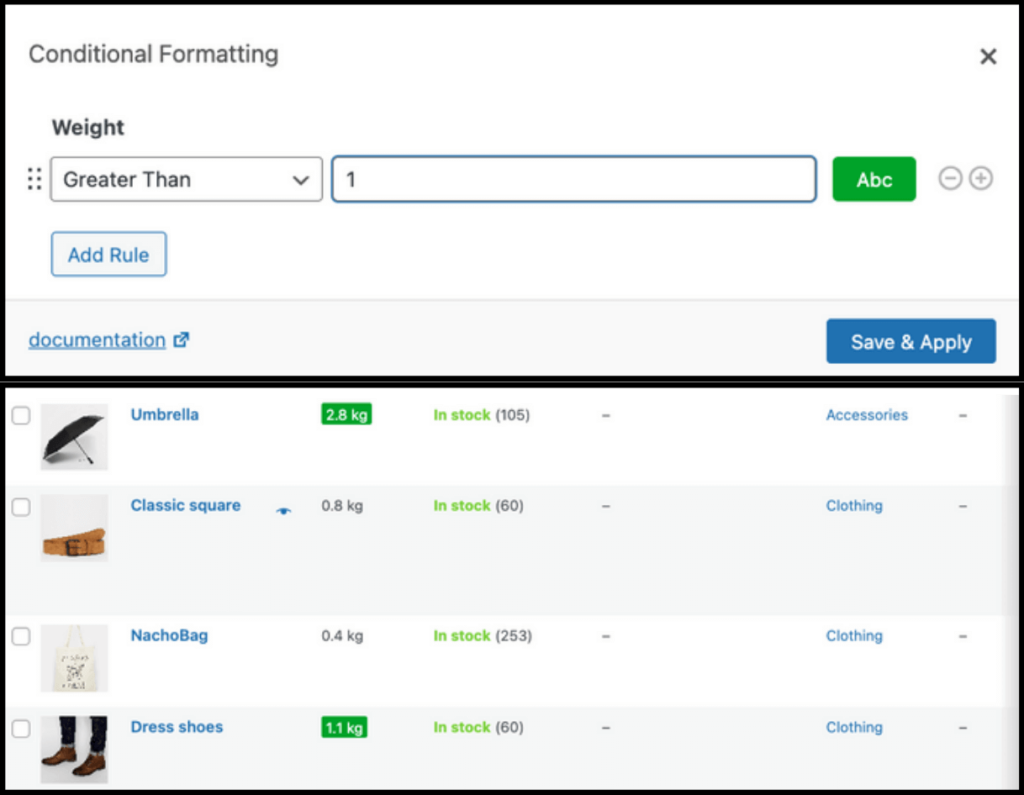
Straightforward stock updates
Updating product stock data becomes a breeze with Admin Columns’ Bulk Edit and Inline Edit options.
The inline edit tool lets you update almost any data field directly from the list table without accessing the product editor. This means you can quickly adjust stock levels, prices, or other product details.
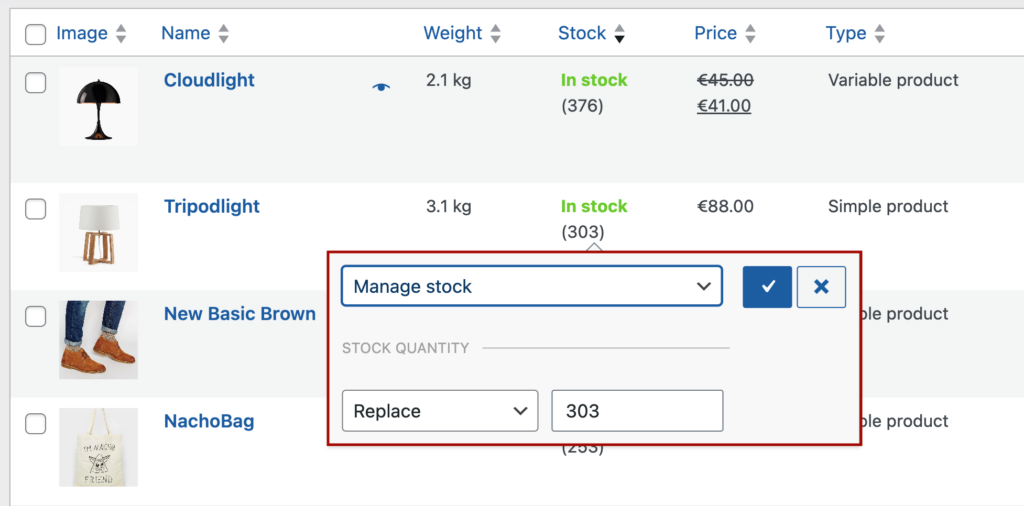
The bulk edit tool allows you to update stock for unlimited products at once, which is particularly useful for stores with large inventories. You can even bulk-edit product variations, saving a significant amount of time and effort.
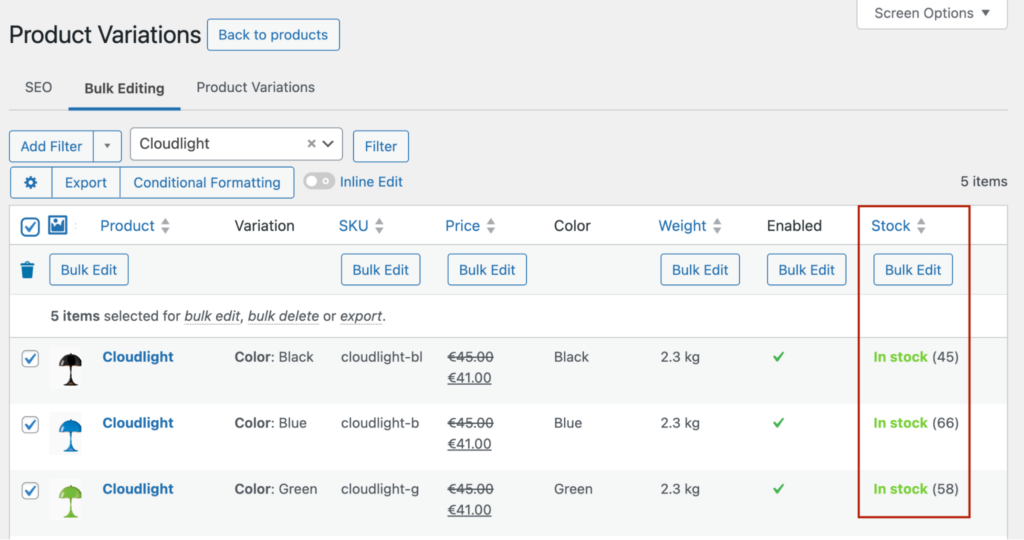
Powerful data segmentation
Admin Columns provides advanced data segmentation through Smart Filters. These filters enable you to segment your inventory data by almost any data type, unlike the default WooCommerce filters which only include category, product type, and stock status.
With Admin Columns, you can add unlimited filters, save filtered segments for future use, and sort your data by nearly any column. This capability lets you pinpoint the exact information you need, such as filtering products by stock amount and/or product attributes like weight, size, material, name, price, and many more.

Seamless CSV Export
Building custom CSV exports of your product, order, and inventory data is straightforward with Admin Columns. You can add, remove, and reorder columns to fully customize your output, ensuring that the exported data meets your specific needs.
This feature is invaluable for generating reports or integrating with other systems that require CSV input.
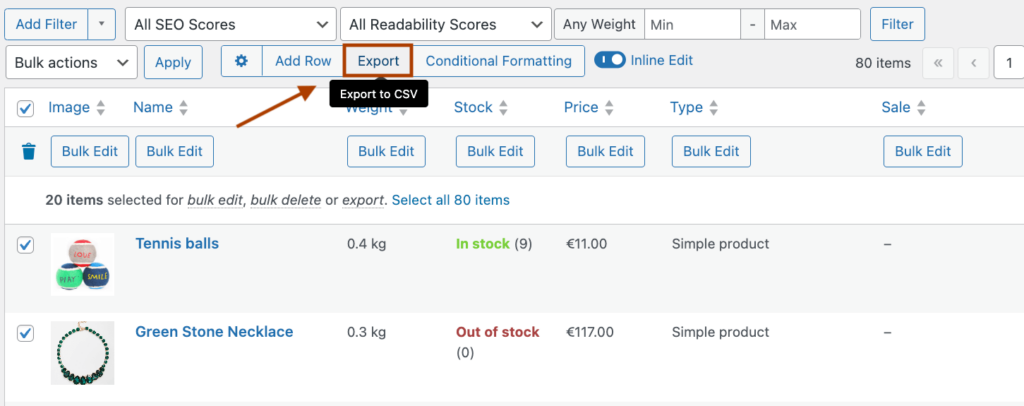
Pricing: Admin Columns has three pricing tiers, starting from a yearly plan for a single website for $79, then $159 for up to five websites, and, finally, $299 for unlimited websites. All tiers come with one year of unlimited support and a 30-day money-back guarantee.
It’s used by global brands like Disney, MasterCard, and AT&T, demonstrating its reliability and effectiveness.
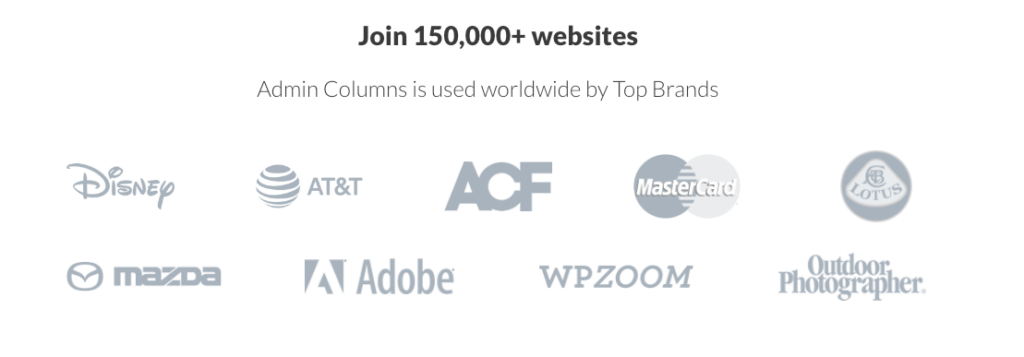
Katana
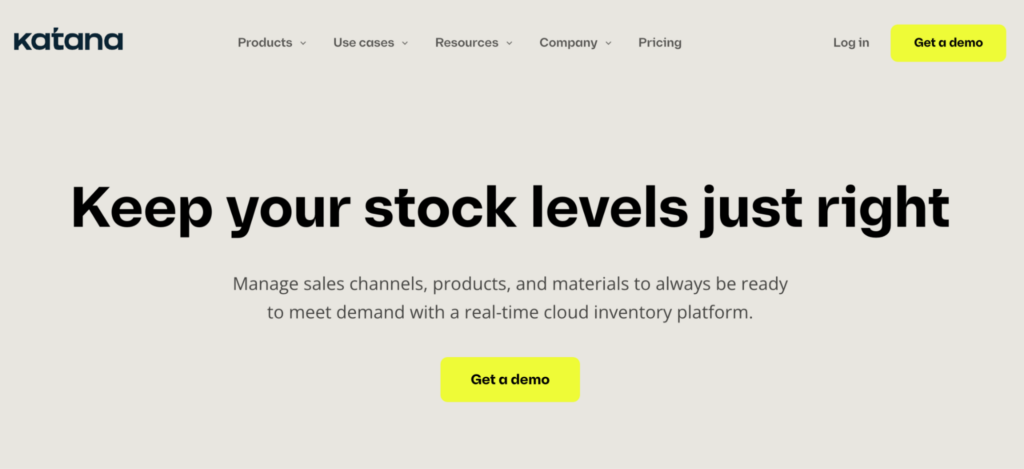
While not technically a plugin, Katana is a SaaS solution that fully integrates with WooCommerce. It offers advanced inventory management tools and helps bridge the gap between raw material tracking and finished product management.
Main features:
- Real-time inventory management: Track raw materials and finished goods in real time, ensuring you always know your stock levels.
- Multilocation support: Allows you to track stock levels in all of your locations and execute transfers between warehouses.
- Traceability: End-to-end traceability for materials and products, including batch tracking, expiry dates, serial numbers, and barcodes.
- Barcode scanning: Simplify inventory updates with barcode scanning, reducing errors and speeding up the process.
- Integration with accounting software: Sync your inventory data with accounting tools like QuickBooks and Xero for better financial management.
Pricing: Katana’s plans start at $179/month billed annually for one inventory location and go up to $1,799/month billed annually for businesses that need unlimited inventory locations and more advanced features.
ATUM WooCommerce Inventory Management
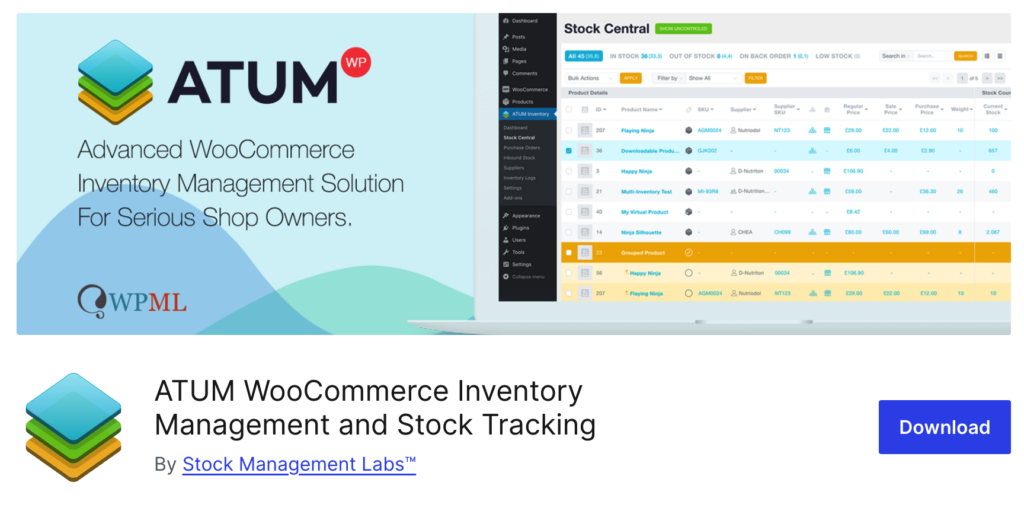
ATUM WooCommerce Inventory Management is a popular solution for managing all aspects of your WooCommerce inventory. It offers powerful tools to keep your stock levels accurate and your business running smoothly.
Main features:
- Stock central: A centralized dashboard that allows you to manage all your products, suppliers, SKUs, locations, and prices in one place, with easy inline editing.
- Advanced inventory logs: Keep track of all stock movements, including reserved stock, customer returns, warehouse damages, and more, ensuring a detailed audit trail.
- Multi-location inventory management: Manage stock across multiple storage locations, complete with a location hierarchy to organize your inventory efficiently.
- Supplier management: Add and manage suppliers, assign products to suppliers, and quickly reorder stock from a centralized supplier interface.
- Purchase orders with PDF export: Create and manage purchase orders, including adding products to stock upon receipt and exporting purchase orders to PDF for easy tracking and documentation.
Pricing: ATUM is free to use, with additional premium add-ons available for enhanced functionality. These add-ons are priced individually, allowing you to tailor the plugin to your specific needs.
Smart Manager for WooCommerce

Smart Manager for WooCommerce is designed to make managing your store’s inventory quick and efficient. It offers an Excel-like spreadsheet interface for easy data management.
Main features:
- Spreadsheet interface: Manage your inventory using a familiar spreadsheet format, making it easy to update stock levels, prices, and product details.
- Duplicate records: Quickly duplicate single or multiple records for any post type, streamlining the process of creating new products or orders with similar details.
- Print PDF invoices in bulk: Generate and print PDF invoices for multiple orders simultaneously, simplifying order processing and documentation.
- Undo and redo: Correct mistakes with the undo and redo functionality, so that your data remains accurate.
- Transactional email notifications: Automatically send email notifications to customers when their order status changes, enhancing communication and customer satisfaction.
Pricing: Smart Manager offers a free version with basic features. The Pro version, which includes advanced features like the ones above, starts at $199 per year for a single site license.
WP Inventory Manager
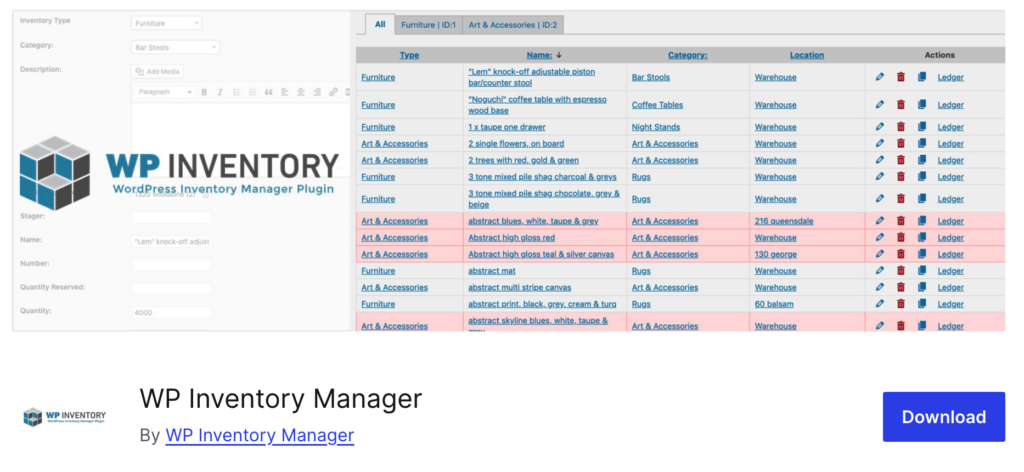
WP Inventory Manager is a versatile plugin that simplifies inventory management for WooCommerce stores. It offers a range of features to keep your stock organized and up-to-date.
- Custom fields: Add custom fields to your inventory items, allowing you to track specific details relevant to your business.
- Inventory categories: Organize your inventory into categories for easier management and reporting.
- Shortcodes: Use shortcodes to display inventory items on your website, making it simple to integrate with your existing WooCommerce setup.
- Item history: Track the history of each inventory item, including stock changes and transactions, for better accountability.
- User permissions: Set user permissions to control who can view and edit inventory data, ensuring data security.
Pricing: WP Inventory Manager has a free and a pro version which starts at $49.99 for up to two sites and a year of updates.
Take your WooCommerce stock management to the next level
Effective stock management is crucial for the success of any WooCommerce store. While WooCommerce’s default features provide a basic foundation, they often fall short of more complex needs. Fortunately, excellent plugins are available to bridge the gaps and improve your inventory control.
Admin Columns is a unique and versatile solution for WooCommerce businesses looking to customize the back end of their store, ensure accurate stock levels, and enjoy a more streamlined management experience. With its customizable list table views, straightforward stock updates, powerful data segmentation, and great CSV export features, Admin Columns makes inventory management easier and more efficient, no matter how big your store becomes.
Ready to upgrade your WooCommerce stock management? Get started with Admin Columns and take your inventory control to the next level.
Get Admin Columns Pro
Effortlessly sort, filter, edit, export, and organize content in the WordPress admin.
