The Ultimate Guide to Managing Orders via WooCommerce
For people with online stores, order management is one of the most essential parts of the business as it’s the main connector between your stock and your customers.
A proper order management system comes with many benefits, such as better inventory control, improved efficiency, and greater customer satisfaction. As one of the biggest eCommerce platforms, WooCommerce does offer built-in order management capabilities that provide a solid foundation.
Still, they do have their limitations, so in order to fill the gaps, business owners have to supplement the missing features with specialized plugins.
In this article, we’ll go through the basics of handling order data with WooCommerce and introduce the most powerful order management plugins to help you get the most out of your online store.
How to manage orders in WooCommerce
WooCommerce provides a user-friendly system to manage your orders, taking care of everything from sale to delivery. Let’s explore how to handle orders within WooCommerce’s default setup.
Creating orders
When a customer places an order, WooCommerce automatically captures and stores relevant details in the Orders list table.
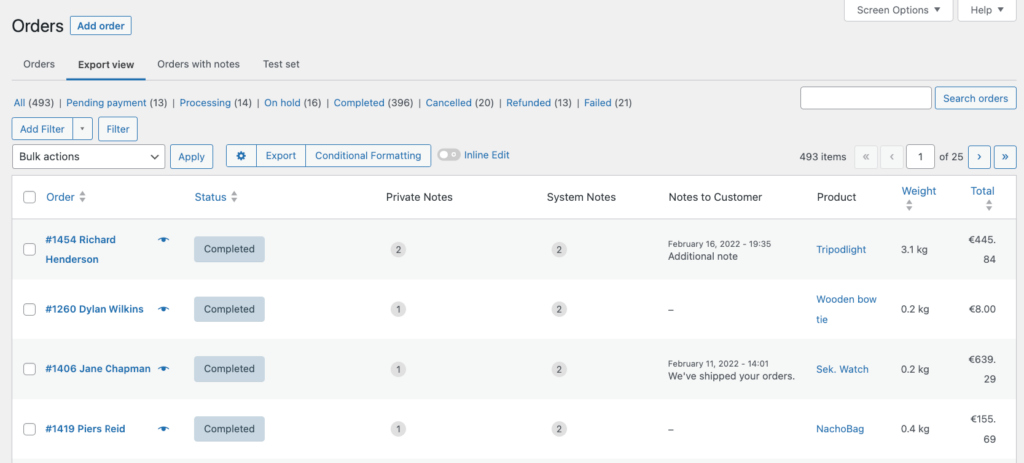
Additionally, store owners can input and update orders manually, accommodating both sales made through alternative channels and the ability to make custom changes to orders after they’ve been placed.
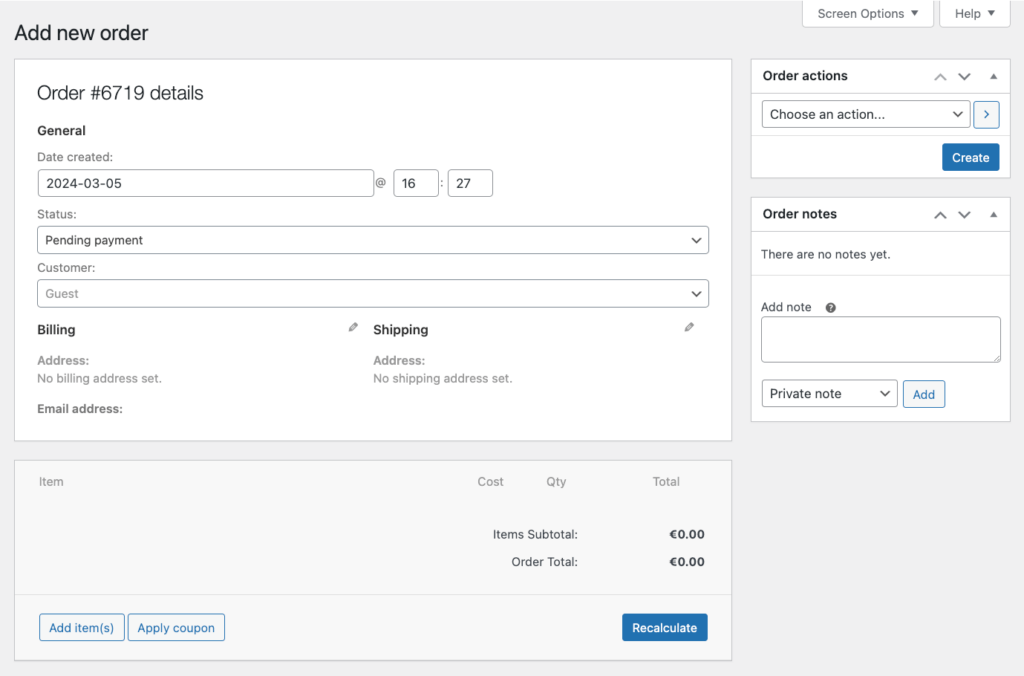
Reviewing orders
The Orders list table is your primary view of order information in WooCommerce, showing:
- Order number and customer name for identifying transactions.
- Date of purchase for time-based tracking.
- Order status to monitor progress.
- Billing and shipping addresses for fulfillment purposes.
- Purchase total for financial oversight.
- Available actions to manage the order further.
WooCommerce allows you to filter orders by date or customer and sort them by various criteria such as order number, date, or purchase total. Bulk actions are primarily restricted to modifying order statuses – for other changes, you need to access each order separately, which we really didn’t like, so we found a very cool way to fix it (read on to find out how).
Accessing an individual order provides a full breakdown of details, including items purchased, transaction records, and customer communications, affording an opportunity for tailored order handling.
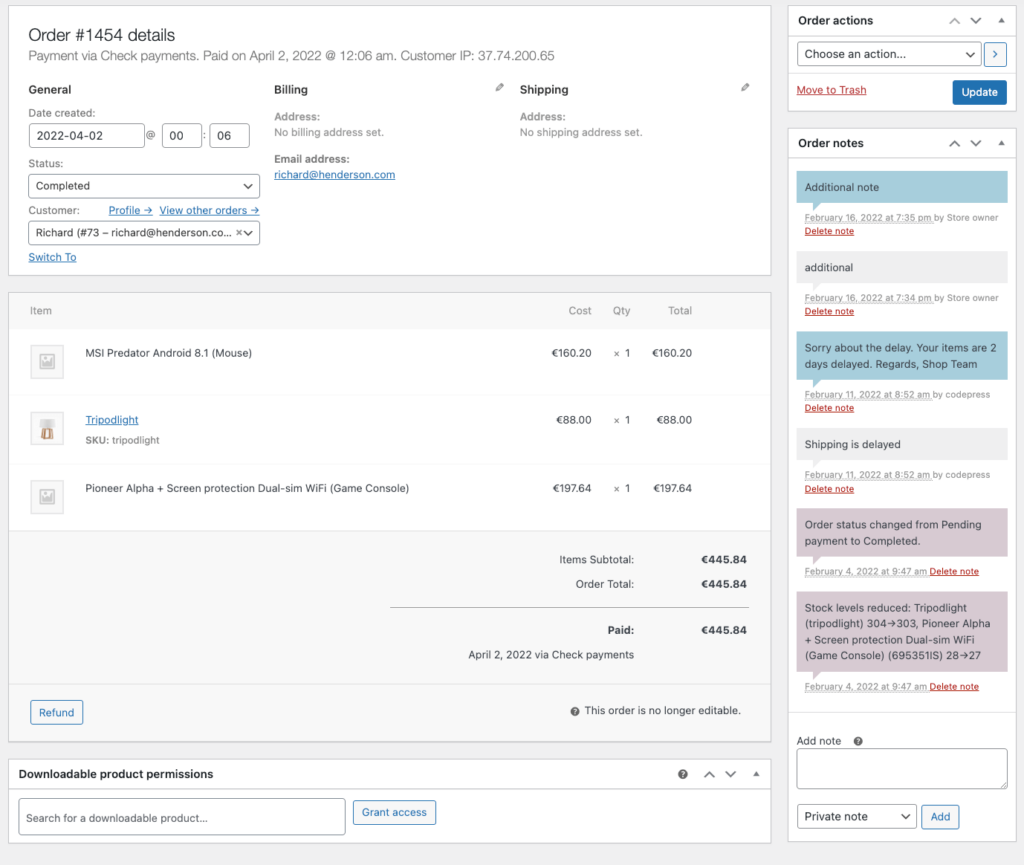
For a thorough understanding of these features and to maximize them for your business, check out WooCommerce’s official order management guide.
Processing orders
Order statuses in WooCommerce represent the progress of a customer’s purchase through various stages of fulfillment, from the moment it’s placed until it’s either completed or canceled, offering a clear view of its journey.
Here are the default WooCommerce order statuses:
- Pending payment: Placed orders awaiting payment completion.
- Processing: Orders where payment is confirmed and items are being prepared.
- On hold: Awaiting further actions for payment or confirmation.
- Completed: Orders that are successfully processed and delivered.
- Canceled: Orders that the customer or vendor has canceled.
- Refunded: Orders that have been returned and refunded.
- Failed: Payment attempts declined or reversed.
Another important part of processing orders is the order notes feature in WooCommerce, which allows for annotated records within the backend, viewed easily within the WooCommerce dashboard.
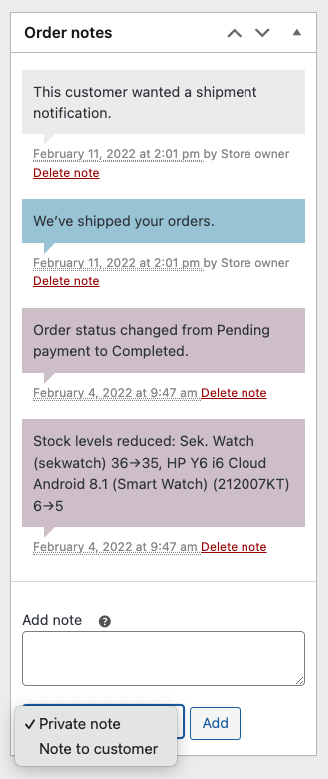
This tool is essential for internal staff communication, storing additional customer service information, or sending specific updates like tracking numbers to customers. For example, order notes can indicate preferences a customer messaged about post-purchase or flag an order with special instructions for the fulfillment team.
Finally, we have WooCommerce’s built-in order notifications, automatically sent to customers when their order status changes. This process keeps customers informed from the moment they make a purchase until their package arrives.
Although WooCommerce provides basic customization options for these automated emails, evolving customer needs may require more than just a change in branding and color.
For businesses lacking coding expertise but seeking advanced customization, there are reliable plugins and services available. These tools allow sellers to create more personalized and branded email communication without diving into the complexities of PHP or child theme editing.
Managing refunds
When processing refunds, store owners can perform them manually or automatically via a payment gateway. For manual refunds, WooCommerce simply records the refund transaction, but the actual return of funds must be carried out by the store owner using the method in which the original payment was made, such as a bank transfer or check.
To make a refund, navigate to the Orders area in your WooCommerce dashboard and select the order in question. The refund button is located below the items and the total paid.
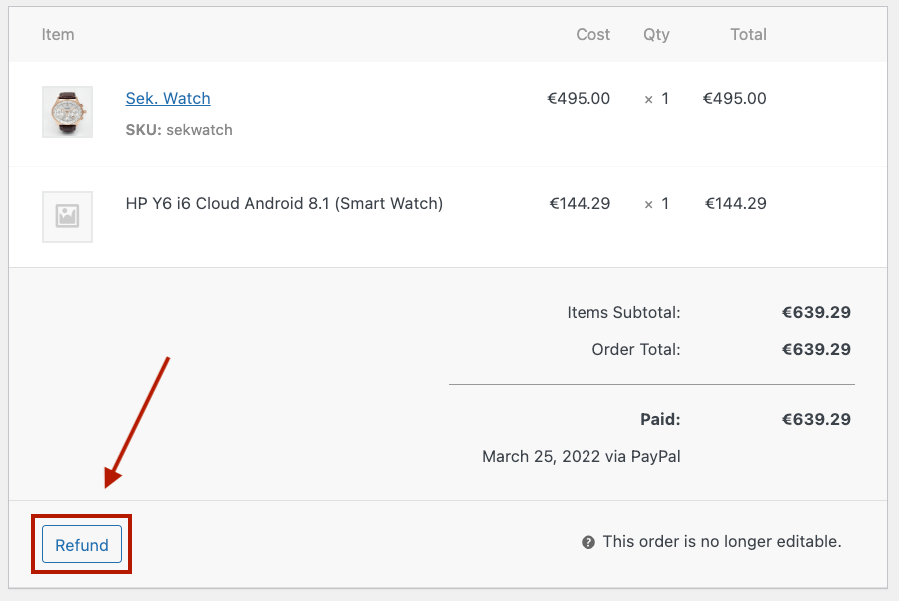
Here, you can issue a full refund or enter a specific amount for a partial refund.
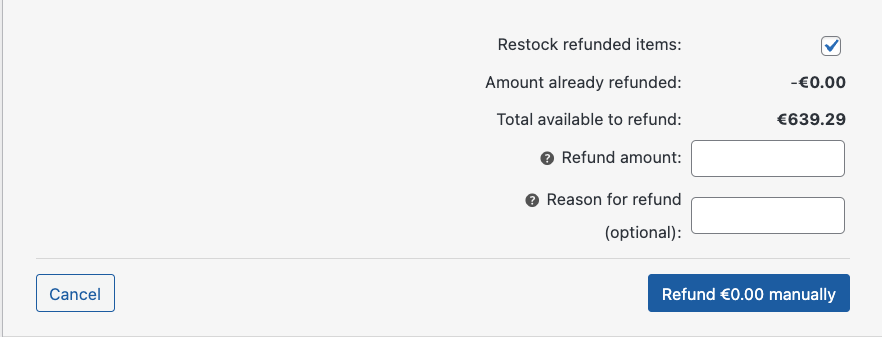
Remember that WooCommerce does not automatically update the order status to Refunded. You must manually adjust the order status by selecting the correct order status from the dropdown to keep your records accurate and updated.
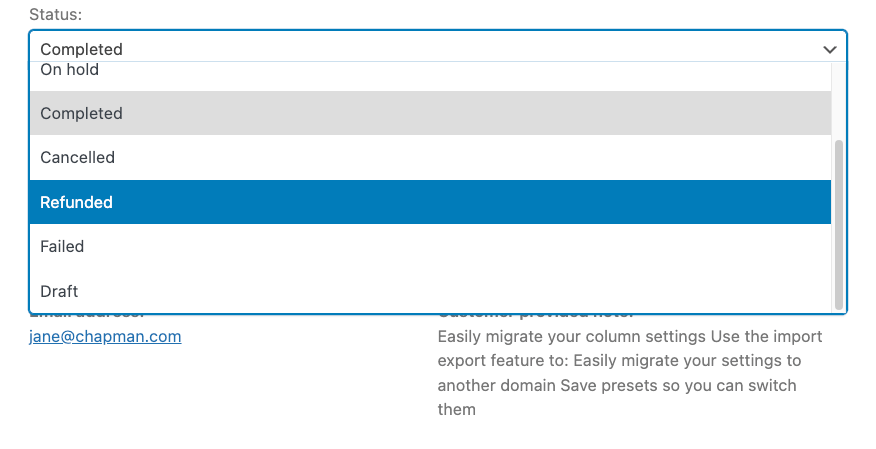
Remember, it’s very important to have a clear and defined refund policy, as it sets the right expectations for customers and serves as a guidebook for your team. Embedding such practices showcases reliability, which is critical in maintaining a positive brand image and customer loyalty.
Streamline your order management with WooCommerce plugins
WooCommerce is a solid platform, but when it comes to data management, it leaves much to be desired. Specifically with order management, there are certain limitations that might make it difficult for store owners to properly handle their information.
These might include:
- A limited view of data on the Orders list table, making it challenging to get a comprehensive snapshot at a glance.
- Minimal options for filtering, sorting, and segmenting orders, which can slow down order processing.
- A lack of extensive bulk editing options, limiting the ability to quickly modify multiple orders.
- Restricted order export capabilities, making it difficult to utilize order data outside of WooCommerce.
- Basic customer communication tools, which may not meet all the needs for engaging with customers effectively.
- Inadequate default order statuses for stores with unique or complex fulfillment processes, potentially complicating order management.
To navigate these challenges and enhance your order management, you need to use dedicated plugins. Depending on your specific requirements, there’s a variety of plugins designed to target different aspects of order management.
Let’s take a look.
Plugins to improve the Orders dashboard
Plugins aimed at improving the Orders dashboard focus on refining the user interface of WooCommerce’s default order area. They may introduce enhanced filtering options and customizable displays for the list table and facilitate bulk and inline editing of orders.
Admin Columns stands out in this category by offering an intuitive solution that significantly boosts efficiency and visibility within the Orders dashboard.
Plugins to build on the default WooCommerce order statuses
For those looking to add more layers to their order management workflow, plugins that allow for the addition of custom order statuses can be invaluable. By creating statuses that better reflect your unique fulfillment process, you gain finer control over every stage of order processing.
WooCommerce Order Status Manager and Custom Order Status for WooCommerce are excellent options, enabling you to tailor the order journey to fit your business perfectly.
Plugins to improve customer communication
Improving upon WooCommerce’s default order notifications feature, some plugins offer extensive customization for order emails, enable contact through alternative channels, and provide additional notifications and updates. This category includes plugins like Flow Notify and AutomateWoo, which empower you to elevate your customer communication strategy beyond the platform’s standard capabilities.
Plugins to enhance the default WooCommerce order export functionality
Efficiently managing your orders also involves having flexible and powerful export capabilities. Plugins designed to enhance WooCommerce’s default order export feature can simplify the customization and structuring of the data you need. Thanks to its versatile exporting features, Admin Columns is at the top of the list, but you can also give Advanced Order Export for WooCommerce a try.
With the right tools, your WooCommerce store can rise above the basic functionalities and transform order management into a seamless and powerful component of your eCommerce success.
Enhancing your WooCommerce order management with Admin Columns
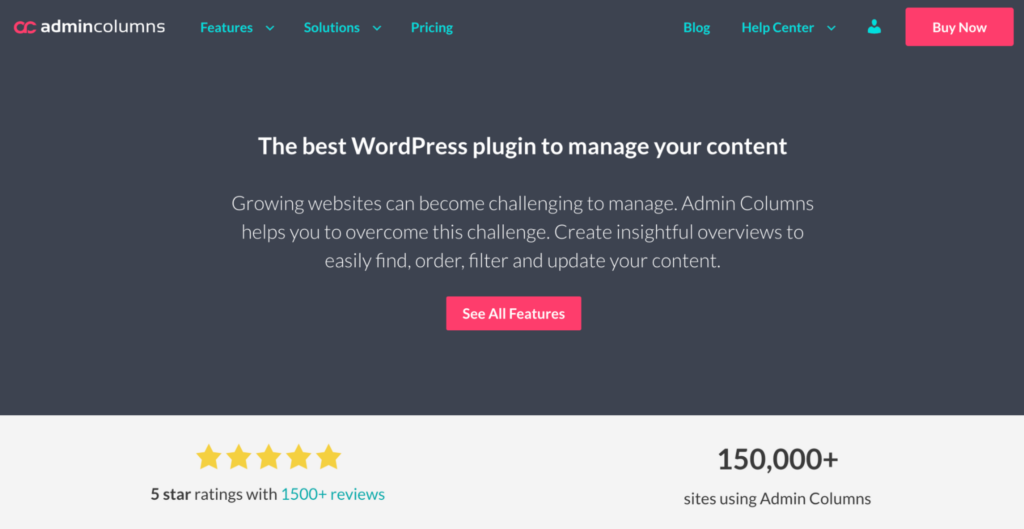
When it comes to transforming your order management system into an efficient powerhouse, Admin Columns stands out as the tool that brings measurable change to your WooCommerce operations. Imagine being able to instantly pinpoint all orders above $500 in value or segmented by specific customer demographics in a few clicks.
This level of precise management leads to better-targeted marketing strategies and enhanced customer service – tangible benefits that Admin Columns provides.
Customizable Orders view
Create fully custom table views in minutes. With Admin Columns, you can add any type of data to your Orders list table, including custom fields, and you can easily manage these columns to suit your specific needs.
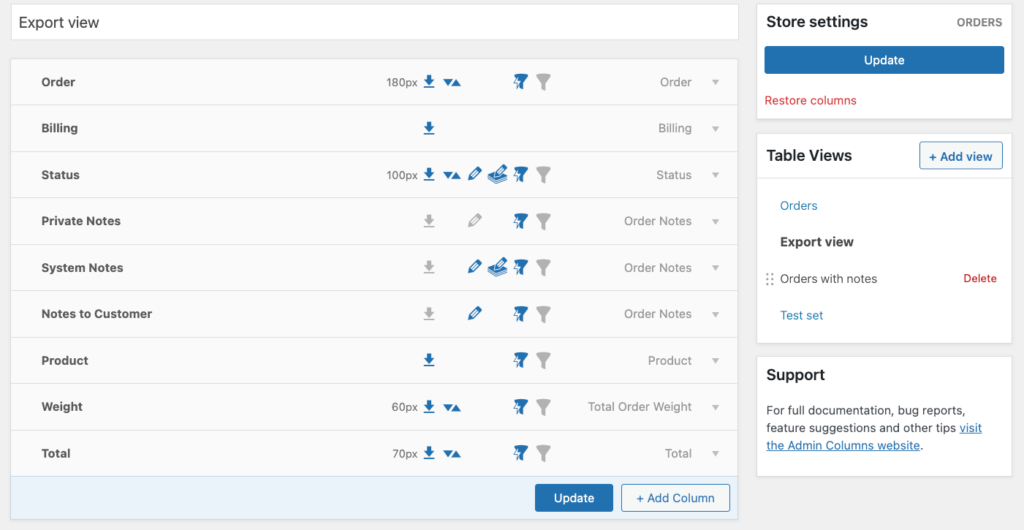
Additionally, you can control the access to each view, making sure that your team members don’t waste time looking through data that doesn’t concern them.
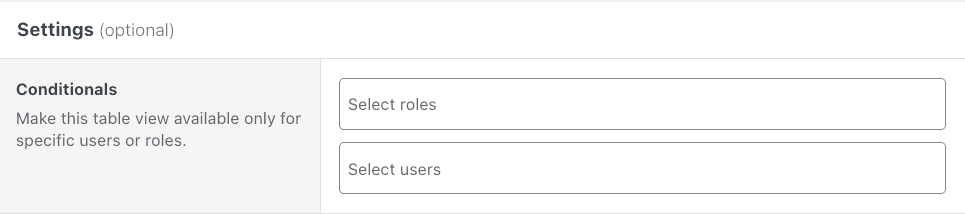
This great functionality can be applied to every list table in WordPress and WooCommerce, including pages, posts, products, customers, and more.
Effortless data segmentation with smart filtering
Imagine having to identify all orders shipped to New York during your last sale. With the Smart Filtering feature, this specific information is just a filter away. Admin Columns allows you to effortlessly categorize order data into manageable segments, saving them for reference without complex operations, thus enhancing order management efficiency.
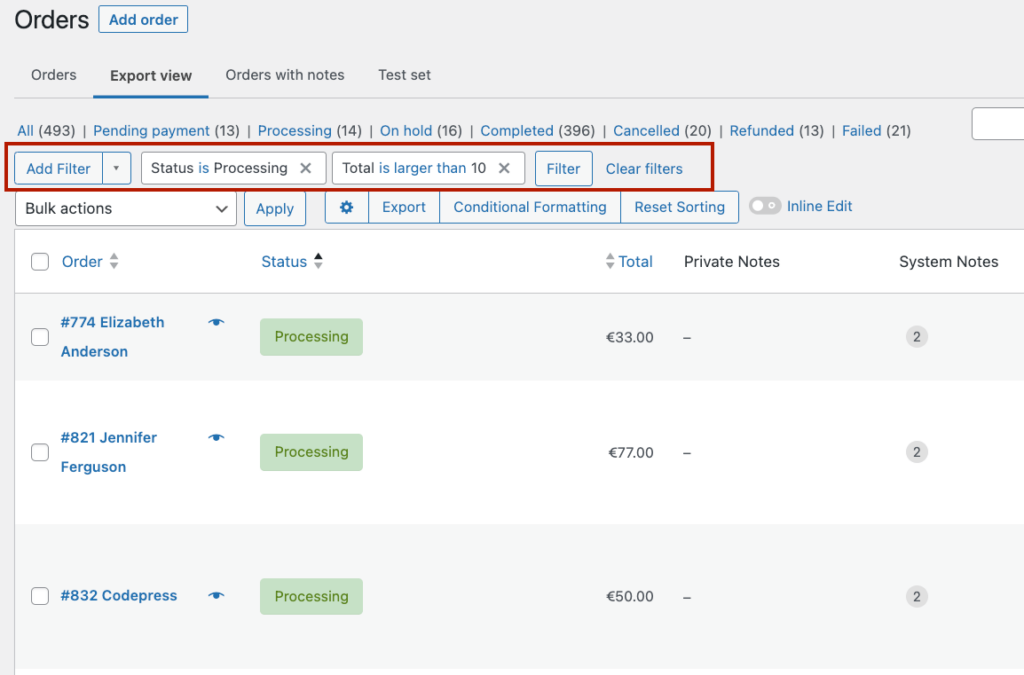
You can also sort your data by clicking the little arrows on the column.
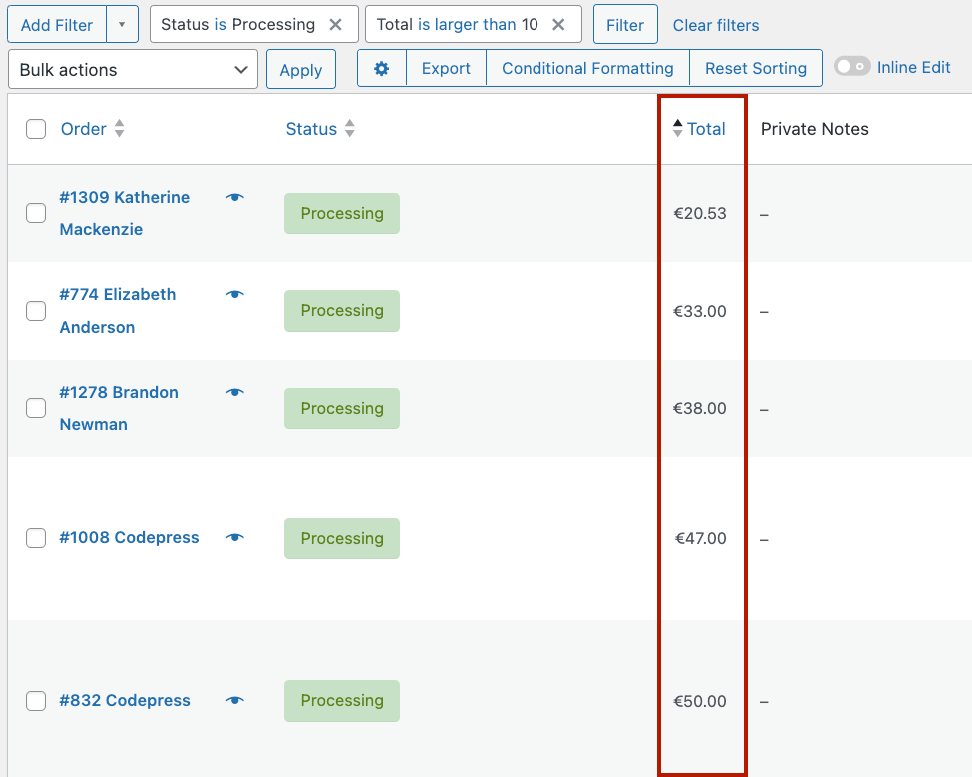
Time-saving inline and bulk editing
With Admin Columns, price adjustments, status updates, and more can be handled in moments without accessing each order, allowing you to focus on more pressing business demands. This can be done either in bulk or by inline editing data directly from the orders list table.
Bulk editing allows you to edit data from any column in WordPress and WooCommerce, including custom field data, in bulk. One great advantage is that you can select all orders that exist, not just the ones that show up on the page.
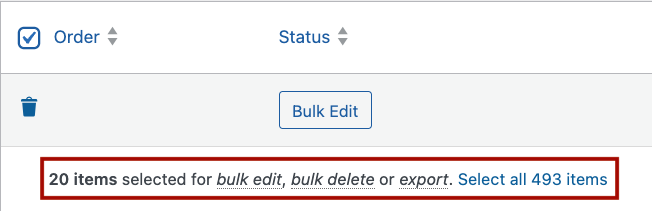
Inline editing, on the other hand, allows you to edit data directly from the list table, for example, quickly adding an order note without going into the order itself.
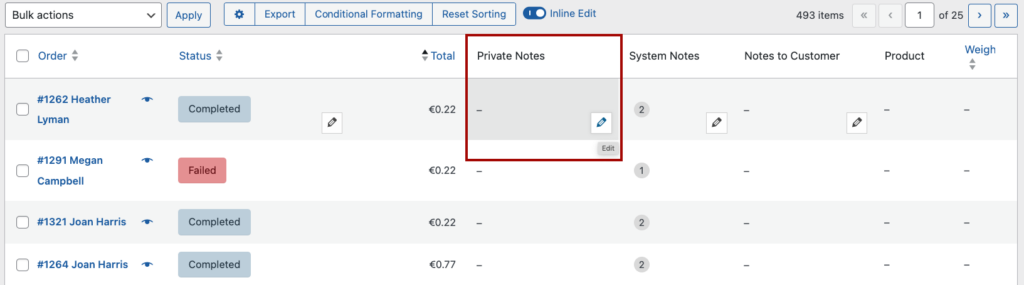
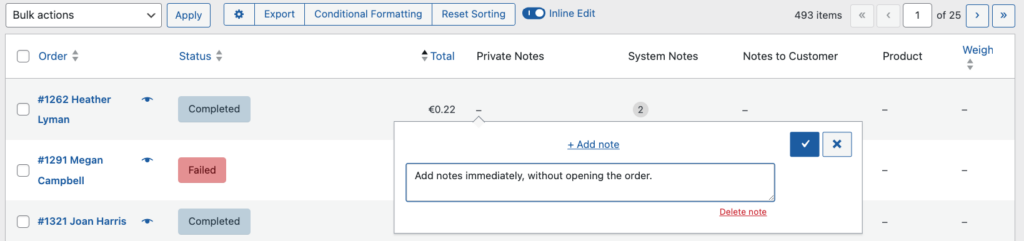
Advanced order export
The plugin’s advanced export functionality allows you to create more targeted and useful CSV data exports. You can choose exactly which columns to include in the export, apply Smart Filters to segment the data, and handle exports for an unlimited number of orders, providing great flexibility in how you utilize your data.
Beyond its direct benefits for order management, Admin Columns’ seamless integration with WooCommerce offers intuitive management of products, inventory, and customer data. This integration positions Admin Columns as an indispensable tool for eCommerce store owners seeking to optimize their operations and enhance efficiency across the board.
Next steps for mastering WooCommerce order management
Enhancing your WooCommerce order management is essential for achieving a high level of customer satisfaction, saving time, and ensuring your eCommerce store runs smoothly.
Efficient order management is the backbone of a successful online business, directly impacting customer experience and operational efficiency.
While WooCommerce provides a strong foundation for order management, utilizing supplementary plugins like Admin Columns can significantly expand and improve upon these capabilities.
Admin Columns stands out by offering customizable views, powerful data segmentation, easy inline and bulk editing, and enhanced export options. These features address the common limitations of WooCommerce’s default functionality, making it an invaluable tool for store owners.
Explore the possibilities with Admin Columns today and see how easy WooCommerce order management can be with the right tools and support.
Get Admin Columns Pro
Effortlessly sort, filter, edit, export, and organize content in the WordPress admin.
