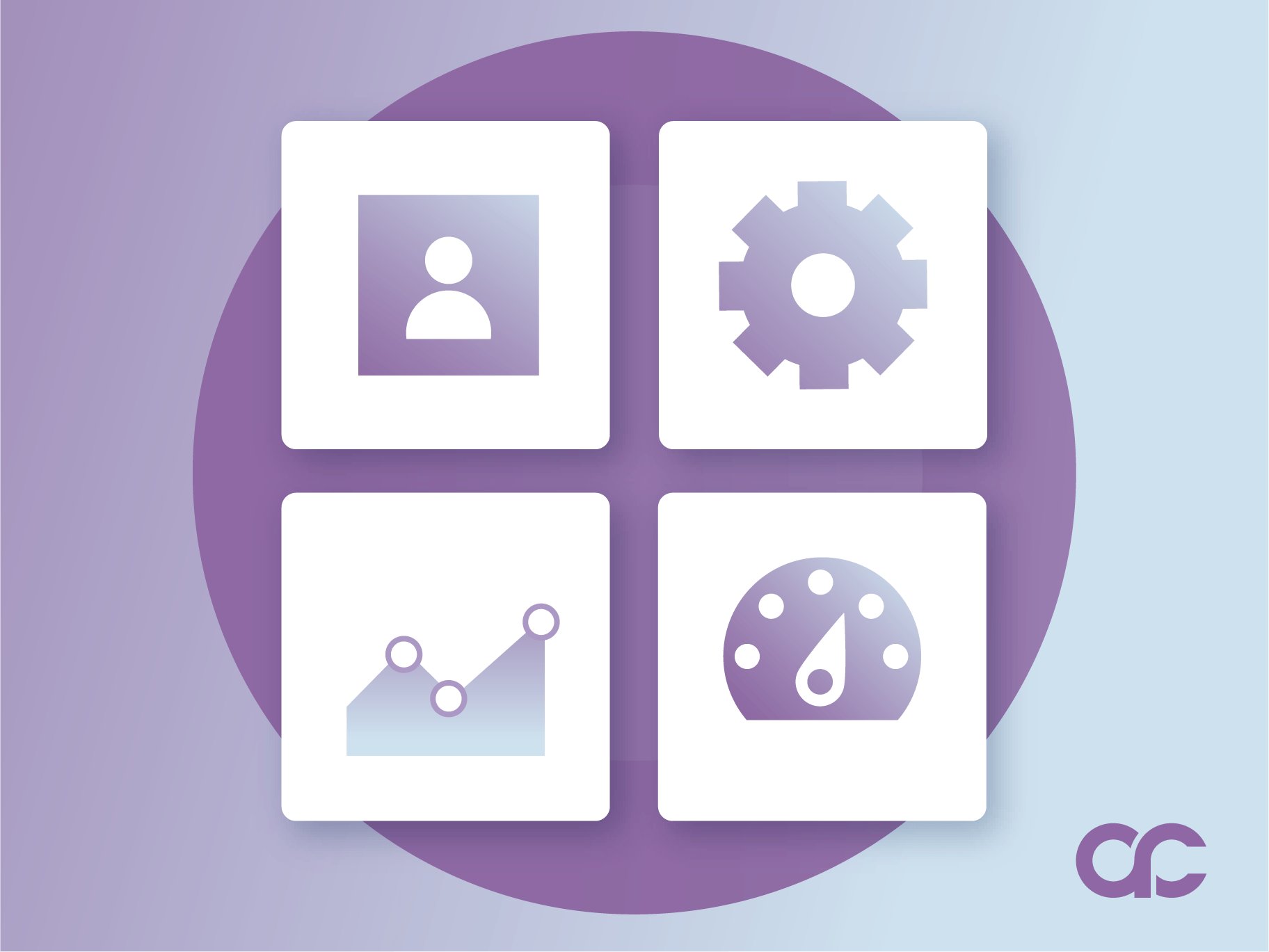How to Create a Custom WordPress Dashboard for Clients
Let’s face it – the WordPress dashboard can be a bit much for clients.
If they haven’t worked with it before and have full access, there’s a big chance that you might get the occasional panicked phone call: “I clicked something and now my site looks broken!” Or maybe an endless stream of “Where do I update X?” flooding your email on a regular basis.
If you’re not a fan of this happening, a custom WordPress dashboard is by far the best solution to help you cut those support tickets in half, keep clients happy, and deliver an experience that actually feels professional. When clients can confidently navigate their site without accidentally deleting crucial plugins or breaking their theme, everyone wins.
A custom dashboard involves several moving parts: Permissions that prevent disasters, layouts that make sense, branding that builds trust, and content organization that actually helps people find what they need.
In this guide, you’ll discover six proven approaches to transform that overwhelming WordPress dashboard into a streamlined command center your clients will enjoy using.
6 things you should do to create customized client dashboards
A custom dashboard is a system that combines smart permissions, clean layouts, helpful resources, and thoughtful branding to create an intuitive client experience.
These six techniques work together like puzzle pieces – you can implement one at a time or build the complete picture. Each approach reduces confusion, prevents mistakes, and transforms support headaches into smooth sailing.
Let’s begin.
1. Configure access permissions and visibility
WordPress user roles are sets of permissions that control what users can do on your site. Each role has specific capabilities – actions they’re allowed to perform, like publishing posts or installing plugins.
Here’s the thing: The default WordPress setup gives clients access to WAY too much stuff.
Some common permission disasters include:
- Clients accidentally deleting essential plugins.
- Users changing permalinks and breaking every link on the site.
- Someone installing incompatible themes that crash everything.
- Important pages getting moved to trash by mistake.
So, how does one avoid these situations? Here’s the short version:
First, consider the simplest solution: Make clients Editors instead of Administrators. This single change eliminates 90% of potential problems – they can manage content but can’t access plugins, themes, or critical settings.
For more control, you can also:
- Create custom user roles that match what your clients actually need. A “Content Editor” doesn’t need plugin access. A “Shop Manager” shouldn’t see theme settings.
- Configure role-specific column sets with Admin Columns. Your blog editors see word counts and SEO scores. Shop managers see stock levels and prices. Everyone sees only what matters to their job.
- Restrict access to the danger zones. Hide Plugins, Themes, and WordPress Updates completely. Your clients hired you to handle the technical stuff – don’t tempt them with buttons they shouldn’t press.
- Limit content editing capabilities based on importance. Maybe editors can draft posts but not delete published ones. Perhaps they can upload media but not remove it.
⚠️Important: Explain the restrictions without sounding restrictive. Tell clients you’re “streamlining their workspace” rather than “limiting access.”
You can frame it like this:
- “I’ve removed the clutter so you can focus on what matters.”
- “This custom setup protects your investment from accidental changes.”
- “Your personalized view shows exactly what you need – nothing more, nothing less.”
Plugin recommendations
Note: Simply assigning clients the Editor role will hide most of these problematic menu items automatically. However, these plugins give you additional control when you need more specific customization:
- User Role Editor – Simple interface, 700,000+ active installations.
- Members – More advanced features, including content restriction options.
2. Hide irrelevant admin menu items
The default WordPress admin menu is a maze. Your clients see 15+ menu items when they really only need 3 or 4.
For example, even if a client logs in to update their About page, they’re faced with Dashboard, Posts, Media, Pages, Comments, Appearance, Plugins, Users, Tools, Settings… Their eyes glaze over. They panic. Your phone rings.
A simplified menu changes everything. Your clients find what they need instantly, their confidence goes up, and support calls are saved for truly complicated queries.
This depends on your use case, but most clients usually only need these things:
- Posts/Pages (for content updates).
- Media (for image uploads).
- Comments (if they moderate).
And unless your situation dictates otherwise, we recommend that you hide Plugins, Appearance, Tools, and most Settings pages.
How to achieve this
- Remove the clutter. Strip away Tools, Plugins, Appearance, and 90% of Settings. Your clients don’t need these distractions.
- Keep only their daily-use items. Most clients just need Posts, Pages, and Media.
- Rename menu items to match their language. “Blog Posts” beats “Posts.” “Website Pages” trumps “Pages.”
- Structure menus around real workflows. Group related items together.
- Set expectations during onboarding. Walk them through their customized menu and show them where everything lives.
Plugin recommendations
- Admin Menu Editor – Drag-and-drop interface, hide or rename anything.
- Adminimize – More granular control, different menus for different roles.
3. White label the client portal
White labeling is replacing WordPress branding with client or agency branding throughout the admin interface.
While it’s tempting to rebrand everything, consider a lighter touch. A customized login screen with the client’s logo and perhaps their branding in the admin header can add a professional feel without disrupting the familiar WordPress interface.
Remember: There’s value in keeping WordPress recognizable. When clients work across multiple sites or hire new team members, a consistent interface reduces training time and confusion. Reserve extensive white labeling for scenarios where brand identity truly outweighs user experience – such as SaaS platforms built on WordPress or enterprise portals where the WordPress connection should be invisible.
If you do choose to white label and create a custom client portal, focus on these high-impact areas:
- Customize the login page with your client’s logo, brand colors, and maybe their office building as the background. First impressions matter.
- Replace WordPress logos in the dashboard header and admin bar with client branding.
- Update footer text to show “Powered by [Your Agency]” instead of WordPress credits.
- Brand email notifications so password resets and updates match their visual identity.
- Set up custom login URLs like clientname.com/portal instead of /wp-admin.
- Maintain consistency everywhere – from login screen to logout message.
Plugin recommendations
- White Label CMS – Complete branding control, custom login pages.
- WP Admin UI Customize – Detailed admin area customization options.
4. Customize dashboard layout and styling
WordPress dashboard widgets are information boxes that appear on the main admin screen. By default, clients see WordPress News, Events and News, Quick Draft, and Activity feeds – stuff they’ll never use.
It’s like walking into your office and finding someone else’s mail on your desk.
The dashboard is the first thing clients see after logging in. It sets the tone for their entire experience. A cluttered, confusing dashboard says, “This is complicated.” A clean, personalized one says “Welcome home!”
How to achieve this
- Remove the clutter. WordPress News? Gone. Events and News? Deleted. Quick Draft? Your clients aren’t blogging about WordPress updates.
- Create custom welcome widgets with personalized greetings: “Welcome back, Sarah! Here’s what’s new with your site.”
- Add practical widgets that actually help:
- Simplified site stats (visits this month, not server PHP versions).
- Recent content updates.
- Quick links to common tasks.
- Support contact info (always top-right for easy visibility).
- Organize strategically. Most-used items go top-left. Support info stays top-right. Follow natural reading patterns.
- Think mobile. Many clients check dashboards on tablets during meetings. Make sure everything scales properly.
- Match their brand colors throughout the dashboard. Blue WordPress accents become their corporate green.
Quick tip: Test your dashboard on a phone – if it’s hard to navigate with your thumb, it needs work.
Plugin recommendations
- Ultimate Dashboard – Complete widget control, custom CSS options.
- Dashboard Welcome for Elementor – Perfect for Elementor-powered sites.
5. Add customized columns for better productivity
The default WordPress columns show only basic info: title, author, categories, tags, and date. That’s it.
Your real estate client needs to see property prices. Your event manager needs venue locations. Your online magazine needs word counts and featured images. But WordPress forces everyone to click into each post to find this information.
Picture managing 500 blog posts. You need to find all articles over 2,000 words for an SEO audit. In default WordPress, that means opening 500 posts individually. Sounds like a real nightmare, but there is a solution.
Admin Columns is a comprehensive tool that blends perfectly with the WordPress admin area and lets you create customized dashboards for your clients. Here’s what you can expect:
- Drag-and-drop interface for adding/reordering columns without touching code.
- Edit any column types, including custom fields, featured images, and taxonomies (integrates perfectly with Advanced Custom Fields).
- Inline editing capabilities for quick content updates.
- Smart filtering and sorting options for large content libraries.
- Export functionality for client reporting needs.
- Saved column sets that apply across different client sites or user roles.
Here’s what you can achieve with Admin Columns:
-
Display featured images so clients can identify content visually. One glance replaces clicking through posts.
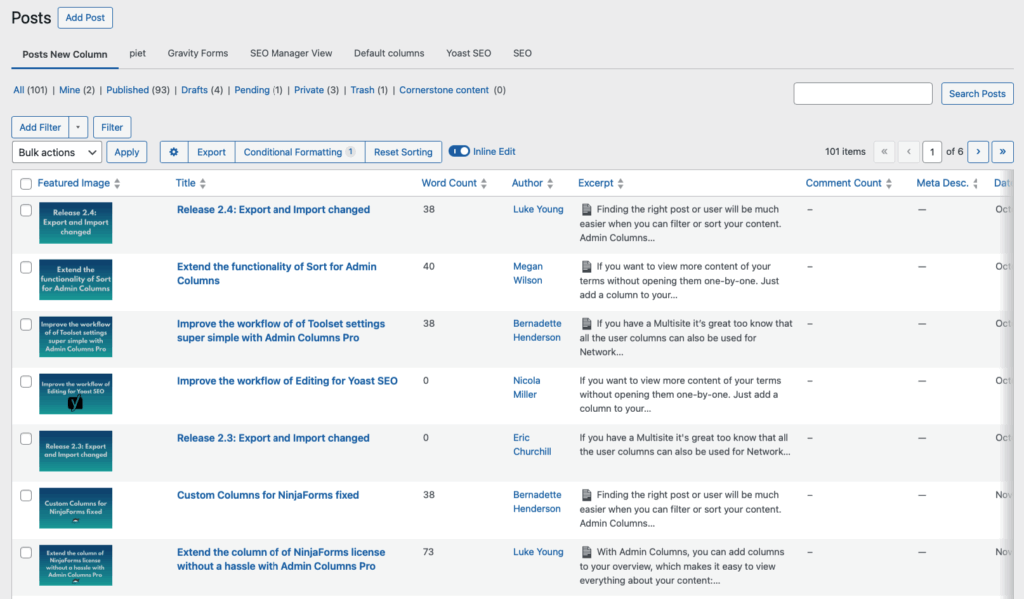
-
Show custom fields relevant to their business. Real estate prices, event dates, product SKUs – whatever matters most.
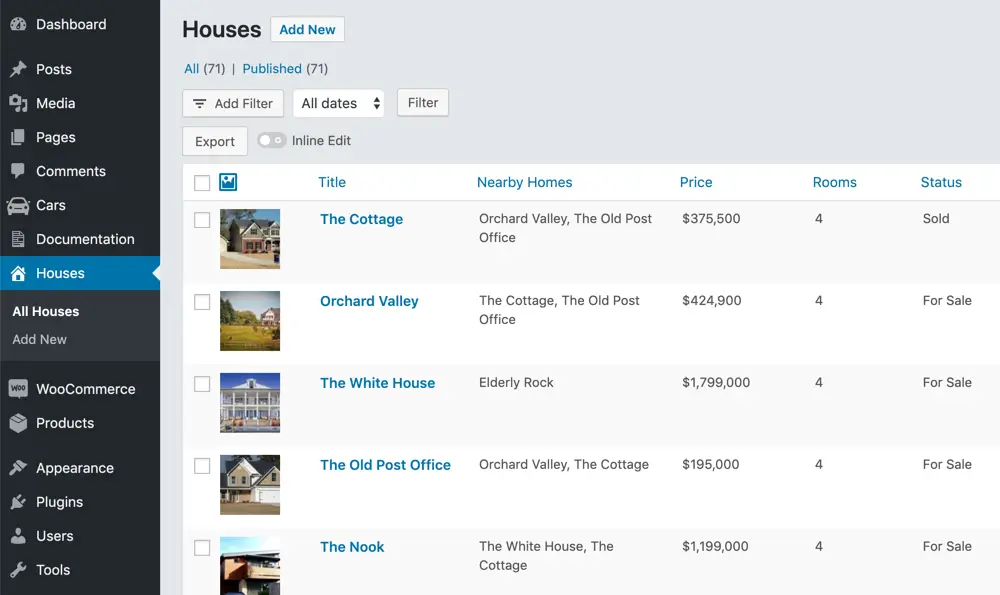
-
Add taxonomies and categories for better organization through the drag-and-drop interface.
-
Enable inline editing for quick updates. Change prices, dates, status, and custom fields without opening anything.
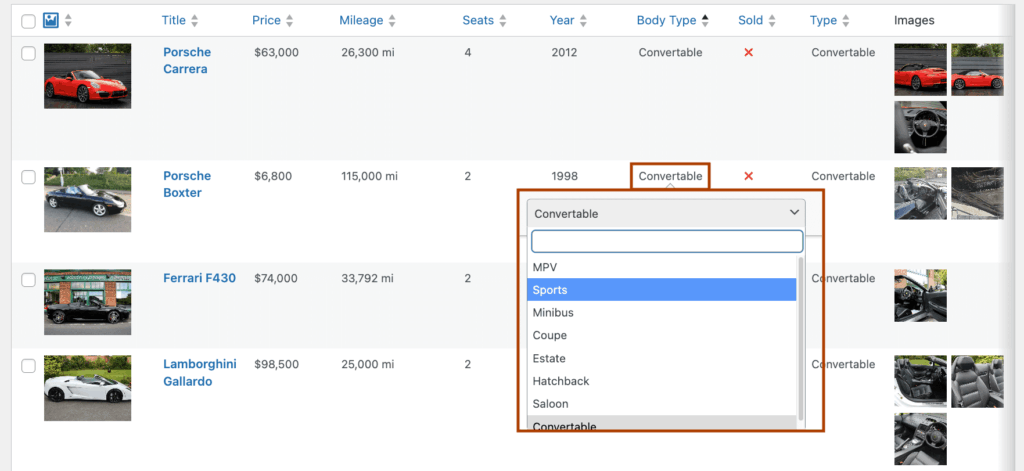
-
Set up sorting and filtering for instant content location. Find all posts by specific authors or within date ranges.
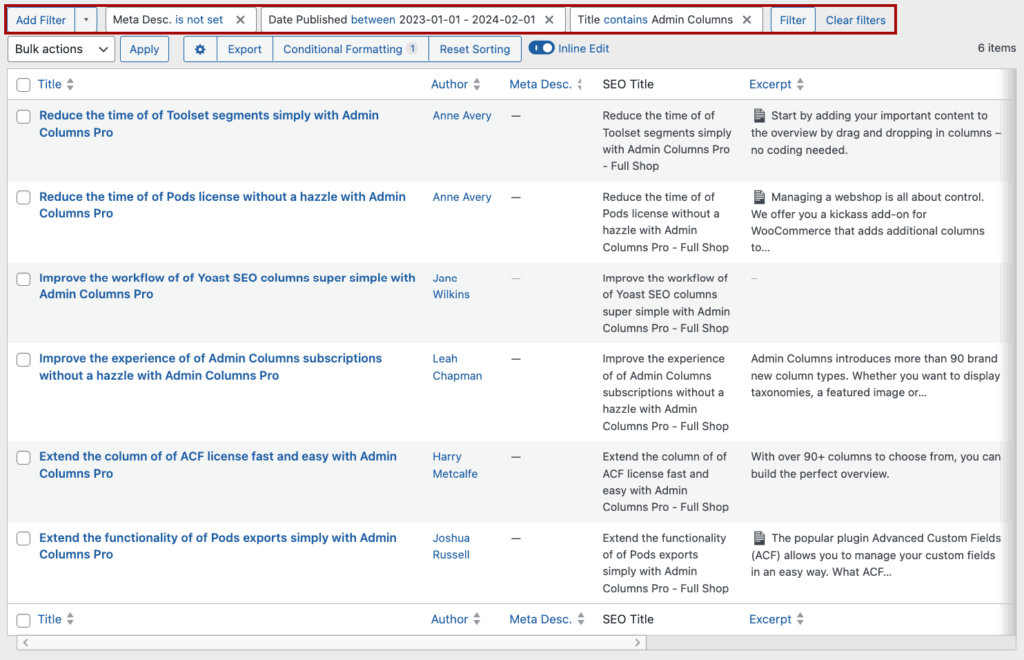
-
Configure role-specific columns by saving different views. Editors see editorial columns. Shop managers see inventory data.
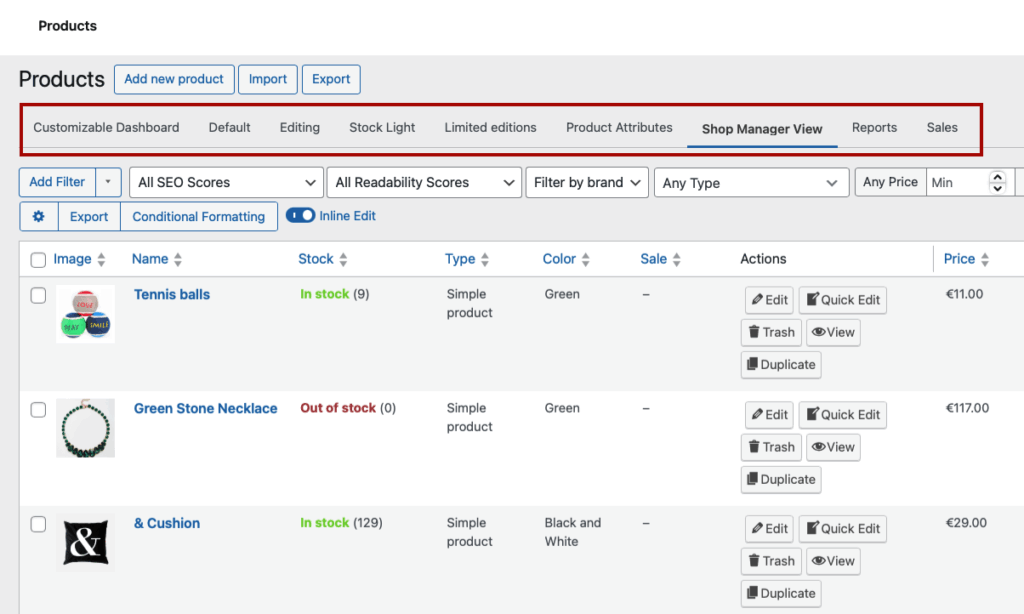
6. Add helpful resources
Clients need three things: Quick tutorials, clear documentation, and easy support access.
When clients can self-serve, support requests naturally drop. Instead of calling about “How do I add a blog post?”, they watch your 2-minute video and get it done.
And keep in mind that generic WordPress help often confuses clients. They don’t need tutorials about theme customization – they need “How to update YOUR specific homepage slider.”
How to achieve this
- Create a custom help widget linking to 2-minute videos for their common tasks.
- Add contextual help tabs where needed. The post editor gets a tab explaining their custom fields.
- Embed videos directly in the dashboard. No YouTube rabbit holes.
- Build a “Quick Start Guide” widget for onboarding new team members.
- Set up a custom dashboard homepage as their default landing spot with simplified navigation.
- Maintain client-specific documentation that shows THEIR setup, not generic WordPress screens.
Plugin recommendations
- BetterDocs – Knowledge base right in WordPress.
- WP Help – Create custom documentation visible only to clients.
Why you should create custom WordPress dashboards for your clients
Custom dashboards solve real problems that cost real money.
- Reduced support tickets and questions transform your business. Those “Where do I update my homepage?” emails disappear. Your team stops answering the same questions repeatedly to focus on strategic work instead. Clients navigate confidently without constant hand-holding.
- Prevent accidental site breakage by protecting clients from themselves. We’ve all seen the disasters: Clients deleting all plugins during a “cleanup,” installing incompatible themes that white-screen everything, or changing permalink structures and breaking every link. Limited access prevents expensive emergency fixes.
- Enhanced client confidence changes everything. When clients understand their dashboard, they actually use it. Content gets updated regularly, blogs stay fresh, and products stay current. A confused client is a client who avoids logging in.
- Professional branding opportunities reinforce your value. Every time clients log in, they see your agency’s touch. It’s a subtle but powerful brand reinforcement that generic WordPress can’t provide.
- Improved client retention follows naturally. Happy clients who feel comfortable managing their sites don’t shop around for new agencies. They stick with whoever makes their life easier.
- Time savings for both parties compound quickly. Clients find what they need instantly. Agencies spend less time on support and more time on growth.
“Admin Columns helps me work smarter, not harder. I set up everything for my clients so they can manage their data easily, and I don’t have to keep fixing things.“
Davor Medvedec – Admin Columns user
- Competitive differentiation wins pitches. While competitors deliver standard WordPress, you’re offering tailored experiences. It’s a selling point that resonates with professional clients.
Learn more: For a comprehensive comparison of admin management plugins, see our detailed guide.
Elevate your client dashboard and transform your client experience today
You’ve seen how the right setup slashes support tickets, prevents costly site breakages, and keeps clients happy. These aren’t small wins. They’re the difference between agencies that grow and agencies that drown in support emails.
Every customization – from streamlined permissions to branded interfaces – builds a professional experience your competitors can’t match. Tools like Admin Columns take this further, turning content management from a chore into something clients actually enjoy.
The time you invest in dashboard customization pays back tenfold. Happy clients renew contracts. Confident clients refer friends. Efficient workflows free your team for bigger projects.
Ready to transform how clients experience WordPress? Start small – customize just one client’s columns for a streamlined experience with Admin Columns. Watch their reaction. Then scale what works.