How to Enhance Client Interaction with WordPress Portals
When you work with many clients, some of the biggest challenges are achieving consistent and productive communication, keeping data secure, and being on top of the mountain of administrative tasks related to this type of work.
One way to overcome this is by creating dedicated client portals – a central hub where clients can securely access important information like documents, invoices, reports, and anything relevant to the service you’re providing and their business.
Client portals are extremely convenient for both the service provider and the client, especially for improving communication and the overall experience. And the best thing about them is that they don’t need a dedicated platform!
In this article, we’ll show you how to create a customized client portal from scratch on your WordPress site, the best tools for the job, and some important tips for effectively managing and sharing information with clients.
How to create a custom client portal in WordPress
In WordPress, a client portal is a centralized dashboard on the back or front end that clients can use to access information relevant to them. Depending on your needs, this can be a password-protected page or an entire admin area. This is why, before you start building anything, think about the purpose of this portal.
Do you want to:
- Share files, reports, and other relevant data?
- Communicate with clients and stakeholders?
- Create and share customized project overviews?
- Craft custom content management dashboards?
Once you have that clear, you can continue with one of the following methods. Let’s take a look!
Method 1: Creating password-protected pages
Creating password-protected pages is one of the most straightforward methods to set up a client portal in WordPress. These pages provide your clients with a private area to access specific information, files, and other resources. This setup is ideal for creating a centralized hub that clients can log into to access the necessary information.
One significant advantage of using password-protected pages is that you have full control over their design and functionality. If you have the expertise and are willing to invest the time, you can build bespoke client portals tailored to your specific needs. This approach is particularly suitable if you have a small number of clients and want to offer a personalized experience.
Here’s how to create a password-protected page in WordPress:
-
Create a new page with WordPress’s built-in editor or your preferred page builder.
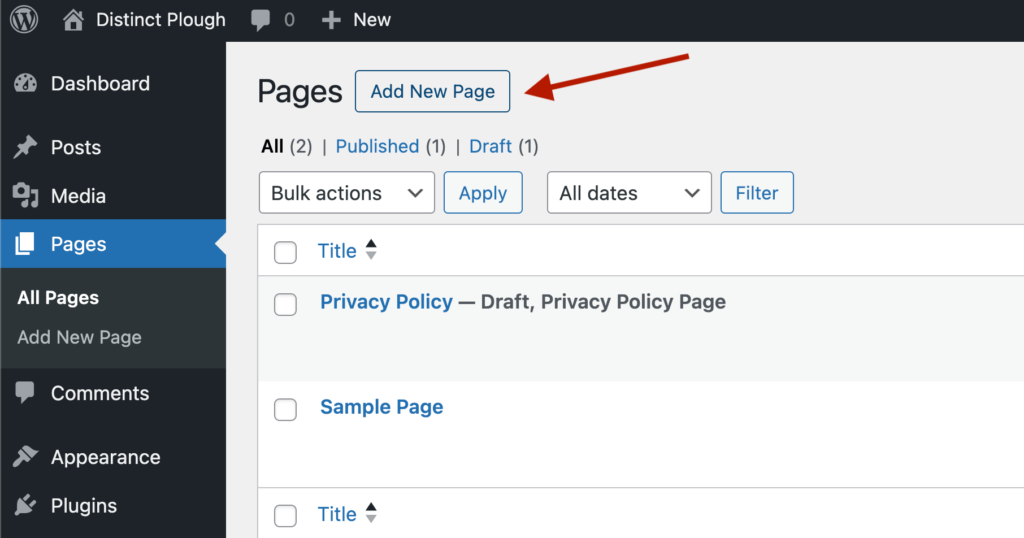
-
Add any information or attach any files you want your clients to access. This could include documents, images, or any other relevant content.
-
Find the Visibility setting in the Page options sidebar and change it to “Password Protected.”
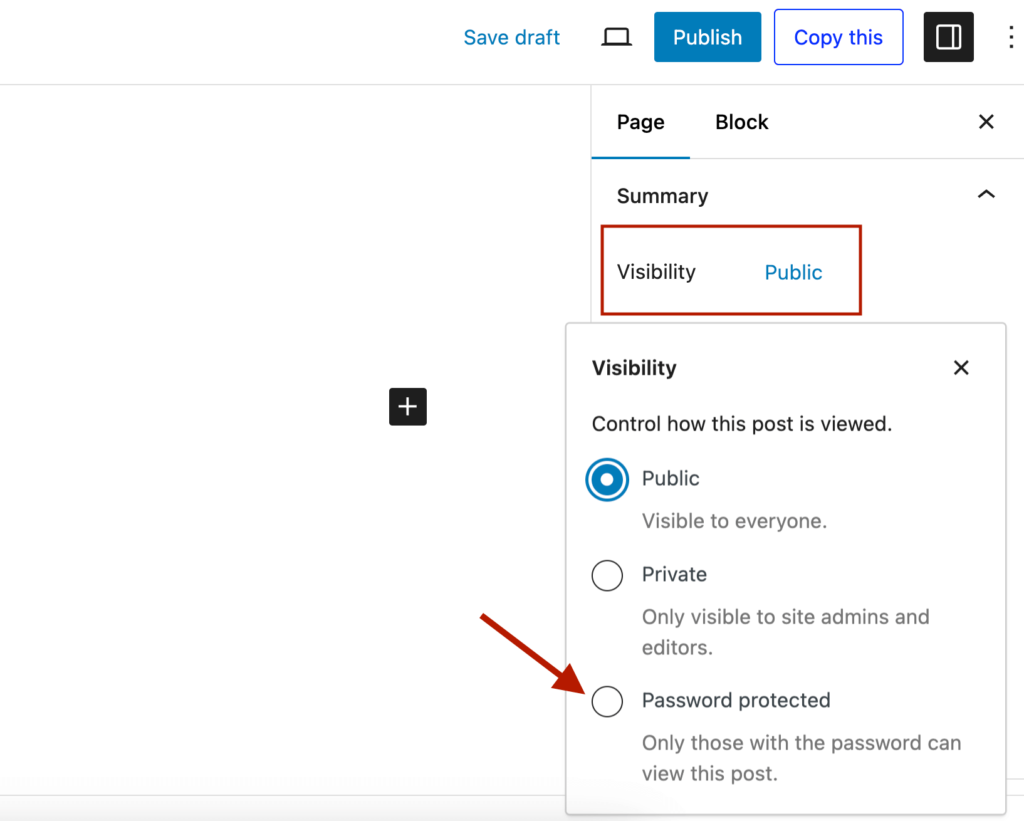
-
Choose a secure password that you will share with your client.
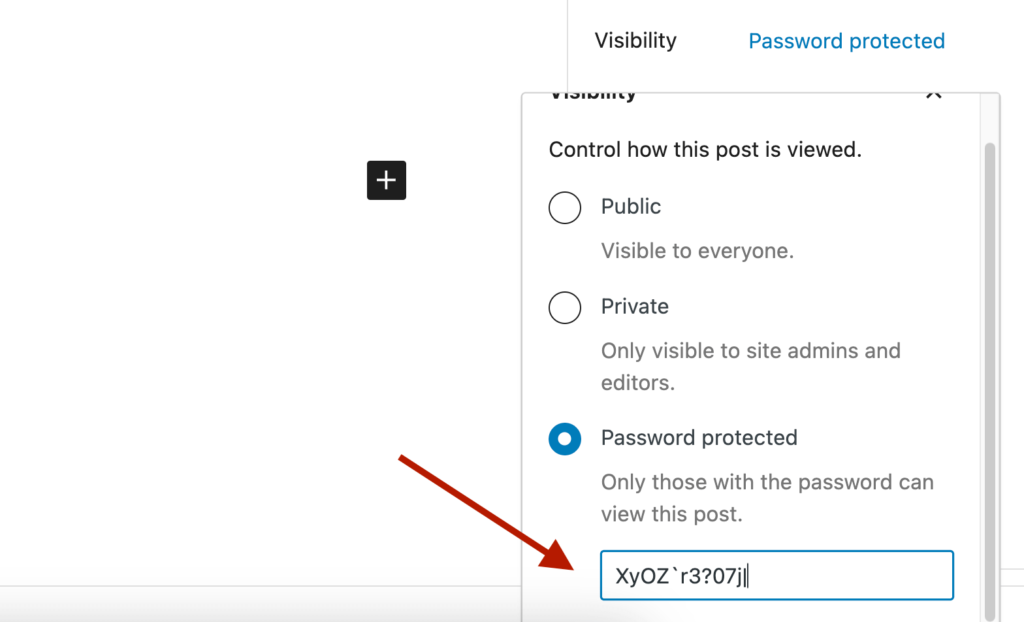
-
Click “Publish” (or “Update” if you’re editing an existing page).
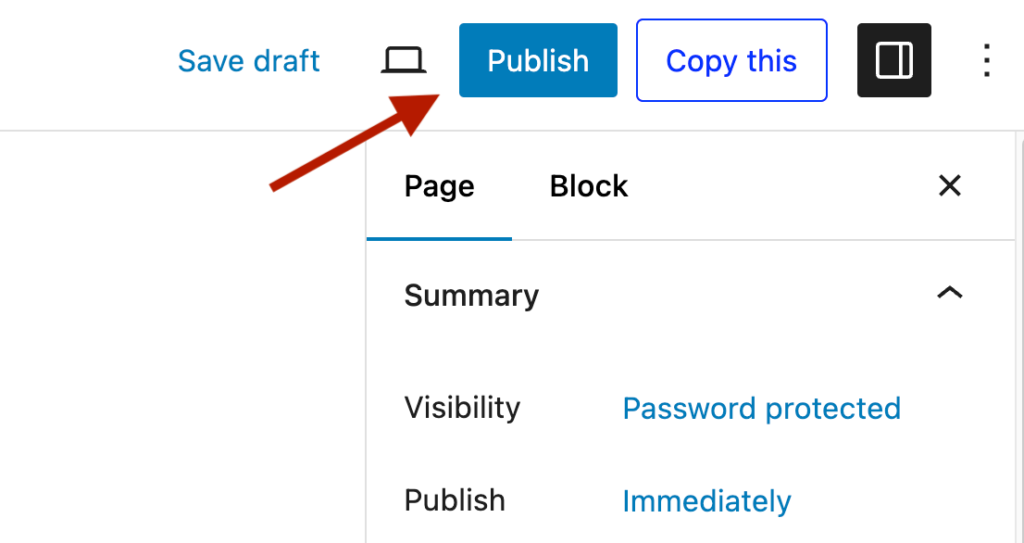
-
Provide the password to your client so they can access the page.
While this method is simple and effective for sharing information securely, it does have some limitations:
-
Scalability: If you have many clients, creating separate password-protected pages for each can become cumbersome.
-
Security: The data shared on these pages isn’t encrypted by default, which makes this approach unsuitable for sharing sensitive information.
-
Functionality: If you need to share structured data or offer additional functionality, you’ll need to explore plugins or custom coding.
To overcome some of these limitations and enhance your client portals, consider these additional steps:
-
Create a custom post type: Setting up a custom post type for your client portal pages can save you time when building new pages. Plugins like Custom Post Type UI make this process straightforward.
-
Add custom fields: Custom fields allow you to share data in a structured format or add extra functionality. Plugins such as Advanced Custom Fields (ACF), Pods, Meta Box, or Toolset are excellent for this purpose. If you’re having trouble choosing the right one, check out our detailed guide on custom field plugins.
-
Use templates: Create reusable templates for your client portals using page builders like Elementor, Divi, or Beaver Builder. This can streamline the process and ensure a consistent look and feel across your client pages.
By customizing your password-protected pages, you can create a more tailored and efficient client portal experience. While the initial setup might require more effort, the resulting functionality and ease of use will benefit both you and your clients in the long run.
Method 2: Using a WordPress membership plugin
WordPress membership plugins are another excellent way to create client portals. Similar to password-protected pages, these plugins allow you to restrict access to specific pages or sections of your site. However, instead of requiring a unique password for each page, users can log in to WordPress to access all restricted content.
Here are some key benefits of using membership plugins to create client portals on your WordPress site:
-
Straightforward setup: You can easily create client portals without any coding knowledge. Many membership plugins come with intuitive interfaces that allow you to configure membership levels, content access, payment options, and more.
-
Streamlined communication: Membership plugins often include integrated communication tools, making it easier to keep your clients updated on project progress and respond to their queries promptly.
-
Integration with your existing site: These plugins allow you to add client portal functionality directly to your current WordPress site. Everything is managed from your WordPress admin area, eliminating the need for a separate system.
-
Customization options: Membership plugins provide numerous options to customize the design, content, and features of your client portal. This means you can create a personalized experience for your clients without writing any code.
Due to these advantages, membership plugins are a great solution for those who want to create custom client portals but lack the time, resources, or expertise to develop bespoke designs.
Here are a few popular WordPress membership plugins you can use to create custom client portals:
-
MemberPress: Known for its ease of use, MemberPress offers many features for creating and managing membership sites. It includes powerful access rules, members-only dashboards, corporate memberships, and support for various payment options like Apple Pay, Google Wallet, international currencies, direct debit, Cash App, and more.
-
MemberDash: This plugin allows you to create different membership tiers and ensure that only specific members or people from a certain tier can access this gated content. It integrates fully with its sister plugin LearnDash, a learning management system for WordPress.
-
Ultimate Member: Ultimate Member is a flexible plugin for creating advanced online communities and membership sites with a user-friendly drag-and-drop editor. It lets you create user account pages and member directories with gated content.
Method 3: Using a WordPress client portal plugin
WordPress client portal plugins are specialized tools designed to create dedicated private areas for clients on your website. Unlike membership plugins, which are primarily used to restrict access to certain content, client portal plugins focus on providing a comprehensive suite of tools tailored for client management. These plugins facilitate resource access, communication, and project or account management in a secure and organized manner.
Client portal plugins come with a variety of features designed specifically to enhance client interaction and management. Some of these features include:
-
Private messaging: Allow direct communication between you and your clients within the portal.
-
File sharing: Securely share important documents and files with your clients.
-
Invoice and Payment Management: Handle billing and payments directly through the client portal, making it easier for clients to manage their invoices and payments.
-
Project management tools: Keep track of project progress, deadlines, and tasks with built-in project management features.
-
Client-specific dashboards: Provide personalized dashboards where clients can view their information, track their projects, and access shared resources.
These features make client portal plugins an excellent choice for businesses looking to provide a more structured and professional experience for their clients. They are particularly useful for service-based businesses that need to manage ongoing client relationships and projects.
Here are some popular WordPress client portal plugins you can use:
-
Client Portal: This plugin is designed to help you create simple, easy-to-use client portals, with the option to create a separate one for each project. Through them, clients can access project details, files, and communications easily and without any admin help.
-
SuiteDash: SuiteDash offers a comprehensive suite of tools for managing client relationships. It includes features like client onboarding, client file upload areas, project management, file sharing, and billing.
-
CRMJetty: CRMJetty provides customizable client portals that integrate with your WordPress site. It offers features like project management, multilingual support, rose-based access, configurable widgets, and real-time updates and notifications for customers.
By using a WordPress client portal plugin, you can create a dedicated space for your clients that enhances communication, streamlines project management, and provides a professional experience. These plugins are designed to meet the specific needs of client management, making them an invaluable tool for businesses that rely on maintaining strong client relationships.
Streamlining client interactions with Admin Columns
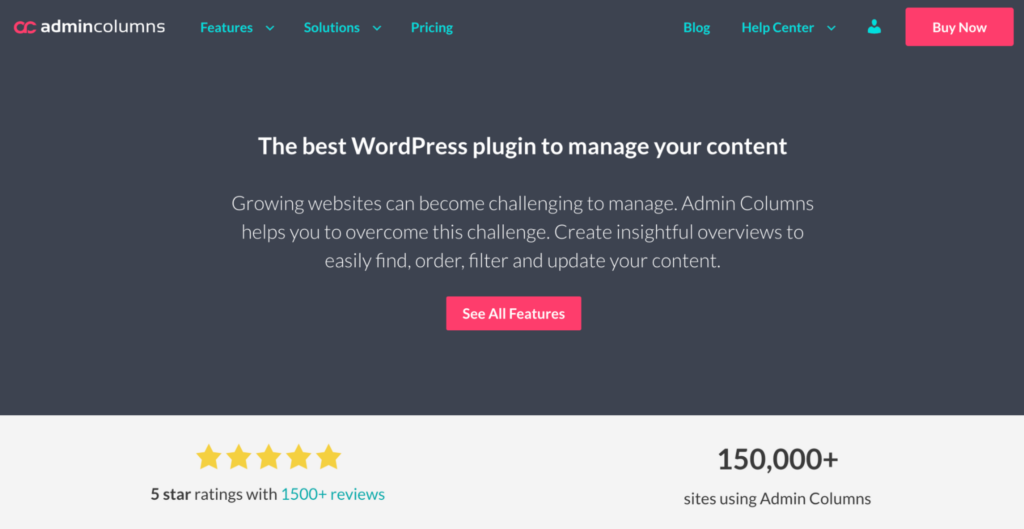
If you manage many clients and client portals, the default WordPress admin dashboard might not be sufficient to track all your client data. In such cases, a more powerful solution is needed to efficiently manage and organize this information. Admin Columns is the perfect tool for streamlining client data management.
Admin Columns offers several key features that make it ideal for managing client portals and associated data:
-
Customize your data display: Admin Columns allows you to display dozens of data types, including custom field data, as columns in the Pages admin table. This feature enables you to create a custom overview of crucial client information like account numbers, contact details, and project statuses without opening each page individually.

-
Sort and filter your client data: With Admin Columns, you can sort and filter your client portal page data by almost any field type, including custom fields. This makes it significantly easier to find and manage specific client pages, helping you stay organized and efficient.

-
Easily edit portal page settings: The plugin provides inline and bulk editing functionality, allowing you to update client portal page data directly from the Pages list table. This streamlines the process of making quick updates to key information, such as project status and client passwords, saving you time and effort.
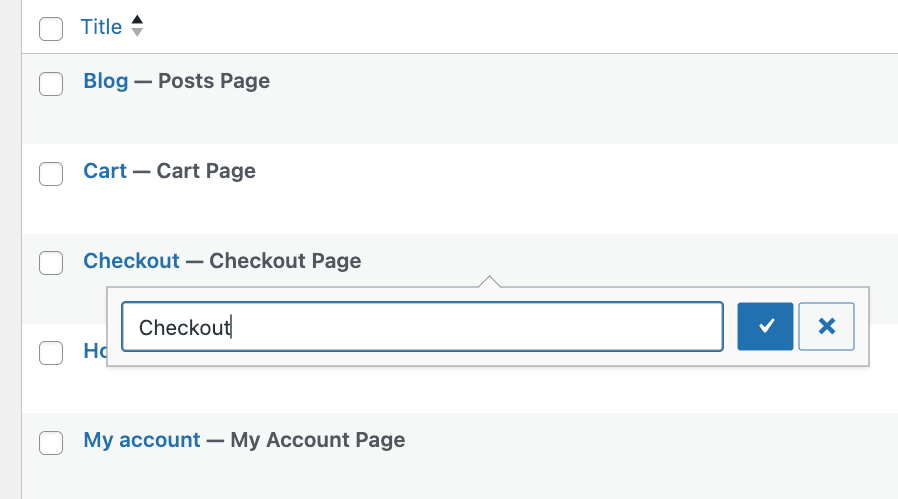
-
Customize admin tables for client users: If you’ve created custom user roles for clients who log into the WordPress admin area, Admin Columns lets you customize the table views they see. You can remove unnecessary columns and add custom ones that are relevant to them, creating a more tailored and user-friendly interface for your clients.
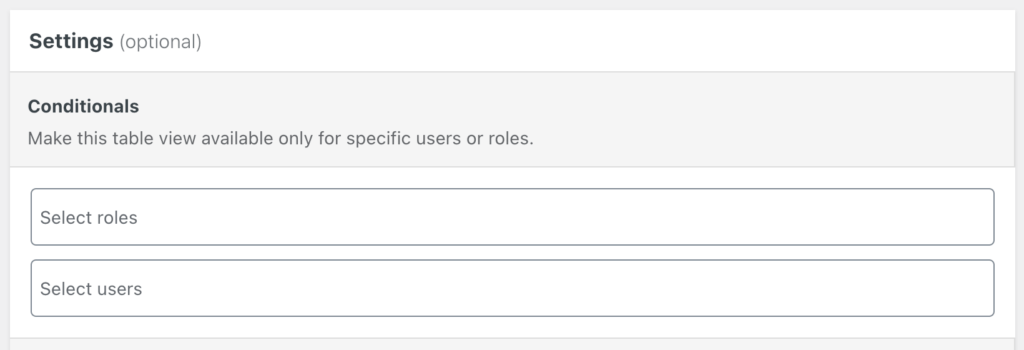
-
Export client data: Admin Columns features a powerful export function that allows you to export key client data to a CSV file. This is particularly useful for generating client reports or importing the data into other software, such as your CRM or other third-party tools.
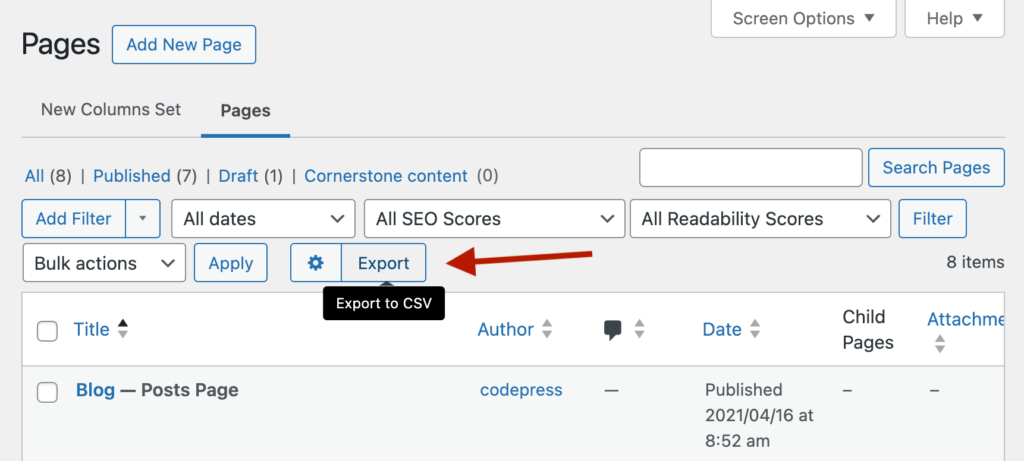
All these features and more make Admin Columns a must-have plugin for admins and agencies that need extra help handling client management.
And don’t just take our word for it! Admin Columns is used by more than 150K websites, including giants like Disney, Mazda, and AT&T. It’s also rated 4.8 in Trustpilot, with clients constantly sharing their positive experiences.
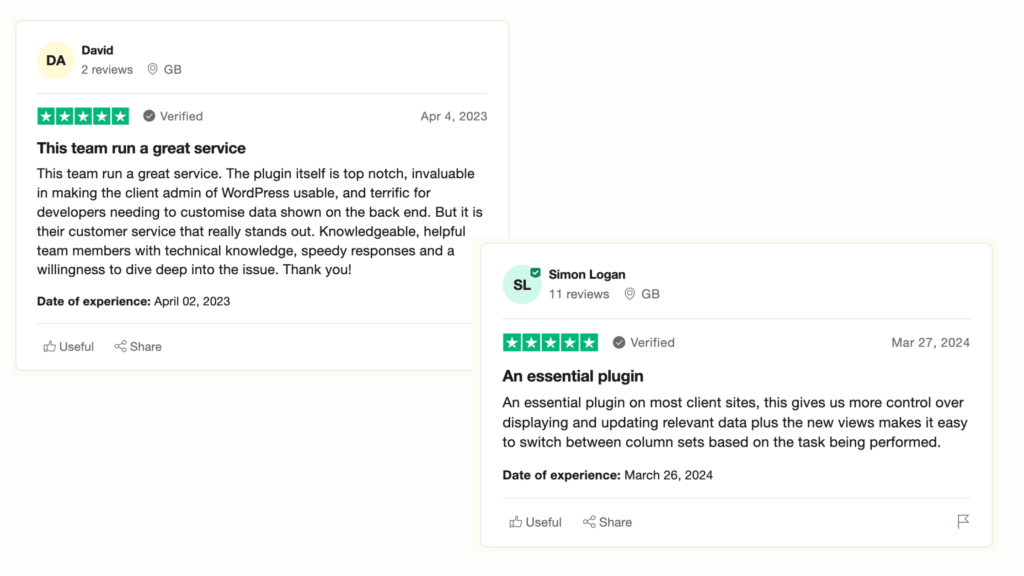
Enhance your client data management with Admin Columns
Client portals are essential for improving communications and managing data in WordPress. Depending on your needs and technical expertise, you can create custom portal pages using custom post types, custom fields, and templates, or you can use membership or client portal plugins to simplify the process.
Regardless of the method you choose to build your client portals, managing your client data efficiently on the back end is crucial for providing an excellent customer experience. This is where Admin Columns comes in.
Admin Columns offers key features that make it an outstanding tool for client data management:
-
Customizable data display: Display various data types as columns in the admin table for a comprehensive overview.
-
Sorting and filtering: Easily sort and filter client data to quickly find what you need.
-
Inline and bulk editing: Update client information directly from the admin table.
-
Customizable user views: Tailor the admin interface for client users by customizing their table views.
-
Data export: Export client data to CSV for reports or external use.
Enhance your client data management by getting started with Admin Columns today!
Get Admin Columns Pro
Effortlessly sort, filter, edit, export, and organize content in the WordPress admin.
