Maximize Efficiency with WordPress Dashboard Customization
Customizing your WordPress dashboard can be very useful, whether you’re a developer crafting a personalized backend experience for clients or a site admin looking to streamline your own workflow.
For developers, a customized dashboard means more control over what clients can access and change, leading to a smoother, more intuitive user experience. Meanwhile, site admins can enjoy a more organized workspace that improves their productivity and makes managing content a breeze.
There are countless ways to tweak your WordPress dashboard to better fit your needs. From altering the appearance to adding, removing, and rearranging widgets and columns, the possibilities are vast.
In this article, we’ll show you the different ways you can customize your WordPress dashboard effectively. We’ll also introduce some top-notch plugins and tools that can make the process easier and more efficient.
Actionable tips for customizing your WordPress dashboard
Customizing your WordPress dashboard can be done in many different ways, depending on your specific needs. For example, you can:
- Add custom columns to your WordPress list tables tocreate tailored data views for clients and streamline your content management.
- Adjust the WordPress dashboard widgets to control the information and optionsavailable on the dashboard interface.
- Customize the WordPress login screen to provide a branded experience for your clients.
- Add/remove admin menu items so you control what clients see and can access, make navigation easier, and reduce the chances of clients accidentally altering critical settings.
- Change the colors, fonts, and layout of the dashboard to personalize its look and feel. This will create a dashboard that reflects the client’s brand and create a more personalized experience.
⚠️ As with any customization, adding new functionality to your WordPress dashboard can impact your site’s backend performance. The effect will depend on the plugins and tools you use. We recommend looking for plugins with a good track record, reliable performance, and strong security. Additionally, the default WordPress UI is something people are familiar with, and changing it too much may disrupt the user experience.
Next, we’ll dive into each of these points in more detail, providing step-by-step guidance and recommendations for plugins and tools to help you achieve a custom WordPress dashboard.
Add custom columns to streamline content management
Customizing the columns in your WordPress list tables is one of the more straightforward ways to improve content management efficiency. Instead of navigating through multiple pages to find specific data, you can add or modify columns to have everything you need in one view.
For developers working with clients, this means you can create custom dashboards with specific column sets tailored to each client’s needs. This makes it easy to present relevant data in a format that’s both useful and accessible.
While WordPress does offer some basic column customization options through the Screen Options settings, these are quite limited. You can toggle columns on or off, but for any real level of customization, you’ll need something more flexible.
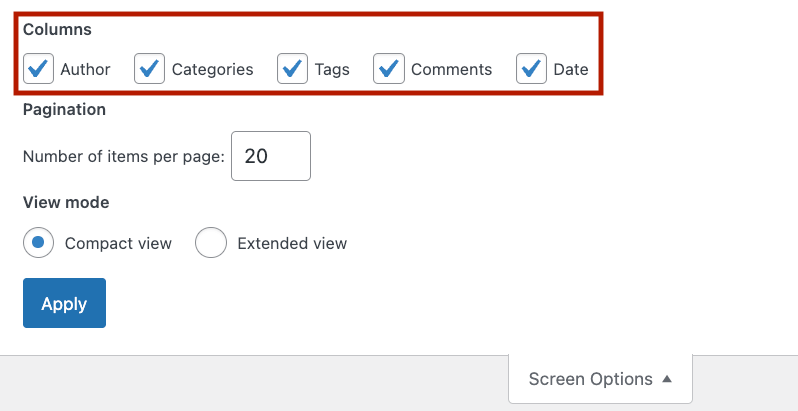
This is where Admin Columns comes in. It’s the ultimate tool for customizing your list table columns, making backend content management in WordPress much more efficient.
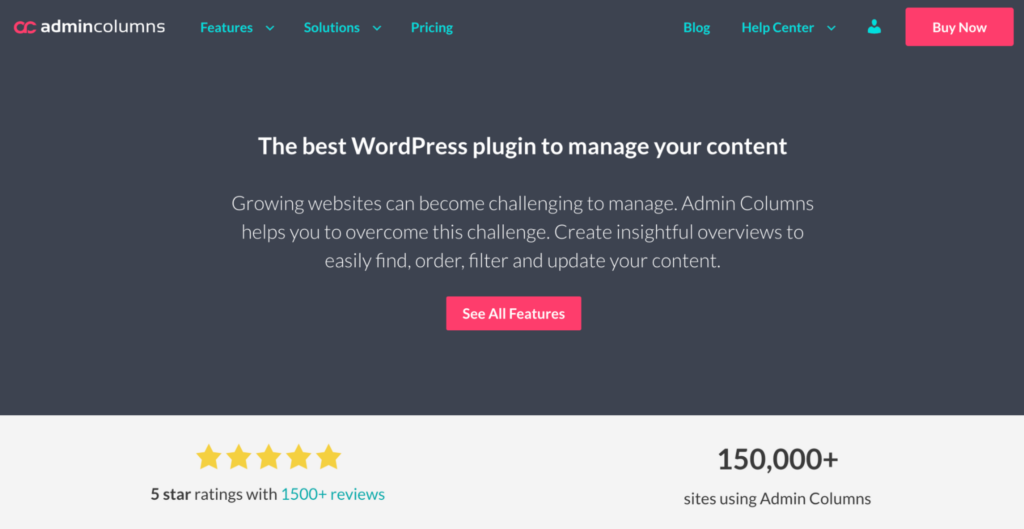
Here are some key features that make Admin Columns the ideal partner for creating tailored dashboards:
Fully customizable columns
With Admin Columns, you can add or remove columns from all WordPress list table views, including pages, posts, custom post types, media, and more.
You can choose from dozens of different column types, including dedicated columns for custom field data from popular plugins like Advanced Custom Fields (ACF), Yoast SEO, and WooCommerce.
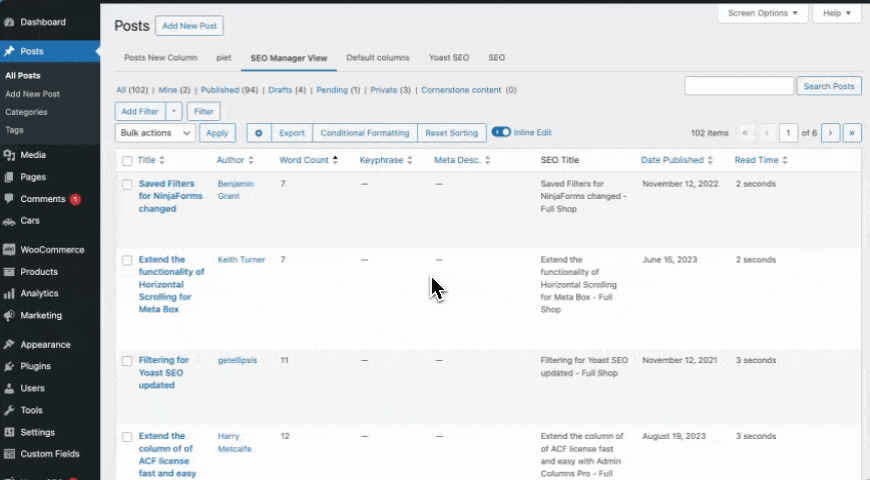
If a pre-built column doesn’t already exist to display the data you need, you can even build your own custom columns from scratch.
Dedicated table views
Admin Columns allows you to create distinct table views with different column sets for individual clients, collaborators, or staff. This means you can toggle between different views to quickly access the most relevant data for your current task or user.
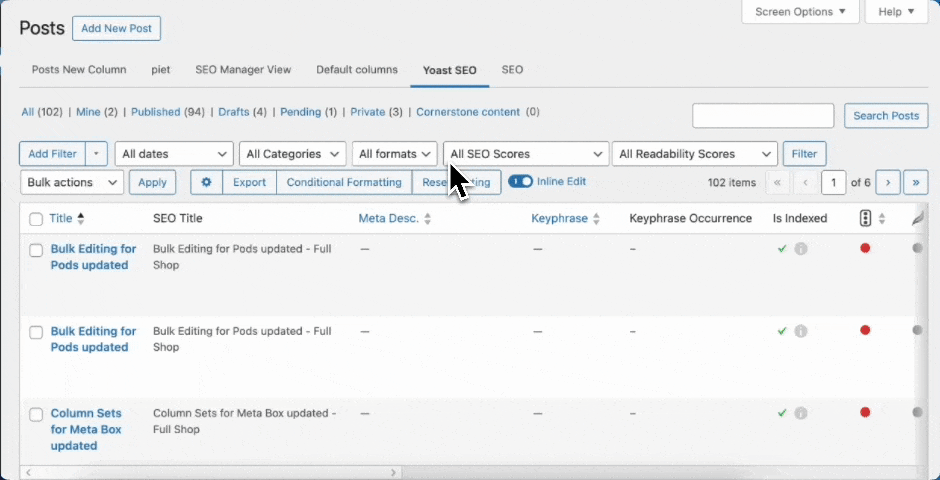
Sortable and filterable data
Sorting and filtering your data becomes a breeze with Admin Columns. You can sort by almost any column and filter by various data types or conditions, including custom field data.
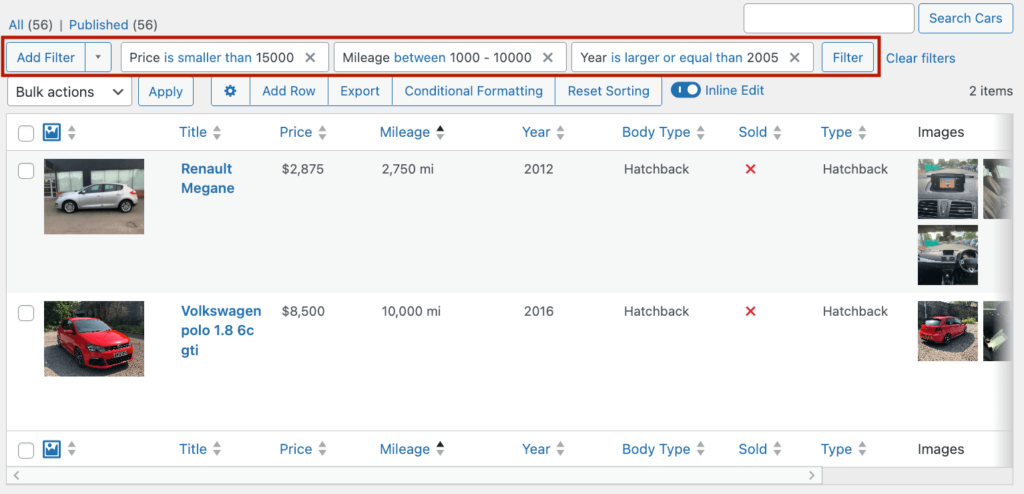
Plus, you can save these filtered segments for easy access later, ensuring you always have quick access to the specific data you need.
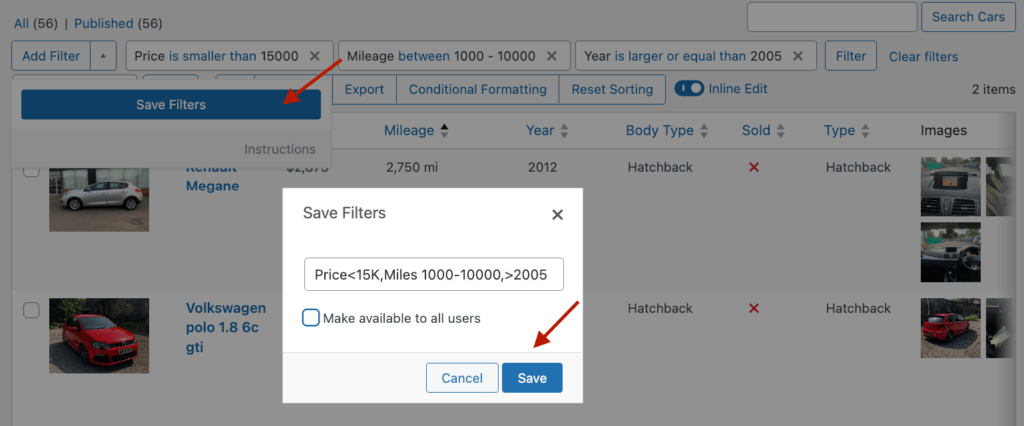
Customizable UI
Admin Columns also enhances the user interface of your list tables. With horizontal scrolling, you can view more columns at once without overwhelming the screen.
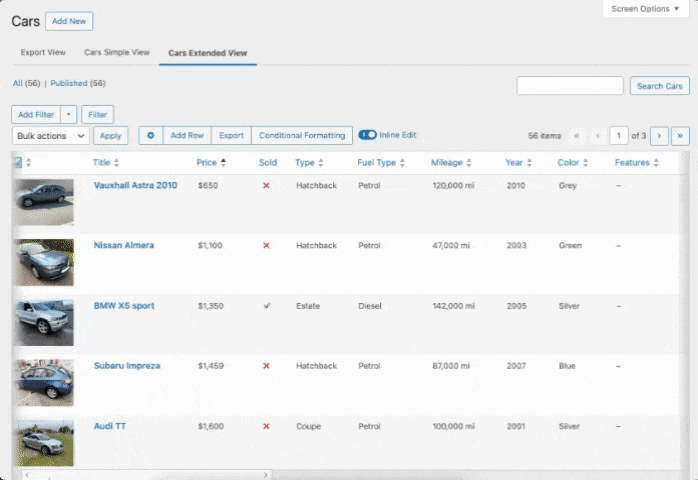
Additionally, you can add conditional formatting to highlight specific data based on customizable conditions, making important information stand out instantly.
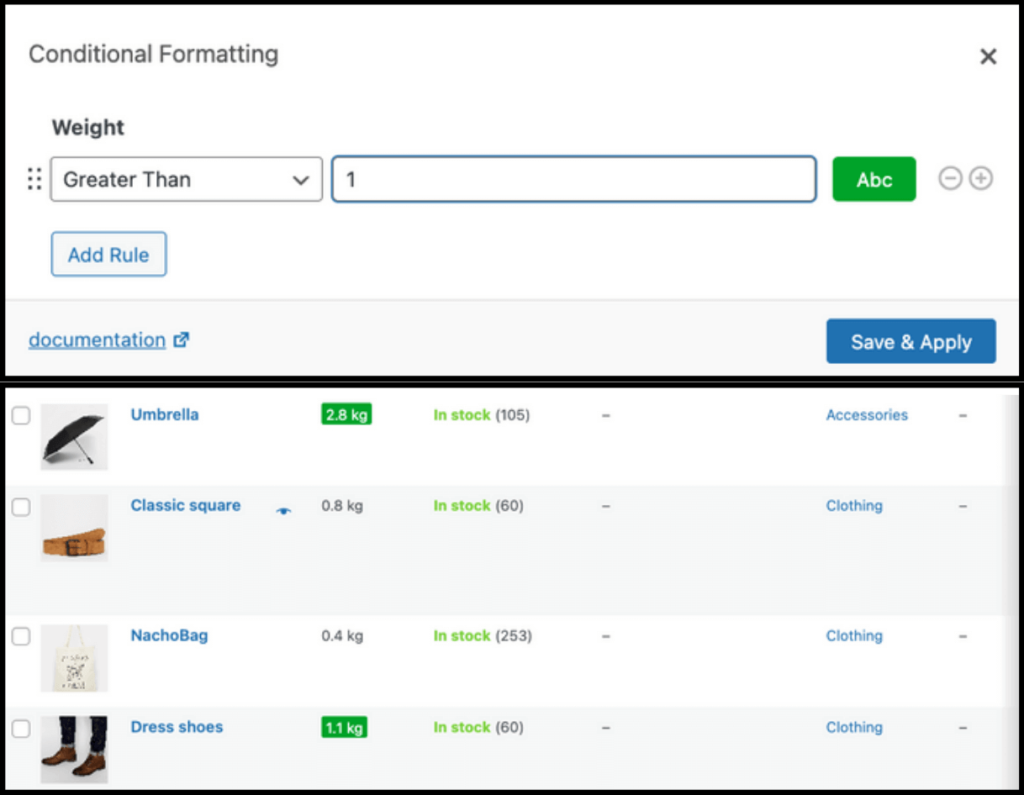
These features only scratch the surface of what Admin Columns can do. It’s a powerful tool that can transform your WordPress dashboard into a highly efficient and personalized workspace. For example, in only a few clicks, you can create a new table view with customized columns and adjust its permissions so that only certain people can see it.
For a deeper dive into all its capabilities, be sure to check out the Admin Columns feature page.
Add, remove, and customize your WordPress dashboard widgets
You can customize your WordPress dashboard by removing unnecessary widgets to reduce clutter or adding new ones that provide quick access to important information and tools.
WordPress offers some basic widget management options through the Screen Options settings on your dashboard. Here, you can toggle widgets on or off based on your needs.
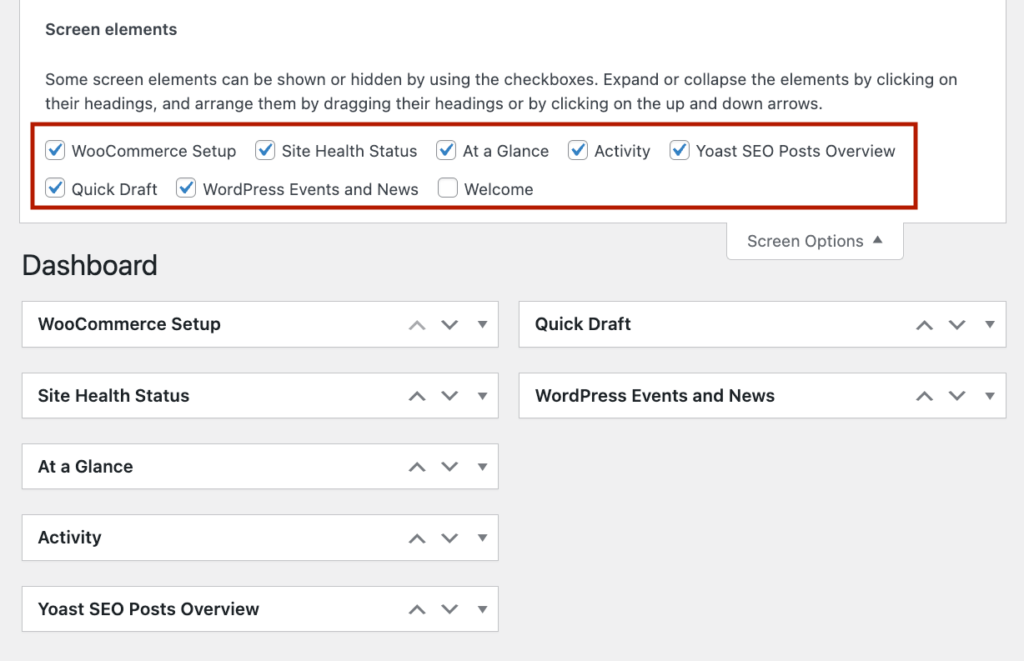
However, these options are quite limited if you want to add or customize new widgets.
To go beyond these basic settings, you’ll need to code custom widgets or use dedicated plugins designed for this purpose.
Here are two popular options that can help:
Ultimate Dashboard
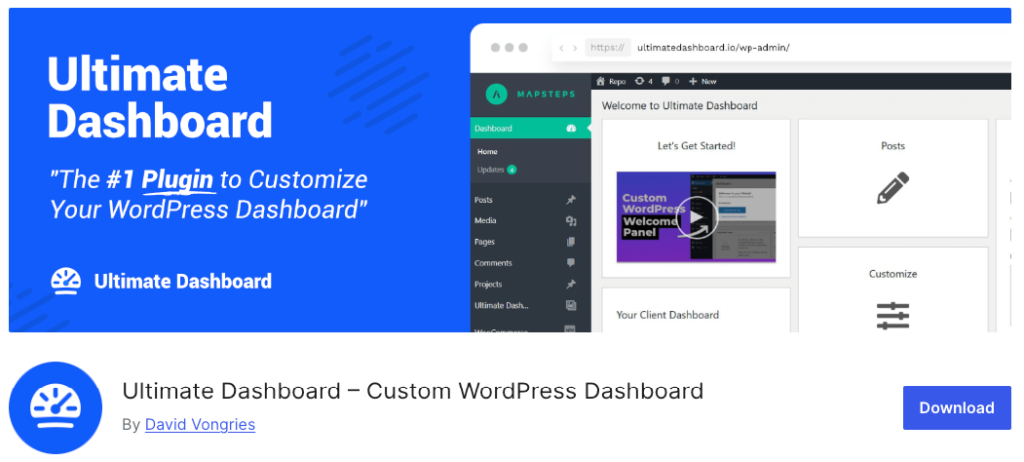
Ultimate Dashboard is a powerful plugin that allows you to create a fully customized WordPress dashboard.
Some of its standout features include:
- Custom widgets: Easily create custom widgets without needing to write any code. You can add quick links, notes, and more to make your dashboard more functional.
- White labeling: Remove default WordPress widgets and replace them with your own, providing a branded experience for clients.
- Widget visibility: Control who sees each widget based on user roles, ensuring relevant information is shown to the right people.
Dashboard Widgets Suite
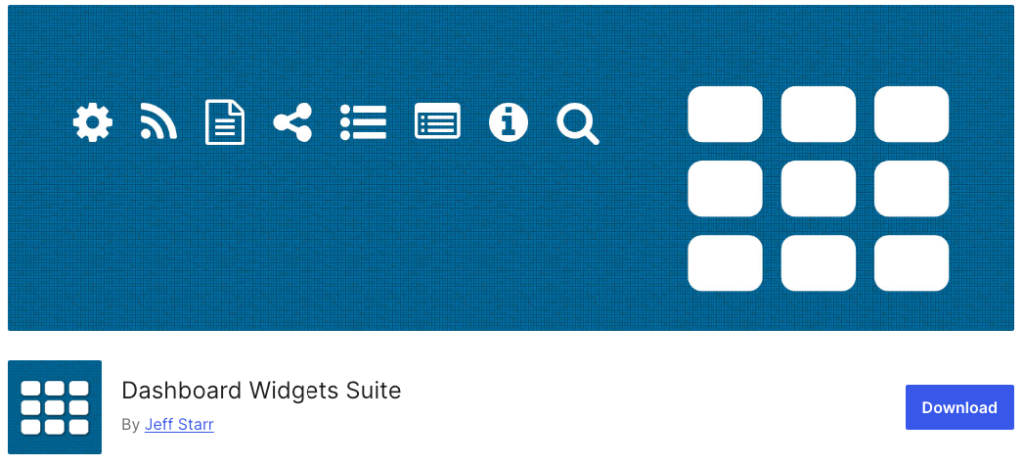
Dashboard Widgets Suite is another excellent plugin that offers a range of customization options for your dashboard widgets.
Key features include:
- Pre-built widgets: Access a variety of useful widgets out of the box, such as system info, recent posts, and user activity.
- Custom widgets: Create your own widgets to display any information you need.
- User-specific settings: Customize the widget experience for different users, tailoring the dashboard to individual needs.
Customize the WordPress login screen
Customizing the WordPress login screen is a fantastic way to create a branded, professional experience for your clients. A custom login page not only looks more polished but also reinforces your client’s brand every time they log in. You can change the logo, background, and colors to match your or your client’s brand.
Additionally, modifying the default WordPress login URL (www.yoursite.com/wp-admin) can improve security by making it harder for unauthorized users to find your login page.
WordPress doesn’t offer built-in functionality for customizing the login page. While you can make changes manually with coding skills, the easiest way to achieve a custom look is by using a login page customizer plugin.
Here are two popular options to consider:
Custom Login Page Customizer
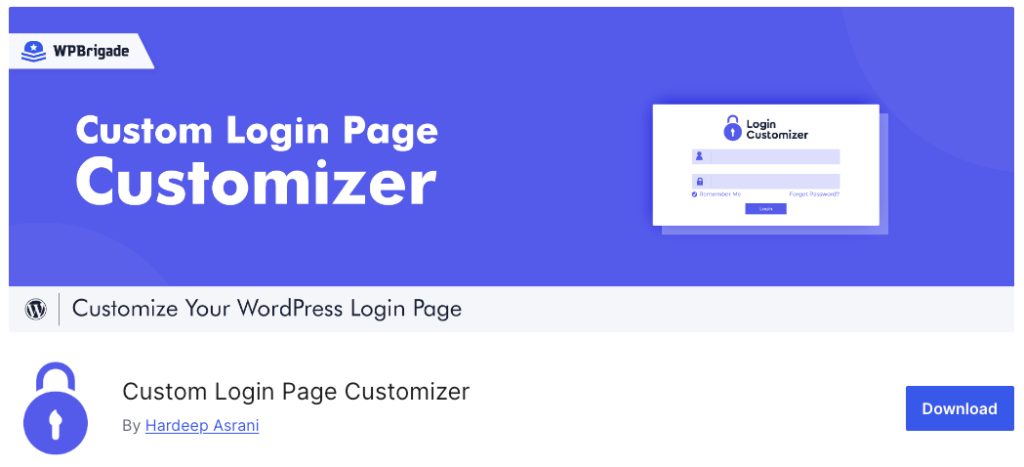
Custom Login Page Customizer is a plugin you can use to create a unique login page without any coding skills.
Some of its key features include:
- Customize your login page and see changes in real time with the WordPress Customizer.
- Logo and background customization: Easily change the logo, background image, and colors to match your brand.
- Custom CSS: For those with a bit of coding knowledge, you can add custom CSS for even more control over the design.
White Label CMS
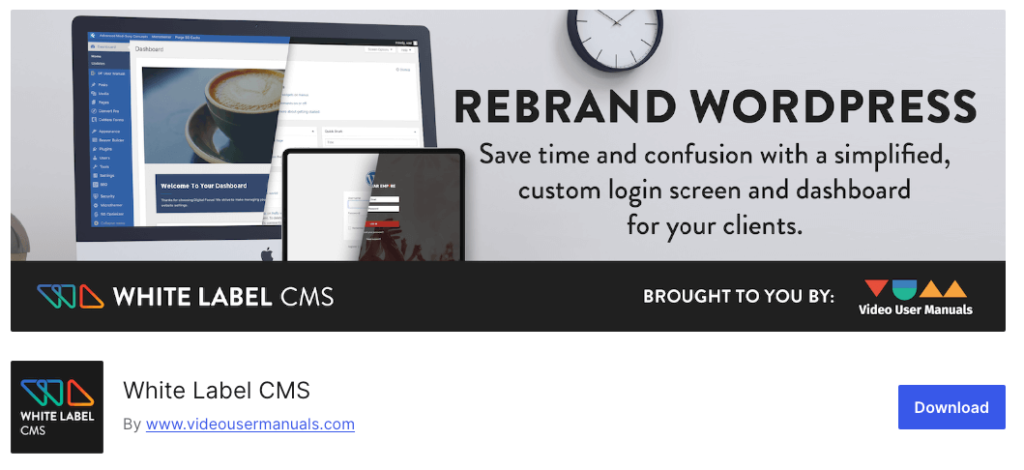
White Label CMS is a versatile plugin that helps with login page customization and offers various other dashboard customizations.
Key features include:
- Login page customization: Change logos, background images, and colors, and customize the login form.
- Dashboard customization: Beyond the login page, you can also customize the WordPress dashboard to match your client’s branding, remove unnecessary menus, and more.
- User role customization: Tailor the dashboard experience based on user roles, ensuring a personalized and relevant experience for different types of users.
Add or remove WordPress admin menu items
By adding, removing, or rearranging menu items, you can control access to different areas, reduce clutter, and ensure that the most important tools are always within easy reach.
While you can make these adjustments programmatically, using a dedicated plugin is much simpler. Here are two popular options that make the process easy:
Admin Menu Editor
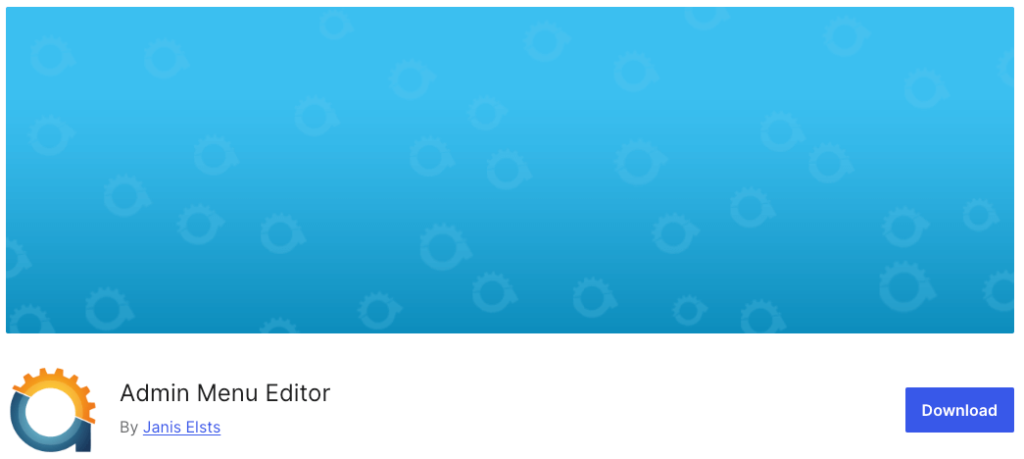
Admin Menu Editor is a powerful plugin that allows you to fully customize your WordPress admin menu.
Its features include:
- Drag-and-drop interface: Easily rearrange menu items with a simple drag-and-drop interface.
- Add new menu items: Create new menu items for frequently used pages or custom links.
- Hide menu items: Hide menu items from specific user roles to control access and reduce clutter for clients who only need to see certain options.
- Rename menu items: Customize the names of menu items to make them more intuitive for your users.
WP Custom Admin Interface
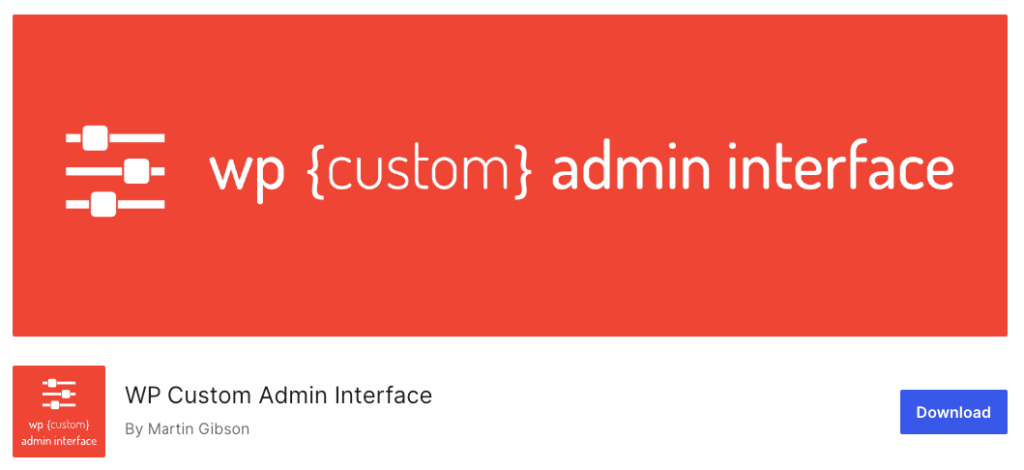
WP Custom Admin Interface helps with admin menu customization and allows you to add, remove, and customize widgets. Key features include:
- Menu customization: Add, remove, or rearrange admin menu items easily.
- Widget customization: Modify dashboard widgets for a more streamlined and efficient interface.
- Role-based customization: Tailor the admin interface for different user roles, ensuring that each user sees only what they need to.
- Custom CSS: Those with some coding knowledge can add custom CSS for further customization.
Personalize the look and feel of your dashboard
Personalizing the look and feel of your WordPress admin dashboard offers several benefits. It creates a personalized, branded experience for clients and improves the overall user experience (UX). A custom dashboard can make managing content more enjoyable and efficient, reflecting the unique style and needs of the user.
WordPress offers some basic functionality for adjusting the appearance of your dashboard. You can change the color scheme by going to Profile > Personal Options > Admin Color Scheme in the Users area.
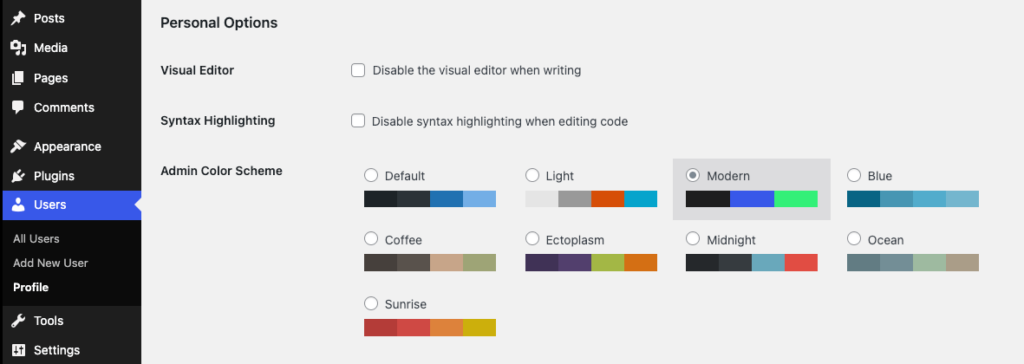
However, this change is quite basic and often insufficient for a truly personalized experience.
To go beyond the default settings, you have a couple of straightforward options:
1. White-label your dashboard with a plugin
Using a dedicated plugin to white-label your dashboard allows you to rebrand it for your needs or your clients’ needs. The White Label CMS plugin, mentioned earlier, is a popular choice for this approach. It enables you to:
- Change logos, colors, and backgrounds to match your branding.
- Customize the login screen and remove WordPress branding.
- Tailor the dashboard interface for different user roles.
2. Use a WordPress admin theme
Another effective way to personalize your dashboard is by using a WordPress admin theme. These themes can significantly alter the visual style of your dashboard. Here are two popular options:
-
Aquila: Aquila offers a clean, modern look for your WordPress admin area. It’s easy to install and gives your dashboard a fresh, professional appearance.
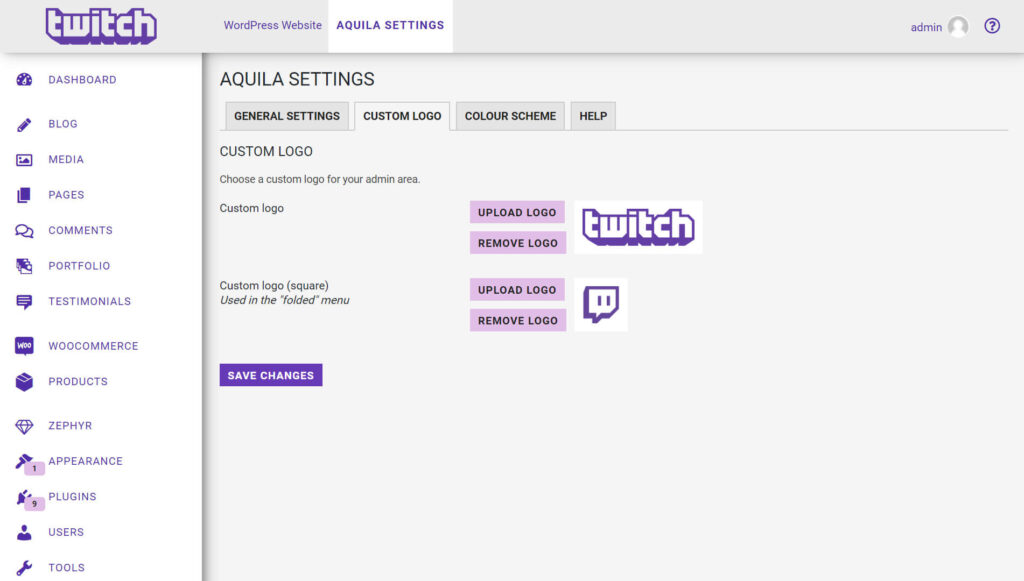
-
Slate: Slate is another sleek admin theme that simplifies the WordPress dashboard. It removes unnecessary clutter and presents a minimalist design that enhances usability.
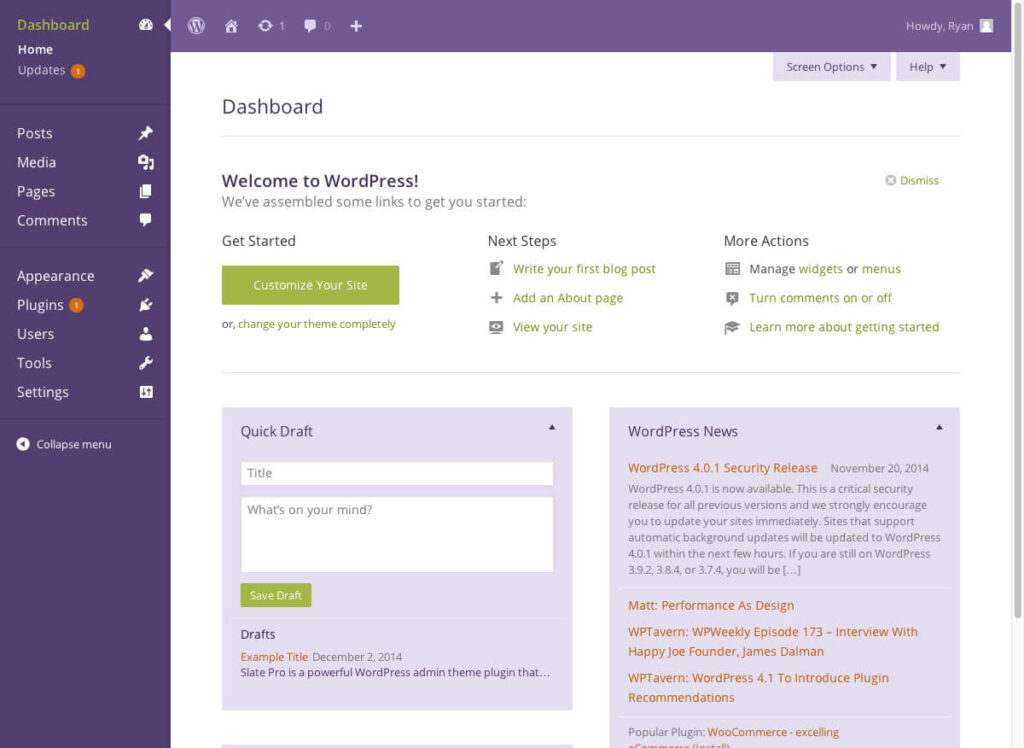
Streamline your WordPress dashboard with Admin Columns
Customizing your WordPress dashboard brings numerous benefits, from creating a personalized, branded experience for clients to improving your overall user experience. How you customize your dashboard will depend on your needs, but better control over your WordPress content and data management is always a win. This is where Admin Columns can help.
Admin Columns offers useful features like fully customizable columns, dedicated table views, sortable and filterable data, and a customizable UI. These tools make it easy to organize your dashboard exactly how you need it, providing quick access to critical information and enhancing productivity.
Ready to take control of your WordPress dashboard? Streamline your content management and boost efficiency by starting with Admin Columns today.
Get Admin Columns Pro
Effortlessly sort, filter, edit, export, and organize content in the WordPress admin.
