WooCommerce Metadata: 5 Key Tips for Effective Management
Managing WooCommerce metadata is a powerful way to make your online store more useful for both you and your customers. Think of metadata as extra information you can add to your products, orders, and customers – like supplier details, custom pricing rules, or specific product features.
While WooCommerce lets you add this extra data through custom fields, keeping track of it all can be tricky, especially if you’re running a bigger store. It’s like trying to organize a filing cabinet without labels – you know the information is there, but finding and updating it can be a real headache.
The good news? There are smart ways to handle your store’s metadata that will save you time and make your life easier. In this guide, we’ll share 5 practical tips to help you manage your WooCommerce metadata easily, along with some helpful tools to streamline the process.
Why is WooCommerce metadata so important?
Let’s imagine metadata as sticky notes you can attach to anything in your WooCommerce store – products, orders, or customer profiles. These notes hold extra information that WooCommerce doesn’t include by default, making your store more informative and easier to manage.
By using custom fields to add metadata, you can:
- Show customers exactly what they need to know, like detailed product specifications or origin information.
- Find and sort products faster in your admin dashboard.
- Group similar items together based on specific features.
- Track important details about orders and customers.
Here are some real-world examples of how store owners use metadata:
- A furniture store adds measurements and material details to each product.
- A wine shop includes vineyard information and food pairing suggestions.
- An electronics store tracks supplier codes and warranty periods.
- A clothing store adds care instructions and fabric composition details.
WooCommerce does include a basic way to add custom product fields out of the box. You can enter text-based information, but there’s a catch – to display this data on your store’s front end, you’ll need to modify your theme files with code. Not ideal if you’re not comfortable with PHP!
That’s why many store owners turn to custom field plugins like Advanced Custom Fields (ACF). These plugins give you more control over your metadata, letting you:
- Add different types of data (not just text).
- Display information anywhere on your site without coding.
- Create structured data that’s easy to manage.
- Set up relationships between different pieces of content.
5 Expert tips for effective WooCommerce metadata management
Managing WooCommerce metadata effectively comes down to having the right tools and knowing how to use them. While it’s possible to handle everything manually, that’s not a great use of your time – especially when you’re aiming to scale up your business.
Let’s look at 5 tried-and-tested tips that will help you take control of your metadata and make it work harder for your store.
1. Simplify custom field organization with Admin Columns
Adding custom fields to WooCommerce is like having a bunch of tools without the toolbox – great to have, but you need a way to keep everything organized. Without the right setup, finding and managing your metadata can feel like searching for a specific screwdriver in a messy drawer.
This is where Admin Columns steps in to help. It’s a plugin that turns your WooCommerce admin area into a well-organized workspace. Here’s what you can do with it:
- Create custom views of your products, orders, and customers that show exactly the data you want to see, such as a supplier column in the product overview or a warranty column.
- Display your custom field information right in your list tables – no more clicking into individual items to check their metadata.
- Set up different layouts for various tasks (like one for checking inventory and another for pricing) and switch between them with a single click.
- Give team members access to custom views based on their roles – your inventory manager sees different columns than your marketing team.
Get Admin Columns Pro
Effortlessly sort, filter, edit, export, and organize content in the WordPress admin.
2. Master bulk editing for efficient metadata updates
Updating your WooCommerce metadata one product at a time is slow and downright impossible when you’re dealing with thousands of products. It’s especially frustrating when you need to change the same information across multiple products – imagine updating supplier codes or warranty information for hundreds of items individually. And when you have a large store with a complex product catalog, that’s a very likely scenario.
While WooCommerce’s default bulk editing is limited (especially for custom fields), Admin Columns makes this task much simpler. Here’s how you can speed up your metadata management:
- Update unlimited products, orders, or customers at once, right from your list view.
- Make bulk changes to any type of custom field – not just the basic WooCommerce fields.
- Use the Price Update Wizard to make smart adjustments to your pricing structure and sales.
- Create custom table views to segment your products before making bulk updates.
- Filter and sort your items to find exactly what needs updating.
For instance, let’s say you need to update the shipping class of certain products. Instead of spending hours on manual updates, you can:
- Filter the items to show only that shipping class.
- Select all matching results.
- Update everything at once.
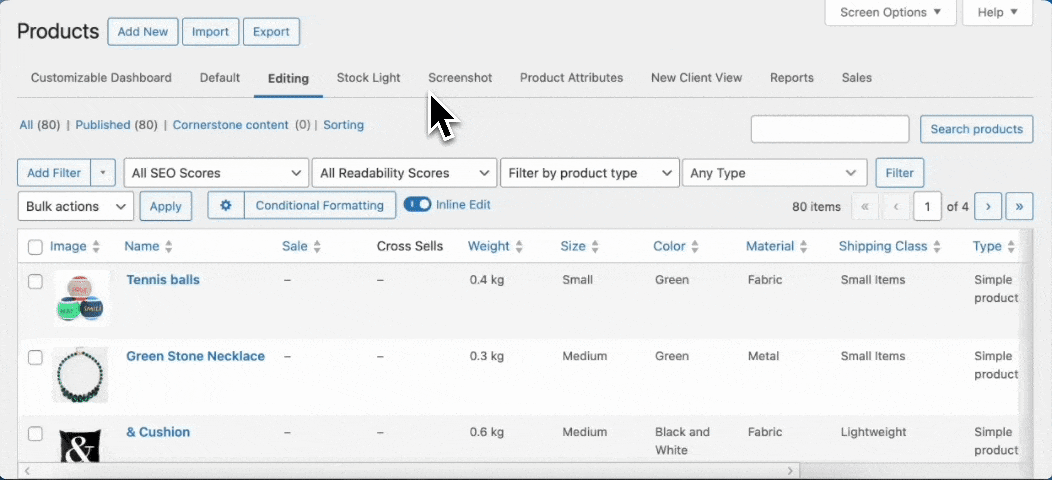
This approach turns hours of repetitive work into a task that takes just a few minutes. Plus, since you can see all your changes in a table view, it’s easier to spot any mistakes before they cause problems.
3. Showcase custom metadata on your product pages
Getting your metadata in front of customers at the right time can make their shopping experience much better. But there’s an art to displaying this extra information without overwhelming shoppers or cluttering your product pages.
Let’s look at some smart ways to present your metadata:
- Put technical specifications in a tabbed section to keep pages clean while making details easy to find.
- Show origin information (like “Made in Italy” or “Sustainably sourced”) near the product title where it catches attention.
- Add supplier warranties or guarantees close to the “Add to Cart” button to build confidence.
- Include material composition or care instructions in collapsible sections for easy reference.
For example, a camera store might display:
- Main product description: Basic features and uses.
- Technical tab: Detailed specifications from custom fields.
- Warranty tab: Coverage details and terms.
- Reviews tab: Customer feedback.
Remember that WooCommerce doesn’t show custom fields on product pages by default. You’ll need to either use a custom fields plugin that includes display options, edit your theme files (if you’re comfortable with PHP), or install a product tabs plugin that works with custom fields.
4. Harness metadata for advanced product filtering
Smart filtering makes life easier for everyone – customers find products faster, and you manage inventory better. Think of metadata filtering as having a super-powered search function for your store.
On your store’s front end, you can combine Admin Columns with a WordPress search filter plugin to turn metadata into useful filters. For example:
- A furniture store lets customers filter by material type.
- An electronics shop filters by warranty length.
- A bookstore enables filtering by page count or reading age.
- A wine shop filters by region or grape variety.
But the real magic happens in your admin area with Admin Columns. You can:
-
Filter products by any custom field value.
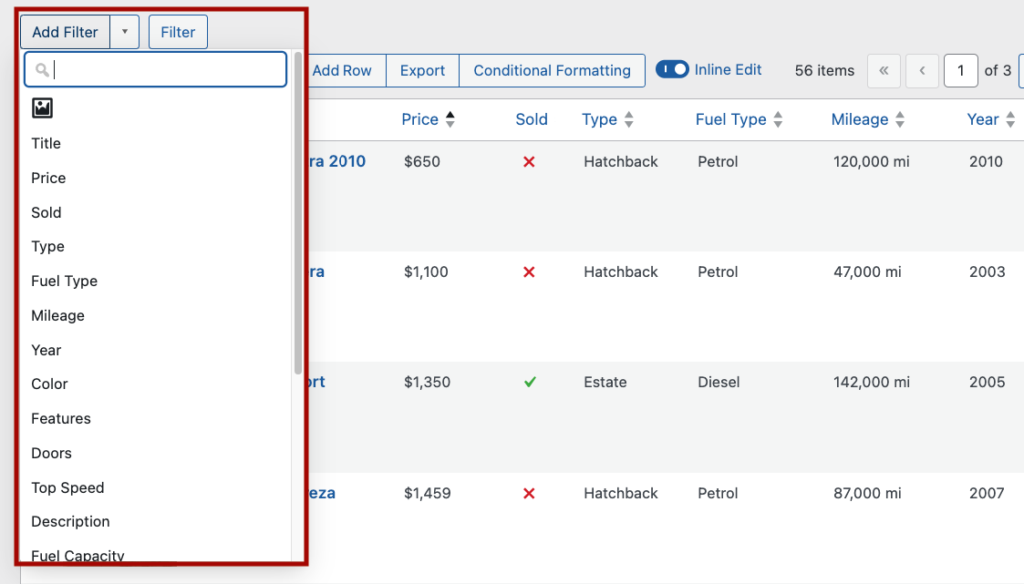
-
Combine multiple filters (like “all cars that cost less than $15k, have between 1,000 and 10K mileage and are manufactured after 2005”).
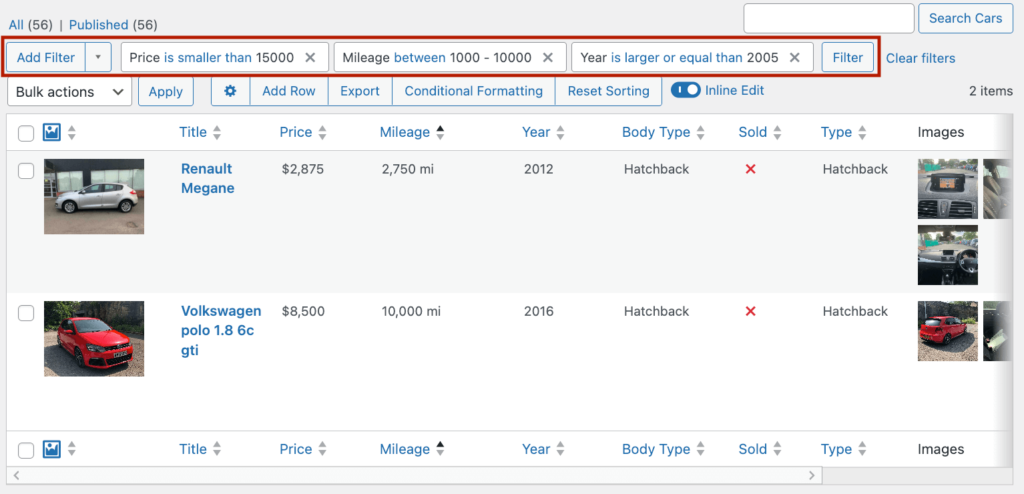
-
Save your favorite filter combinations for quick access.
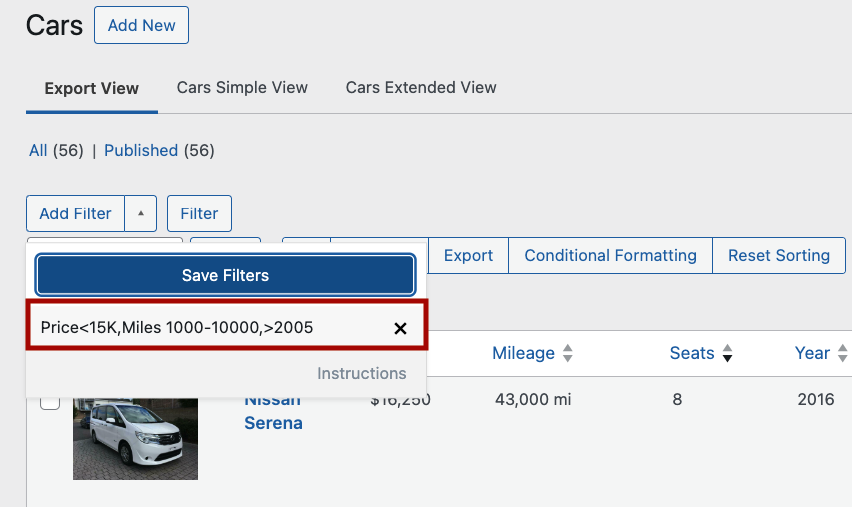
-
Create custom views for different team members based on the data they need most.
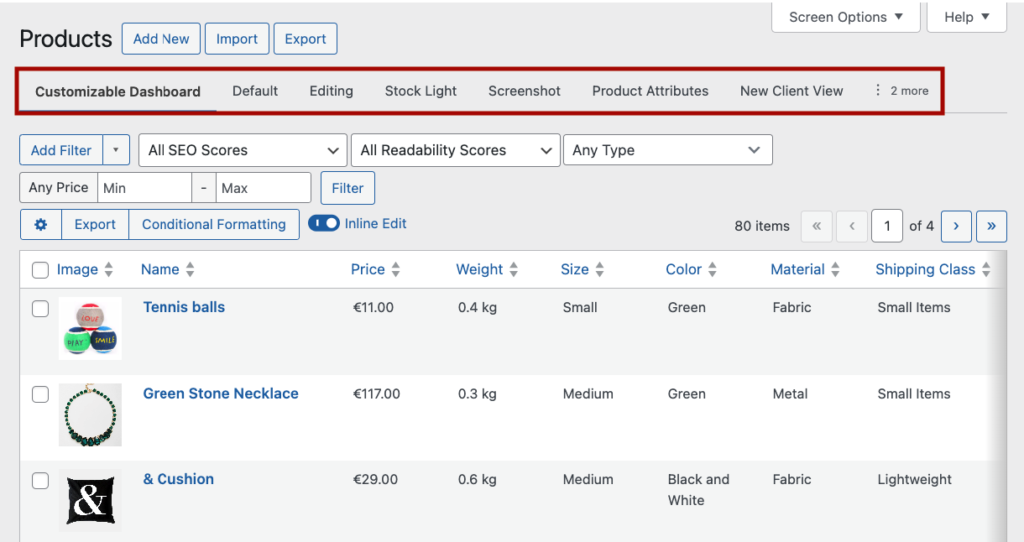
Here’s a real example: Say you’re running a promotion on items made from a specific material that are also low in stock. Instead of manually checking each product, you could:
-
Filter by product material and stock level.
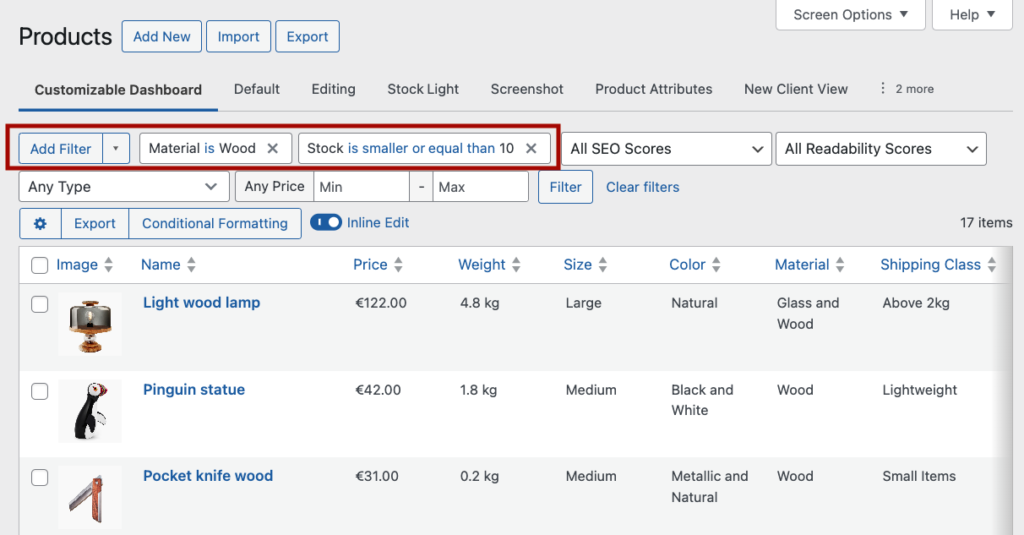
-
Save this view for future promotions.
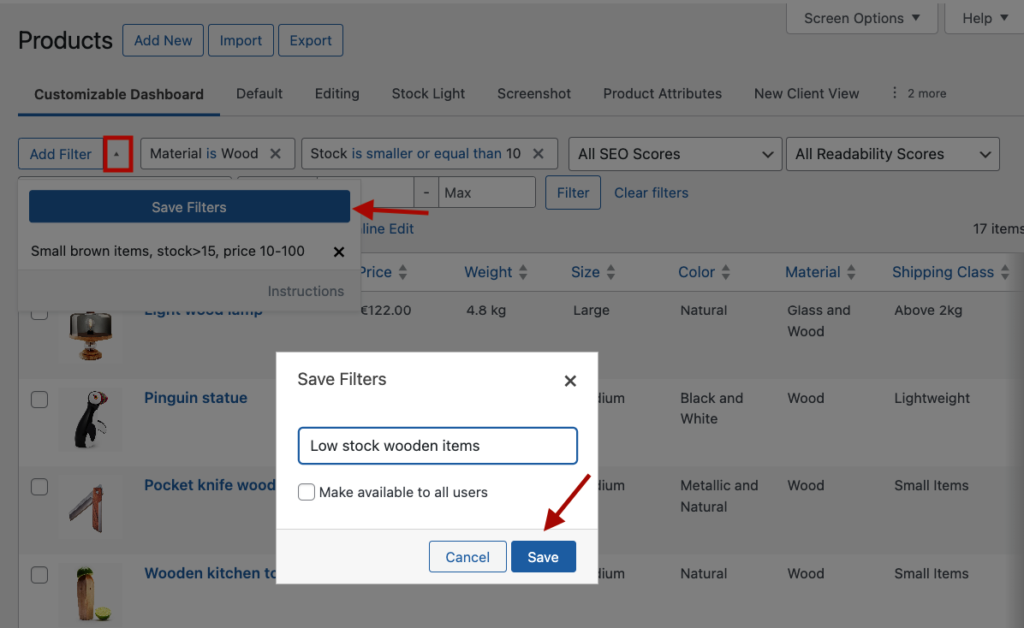
-
Make bulk updates to just these products.
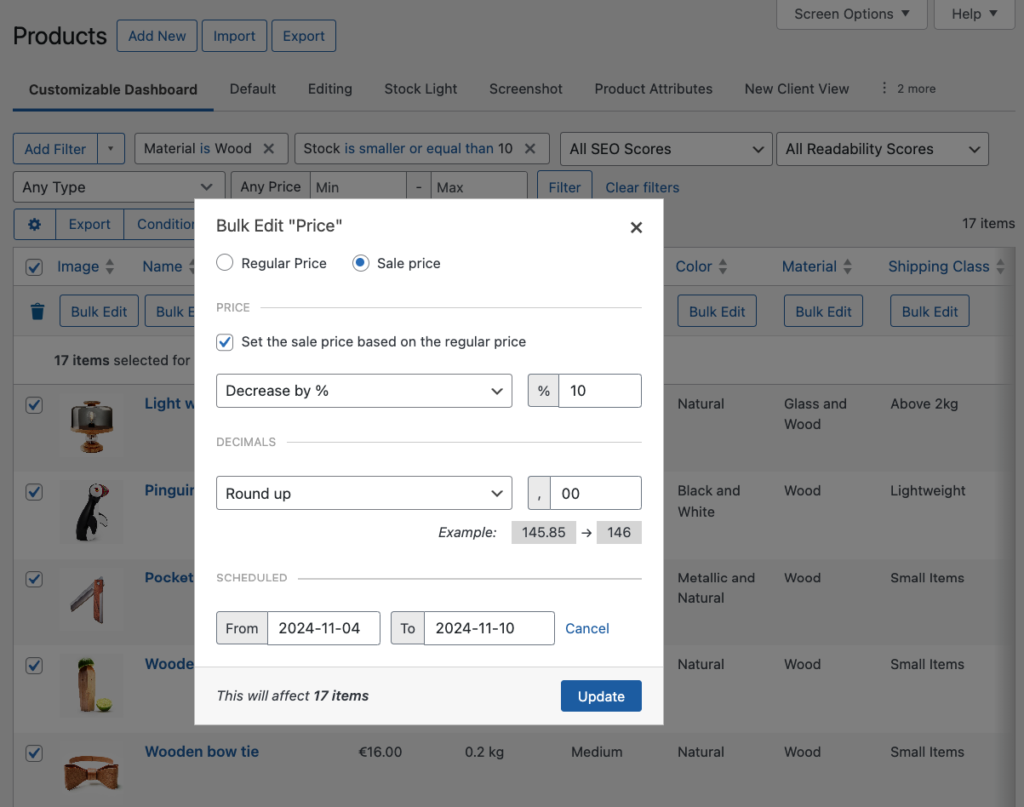
This turns complicated data queries into simple point-and-click operations, saving you hours of manual work.
5. Optimize metadata usage for enhanced store performance
Just like a closet can get cluttered with stuff you don’t use anymore, your store’s metadata needs regular cleaning and organizing to stay efficient. Good metadata management isn’t just about adding information – it’s about making sure every piece of data pulls its weight.
Here’s how to keep your metadata working efficiently:
Clean up regularly using Admin Columns:
- Spot empty or outdated custom fields at a glance.
- Find duplicate information that could be structured better.
- Remove unused metadata that’s slowing down your database.
- Standardize inconsistent values using bulk editing.
Make your metadata work for SEO:
- Use Admin Columns’ inline editing to quickly update product descriptions with relevant keywords.
- Keep technical specifications consistent across similar products.
- Ensure important product details appear in the right places for search engines.
Use your metadata strategically:
- Create smart product collections based on custom field values.
- Set up promotional groups using metadata filters.
- Export customer data to your email marketing tools.
- Build segmented lists for targeted campaigns.
For example, if you notice that warranty information is stored inconsistently (some products use “2 years,” others “24 months”), you can standardize this quickly with bulk editing. Or, if you’re tracking seasonal products with metadata, you can easily filter and update them all at once when the season changes.
Overcoming common WooCommerce metadata challenges
Managing metadata in WooCommerce isn’t always smooth sailing. Let’s look at some common headaches store owners face and how to fix them.
Hidden metadata making management difficult
Ever felt like your custom fields are playing hide and seek? By default, WooCommerce tucks metadata away in individual product pages, making it hard to track and update.
Solution: Use Admin Columns to bring your metadata into view. Display any custom field data right in your WooCommerce list tables, making it easy to spot and edit values without digging through multiple pages.
Time-wasting manual updates
Updating metadata one product at a time isn’t just boring – it’s a productivity killer. Plus, manual updates increase the risk of mistakes.
Solution: Take advantage of Admin Columns’ bulk editing features to update unlimited products simultaneously. Whether you’re adjusting prices, updating supplier information, or standardizing warranty terms, you can do it all in one go.
Frustrating filtering limitations
WooCommerce’s basic filtering options don’t help much when you need to find products based on custom field values.
Solution: Admin Columns lets you filter by any type of metadata. Want to find all products from Supplier A with warranties expiring this year? Set up your filters once, save the view, and use it whenever you need it.
Performance slowdowns
Too much unorganized metadata can make your store sluggish, especially as your product catalog grows.
Solution: Use Admin Columns to audit your metadata regularly. Spot unused fields, clean up outdated information, and keep your database running smoothly. Our plugin has been tested with over 100,000 rows of data, so no matter how big your store is, Admin Columns can handle it!
Take your WooCommerce store to the next level with effective metadata management
Smart metadata management transforms a basic WooCommerce store into a well-oiled machine. The tips we’ve covered will help you create a more organized, efficient store that’s easier to manage and better for your customers.
Think about it: no more digging through endless product pages to update information. No more struggling with clunky default filters. Instead, you get:
- Clear, organized views of all your product data.
- Quick bulk updates when things need to change.
- Powerful filtering to find exactly what you need.
- Better performance through smarter data management.
Admin Columns makes these improvements possible by giving you the tools to:
- Display custom fields exactly where you need them.
- Update unlimited products at once.
- Create custom views for different tasks.
- Filter and sort by any type of data.
- Keep your store’s database clean and efficient.
Ready to stop wrestling with WooCommerce metadata? Give Admin Columns a try and see how much time you can save. Your future self (and your customers) will thank you.
Get Admin Columns Pro
Effortlessly sort, filter, edit, export, and organize content in the WordPress admin.
