Top Tips for Organizing User Metadata in WordPress
WordPress metadata allows you to store a wealth of extra information about your site’s users, giving you more details beyond a username and email.
Think of it as adding sticky notes to a user’s profile. These notes can hold any information you want – from a user’s favorite color to their subscription status.
WordPress has built-in tools for handling this data, but they can be a bit tricky to use. Don’t worry, though – we’ll show you how to use these tools effectively. Plus, we’ll introduce you to a plugin that makes managing user metadata a breeze.
Let’s dive in!
How to effectively organize user metadata in WordPress
WordPress stores extra user information in a special table called usermeta. There are two main ways to work with this data:
-
Through the WordPress admin area:
Users with the right permissions can update their own metadata by going to Users > Profile.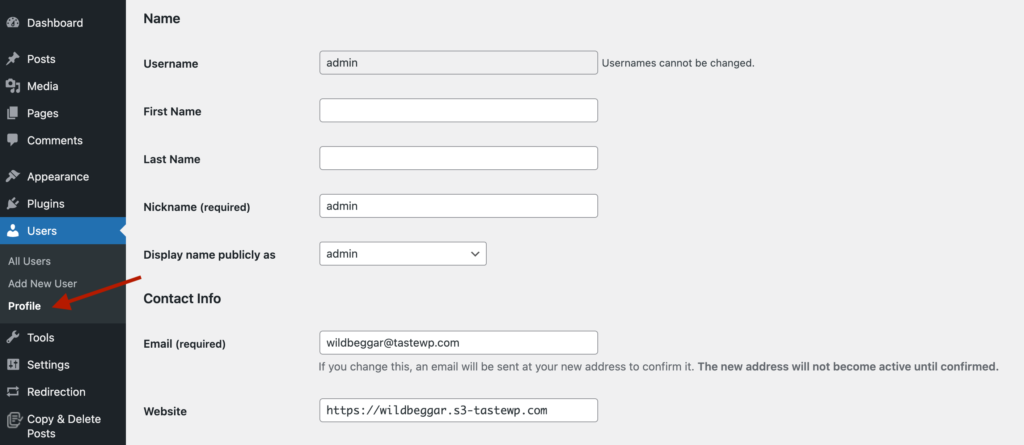
Admins can edit other users’ profiles from the Users list.
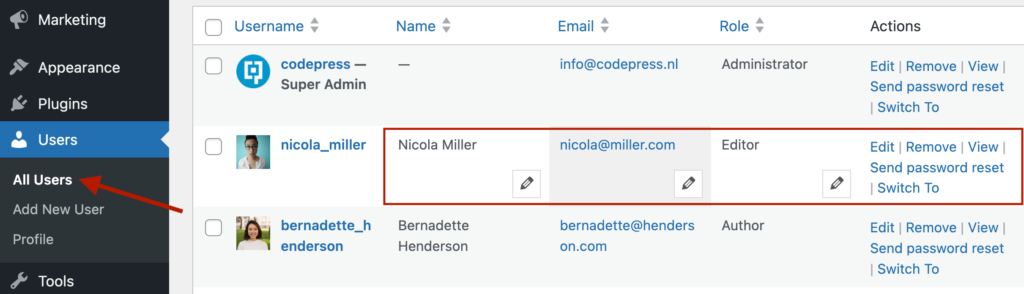
-
Using code: Developers can add, update, delete, and view user metadata using these WordPress functions:
add_user_meta(): Adds a new piece of metadata. update_user_meta(): Changes existing metadata. Like add_user_meta, it can also add a new user meta field if it doesn’t exist. delete_user_meta(): Removes metadata. get_user_meta(): Retrieves metadata.
Some plugins automatically add custom user fields when you install them. For example:
-
WooCommerce adds fields like billing address and order count to treat site users as customers.
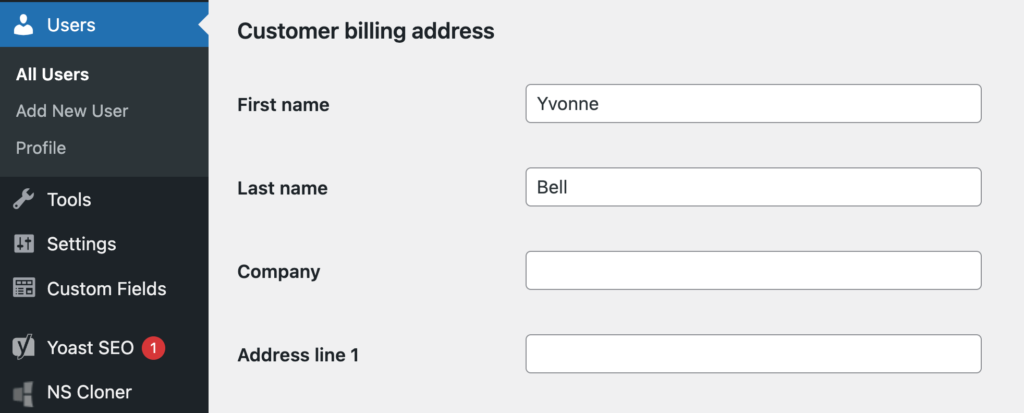
-
Membership plugins might add fields for subscription status or member level.
-
Learning Management System (LMS) plugins could add fields for course progress or quiz scores.
You can also create your own custom user fields using plugins like Advanced Custom Fields (ACF) or Pods.
For example, you might add:
A Twitter/X handle field for a social media-focused site.
- A Favorite genre field for a book review site.
- A Company size field for a B2B service site.
Now, let’s look at how to use these WordPress functions to manage user metadata:
Adding user meta fields
To add a new piece of user metadata, use this code:
add_user_meta(
int $user_id,
string $meta_key,
mixed $meta_value,
bool $unique = false
);Here’s what each part means:
- $user_id: The ID number of the user, required.
- $meta_key: The name of your metadata (like ‘favorite_color’), required.
- $meta_value: The information you want to store, required.
- $unique: This one is optional. Even if you don’t use it, the default value is false. Set to true if you want only one instance of this metadata per user.
For example, to add a user’s favorite color:
add_user_meta(1, 'favorite_color', 'blue', true);This adds the favorite color ‘blue’ to the user with ID 1. The true parameter ensures each user can only have one favorite color.
Now, if you want to add a new entry under the same meta key, like storing a list of friend IDs for a single user, here’s how you’ll do that:
add_user_meta(1, 'friend_id', 2);
add_user_meta(1, 'friend_id', 3);
add_user_meta(1, 'friend_id', 4);Each call to add_user_meta() adds a new entry under the same meta key ‘friend_id’. This is useful when you want to store multiple values that you might search individually later.
Updating user meta fields
To add or update user metadata that should have only one value per user, use the update_user_meta() function. This function updates the meta value if it exists or adds it if it doesn’t, ensuring there’s always a single entry for that meta key:
update_user_meta(
int $user_id,
string $meta_key,
mixed $meta_value,
mixed $prev_value = ''
);The different parts of this code snippet are similar to add_user_meta(), with one addition:
- $prev_value: The old value you want to replace (optional)
For example, to update our user above’s favorite color from blue to green:
update_user_meta(1, 'favorite_color', 'green');This changes the favorite color to ‘green’ for user 1, regardless of the previous value.
Now, imagine you’re developing a book club website. Each user can have:
- A unique membership status (e.g., ‘active’, ‘inactive’, ‘premium’).
- Multiple favorite books they can recommend to others.
For the membership status, you should use update_user_meta() because each user should have only one status at any given time:
update_user_meta($user_id, 'membership_status', 'premium');This ensures that when a user’s status changes, it updates the existing record rather than adding a new one.
For the favorite books, you’d use add_user_meta() since users can have multiple favorites:
add_user_meta($user_id, 'favorite_book', 'Book title 1');
add_user_meta($user_id, 'favorite_book', 'Book title 2');
add_user_meta($user_id, 'favorite_book', 'Book title 3');Each call adds another book to the user’s list of favorites without overwriting the previous entries.
Alternatively, you can use an array just like we did in the previous section:
$favorites = ['Book title 1', 'Book title 2', 'Book title 3'];
update_user_meta($user_id, 'favorite_books', $favorites);Deleting user meta fields
To remove user metadata, use this code:
delete_user_meta(
int $user_id,
string $meta_key,
mixed $meta_value = ''
);Retrieving user meta fields
To retrieve WordPress user metadata, use this code:
get_user_meta(
int $user_id,
string $key = '',
bool $single = false
);Here, the string $key and bool $single parameters are optional. determines whether to return a single value (true) or an array of all values (false) for the given key. For example:
- Set $single to true when you’ve used update_user_meta() and expect a single value (even if it’s an array).
- Set $single to false when you’ve used add_user_meta multiple times with the same key and want all values.
Managing custom user meta fields with Admin Columns
While WordPress’s built-in functions for handling user metadata are powerful, they can be complex for non-developers. For those managing large numbers of users or frequently accessing specific user data, a more user-friendly solution is needed.
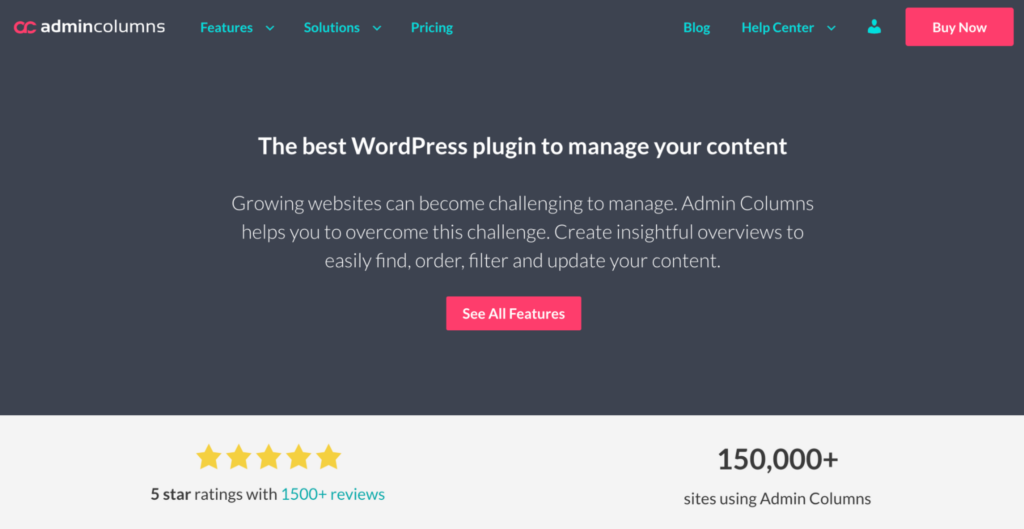
Admin Columns is a WordPress plugin that revolutionizes how you interact with your site’s data, including user metadata. It works great with custom field plugins like Advanced Custom Fields because it can read and directly interact with metadata fields created through them. This includes raw metadata (get_user_meta directly) and it also supports metadata processed by ACF’s wrappers like get_field.
However, it’s worth mentioning that working with raw data isn’t the most user-friendly approach, and it is much more efficient to sort, filter, and display these fields directly in the WordPress admin tables, which is exactly what Admin Columns does.
Here’s what you can expect:
Customizable Users list table
With Admin Columns, you can add any user metadata directly to the Users list table. This means you can view important user information at a glance without opening individual user profiles.
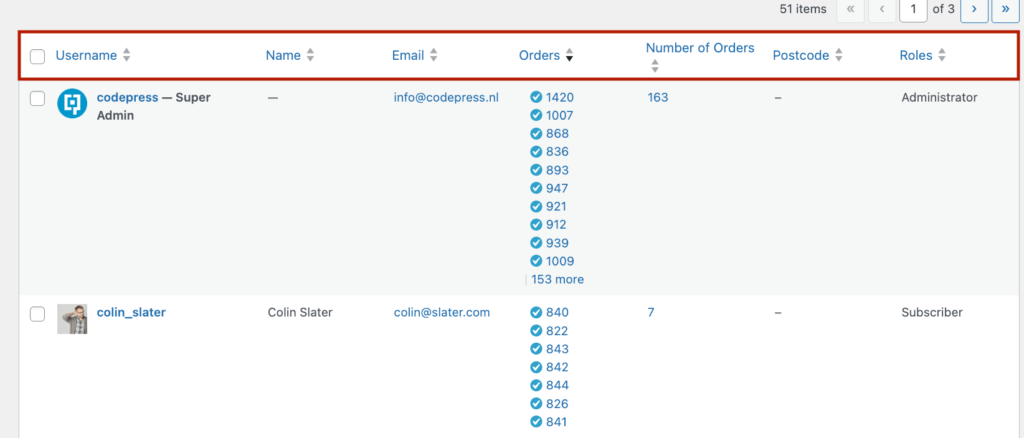
For instance, you could add columns for:
- Subscription status for a membership site.
- Total spend for an eCommerce store.
- Postcodes for localized sales campaigns.
- Last login date for a community forum.
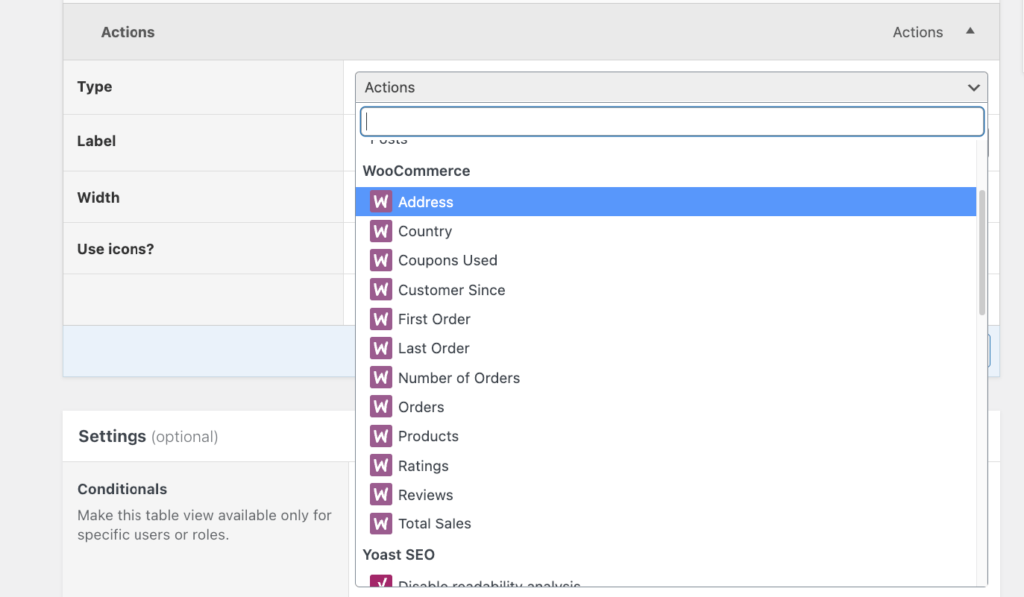
Multiple table views
Create different views of your Users list table to suit various needs. For instance, you might have one view for your customer support team showing contact details and another for your marketing team displaying engagement metrics.
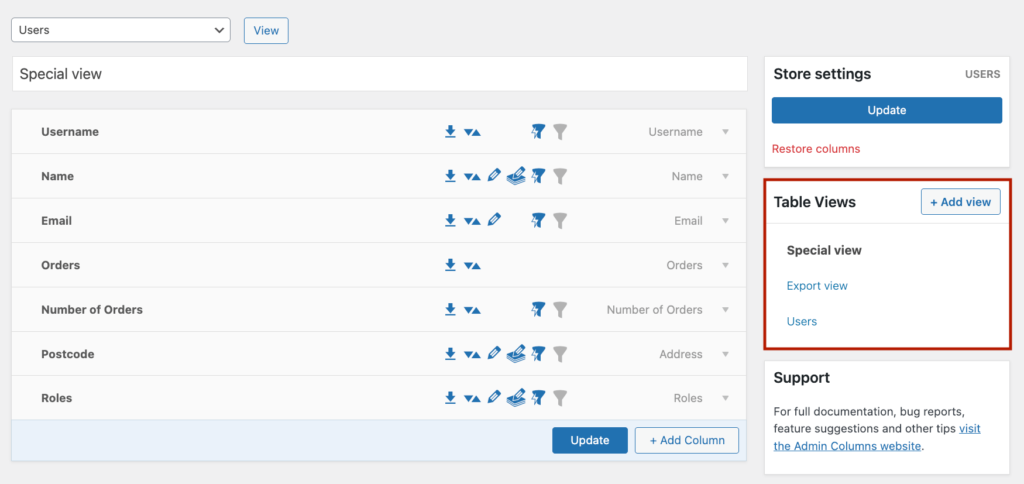
Switching between these views is as simple as clicking a button, allowing you to quickly access the most relevant data for your current task.
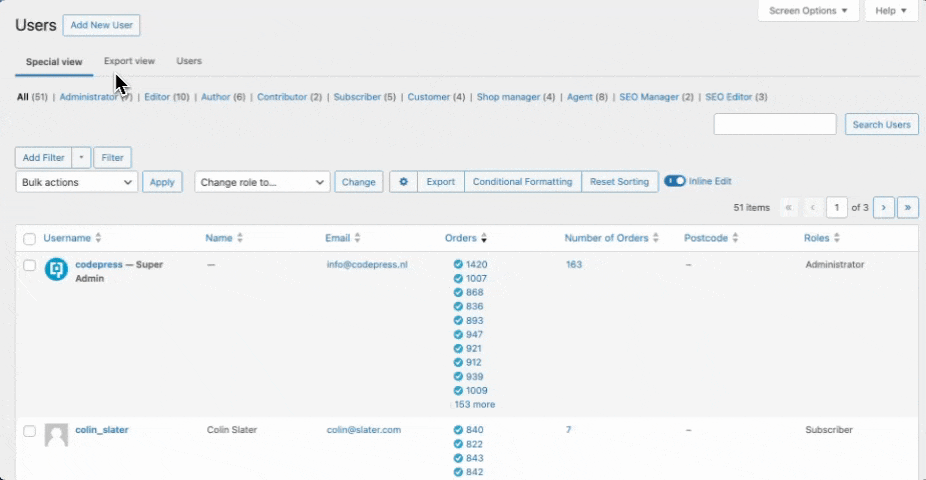
Inline editing
Admin Columns lets you update user metadata directly from the list table. No need to open individual user profiles – you can make quick edits right from the main Users page.
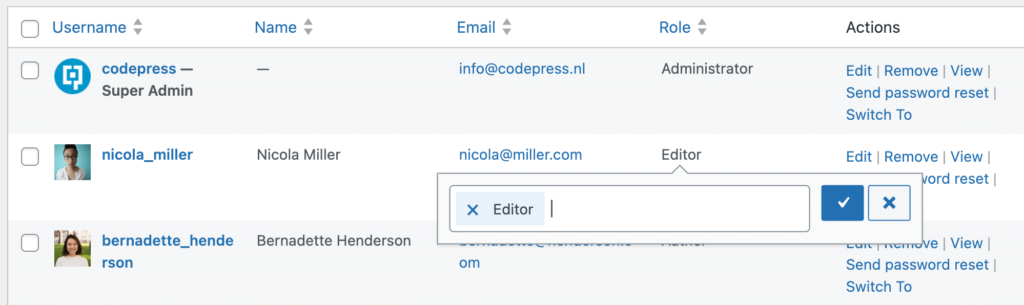
For bulk updates, use the bulk edit feature to modify multiple user profiles simultaneously. This is a huge time-saver when you need to update information for a large group of users.
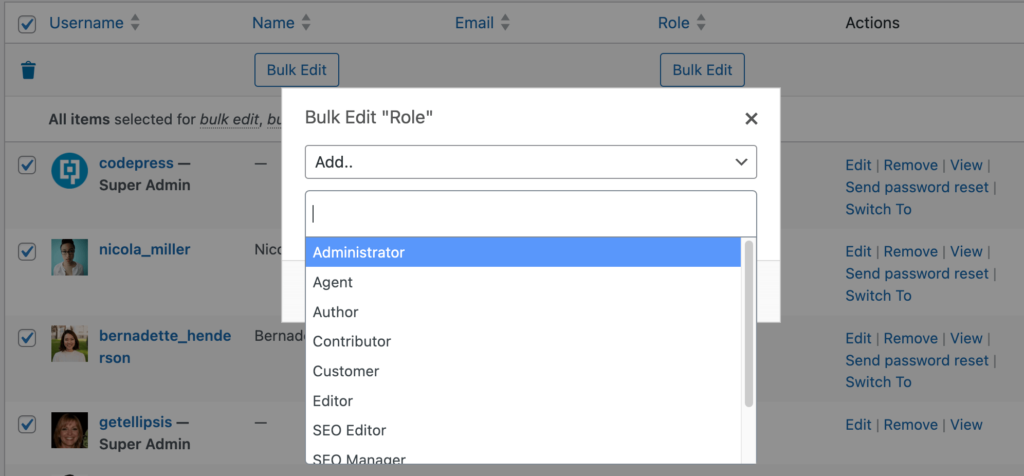
Data export
Need to analyze your user data offline or create reports? Admin Columns gives you the option to export your customized user data views to CSV with just a few clicks.
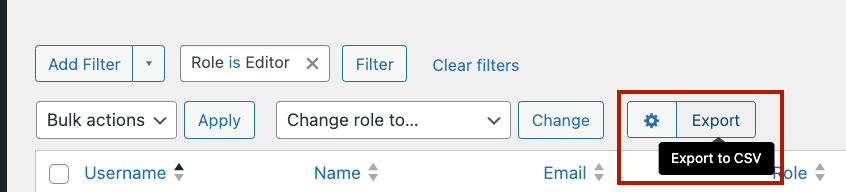
You can choose exactly which fields to include in your export, ensuring you get precisely the data you need.
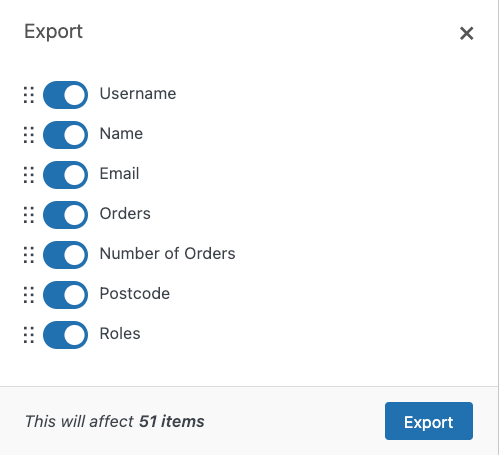
Advanced sorting and filtering
Segment your user base by almost any criteria. Want to find all users who signed up in the last month and have made a purchase? Or perhaps you need to identify users who haven’t logged in recently? With Admin Columns, you can create complex filters to pinpoint the exact users you’re looking for.

You can also sort your user list by any column, including custom metadata fields. This makes it easy to identify trends or find specific users based on their metadata values.
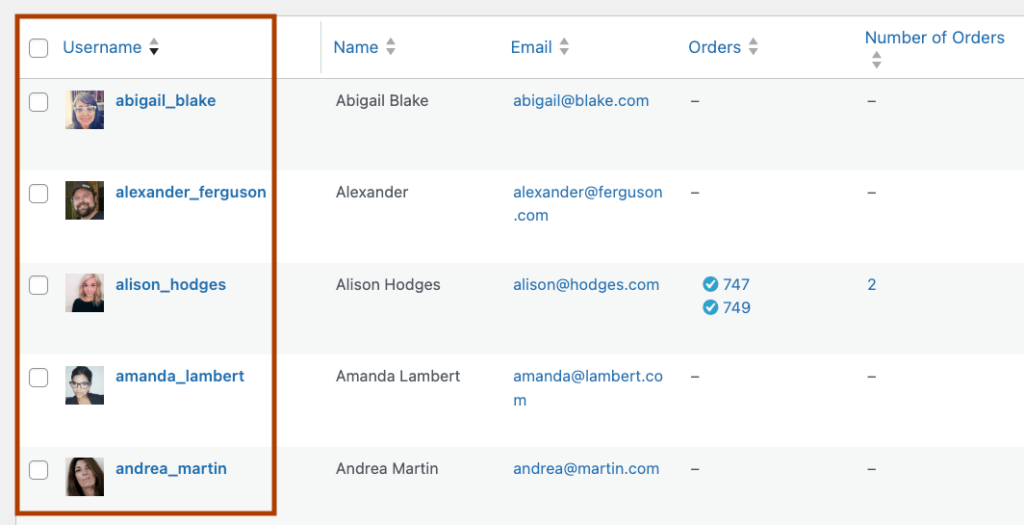
Transform your WordPress user data management with Admin Columns
Managing user metadata in WordPress opens up a world of possibilities for customizing your site and enhancing user experiences. We’ve explored how WordPress’s built-in functions allow you to add, update, delete, and retrieve user metadata programmatically. These tools give you precise control over your user data, but they can be complex for non-developers.
That’s where Admin Columns steps in. This powerful plugin transforms how you interact with user metadata in WordPress:
- It brings your user data front and center in the admin area.
- You can create custom views to display exactly the information you need.
- Inline editing makes updating user data quick and easy.
- Advanced filtering and sorting help you find the right users in seconds.
- Exporting customized data sets is just a click away.
Whether you’re running a small blog or a large eCommerce site, Admin Columns adapts to your needs, making user data management more efficient and effective.
Ready to take control of your WordPress user data? Give Admin Columns a try and experience the difference it can make in your site management. Your user data is a goldmine of insights – it’s time to make the most of it!
Get Admin Columns Pro
Effortlessly sort, filter, edit, export, and organize content in the WordPress admin.
