How to Effortlessly Bulk Update and Manage Gravity Forms Entries
Managing large volumes of form entries in Gravity Forms can be a bit daunting, especially when you need to make changes to multiple entries at once. Thankfully, bulk actions come to the rescue!
These handy features let you edit, update, and delete multiple form entries simultaneously, saving you loads of time and effort. Imagine updating dozens of form entries in just a few clicks instead of doing it one by one. Not only does this speed things up, but it also helps ensure that your updates are accurate and consistent across the board.
While Gravity Forms doesn’t have built-in bulk update capabilities, you’re not out of luck. With the help of add-ons and third-party plugins, you can easily tap into this functionality.
In this article, we’ll guide you through the various ways to bulk update and manage your form entries using these tools, with a special highlight on our recommended solution – Admin Columns.
Types of bulk actions available in Gravity Forms

Out of the box, Gravity Forms doesn’t offer bulk actions for updating or editing form entry data. However, it does provide some basic bulk actions that can still be quite handy. When you visit the Entries list table in Gravity Forms, you’ll see a Bulk Actions dropdown with the following options:
- Mark as Read/Unread: Quickly change the read status of multiple entries.
- Add/Remove star: Highlight important entries by adding a star, or remove stars from several entries at once.
- Resend notifications: Resend confirmation emails or other notifications without going into each entry.
- Bulk print: Print several entries simultaneously, saving you from the tedious task of printing each entry separately.
- Spam: Mark multiple entries as spam to keep your data clean.
- Trash: Remove unwanted entries by sending them to the trash in one go.
If you want to go beyond these basic options, you’ll need to explore Gravity Forms add-ons or third-party plugins. One of the most popular add-ons for adding bulk editing functionality is GravityActions. This add-on introduces a new Bulk Edit Entries option in the Bulk Actions dropdown menu, allowing you to select specific fields to edit and update their values with new content.
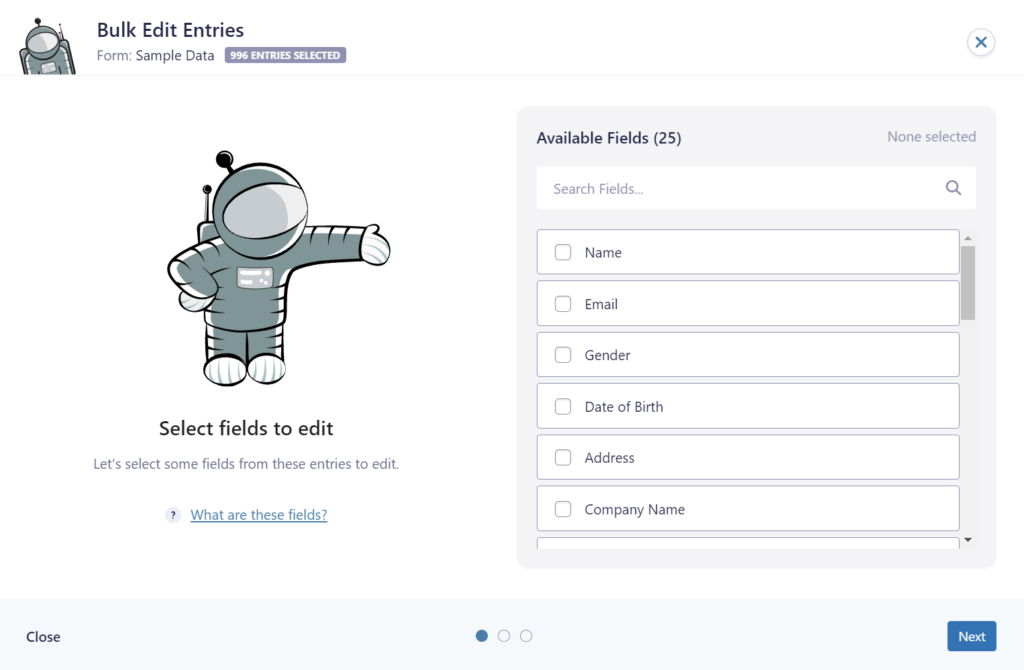
GravityActions is an excellent starting point for improving your Gravity Forms entry data management. However, if you’re looking for more advanced data management capabilities, you’ll need to look beyond Gravity Forms add-ons to find a complete solution.
Enhance Gravity Forms bulk actions with Admin Columns
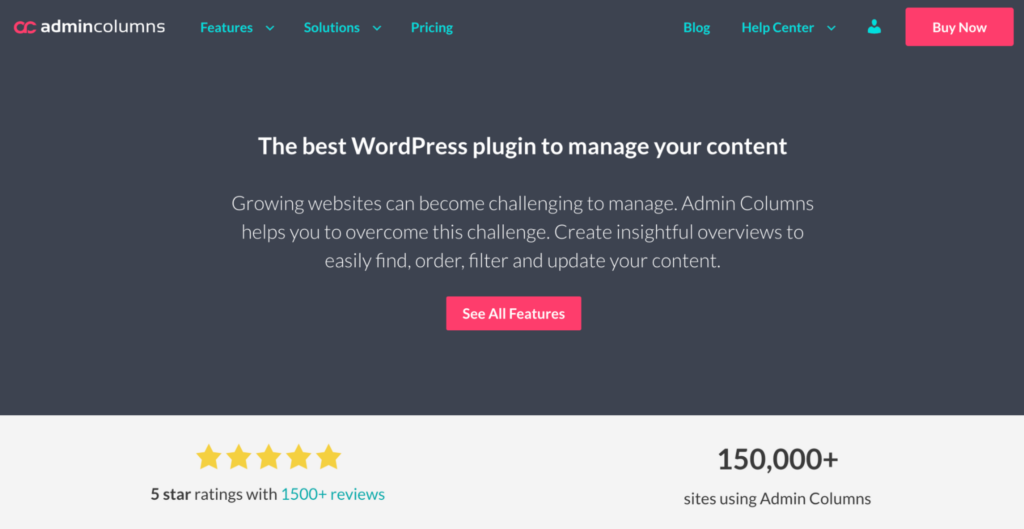
If you’re looking to supercharge your Gravity Forms experience, Admin Columns is your go-to solution for managing WordPress data more efficiently. This powerful tool integrates easily with Gravity Forms, making it the perfect choice for managing and updating form entries with ease.
Whether you’re handling a few entries or thousands, Admin Columns provides a range of features that make data management a breeze.
Bulk edit data from almost any field
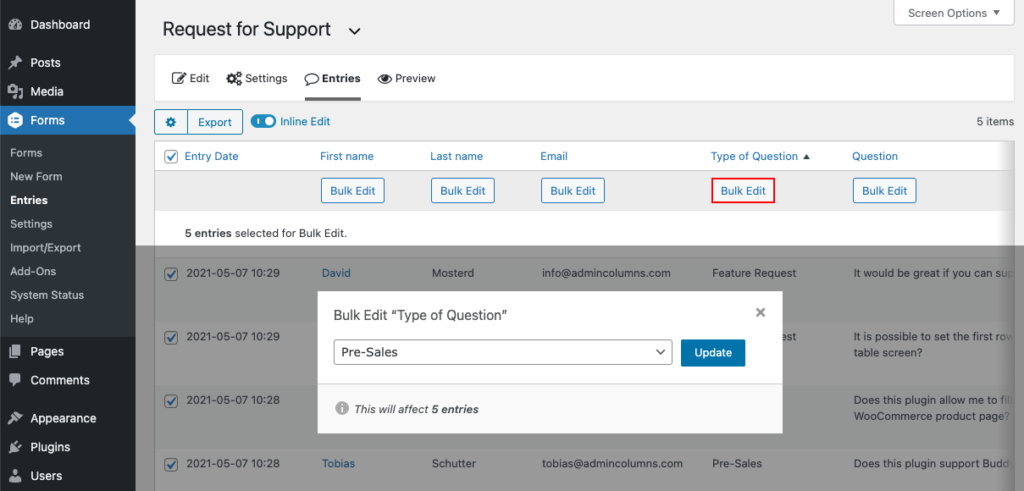
Admin Columns’ powerful bulk editing capabilities allow you to update data for almost any Gravity Forms field across an unlimited number of entries simultaneously. Whether you’re changing status or modifying submission details, you can do it all from the dashboard.
Need to edit specific entries without opening each one individually?
Use Admin Columns’ inline edit feature to make quick changes directly from the list table. This saves you time and effort while keeping your data organized.
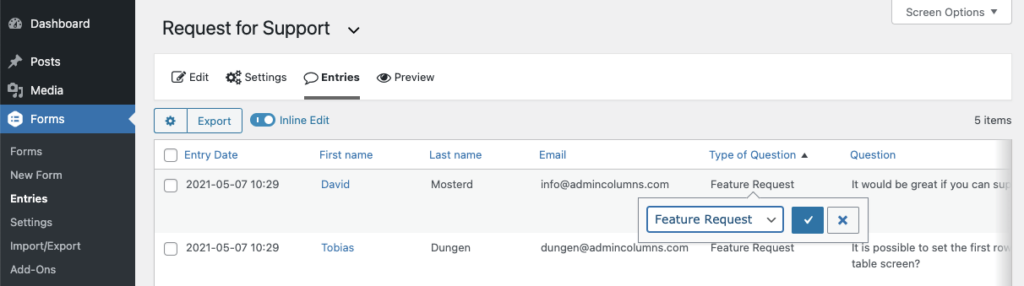
Sort and filter your form entries
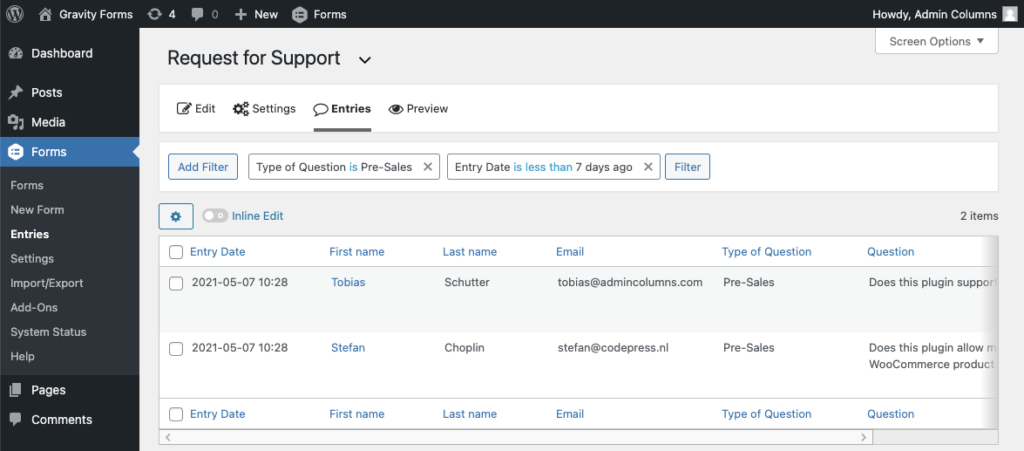
Finding specific entries has never been easier. Admin Columns lets you filter Gravity Forms entries by almost any field type and condition. You can add unlimited filters and even save filter sets for later use.
This feature provides powerful data segmentation capabilities, allowing you to view only the entries that meet your criteria. Additionally, you can sort your form entries by almost any column in ascending or descending order, giving you full control over how your data is displayed.
Export entries to CSV
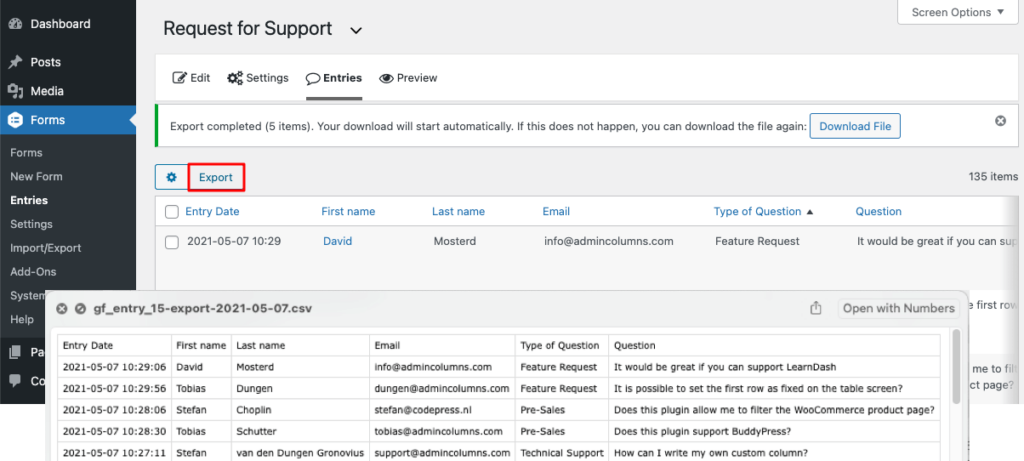
While Gravity Forms offers its own CSV export functionality, Admin Columns takes it a step further with smart CSV export right from the Entries list table. You can easily segment your data and export only the fields you need in the order you want. This ensures that you get the exact data you need without any extra clutter.
Customizable table views
Gravity Forms allows you to add or remove form fields from the Entries list table, but Admin Columns lets you create distinct table views with different sets of columns for various purposes. You can toggle between your custom table views with the click of a button, making it easy to switch perspectives depending on your current task.
Horizontal scrolling and sticky headers
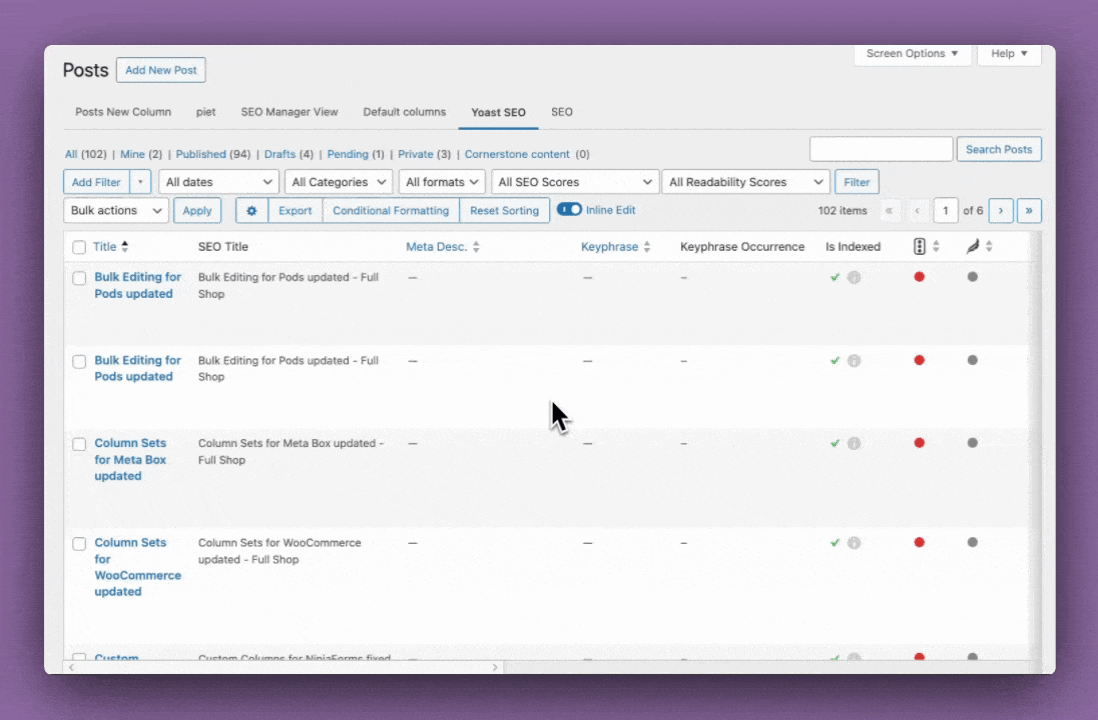
If you’re dealing with complex forms or thousands of submissions, Admin Columns has you covered. Its horizontal scrolling feature ensures you can display all your form data on a single screen, while sticky headers help you keep track of which data is in which columns.
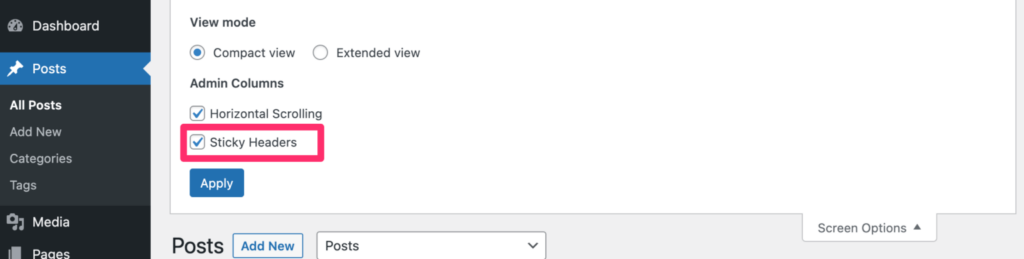
This makes navigating large datasets more manageable and user-friendly.
Streamline your Gravity Forms workflow today
Bulk actions in Gravity Forms are extremely useful for anyone dealing with a large number of form entries. They make managing and updating entries much more efficient, saving you time and effort while promoting accurate data management. However, the default bulk actions offered by Gravity Forms are somewhat limited. If you want to unlock the full potential of bulk actions, you’ll need to explore Gravity Forms add-ons or third-party tools.
That’s where Admin Columns comes in. It’s the best tool for bulk managing Gravity Forms entries because it provides powerful features like bulk editing, customizable table views, and smart CSV export. With Admin Columns, you can sort, filter, and update your form entries easily, making your workflow more efficient than ever.
Don’t let managing Gravity Forms entries become a chore. Improve your workflow with Admin Columns today and experience the difference it can make in your data management process. Try it out, and see how much time you can save!
Get Admin Columns Pro
Effortlessly sort, filter, edit, export, and organize content in the WordPress admin.
