5 Ways to Declutter Your WordPress Admin Dashboard
The default WordPress dashboard works fine, but it’s not exactly tailored to your specific needs.
Sure, if you’re running a simple blog with one or two plugins, you might not feel the pain. But once your site grows – more content, more plugins, more complexity – that generic dashboard starts showing its limitations. You end up with information you don’t need front and center, while the stuff you actually use daily gets buried three clicks deep.
It’s not that the WordPress dashboard is broken. It just wasn’t designed with YOUR workflow in mind.
A one-size-fits-all dashboard wastes your time in small but consistent ways:
- Improved workflow – Complete tasks in half the time when everything’s where you expect it.
- Faster navigation – Find what you need instantly instead of hunting through menus.
- Reduced cognitive load – Less mental energy spent on “where is that setting again?”
This article delivers five real strategies that will turn your cluttered WordPress admin into a dashboard that actually works for how YOU manage your site. We’ll cover everything from WordPress’s built-in customization tools to powerful plugin solutions that create a genuinely tidy workspace.
The payoff? A dashboard that feels like it was built specifically for your needs – because you’re the one who customized it.
The WordPress admin dashboard and what you can do with it
Think of your WordPress admin dashboard as mission control for your website – it’s the backend interface where all the magic happens, completely separate from what your visitors see.
This is where you manage content, tweak settings, and basically run your entire digital operation.
Getting in is simple:
- Type your website URL and add /wp-admin at the end (like yoursite.com/wp-admin).
- Enter your username and password.
- Boom – you’re in your WordPress command center.
The first thing you’ll see is the main Dashboard page – that’s the home screen with various widgets showing site stats, recent activity, and WordPress news. But the real work happens in the sections accessible from the left sidebar menu.
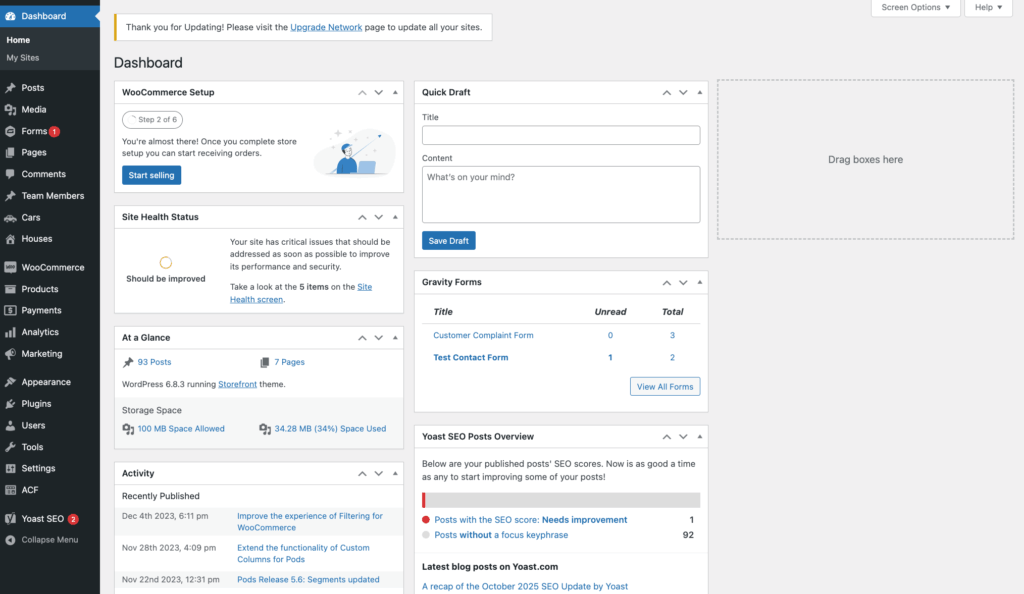
While this article covers decluttering that main Dashboard page, we’ll also show you how to transform all those other admin screens – your posts list, pages list, user tables – into organized, information-rich dashboards using tools like Admin Columns.
Let’s break that down a bit more:
Content management (Posts/Pages)
Your content hub lives under Posts or Pages in the left menu. If you’re running custom post types (like WooCommerce Products, Portfolio items, or Events), they’ll show up in this same area too.
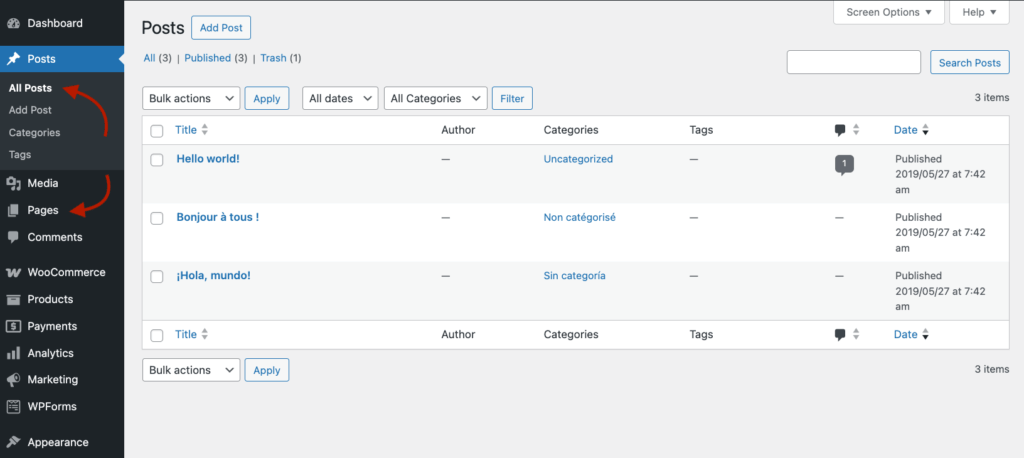
This is where you create new content, edit existing posts/pages, manage categories and tags, and schedule publications. The editor gives you formatting tools, media insertion options, and SEO settings (if you’ve got plugins like Yoast installed).
Quick tip: Posts are for blog content; Pages are for static content like “About Us” or “Contact.” Custom post types are for specialized content that doesn’t fit either category.
Media library
Click Media in the left menu to access your file repository.
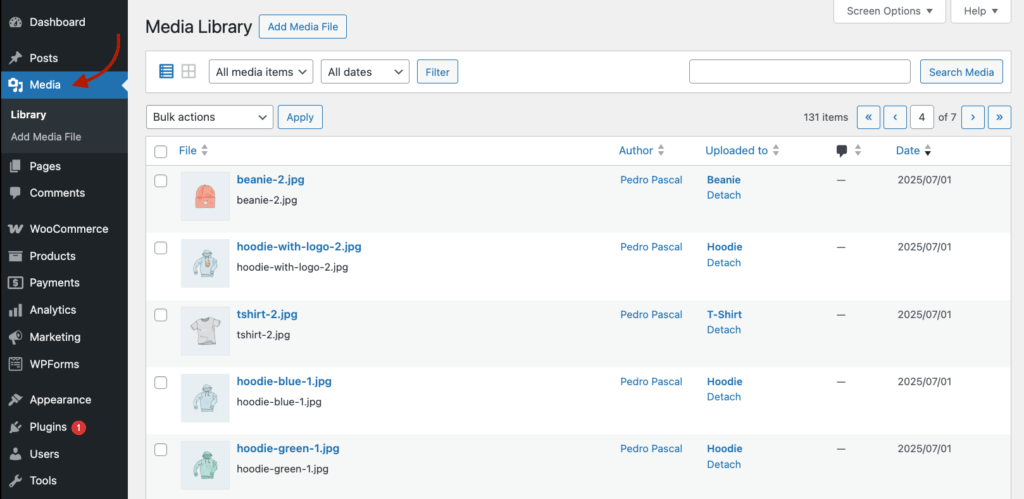
Here you can upload images, videos, PDFs, and other files via drag-and-drop or the upload button. Edit image details, create galleries, and organize files however makes sense for your workflow. The grid or list view helps you manage media efficiently – pick whichever view doesn’t make your eyes hurt.
User management
Navigate to Users to add team members and assign roles (Administrator, Editor, Author, Contributor, Subscriber) with different permission levels.
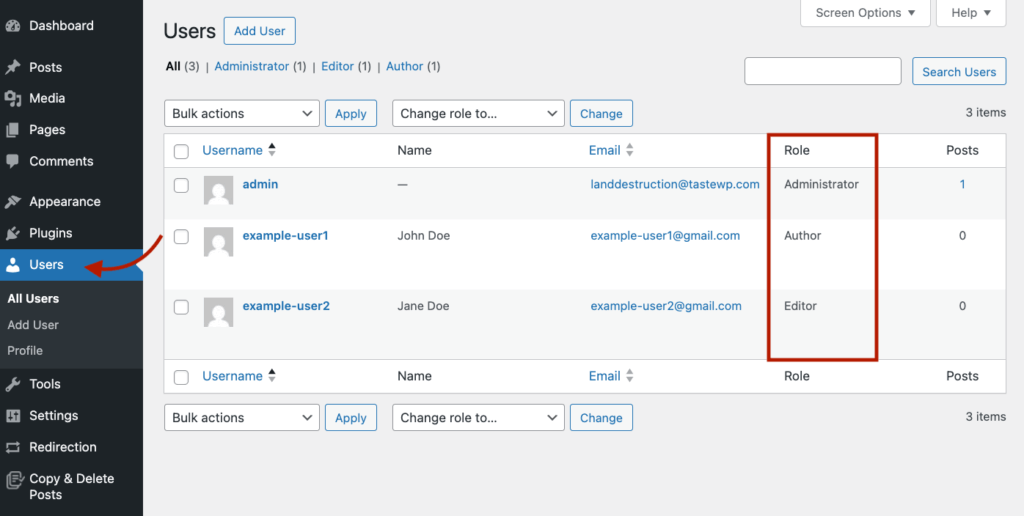
Edit user profiles, reset passwords, and control what each user can access and modify on your site. It’s basically your bouncer system – deciding who gets VIP access and who stays in general admission.
Comment moderation
Access via Comments in the left menu.
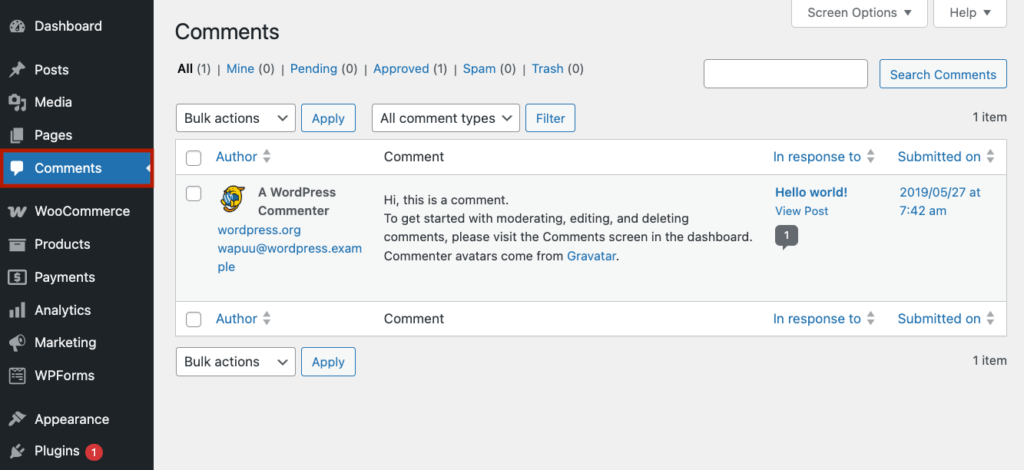
Review, approve, reply to, or delete visitor comments. Mark spam (there’s always spam), view comment history, and manage discussion settings. The interface shows pending comments requiring action with quick moderation tools – perfect for those mornings when you wake up to 47 new comments.
Theme customization
Click Appearance > Themes to change your site’s design.
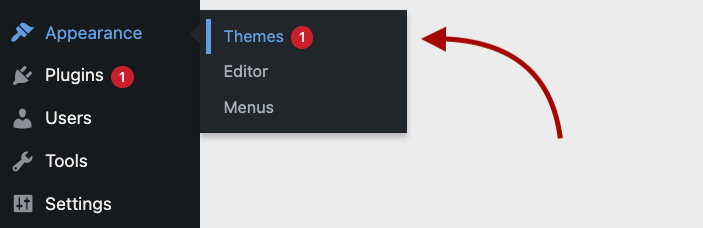
Preview, install, and activate themes without breaking anything (hopefully). Access the Customizer (Appearance > Customize) for real-time editing – though what you can actually customize depends entirely on your theme.
Reality check: WordPress default themes and many Gutenberg-ready themes offer extensive Customizer options for colors, fonts, layouts, and widgets. But what if you’re using a page builder theme like Elementor or Divi? They often bypass the Customizer entirely, preferring their own customization interfaces. Check your theme documentation to see what’s actually available.
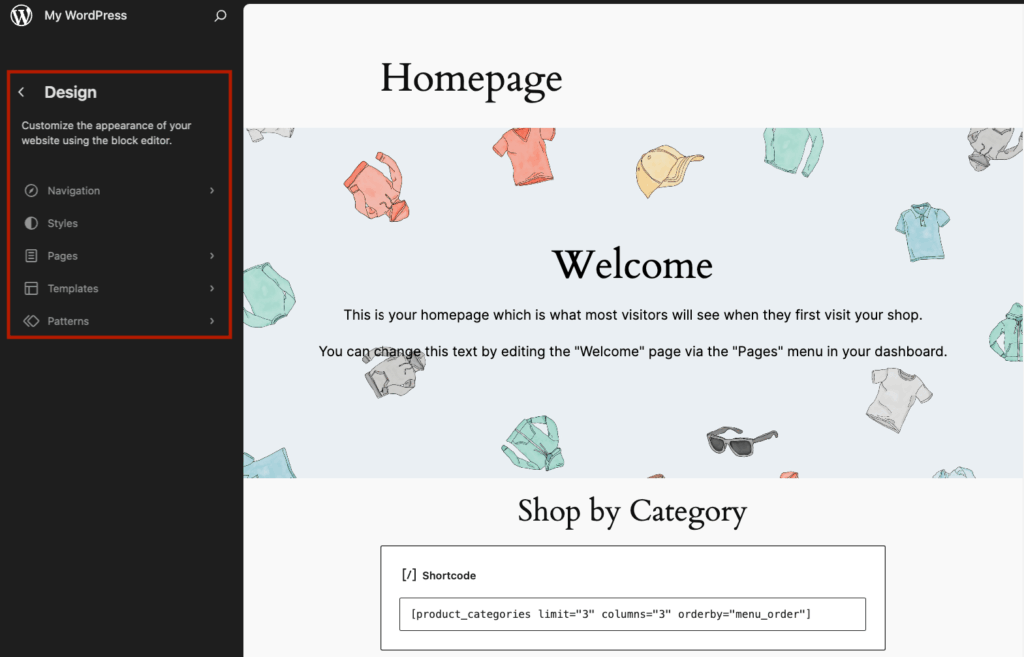
Plugin management
Navigate to Plugins to extend functionality.
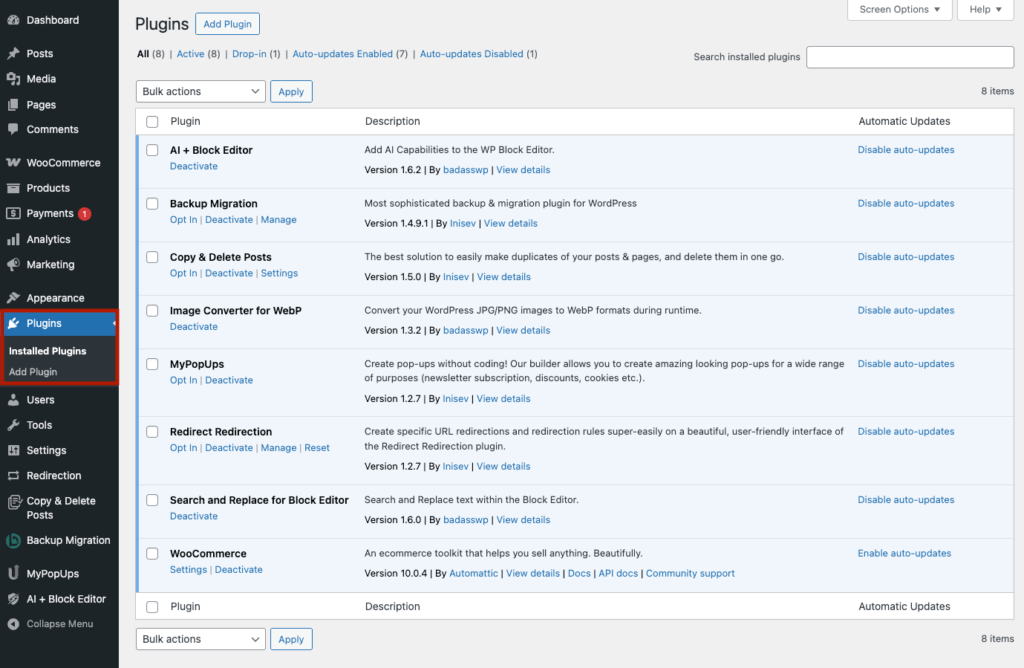
Install new plugins from the repository, activate/deactivate features, and update existing plugins. Each plugin typically adds its own settings menu for configuration. This could be good because it divides the settings, but before you know it, your clean dashboard becomes a labyrinth of options that would make even seasoned developers dizzy.
Site settings
Access via Settings in the left menu.
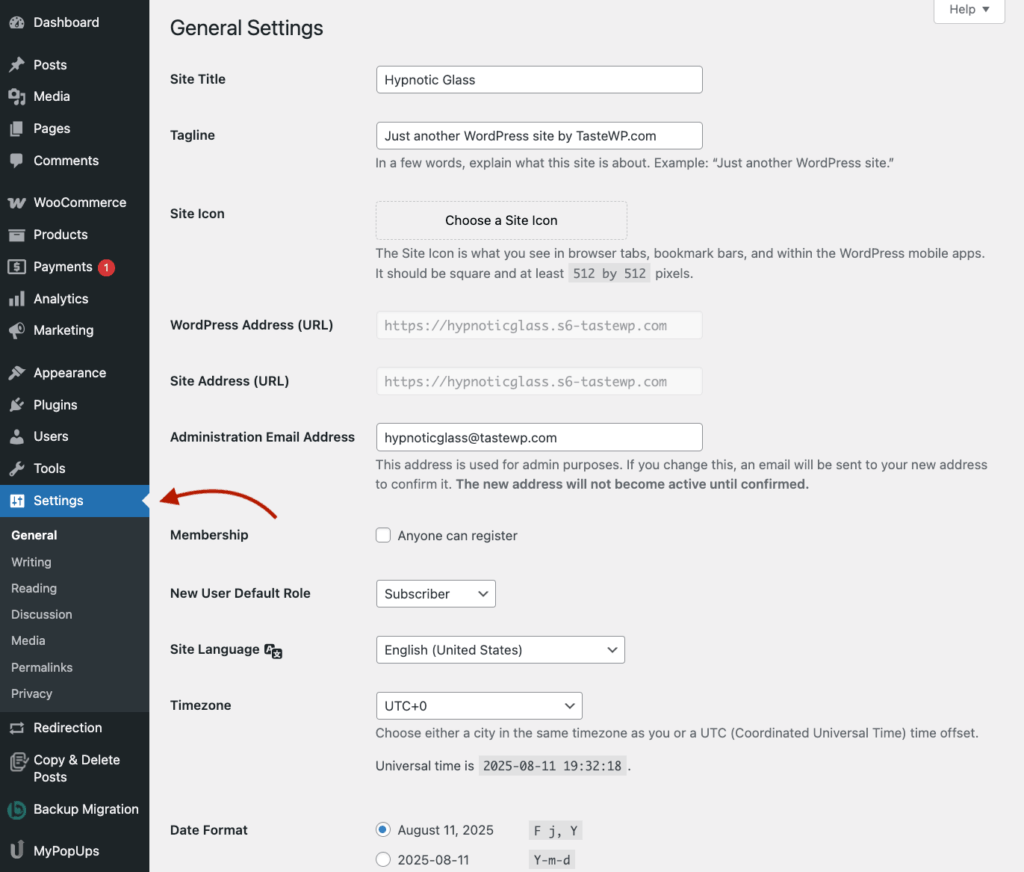
Configure general options (site title, timezone), reading settings (homepage display), permalinks (URL structure), and more. Sub-menus provide granular control over your site’s behavior.
5 ways to customize your admin dashboard for easy management
The following five strategies will transform your chaotic dashboard into a streamlined command center that actually serves your specific needs. Each approach tackles different aspects of dashboard organization – from simple built-in options to powerful plugin solutions that’ll make you wonder how you ever lived without them.
1. Remove unnecessary widgets and menu items with built-in tools
Your default WordPress admin dashboard comes loaded with widgets and menu items you’ll probably never touch. Removing these digital dust collectors is your first step toward a cleaner interface that keeps you focused on what actually matters.
Start with WordPress’s built-in cleanup tools:
Use “Screen Options”: Look at the top-right corner of most WordPress admin pages – see that “Screen Options” tab? Click it to reveal checkboxes for toggling the visibility of various dashboard elements. Simply uncheck boxes for widgets you don’t need. It’s like Marie Kondo for your dashboard – if it doesn’t spark productivity, thank it and let it go.
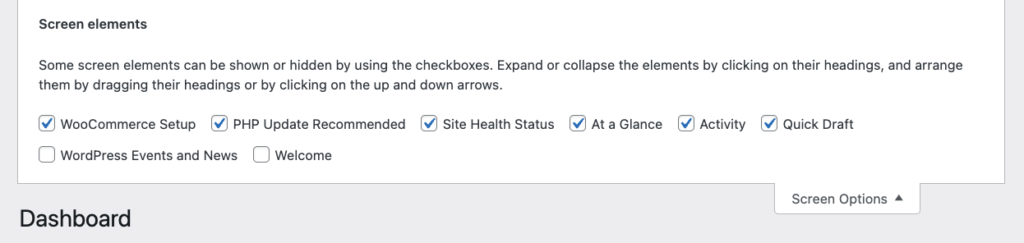
Collapse meta boxes: For those boxes you occasionally need but don’t want staring at you all day, use the toggle arrow in the top-right corner of each box to collapse them. They’re still there when you need them, just tucked away neatly.
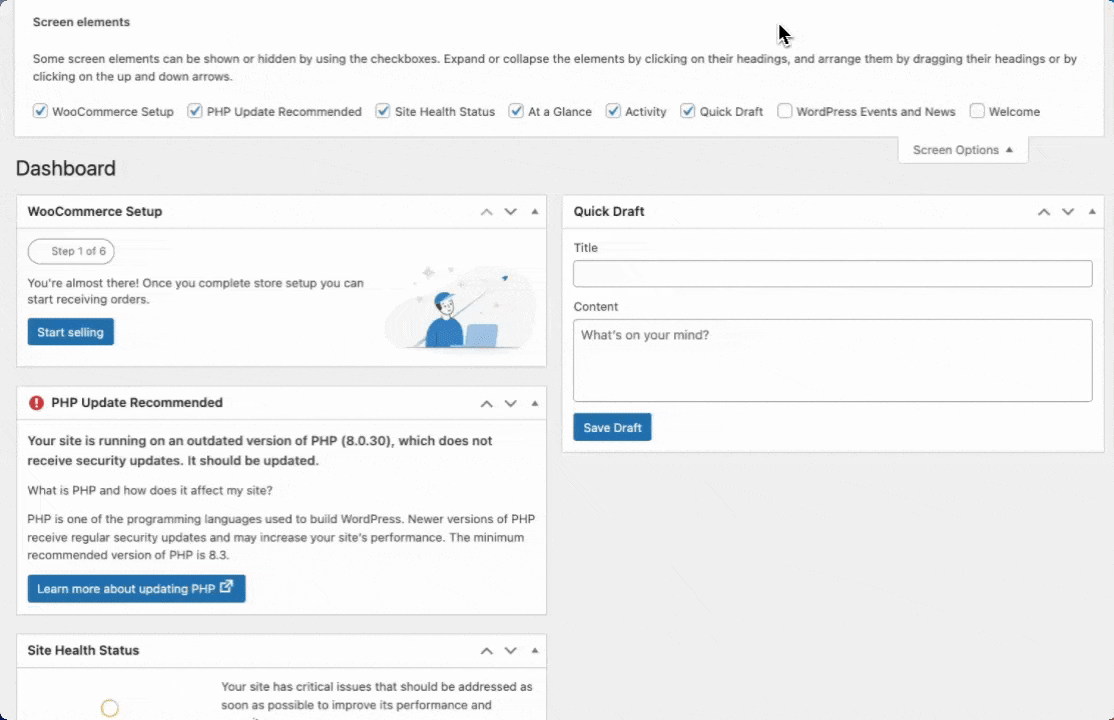
Want more extensive customization? These specialized plugins take dashboard decluttering to the next level:
Ultimate Dashboard – This powerhouse lets you completely remove default widgets, create custom dashboard widgets, and even white-label the entire admin area. Perfect for agencies managing client sites who want a professional, branded experience.
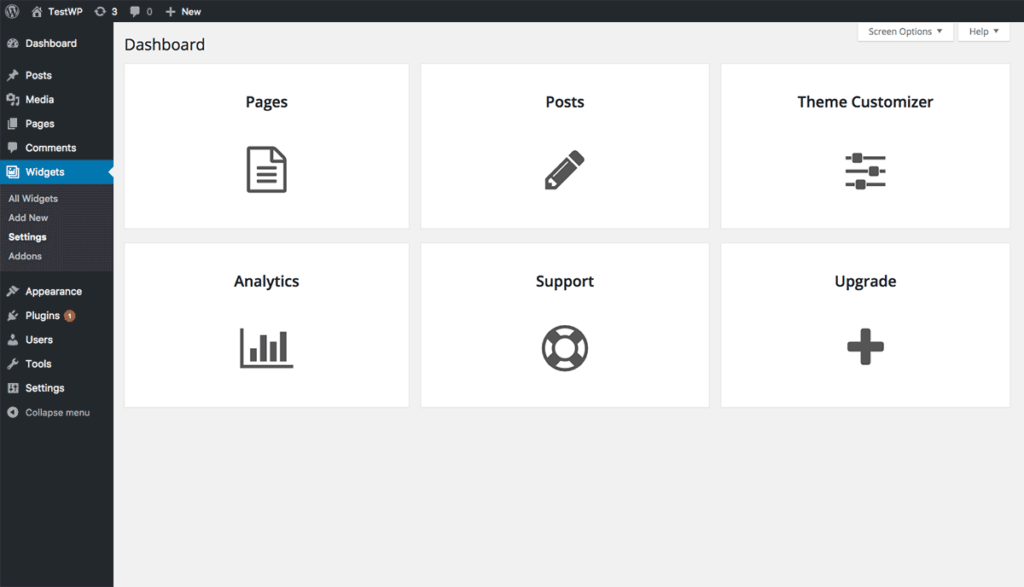
Dashboard Widgets Suite – Adds useful widgets while letting you remove the default ones nobody uses. Includes widgets for:
- System info monitoring
- RSS feed displays
- User notes
- Debug logs
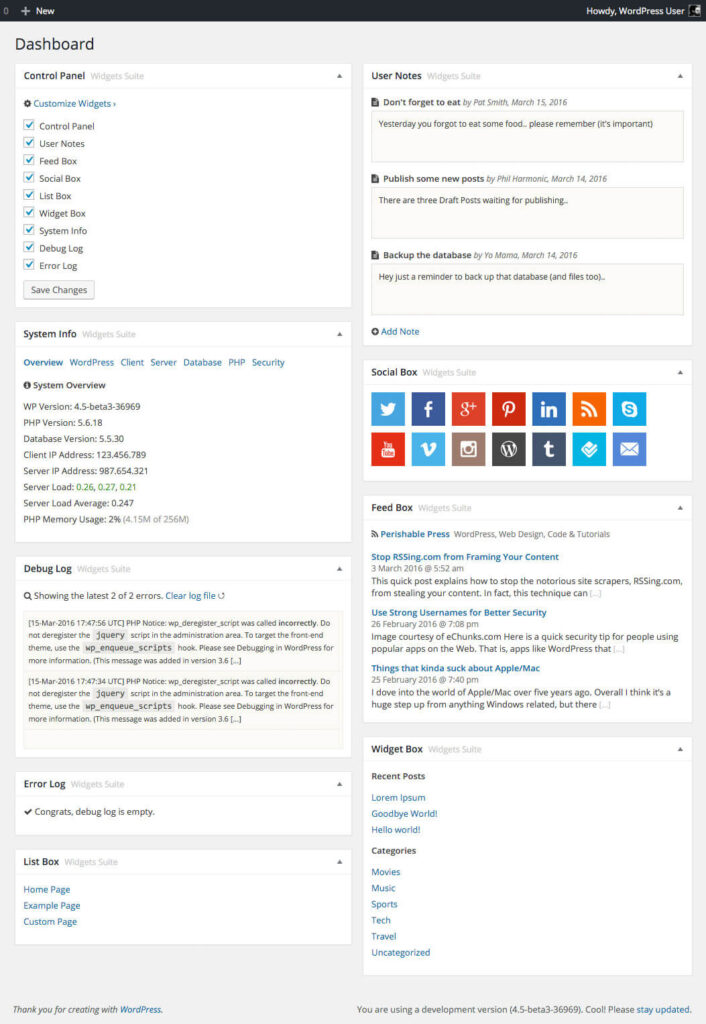
Both plugins turn your dashboard from a cluttered mess into a focused workspace in minutes.
2. Customize your displayed admin dashboard menu items
As we mentioned before, the more plugins you have, the more cluttered your WordPress admin dashboard becomes. Each one dumps its own menu items into the mix, creating a cluttered sidebar that slows your workflow to a crawl as you’re struggling to find that one specific setting you need.
Reorganizing your admin menu to match YOUR workflow saves precious time hunting for settings and reduces cognitive load. WordPress suddenly feels less overwhelming, especially on sites running 20+ plugins.
To fix that, grab a specialized plugin:
Admin Menu Editor – A powerful option with a drag-and-drop interface for reordering menu items. You can:
- Prioritize frequently used sections at the top.
- Rename confusing menu items (looking at you, obscure plugin names).
- Completely hide unnecessary items from view.
- Create specialized menus for different user roles.
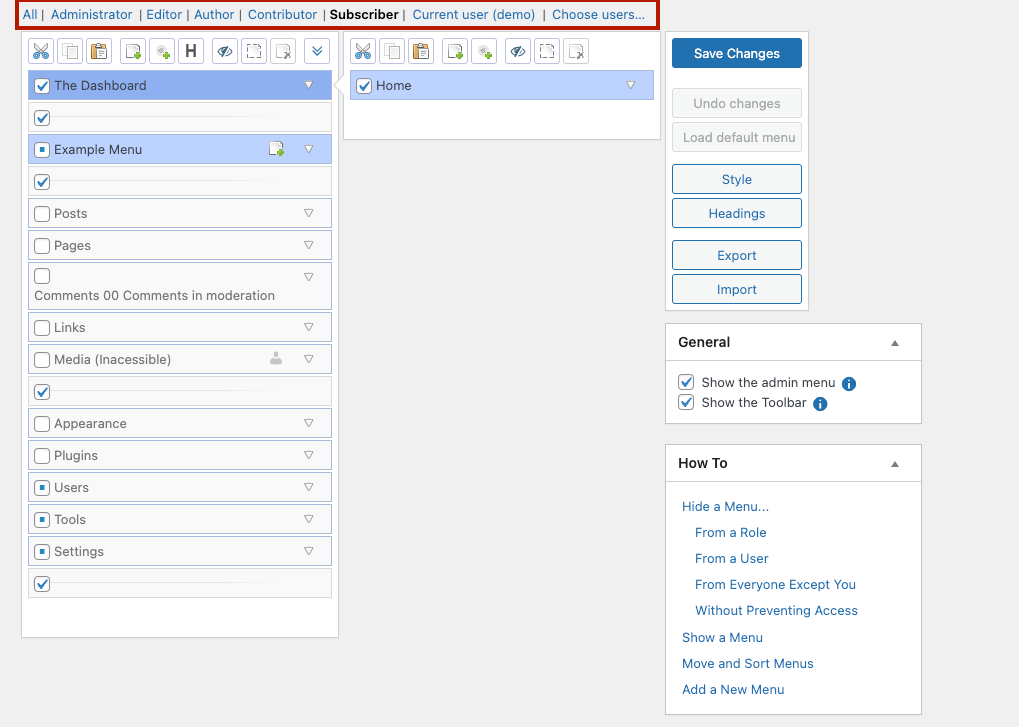
WP Custom Admin Interface – Similar functionality but with an emphasis on user-friendly controls. It excels at creating role-specific menu structures – perfect for client sites where you want to simplify the experience for non-technical users.
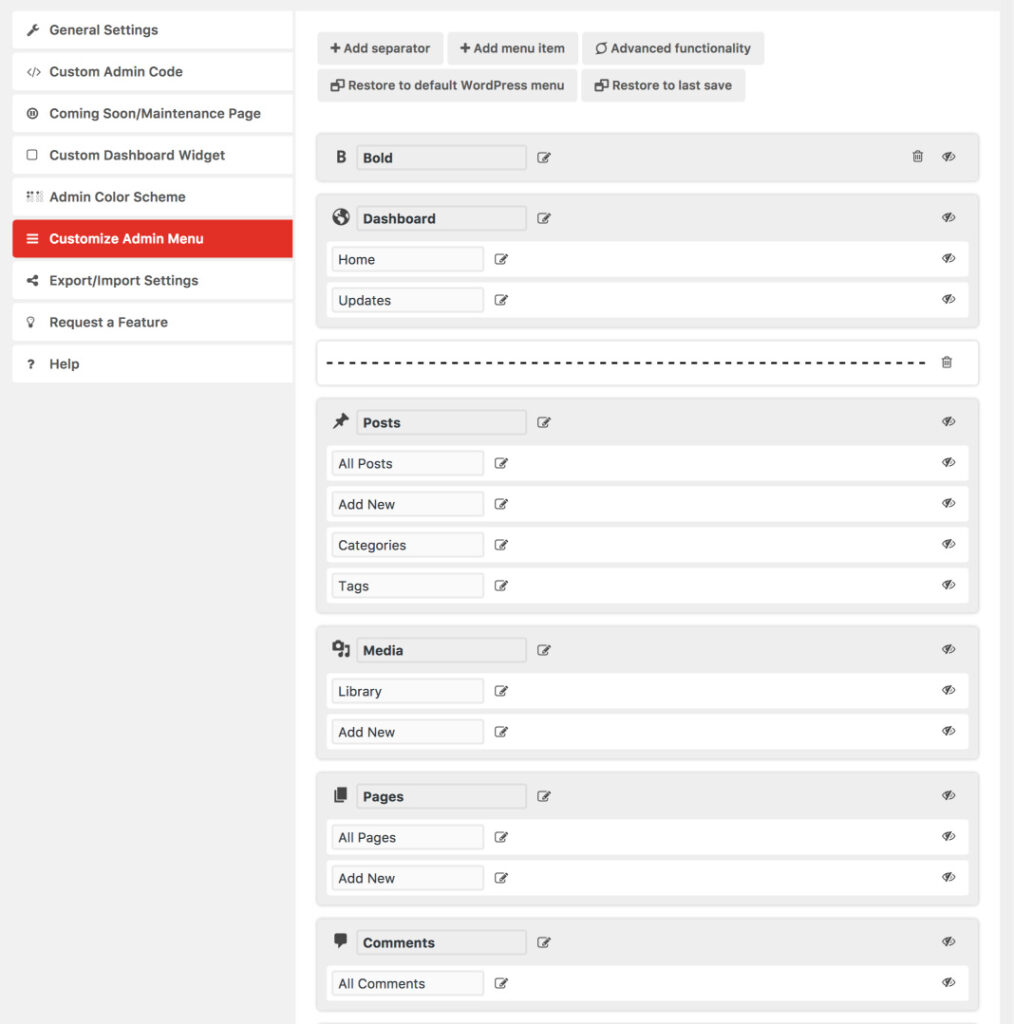
15 – WP Custom Admin Interface
Pro tip: Think of menu customization as creating “workflow shortcuts” and arrange items in the order you actually use them. This creates a visual checklist for your common processes – content creation at the top, settings at the bottom, rarely-used items hidden completely.
3. Adjust your dashboard’s visual layout and branding
Beyond functional organization, visual customization of your WordPress dashboard can significantly improve your working experience. The default dashboard design works, sure. But personalizing it creates a more intuitive workspace that doesn’t make your eyes glaze over after ten minutes.
Quick visual tweaks with WordPress defaults:
Navigate to Users > Profile and find the “Admin Color Scheme” option. WordPress offers eight built-in themes ranging from “Default” to “Midnight” – pick one that doesn’t strain your eyes during those late-night editing sessions.
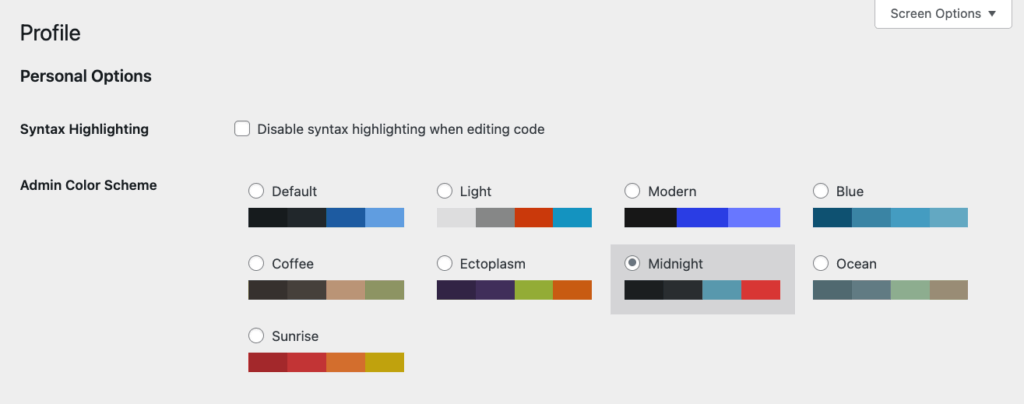
Level up with specialized plugins:
White Label CMS – This handy plugin offers complete dashboard rebranding capabilities:
- Replace the WordPress logo with your own.
- Customize the login page to match your brand.
- Add specific help widgets for clients.
- Create tailored experiences for different user roles.
Perfect for agencies that want to deliver a branded experience to clients.
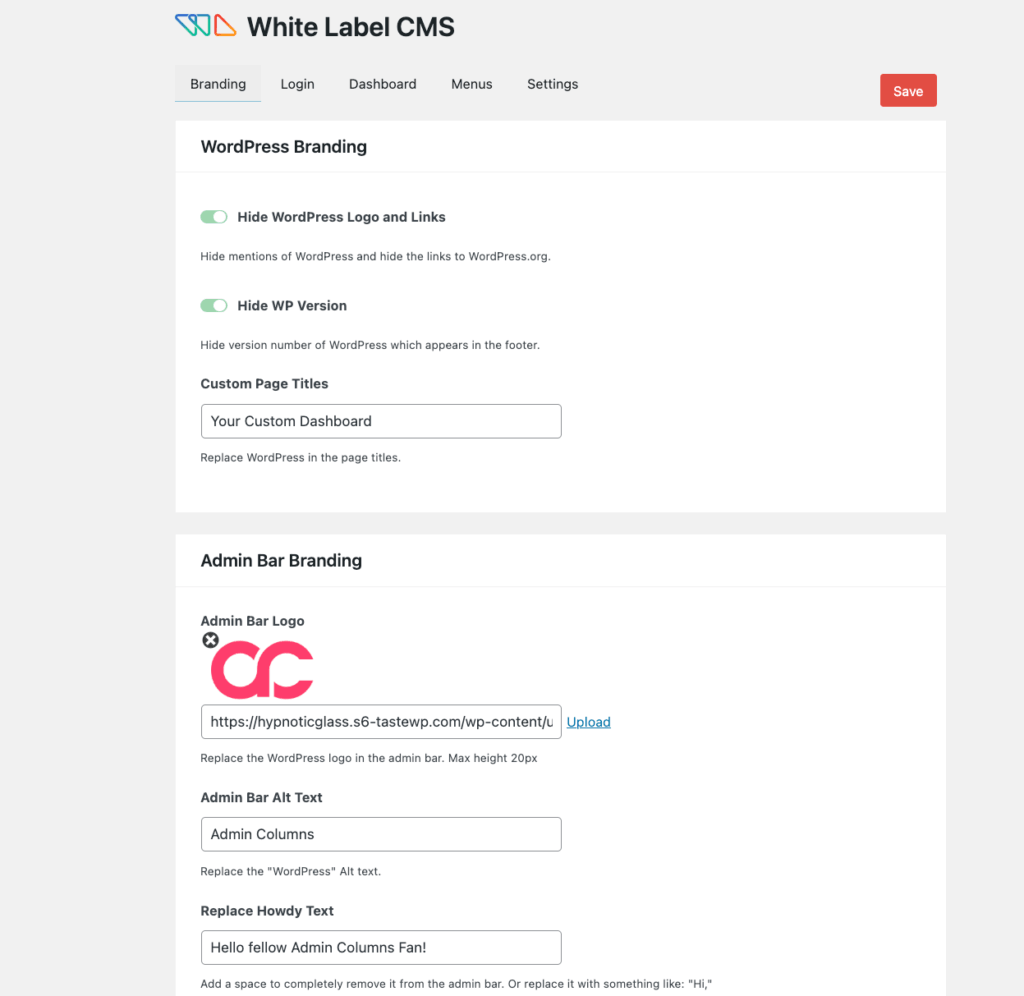
WordPress Admin Themes – Completely transform your dashboard with modern design principles:
-
WP Adminify – Offers 10+ modern UI templates with extensive customization.
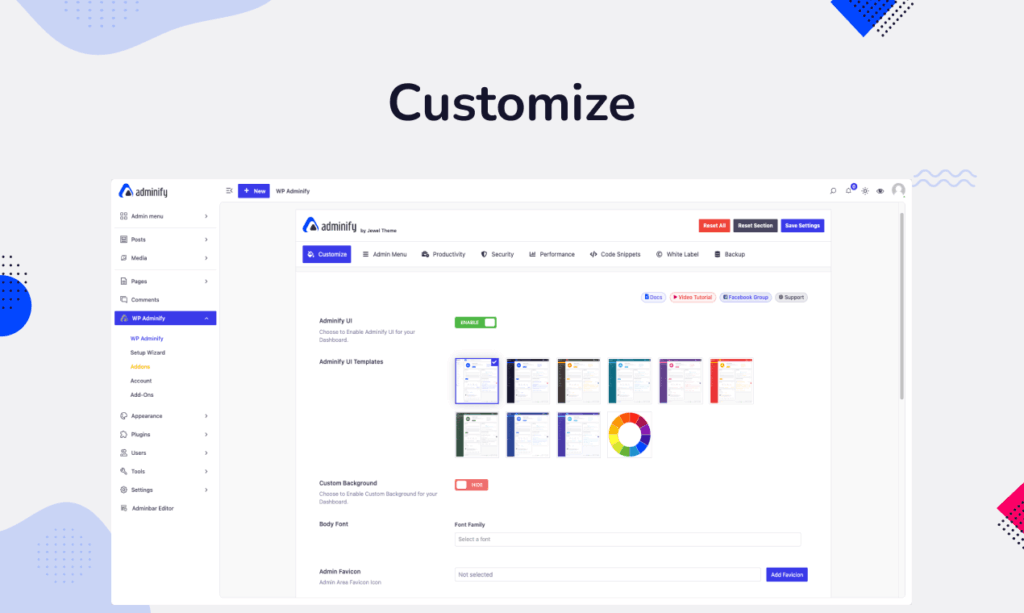
-
Admin CSS MU – For those who want granular control over every visual element.
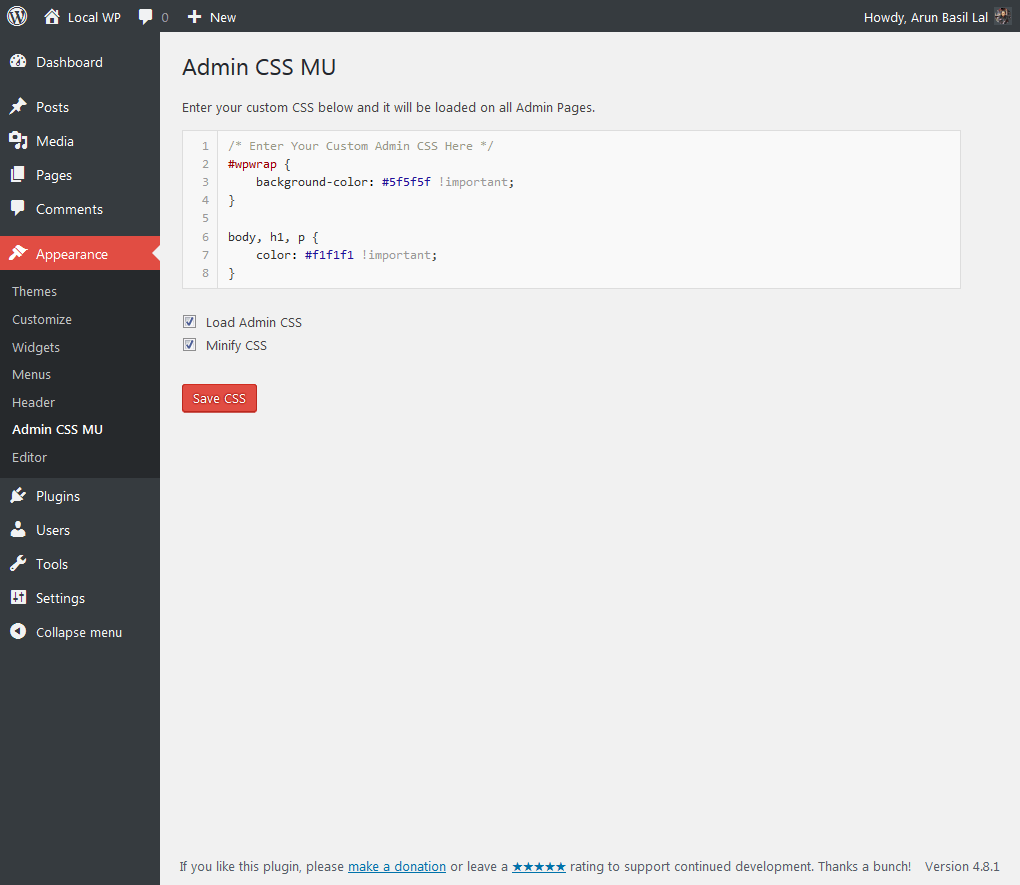
Visual customization best practices
| Do this | Why it matters |
| Focus on usability over aesthetics | Pretty but unusable = frustrated users |
| Use color for visual hierarchy | Important stuff should pop, less important should fade |
| Maintain sufficient contrast | Accessibility isn’t optional – readable text for everyone |
| Keep typography readable | Fancy fonts are fun until you can’t read anything |
🤓Remember: The goal isn’t to win design awards – it’s to create a workspace where you can get things done without squinting or hunting for buttons.
4. Optimize your content management with Admin Columns
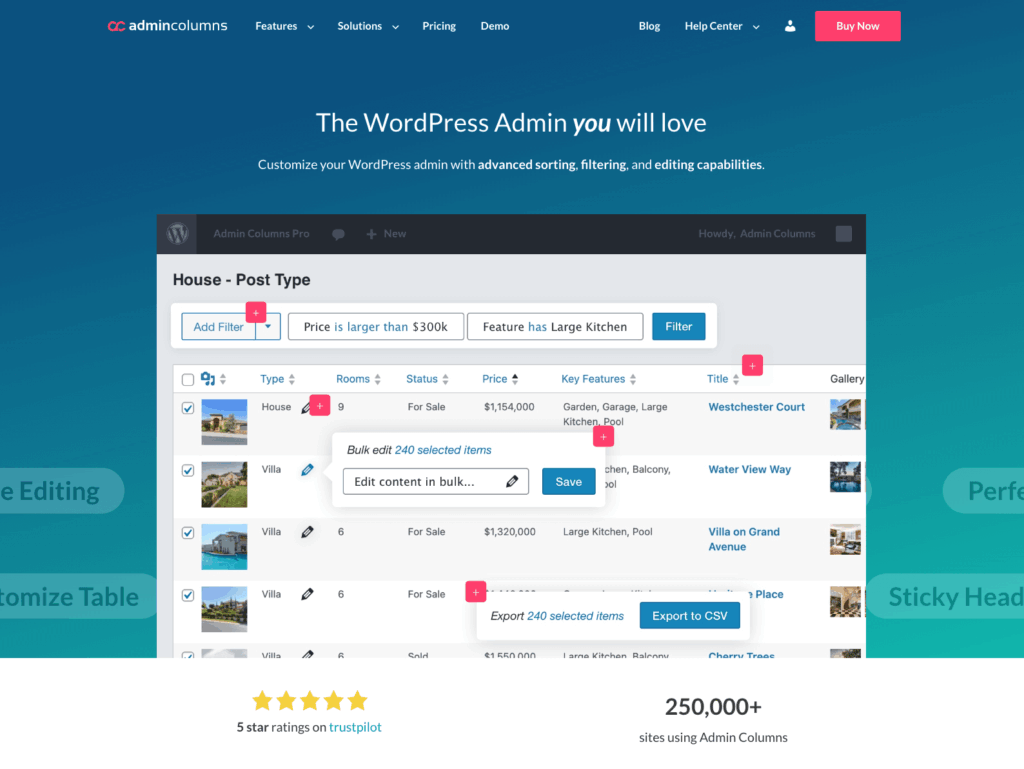
The default WordPress list tables – where you view posts, pages, users, and everything else – provide only basic information with limited organization options.
For content-heavy sites this creates a massive bottleneck in your workflow. You’re constantly clicking into individual items just to see basic information like featured images or custom field values.
Admin Columns transforms these basic tables into powerful content management tools without requiring any coding knowledge. You get complete control over which columns appear in your list views, how they’re arranged, and what information they display.
Works with everything in WordPress:
- Posts, Pages, and Custom Post Types
- Users and user data
- Media library items
- Comments
- Taxonomies (categories, tags, etc.)
Here’s how Admin Columns revolutionizes your content management:
Enhanced content overview & management
Transform standard WordPress list views into information-rich dashboards that actually show what you need. Add custom field columns to display normally hidden data like:
- Featured image thumbnails (see at a glance which posts need images).
- Word counts (track content length instantly).
- Custom field values (ACF data right in your list view).
- Taxonomy terms (which categories/tags are applied).
Create task-specific views with different columns through the settings. Building an editorial calendar? Show publication dates and author names. Doing an SEO audit? Display meta descriptions and focus keywords.
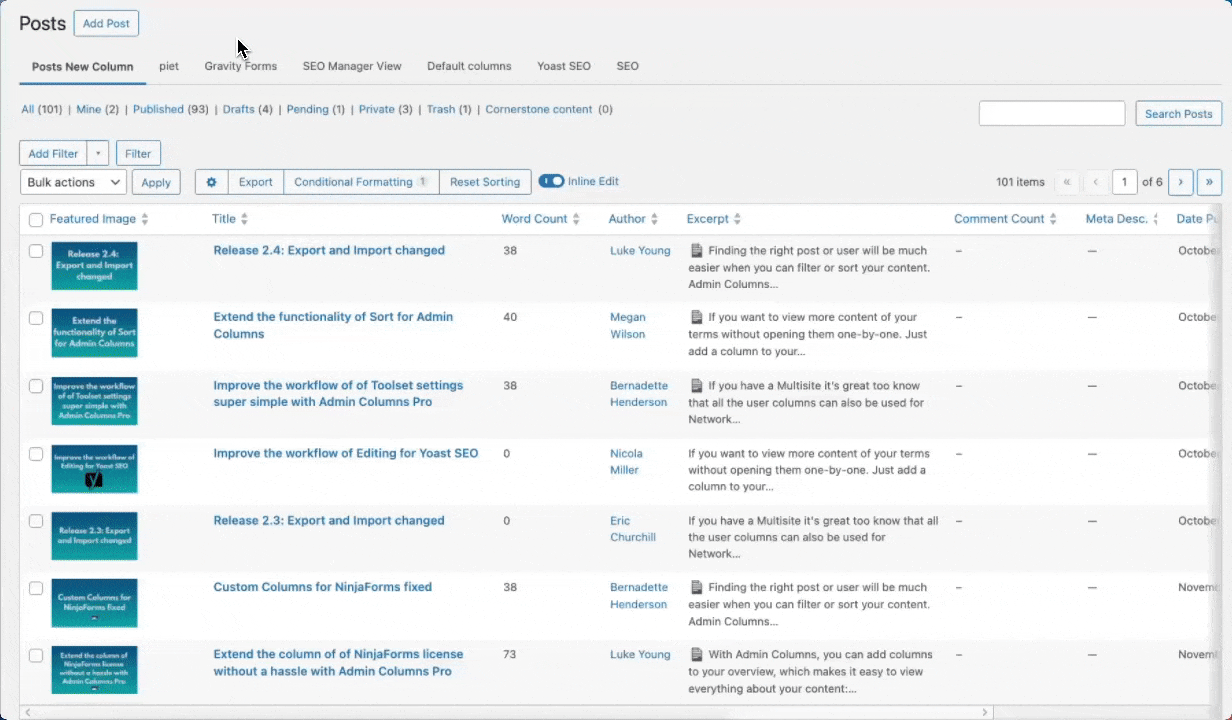
Easy plugin integration
Admin Columns works natively with the plugins you already use:
| Plugin | What you can display |
| Advanced Custom Fields | All custom field data directly in list views |
| WooCommerce | Product inventory, prices, SKUs, stock status |
| Yoast SEO | SEO scores, meta descriptions, focus keywords |
| Gravity Forms | Form submission counts, entry data |
No more clicking back-and-forth between list and edit screens. View product inventory levels, SEO scores, or custom field values at a glance without opening individual items.
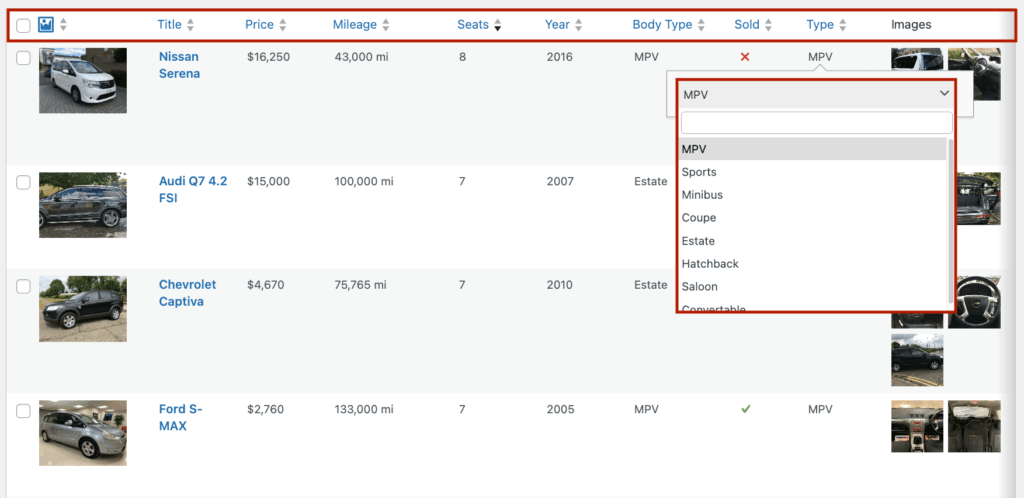
Role-based customization
Configure different column sets for different user roles to match their specific needs:
- Editors see word counts, publication dates, and author info
- Shop managers view inventory levels and product prices
- SEO specialists get meta descriptions and keyword scores
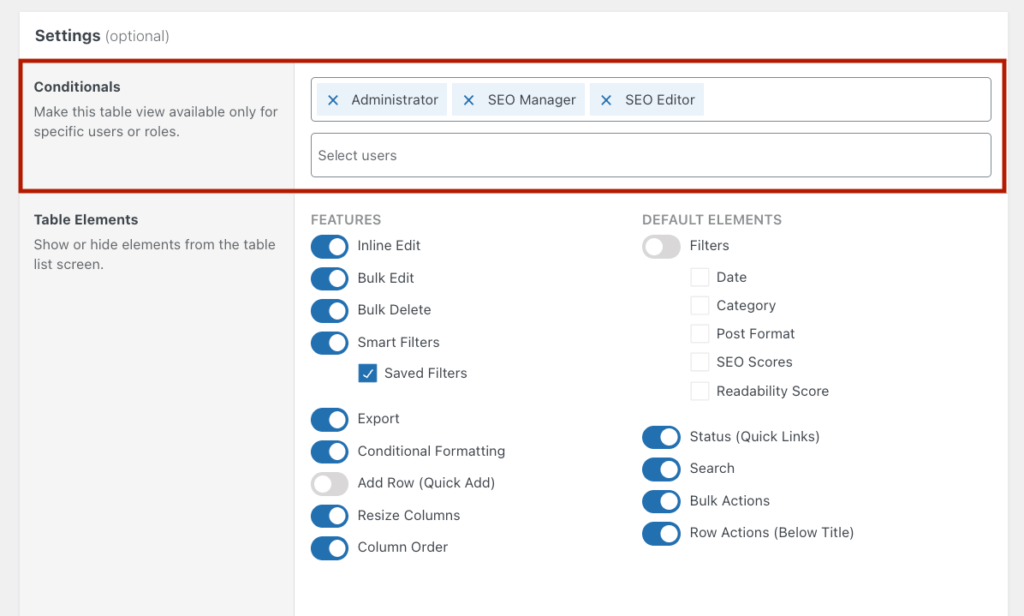
Each team member gets only relevant information without visual clutter or distraction.
Pro tip: Check out our guide on 6 tips to customize your WordPress admin to improve productivity for additional ways to streamline your workflow.
5. Save hours of work with Admin Columns’ content management features
Beyond just displaying information effectively, Admin Columns includes powerful tools that transform how you manage WordPress content at scale.
These features eliminate repetitive tasks and enable bulk operations that’ll save you hours every week.
Conditional formatting – Visual alerts for what needs attention
Admin Columns adds visual indicators to your content tables, making problems jump out instantly:
- 🔴 Products with inventory below 5 units turn red
- 🟡 Posts missing featured images get highlighted in yellow
- 🟢 Contact form submissions marked “urgent” show in green
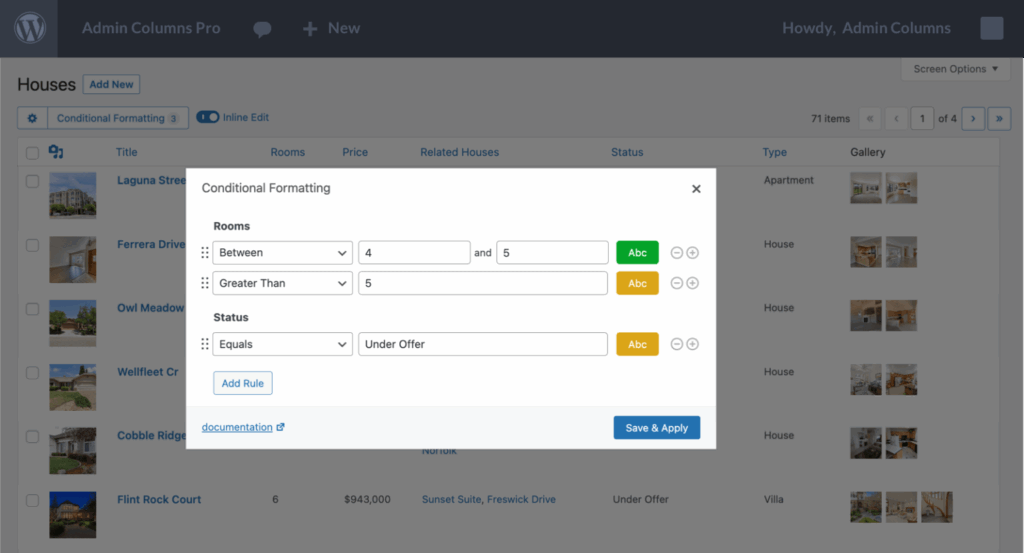
No more manually scanning through hundreds of items – issues become immediately visible.
Smart filtering – Find exactly what you need
Filter content based on ANY column data. Combine multiple filters for surgical precision and then save those combinations for repeated use.
This goes way beyond WordPress’s basic search:
- “All posts by Author X, published in Category Y, without a featured image.”
- “WooCommerce products under $50 with stock below 10.”
- “Users registered in the last 30 days who haven’t made a purchase.”

One click, and you’ve got your exact target list.
Advanced sorting – Organize by what matters
Sort content by any column data, including custom fields and taxonomy terms:
- Products by inventory level (restock the empties first).
- Posts by word count (find thin content to beef up).
- Media by file size (locate those bandwidth hogs).
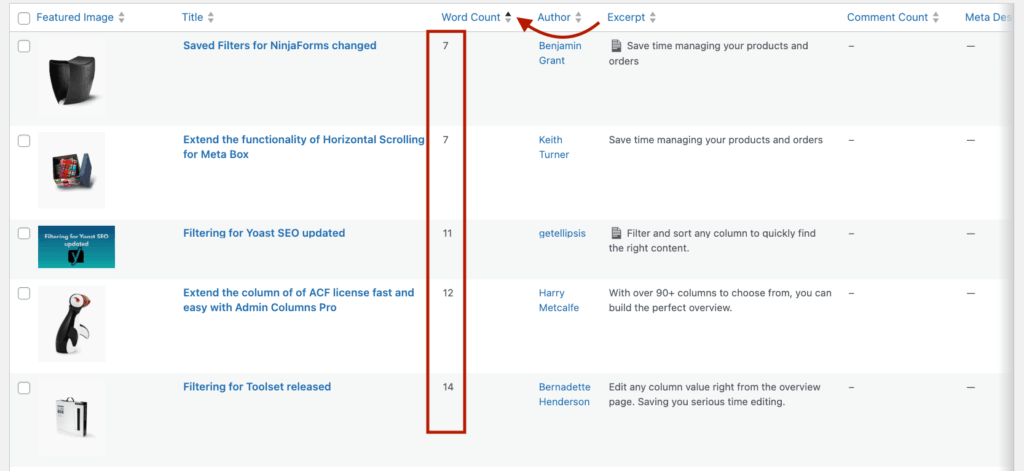
Whatever makes sense your current task becomes your organizing principle.
Bulk editing – Update everything at once
The real time-saver. Select the content you want to modify, make your changes once, and apply them everywhere – even to thousands of records simultaneously.
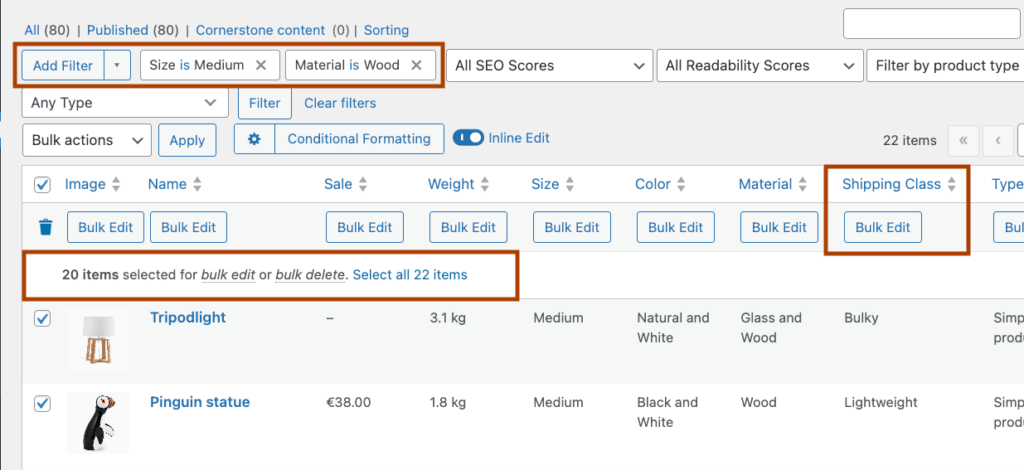
Real-world example: Black Friday sale? Filter all products in the “Electronics” category, select them all, and apply a 25% discount. Done in 30 seconds instead of 3 hours.
Take action: Implement your dashboard decluttering strategy today
A cluttered WordPress dashboard is both annoying and actively sabotaging your productivity and efficiency as a site administrator.
Think about it: Every minute spent hunting through chaotic menus or clicking into posts just to see basic information is a minute stolen from content creation or business growth. That mental fatigue from navigating a disorganized admin area? It adds up to hours of wasted time every month.
Let’s recap your five-step decluttering strategy:
- Remove unnecessary widgets with built-in tools for clearer oversight of what actually matters.
- Streamline admin menus for faster navigation that matches your workflow.
- Customize visual layout and branding to create a workspace you actually want to use.
- Optimize content management with Admin Columns for instant visibility of important information.
- Leverage Admin Columns’ advanced features like bulk editing and smart filtering to eliminate repetitive tasks.
Here’s the thing: While the first three strategies help clean up your dashboard, Admin Columns addresses multiple decluttering needs simultaneously. You get cleaner content views, powerful filtering that actually works, and efficient editing capabilities that slash your admin time.
Don’t just take our word for it:
“Admin Columns is an awesome tool for WordPress developers. It really helped me manage hundreds of custom posts without digging into the database directly. The interface made it easy to see everything I needed without diving into the backend code.” – Thomas Swisher
Transform your WordPress experience with Admin Columns today – because life’s too short for cluttered dashboards.
Get Admin Columns Pro
Effortlessly sort, filter, edit, export, and organize content in the WordPress admin.
