Conditional Formatting
Are you manually sifting through your WordPress content to identify essential data points? Would you rather visualize patterns and trends in your data quickly? Then you’ll love the Conditional Formatting feature in Admin Column!
Conditional Formatting allows you to set conditions on a column and change the color and/or background of a value if those conditions are met. It works much like filtering your results, but instead of filtering non-matching results out, you give matching results a different appearance:
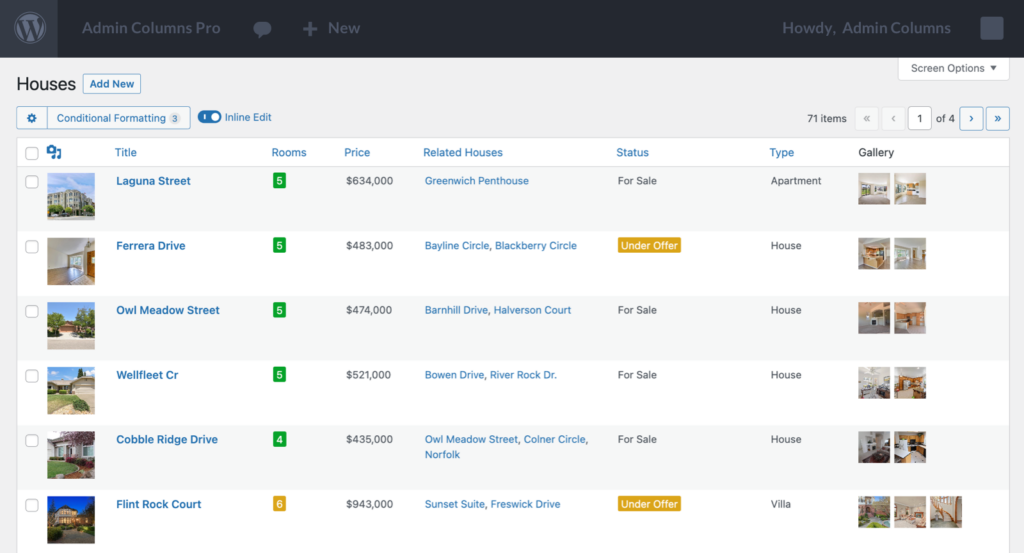
Table of contents
How to Use Conditional Formatting
Conditional Formatting is easy to use and works on almost any column. If you are new to Admin Columns, you might want to check out this article on how to create columns. Rest assured, that is also super easy.
Enable Conditional Formatting
Once you’ve created a column, you can enable Conditional Formatting by clicking the “Conditional Formatting” button on the list table. This will open a new panel where you can manage your formatting rules.
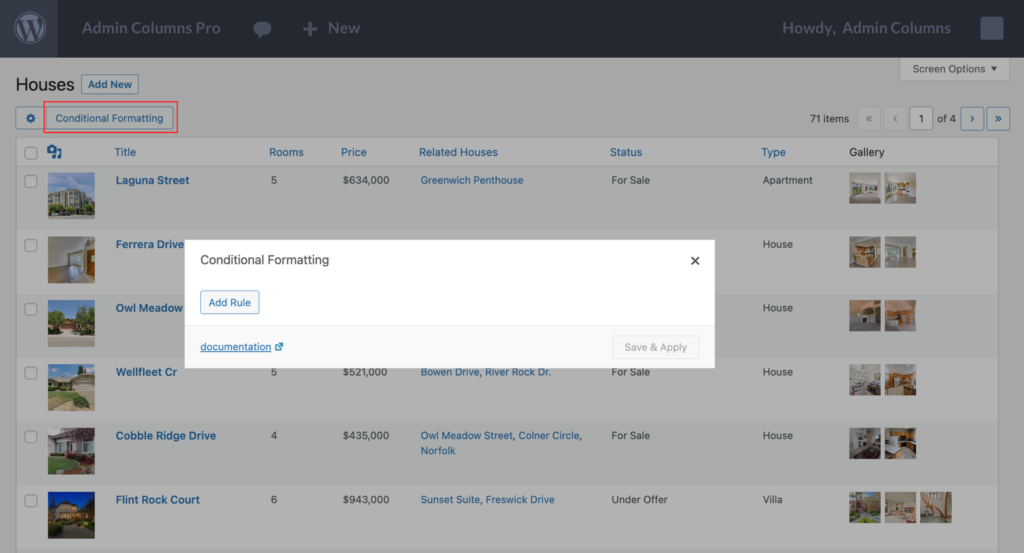
Create a formatting rule
To set up a formatting rule, click the “Add Rule” button and choose the conditions you want to apply. For example, you can add a rule to change the background color if a value is greater than a certain number or change the text color if a value contains a specific word. There is no limit to the number of rules you can apply per column, but only the first rule that matches is applied.
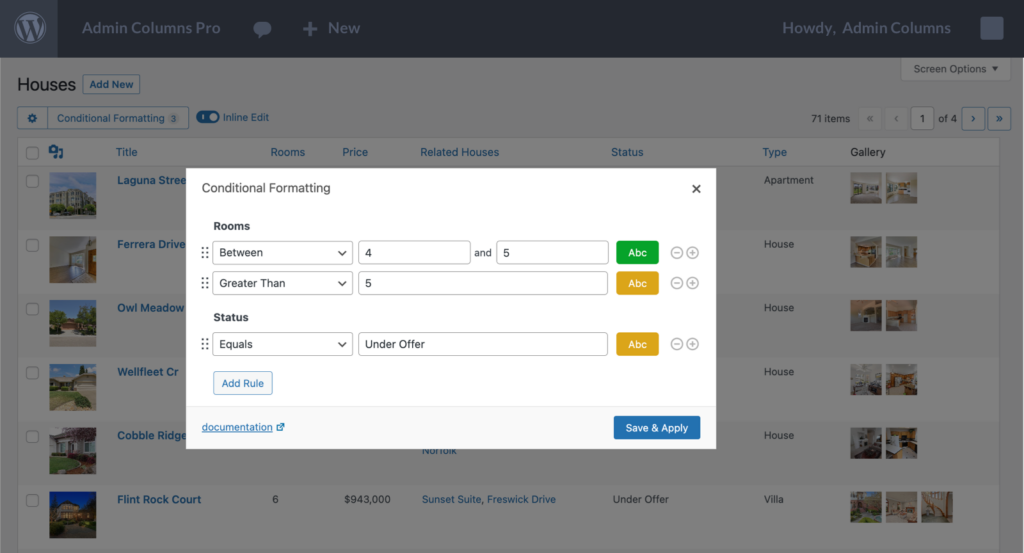
Saving your changes
Once you are happy with your formatting rules, click the “Save & Apply” button to see the effect:
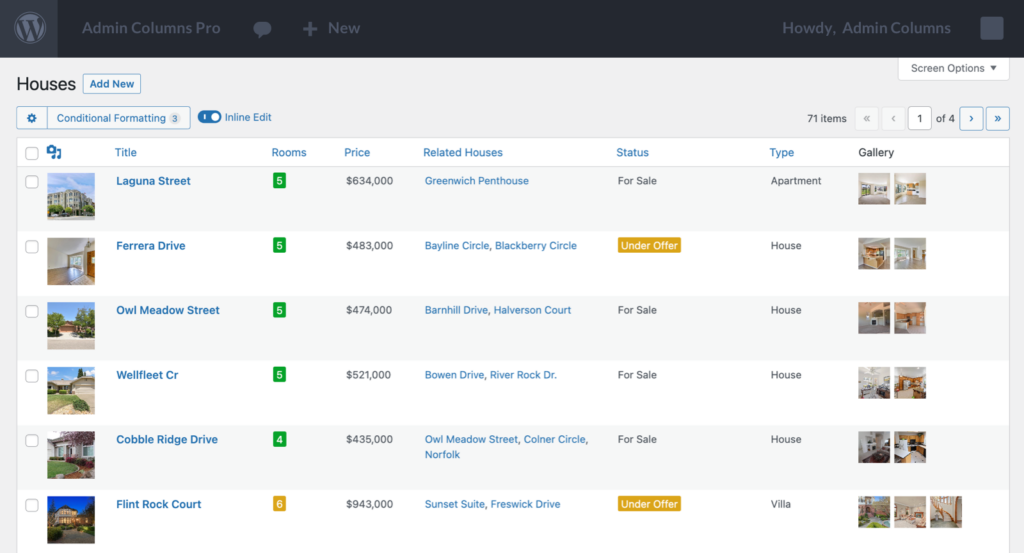
Optimize your formatting rules
You can revisit your formatting rules as often as you like and change them to create the best results. You can also change the order of your rules by dragging and dropping them into the desired order.
That’s it! Now you can start making your data more actionable and get easier insights from your data.
Combine Conditional Formatting with Editing, Filtering, and Sorting
Conditional Formatting integrates seamlessly with other Admin Columns features such as sorting, filtering, and editing. Conditional Formatting adds another layer to the birds-eye view Admin Columns offers. When you sort or filter your content, the results on your screen will still be formatted according to the formatting rules you have set. In the housing example that we have used on our screenshots, you could apply a filter that would only show the type “House” and be sorted on the “Price”. You would still see the formatting applied for Rooms and Status, which might give you new insights. It’s just an example of course, but now you have an idea of how filtering, sorting, and formatting can work hand in hand.
When you edit something directly from the list table, it will immediately apply your formatting rules as well. This will help you validate your actions faster. Say you put a house to the status of “Under Offer”. You expect that it is highlighted immediately, thus spotting a mistake or interesting result becomes evident straight away.
Compatibility with Custom Columns
Conditional Formatting supports all (custom) columns created using Admin Columns. Due to how WordPress works, it is not compatible with native WordPress columns or third-party plugin columns. However, most native WordPress columns also have an Admin Columns alternative that does the same (and most of the time more). So apart from third-party columns (which often also have an Admin Columns alternative), almost all columns are supported.
Use Cases
Here are some use cases of how Conditional Formatting can help you make your WordPress data more useful:
- E-commerce
Use Conditional Formatting to highlight products low on inventory, identify best-selling items and spot negative reviews. - Marketing
If you’re a marketer, you know how important it is to track website traffic, engagement metrics, and campaign performance. Easily highlight key metrics like keyword density, SEO score, or readability to quickly identify areas that need improvement. - Real Estate
If you’re managing a real estate website, you can use Conditional Formatting to highlight properties that match specific criteria. Highlight properties within a price range, number of bedrooms, or location. You can also use Conditional Formatting to track the status of each property, such as “for sale,” “under contract,” or “sold.” - Event management
If you’re managing a site that lists events, Conditional Formatting can help you easily track and analyze event data. Highlight events with high attendance, track the number of tickets sold, or highlight events with a specific date range. You can also use Conditional Formatting to track the status of each event, such as “upcoming,” “canceled,” or “past.”
This list is of course far from complete, but hopefully, it gives you a better idea of when this feature is really useful.
Conclusion
In summary, these are the main benefits of using Conditional Formatting:
- Easily visualize data and identify trends and patterns
- Customized list tables provide a more user-friendly experience for site admins and content creators
- Easily organize your data based on specific conditions and apply relevant formatting
- Quickly identify and address issues within your data
I hope you too see the possibilities of this extra layer on top of the birds-eye view Admin Columns already offers. Give it a try, it’s shipped with every version of Admin Columns version 6 and later. We are curious to see how you will improve your workflow using Admin Columns.
FAQ
-
Will Conditional Formatting work with third-party plugins that add columns to my list tables?
Unfortunately, no. At this time, Conditional Formatting only works with the columns that come with Admin Columns Pro -
Can I undo or remove Conditional Formatting rules?
Yes, you can easily edit or remove Conditional Formatting rules at any time from the column settings page. -
Can I apply multiple formatting rules to a single column?
Yes, you can apply as many rules as you like to a single column, with each rule having its own set of conditions and formatting options. -
What types of conditions can I set for Conditional Formatting?
You can set conditions based on specific values, ranges of values, or even based on the date or time a value was last modified.