Reordering Pages in WordPress: A Comprehensive Guide
Whether creating a website for your business or clients, you need it fully customized to fulfill particular goals and needs. And that includes things as small as the order in which your pages appear. Many WordPress themes use pages as the default top menu items, so their order directly impacts how users interact with your site.
Now, by default, WordPress displays pages alphabetically, which might not always suit your needs. If you’re looking to change that, there are built-in tools to adjust page order, but these can be somewhat limited.
In this guide, we’ll walk you through how to reorder pages using WordPress’s core functionality and explore various plugins that simplify and enhance the process. We’ll also introduce you to Admin Columns, a comprehensive tool that offers advanced options for managing and organizing your WordPress pages and other data, providing a more efficient way to structure your site.
Whether you want to make minor adjustments or overhaul your page structure, this guide has you covered.
WordPress’s native features for page reordering
As we mentioned, WordPress organizes pages alphabetically in both the admin area and on the website’s front-end. This default setting might not always align with the desired navigation flow of a website. Fortunately, WordPress includes built-in functionality that allows users to reorder pages directly from the admin dashboard by modifying the Page Attribute settings.
To adjust the page order using WordPress’s built-in functionality, follow these steps:
-
Navigate to Pages > All Pages in the WordPress dashboard.
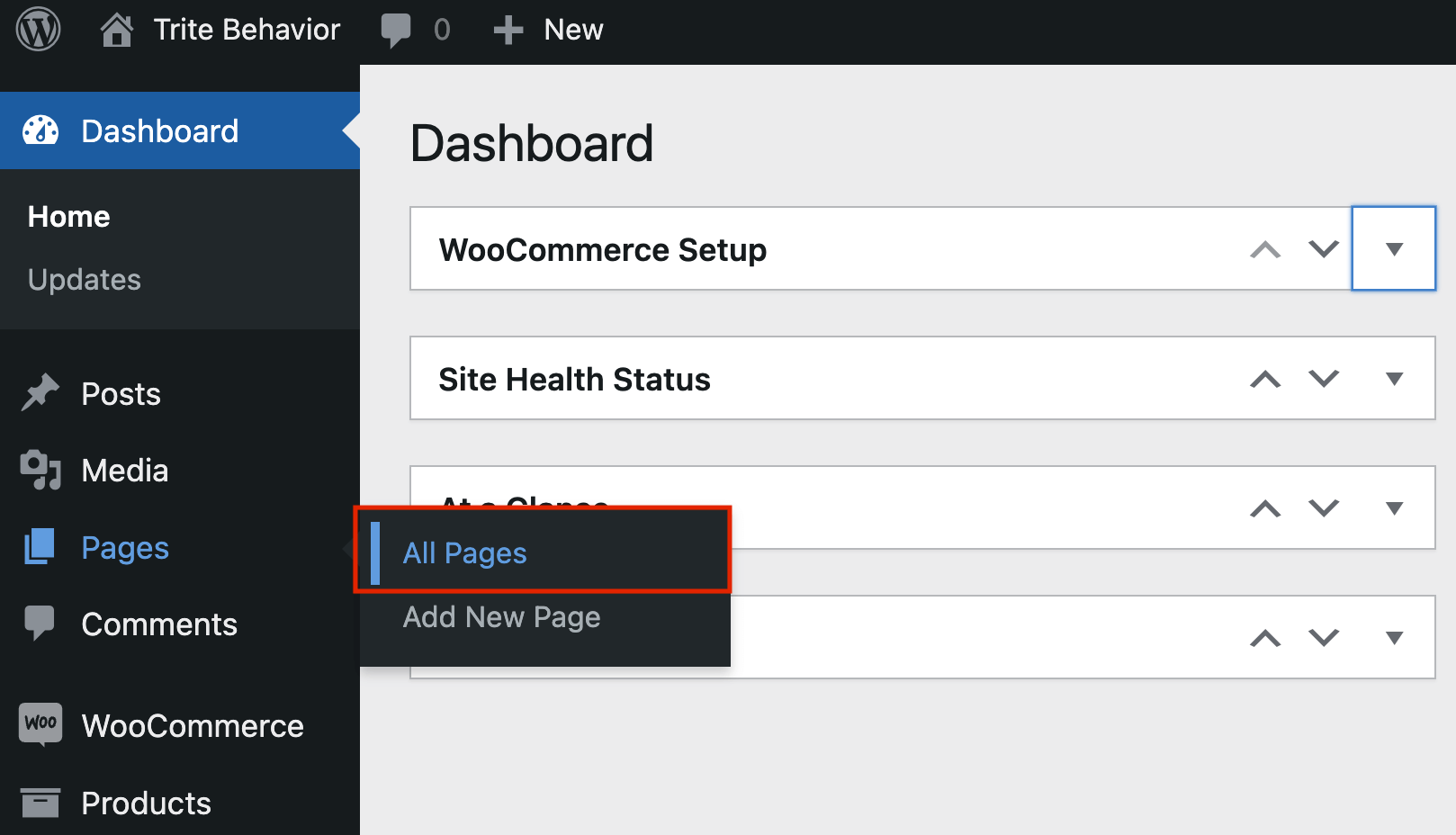
-
Hover over the page you wish to reorder and click Quick Edit.
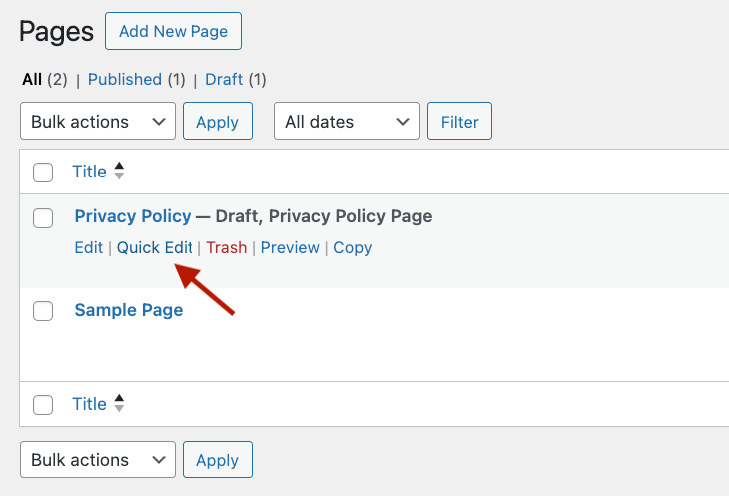
-
This action opens various page options, including a box labeled Order. This box determines the sequence in which your pages appear in the admin panel and on your site’s front end.
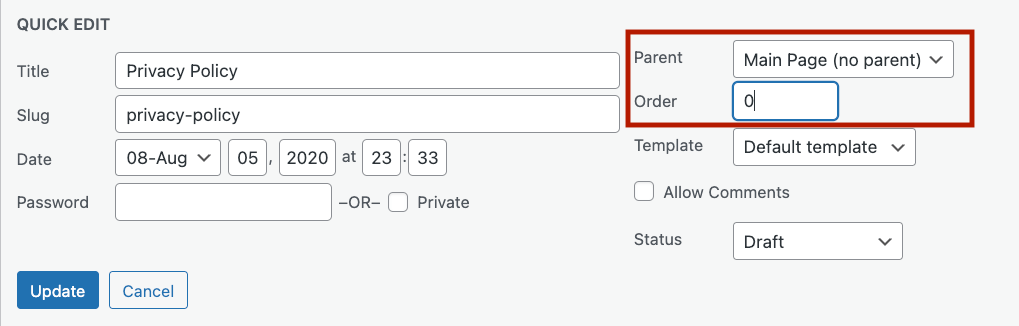
-
Modify the Order number as needed. Lower numbers will appear first, with “0” being the first. If multiple pages have the same Order value, they will be sorted alphabetically by default. All new pages are assigned an order of “0” by default.
-
Once satisfied, click Update.
-
Repeat the process for each page until they are arranged in your preferred order.
You can also change the page order directly from the Gutenberg block editor. Simply navigate to Page Attributes in the Page sidebar within the Gutenberg editor and update the order as required.
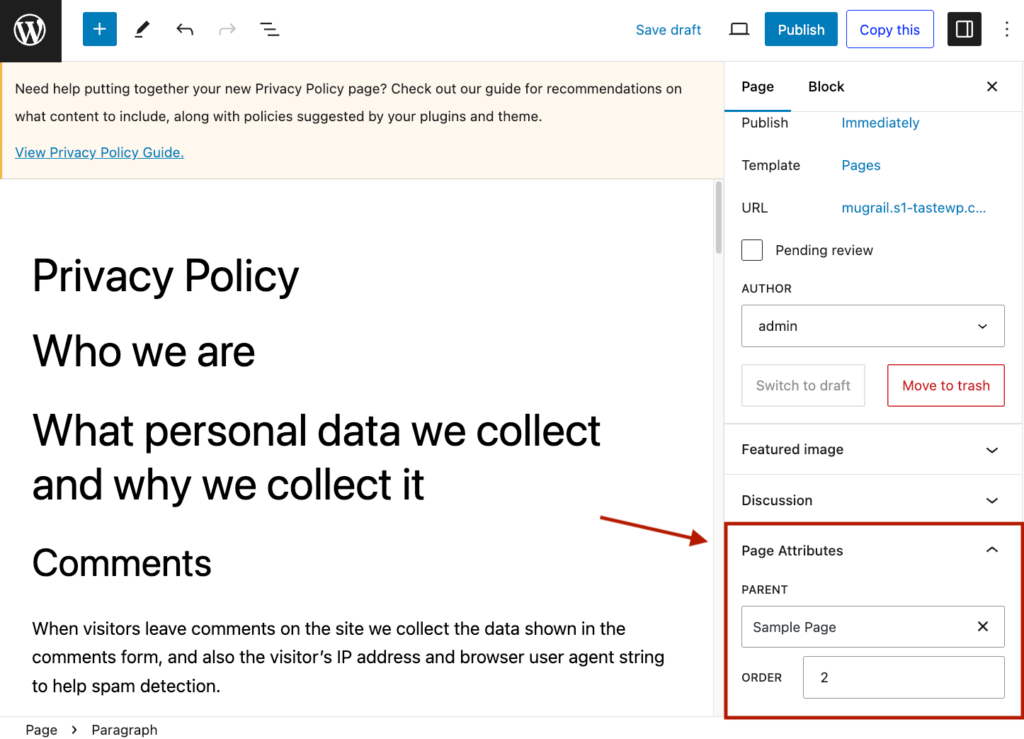
This method provides a straightforward way to customize the order of your pages, but if your site contains a large number of pages, it can become time-consuming. In such cases, using a dedicated plugin for reordering might be more efficient.
Customizing page order with plugins
One major drawback of WordPress’s native functionality for adjusting page order is the need to individually set the order for each page using the Quick Edit function. Imagine doing this 300 times or more. Additionally, because the page order isn’t visible from the list table view, it’s challenging to know which pages need updating and what values to use for correct ordering.
Fortunately, plugins explicitly designed for reordering WordPress pages can make this process more intuitive and efficient. Here are some top options:
Post Types Order
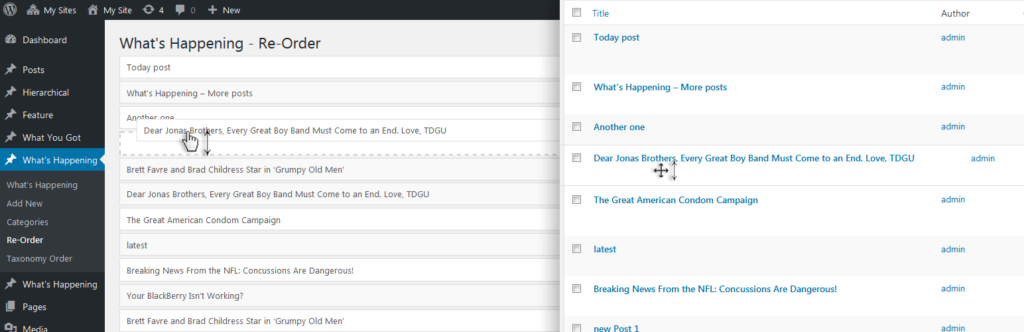
Post Types Order is a free plugin that allows you to reorder pages, posts, and custom post types using a simple drag-and-drop interface from the admin panel. It’s easy to use and saves you the hassle of manually adjusting each page.
Simple Page Ordering
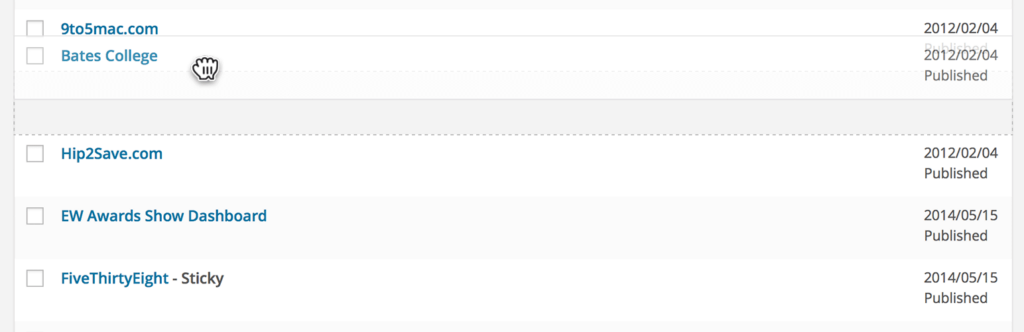
Another excellent free plugin, Simple Page Ordering, also offers a drag-and-drop interface for reordering your pages and custom post types. It integrates seamlessly into the WordPress admin panel, making page management straightforward and user-friendly.
CMS Tree Page View
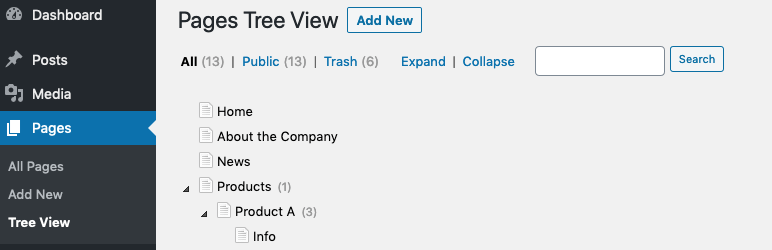
CMS Tree Page View is also free and provides a visual overview of your page order and hierarchy directly from the Pages list table. It enables you to easily reorganize pages, posts, and custom post types with drag-and-drop functionality, giving you a clear picture of your site’s structure at a glance.
Admin Columns: The ultimate tool for effortless page organization
If you’re looking for a straightforward means to reorder your pages in the admin panel and on your WordPress front end, one of the free plugins mentioned in the previous section will suit your needs. However, readers looking for a more sophisticated page organization and management solution will need to look beyond these more basic tools.
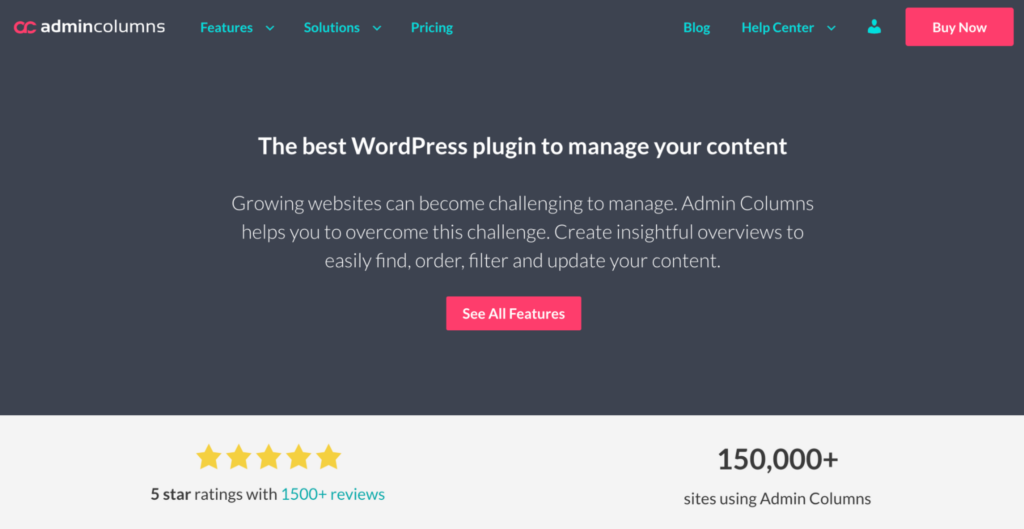
This intuitive plugin provides WordPress users with the tools to revolutionize how they manage their pages, posts, custom post types, and more.
Here are the key features of Admin Columns that can help the page organization and management process:
Customize the Pages list table
Choose which data to display in your WordPress list tables. Add, remove, and reorder columns displaying a wide range of data types, including custom field data. Users can even create distinct table views for different purposes and effortlessly toggle between them. The video below shows how you can use this powerful feature to add an “Order” column to your pages list table.
Sort and filter Pages data
With Admin Columns, users can sort their page data by almost any column and access powerful smart filtering options to segment specific pages by any data type, including custom field data. Add unlimited filters to narrow down your search and save filtered segments for quick reference.
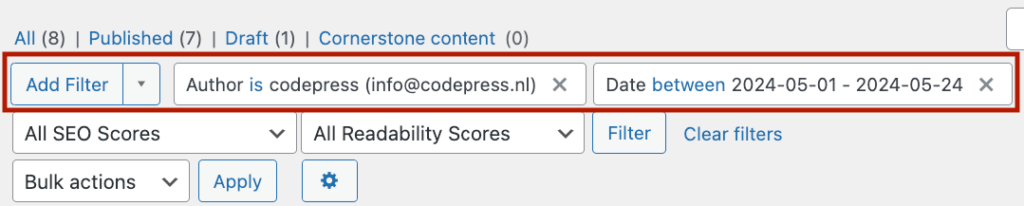
Edit Page data from the list table
Quickly update your page order using Admin Columns’ inline edit feature without opening the Quick Edit panel. Use the handy bulk editor to update any page data in bulk, enabling users to update unlimited pages simultaneously.
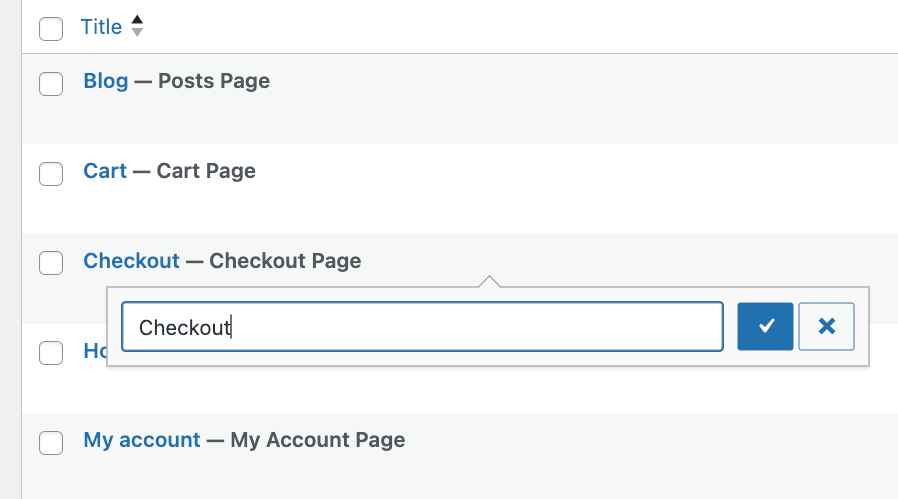
It’s important to note that these transformative features are not limited only to updating Pages data. Admin Columns works with all WordPress list tables, including posts, pages, users, media, and custom post types, making it a powerhouse for WordPress data management.
Take control of your WordPress site with Admin Columns
Adjusting your WordPress page order is vital for a user-friendly navigation experience. It helps visitors find what they need quickly and easily, enhancing their overall experience on your site. However, WordPress’s default tools for changing page order are often limited and can be confusing to use.
That’s why we recommend using a plugin like Admin Columns, as it makes managing your WordPress pages a breeze. It offers an intuitive drag-and-drop interface, allowing you to reorder pages effortlessly. Beyond simple reordering, Admin Columns lets you customize the columns in your WordPress admin area to display exactly the information you need, making site management more efficient.
By using Admin Columns, you can take full control over your WordPress page management, improve your site’s organization, and ensure a smoother navigation experience for your users.
Get started with Admin Columns today and see the difference it can make for your WordPress site!
Get Admin Columns Pro
Effortlessly sort, filter, edit, export, and organize content in the WordPress admin.
