How to Bulk Edit WooCommerce Products
As a WooCommerce shop manager, you want to be able to update products fast and easily. When you are dealing with a large number of products, bulk editing becomes essential. Whether you want to change the prices for a specific product range or you have new products coming in and you need to change the stock, it would be very time-consuming if it wasn’t for bulk editing. Now you can just change all prices at once, and increase your stock in one go.
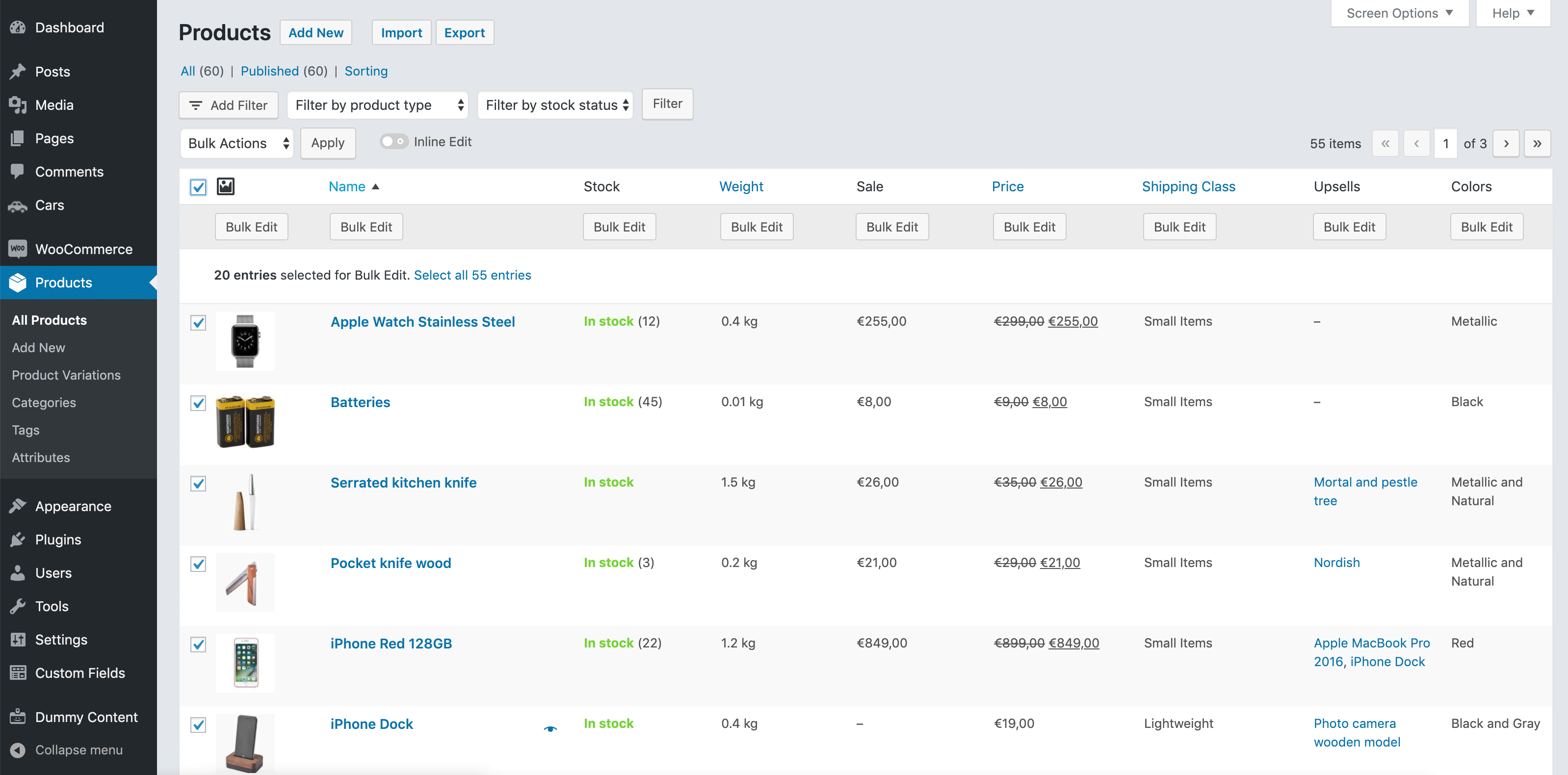
Default Product Editing
First, we’ll have a look at how WordPress handles this natively. Further down the article, we’ll talk more about doing bulk editing the fast and easy way.
In WordPress there are currently three ways to edit a WooCommerce product:
- Open the edit page for a product. It’s the standard way of editing a product. It can be great for editing a lot of product information, but if you want to make a small change, it can be very time-consuming.
- The second option in WordPress is called quick edit. Here you can edit a limited number of product fields straight from the list table.
- The third option is WordPress’ “bulk edit”. This allows you to update multiple products at once. Just like quick edit, the product information you can edit is limited.
When you need to edit a lot of products, either quick edit (for small changes) or bulk edit (for multiple products) are your best options in a default WordPress setup.
Default WooCommerce Quick Edit
By default, WooCommerce comes with very limited support for doing a quick edit and bulk edit.
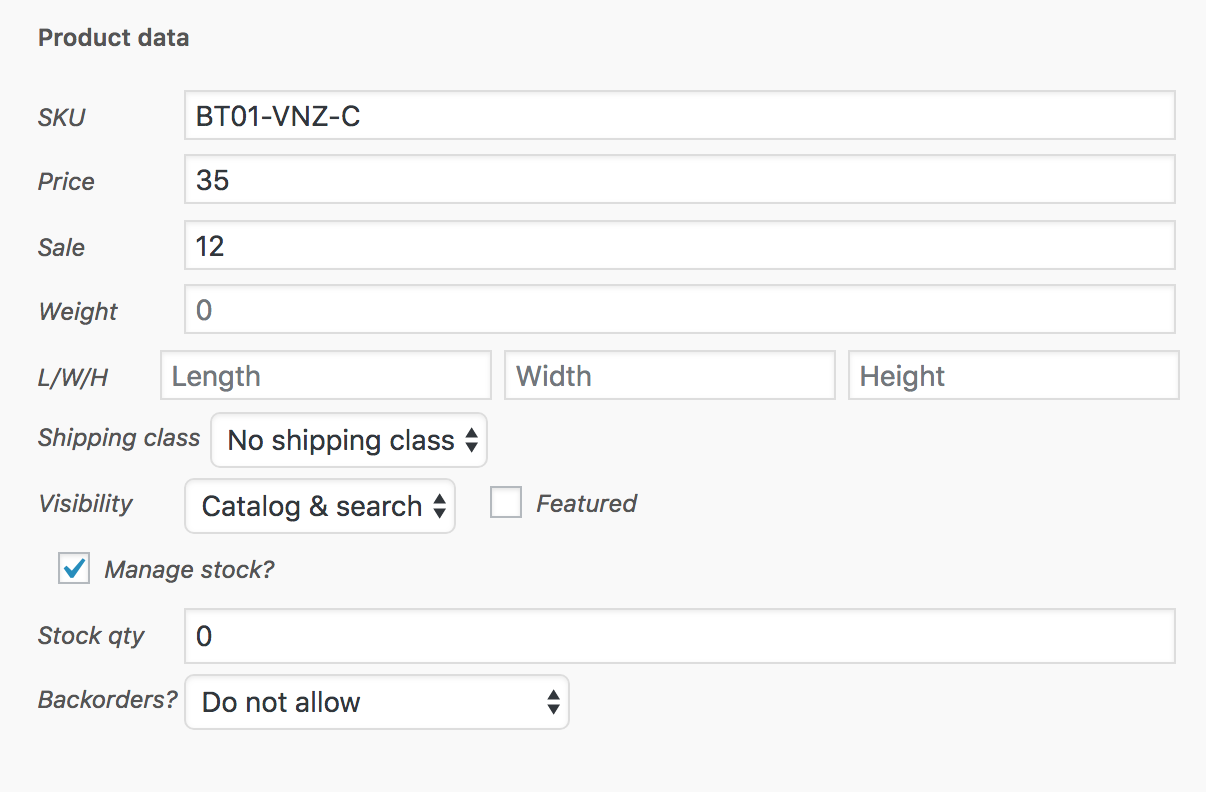
As you can see, a couple of common fields are available for editing, but quite a few are missing as well. In fact, it is hard to predict what is ideal for your setup. So this design can be called mediocre at best.
Default WooCommerce Bulk Edit
WordPress has bulk editing built-in for Post and Pages. You might have used it for assigning a category to multiple posts. But it also works for WooCommerce Products. It’s an underutilized tool for most.
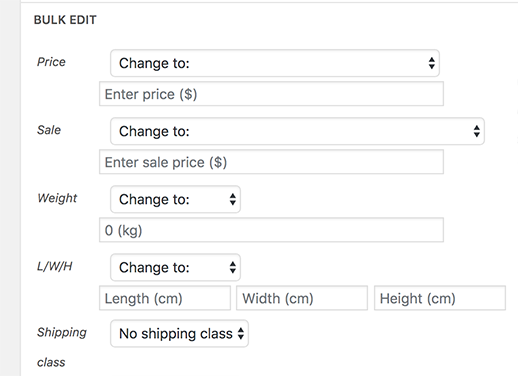
It’s very simple. But it’s too simple:
- You can’t select more products than what you see on your products screen: you’ll have to use pagination to go through each batch of products.
- You can’t filter the products the way you want because of the limited filtering options. There are only these three filters: category, stock status, and product type.
- It does not work for variable and grouped products, nor does it work on product attributes.
How editing WooCommerce Products can be improved?
When editing WooCommerce products, there is a lot that can be improved. You want to be able to edit all product properties quick and easy. Not just a few simple fields with limited ways of filtering. What you need is a reliable and easy-to-use solution that does all of that.
Admin Columns Pro will allow you to select the products you want to edit and bulk edit them all at once, even over multiple pages. The user-friendly interface helps you edit any type of field, including custom fields and product variations.
Using Admin Columns Pro for Bulk Editing WooCommerce Products
With Admin Columns Pro, you can filter products on any criteria. And it’s all done from within the familiar WooCommerce products page.
The plugin allows you to bulk edit any number of products at the time. Product types such as variations are fully supported, and you will be able to bulk edit any product field. You can modify product information, such as prices, stock, descriptions. But also more complex fields like attributes, custom fields, variations, and grouped products.
Main Benefits
Admin Columns Pro main bulk editing features for WooCommerce are:
- Uses the familiar WordPress interface
- Filter by category, title, date, SKU, tag, price and attributes
- Bulk edit any default product field and custom field
- Bulk edit variable products and variations
- An inline edit button for making small changes
- Works on very large datasets
Let’s have a look in more detail at all of these benefits and how they work:
1. Familiar Interface
You do not need another complicated screen with lists of products. With Admin Columns, you can bulk edit straight from the products page. We enhanced it with bulk editing and smart filters – all within the familiar WordPress interface.
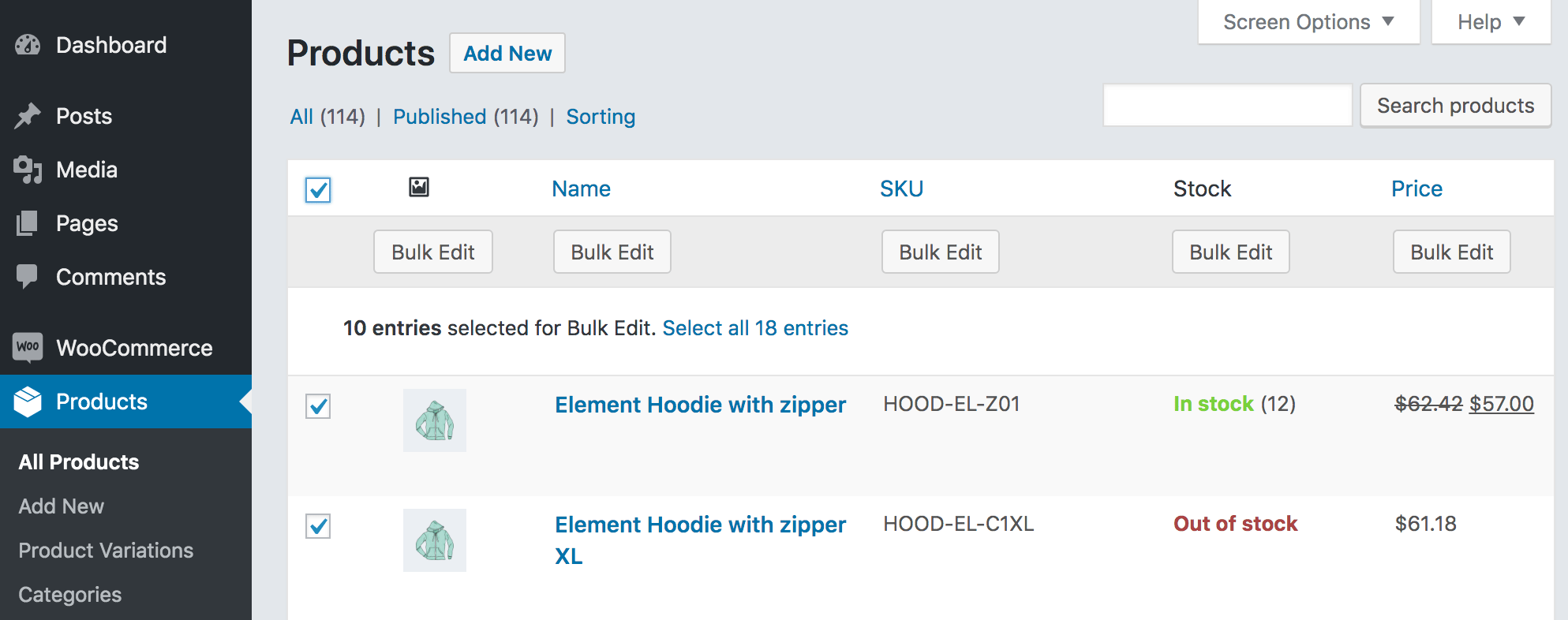
2. Smart Filtering products
Before you start bulk editing, you may want to filter your products. This allows you to make a selection of products that you want to edit.
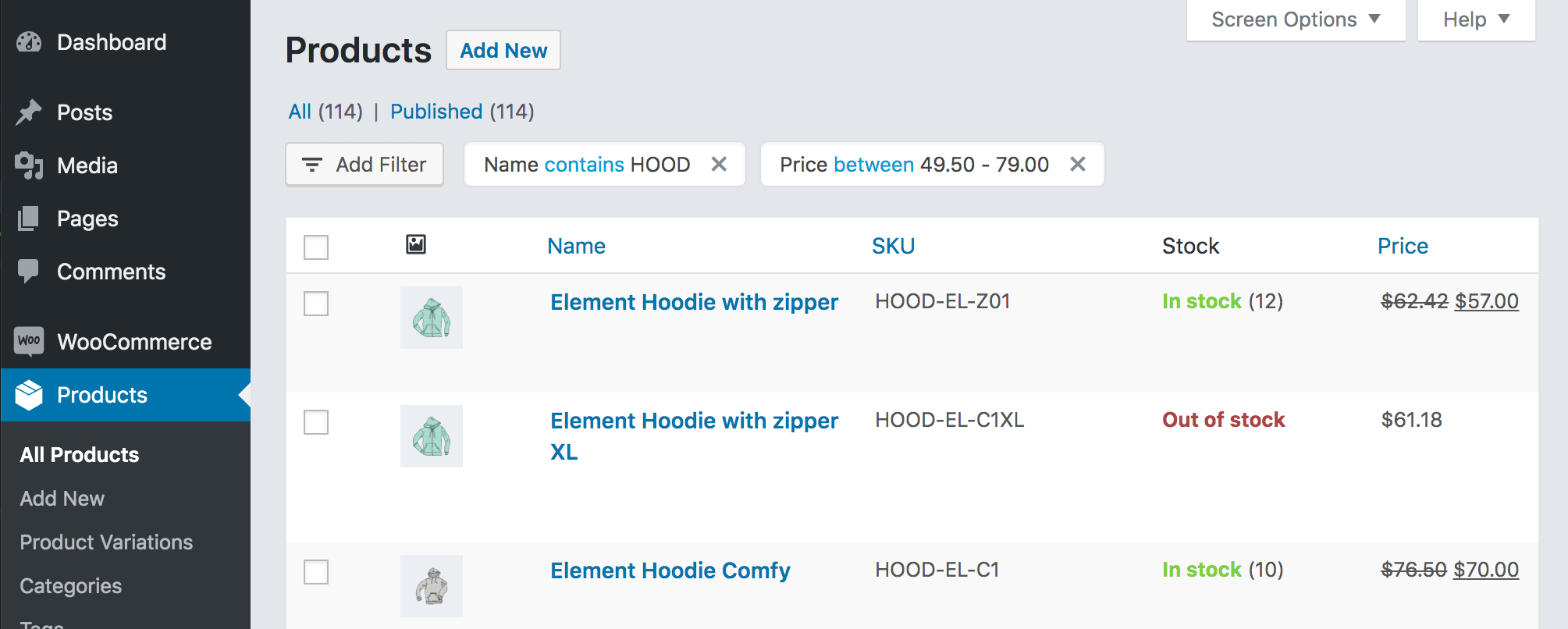
With our smart filters, you will be able to filter on almost any product property, such as:
- Prices
- SKU
- Titles and Descriptions
- Product Attributes
- Product Variations
- Custom Fields
Filtering can have various conditions. For example, you can look for a specific text within the Title or Description. Prices can be filtered within a range. Every product field has its own conditions.

Supported conditions are:
- Starts with
- Ends with
- Contains
- Not contains
- Is smaller than
- Is larger than
- Between
- Is (equal to)
- Is not (equal to)
- Has not been set

With these conditions, any product property can be easily filtered.
All our Product filters are stackable, which means you can add additional filters to the already filtered results.
3. Bulk Edit: Product Properties
After you selected your products – by clicking the checkboxes – a bulk edit menu will appear below the column labels. Click on the “Bulk Edit” button for the column you want to edit.
By clicking the top left checkbox of the list table, you will select all products on that page. If you want to edit the items from all pages, then click “Select all entries” in the message below the bulk edit menu.
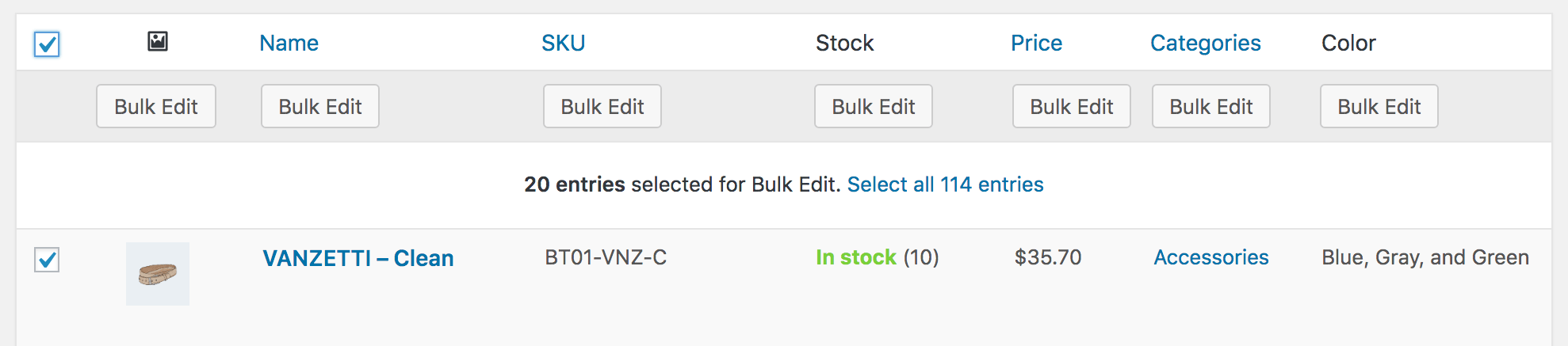
Product Properties
Pricing
Product prices can be modified by increasing or decreasing the price by a percentage or a fixed amount. And the sales prices can be changed by a percentage or fixed amount based on the regular price.
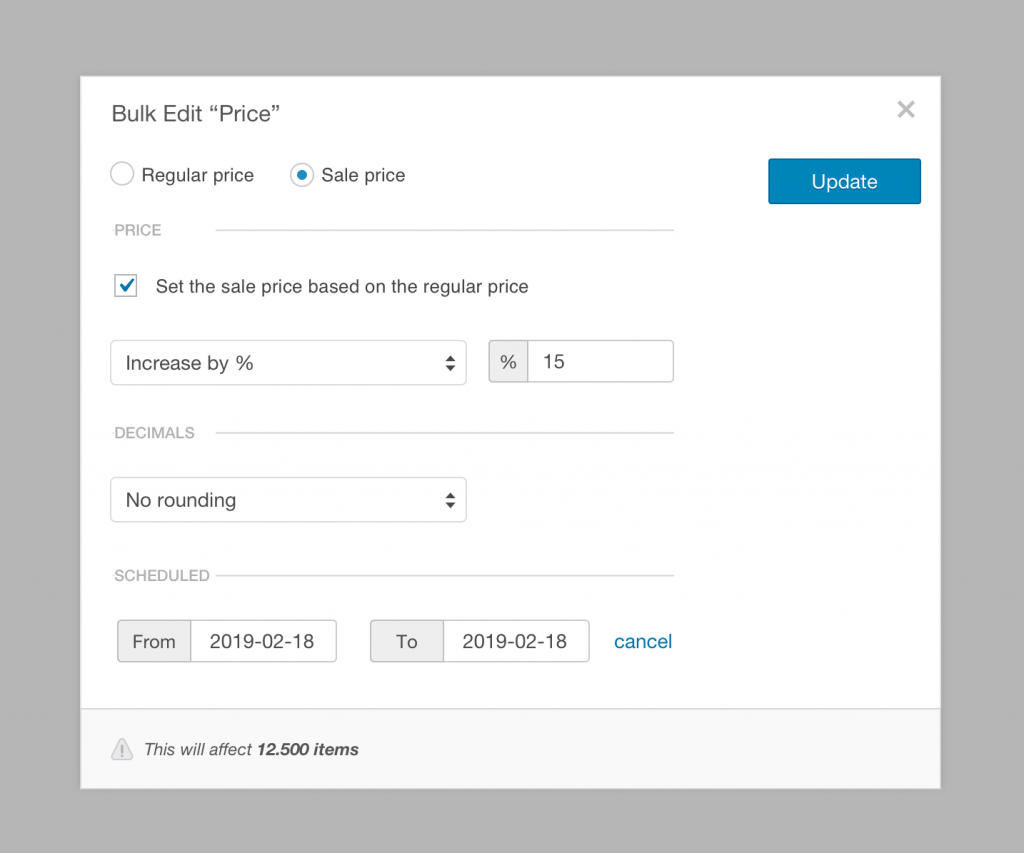
Stock
Update stock by increasing or decreasing stock values. Stock changes over time, you have products that are no longer available or you have new products to sell. You can now update these changes quickly by managing your stock with bulk editing.
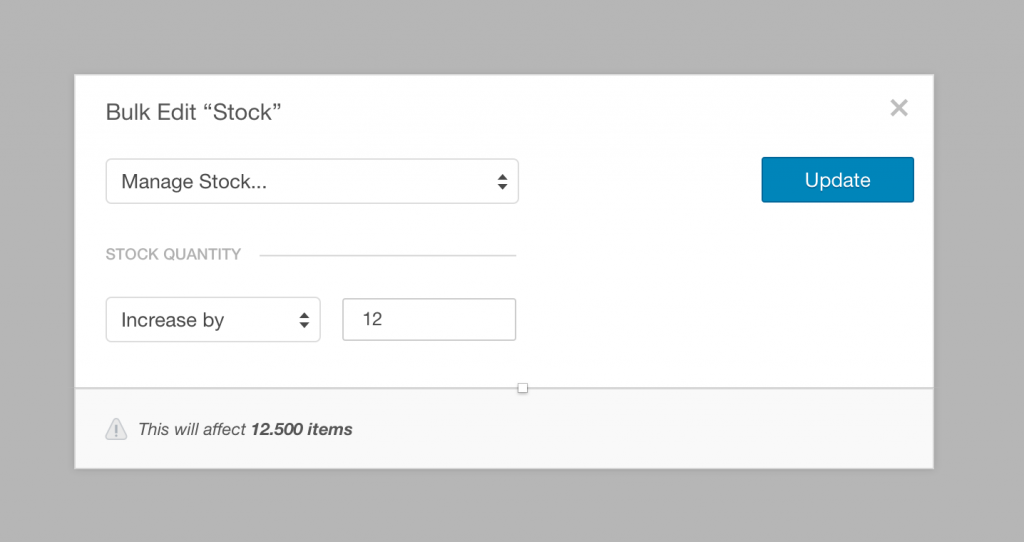
Product Attributes
Add or remove attributes in bulk. You can select the attributes you want to add or remove and they will be applied to your selection of products. Both custom attributes and terms can be edited in bulk.
For example, when a new color for mediums sized t-shirts are available, you
can easily add that color to your list products by using bulk edit.
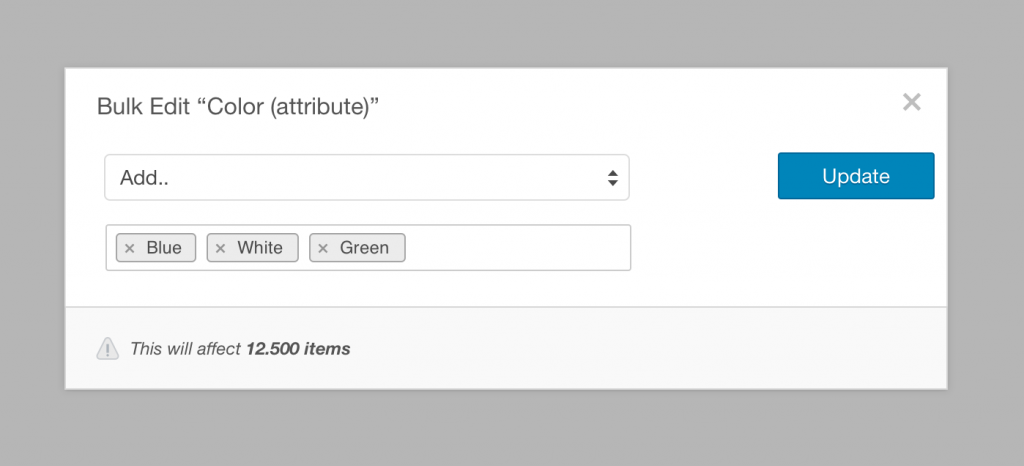
These products fields can be edited in bulk:
- Product Title
- SKU
- Catalog Visibility
- Shipping Class
- Manage Stock
- Stock Quantity
- Allow Backorders
- Stock Status
- Length
- Width
- Height
- Weight
- Product Attributes
- Product Categories and Tags
We have tested bulk editing on shops with over 10,000 products. You’ll be surprised how fast your products are updated.
4. Bulk Edit: Product Variations
Bulk edit product variations by clicking on the “eye” symbol next to the product name. This will show all the product variations for that product.
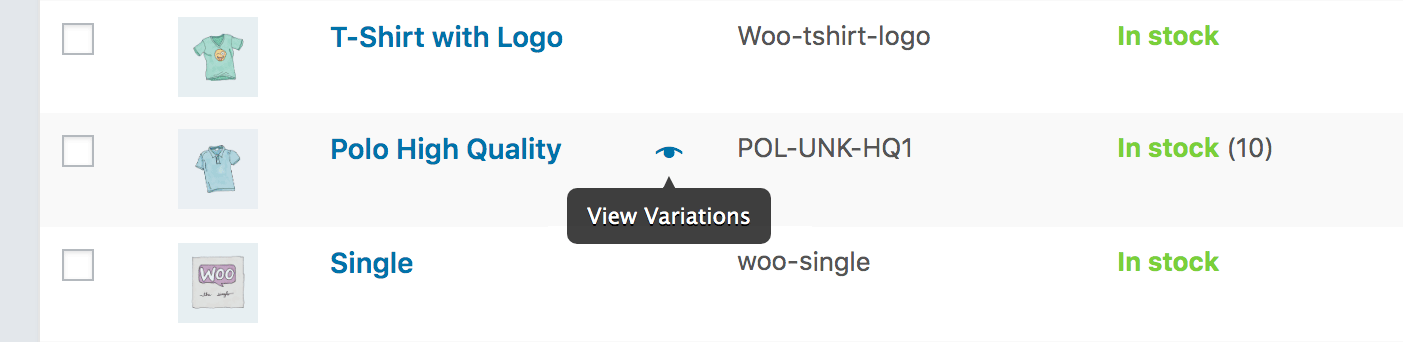
You can now bulk edit any property for the product variation. You can even make a finer selection by using the filters and filter on SKU, price or dimensions, weight or any other property.
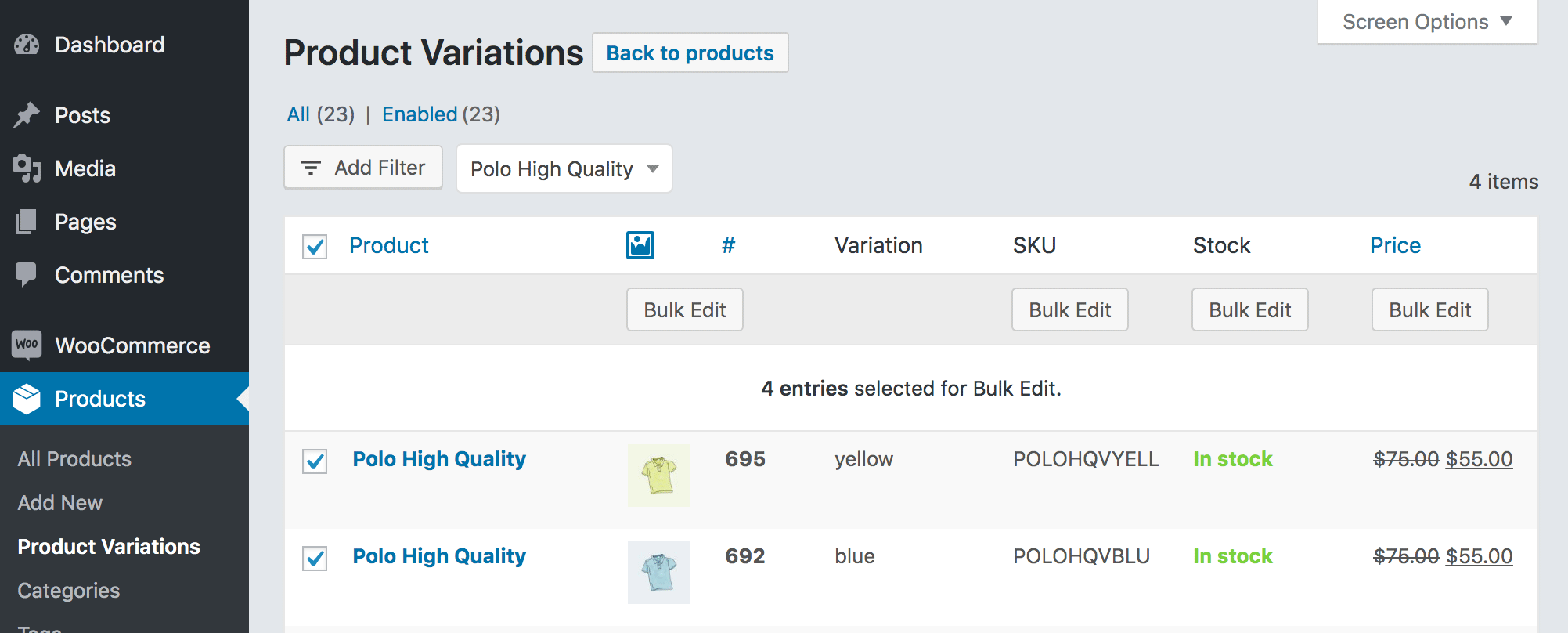
5. Inline Edit: For making small changes
With our inline edit function, you can make quick changes more easily. It’s similar to quick edit, but works more intuitive and supports a wide range of product fields.
You might want to change a product image or write a unique SEO description. For those small changes, you no longer need to open a single product page, you can do these small changes right from the products overview page.
On the products page, we added an inline edit button. This will allow you to edit each product property quick and easy. It works great in addition to bulk edit when you just want to make small changes to individual properties.
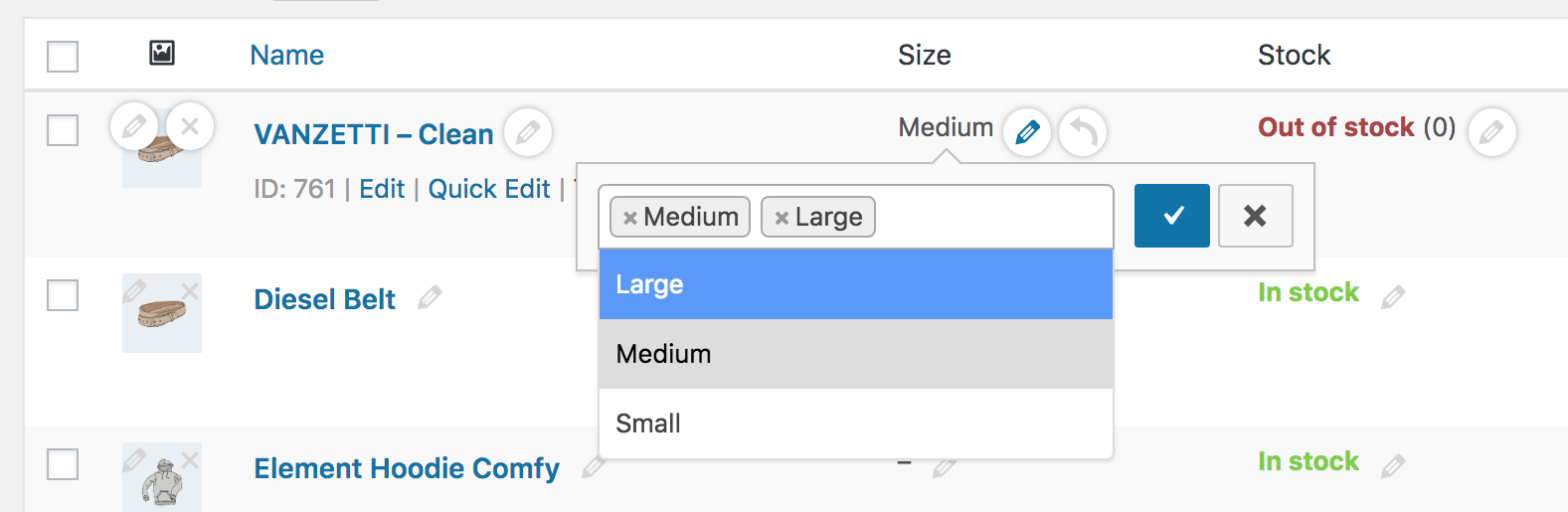
You can also undo/redo the last performed action. If you made a mistake while editing you can just undo it, like it never happened.
6. Works on a large number of products
Because performance matters we have tested datasets with over 10.000 products without a problem. We expect 100.000 to be no issue either, it might just give you time to get a cup of coffee. You will be able to bulk edit a large number of products any way you want. Editing products have never been easier by using Admin Columns Pro.
Video Demonstrations
How to increase prices in bulk?
You have a specific group of products that you want to give a 10% price increase. In this example, we will increase the price of t-shirts with a red color.
- Filter your t-shirts based on the attribute color “red”.
- Select all products and click on “bulk edit” price.
- Select “Increase by %” and set it to 10, then click update.
- Set the rounding to “99 cents”.
How to schedule a sale for multiple products?
You are having a scheduled sale on green t-shirts. In this example, we will set a sale price that is 15% lower than normal for Christmas.
- Filter your t-shirts based on the attribute color “green”.
- Select all products and click on “bulk edit” sale price.
- Check “Set the sale price based on the regular price”.
- Select “Decrease by %” and set it to 15, then click update.
- Click on “schedule” and set it to 24 to 25th of December.
- Click “update” to apply it to all selected products.
How to bulk edit product variations?
You sell a t-shirt which is available in 4 colors and 3 sizes (s/m/l). We will increase their price by $5 for all available colors and sizes. And increase their stock by 5.
- Go to the Products page and click on the “eye” symbol next to the name of the product variation.
- This will open all the variations on the Product Variations page.
- Select all product variations by clicking on the top left checkbox.
- Click on “bulk edit” price, and select “Increase by value” and set it to 5, then click update.
- Click on “bulk edit” stock, and select “Increase by value” and set it to 5, then click update.