Version 5.0 is out
Admin Columns Pro 5.0 is here! 🎉 We added some great new features. Let’s dive right in.
Different screen sizes
When you add more and more columns to your WordPress list table, you might run out of space on your screen. It becomes a trade-off between making your content more readable and leaving out certain columns. We wanted you to have both; a lot of information in nice looking columns on all screen sizes. That’s why we added Horizontal Scrolling, which allows you to scroll the content of the table, not just vertically (from top to bottom), but also horizontally (from left to right).
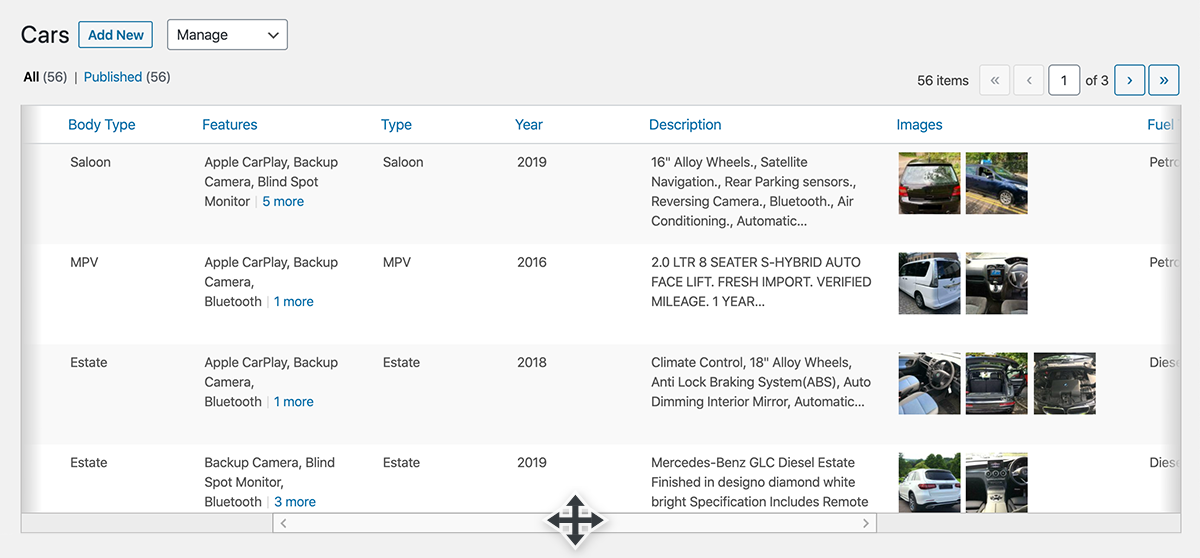
We added a bottom scrollbar for easy scrolling that will stick to the bottom of your screen for easy access. The light gradients on the side of the table indicate if you can scroll left or right.
The columns will now look good on any screen size. This is especially useful when you have multiple users with different screen sizes using the same WordPress admin. Enabling it is easy, simply enable horizontal scrolling on the columns settings page (at the bottom).
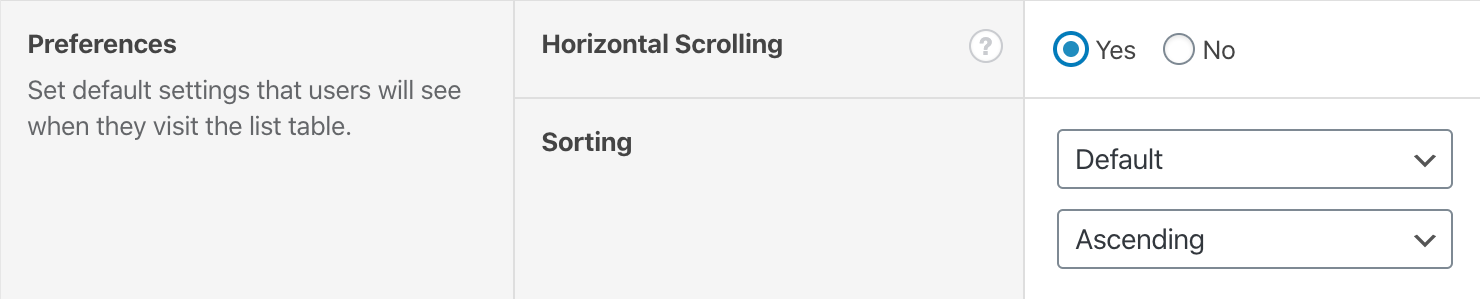
Saved Filters
Saved filters can now be accessed by clicking the down arrow next to the “Add Filter” button. The functionality stays the same but it easier accessible and more inuïtive to use for any user.
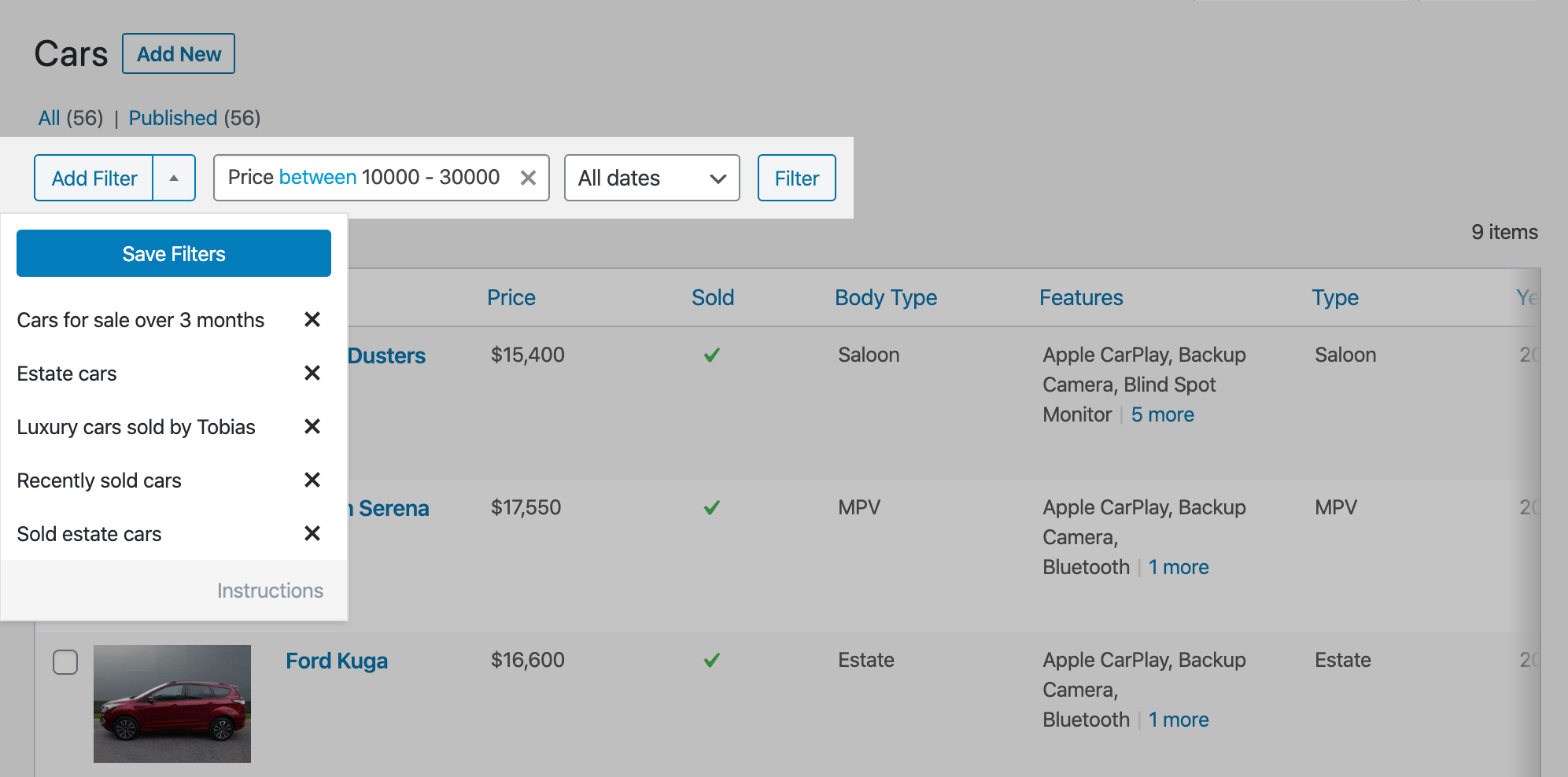
Saving filters for later use is really helpful when you return to your table and you want to re-apply the same filters.
Hide items on the list table
If you want to focus on specific tasks, it is possible to hide items from the list table that you do not need, making the list table better suited for its task. By hiding unnecessary items you have a simpler and easier to use list table for you and your users.
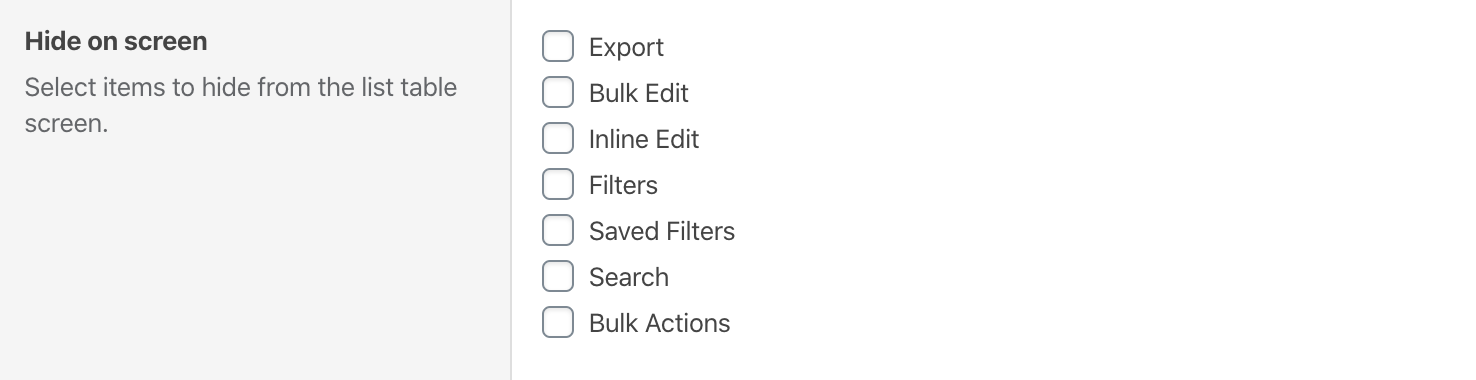
Set the default sorting
One of the best features is the ability to sort your content. You can simply click on the column header to sort it ascending or descending. There is also an option to reset the sorting to the WordPress default, which usually the title or the date. Many of you requested to have control over what this default would be. So, we added the option to set your own default column to sort by.

Conditionals
The way you assign users or roles to a specific column set has been moved to the settings pane, below the column settings.
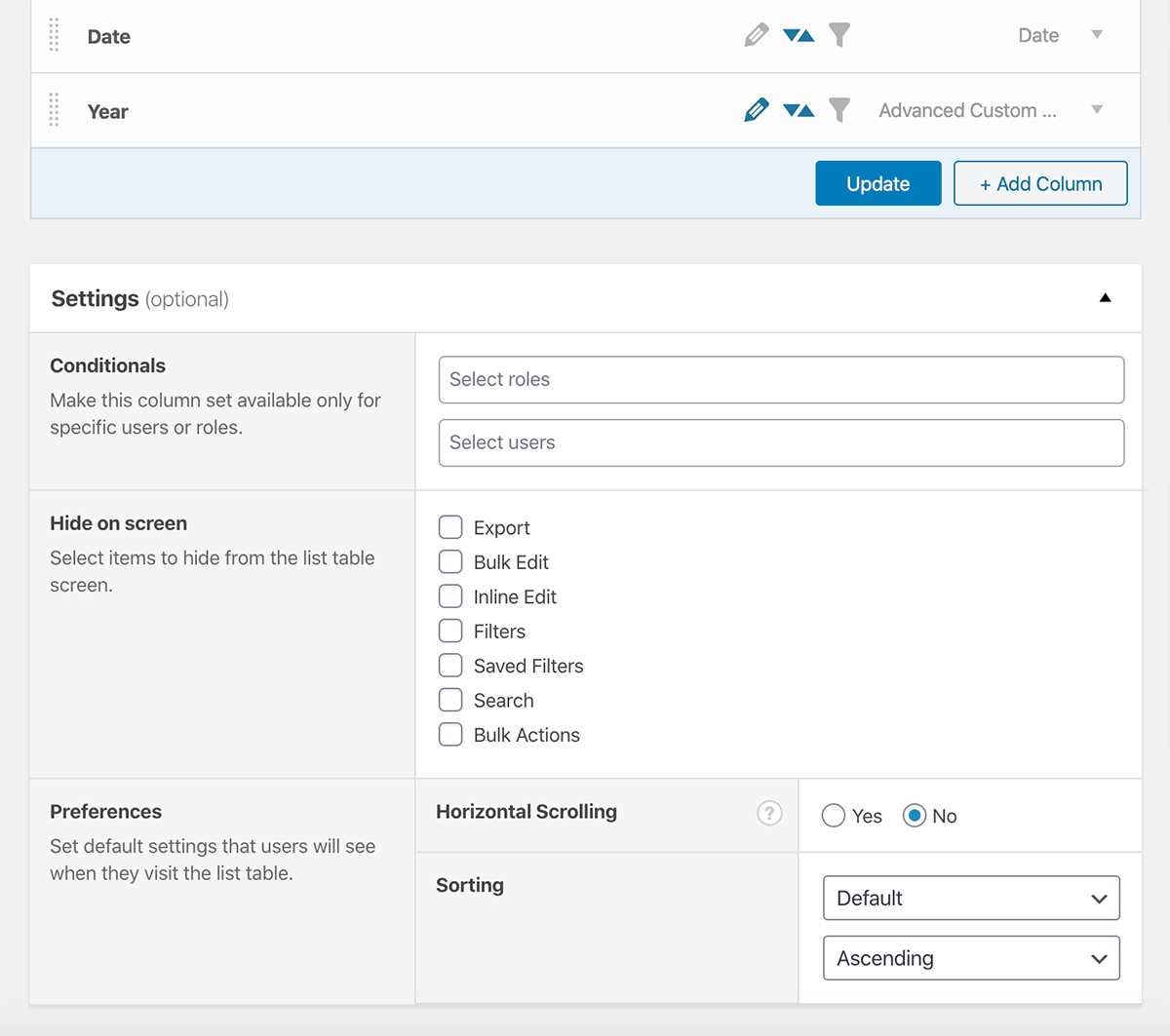
Why should you use conditionals? An editor and an administrator both have different tasks and therefore different content to manage. This is where the ‘Conditionals’ comes in handy. You can set conditionals to make your columns only available for specific users or roles. This allows the user to better focus on the task at hand. Users will only see there own custom list table that is not overloaded with columns, content, and tasks that are not relevant to their role.
You can have multiple column settings for the same list table and assign them to different roles or users. Simply by adding another column set.
Faster and Better
We also made some smaller improvements under the hood. All the settings are now stored in their own database table, making Admin Columns load even faster. And when you are using Admin Columns for the first time, you no longer have to visit each list table to load the default columns. The default columns are now loaded automatically. All changes can be found in the changelog.
What’s Next?
We are working on storing settings locally (in a PHP file). This feature is aimed at developers. This will make it really easy to share settings with other developers through version control. Or to deploy columns settings to a production server or ship them with your custom theme. More on this to come!