How to Do Custom WordPress Development For Client Projects
We’re long past the times when a good website meant just having a lot of information and flashy animations. Now, with web development becoming more and more accessible, businesses face constant pressure to present websites that both stand out visually and deliver exceptional user experiences with fast loading times.
One of the most popular platforms that they choose is WordPress, which now powers over 43% of all websites worldwide. However, many businesses find themselves trapped by template limitations and excessive plugin dependencies that slow down their sites and restrict their growth.
Custom WordPress development offers a strategic way to overcome these constraints. By building tailored solutions rather than forcing your business needs into pre-made templates, you can create scalable, high-performing websites that truly represent your brand and meet your specific requirements. This approach also lets you implement proper structured data and Schema markup exactly how search engines expect it, giving you better control over how your content appears in search results.
So, if you’re a WordPress developer looking to improve your skills or a business owner wanting to understand the value of custom development, continue reading! We’ll walk you through the essentials of creating professional WordPress solutions that deliver real results.
Why custom WordPress development matters for client projects
Custom WordPress development involves creating tailored themes, plugins, and functionality specific to a client’s needs rather than relying on generic solutions. Instead of adapting business requirements to fit existing templates, custom development adapts WordPress to fit the business.
The investment provides unmatched flexibility and scalability:
- For one, the website can grow alongside the business without hitting the limitations of templates or theme frameworks.
- Second, every aspect of the site can be crafted to reflect your brand’s unique identity and requirements. This avoids the issue of relying on off-the-shelf plugins and themes, which often means bolting together disparate solutions and keeping features you’ll never use.
- These things, combined, offer a much better long-term ROI than pre-built themes and plugins, because even though custom development is more expensive, it does have lower recurring costs as you’re paying a one-time cost for a tailor-made solution.
- Plugins and themes often come with bloat – unnecessary code that slows your site and increases maintenance headaches. This is compounded when you consider that you’ll probably need a combination of different solutions to get the results you need.
This is especially true for complex projects like membership sites or advanced eCommerce stores because they often require specific user flows, payment integrations, or content relationships that pre-built solutions simply can’t handle effectively.
In short, custom development enables sophisticated data relationships and content structures that standard implementations can’t match. This becomes critical when clients need to connect different types of content or create advanced filtering systems.
This doesn’t mean reinventing the wheel – custom WordPress development is perfect for building on top of existing professional tools like Advanced Custom Fields and WooCommerce. This means creating powerful, maintainable – and, importantly, bespoke – solutions that integrate perfectly with existing systems while eliminating any unneeded excesses.
If you’ve come this far and think that custom WordPress development sounds like exactly what your website needs, but you don’t have the skills or know-how to carry it out yourself, never fear! Simply jump to our section on how to find a reliable WordPress development company to learn more.
When to choose custom development
Not every project requires custom development, but certain scenarios make it the clear choice:
- When pre-built themes or page builders create design and functionality roadblocks that limit what you can achieve.
- For projects needing exceptional performance and scalability like enterprise sites, high-traffic blogs, or complex WooCommerce stores.
- When complete brand control is non-negotiable and page builder limitations would compromise your vision.
- If your project demands extremely fast load times with sub-second server response and optimized Core Web Vitals metrics.
- When you need complex database relationships that go beyond WordPress’s standard post-meta system.
- For sites requiring custom REST API implementations with specialized authentication methods.
- Projects that must meet specific accessibility requirements like WCAG 2.1 AAA standards.
- Enterprise multisite networks where shared functionality and consistent user experience are critical.
- When your project must comply with specific regulatory or industry standards that require custom implementation.
Custom development shines in these situations because it removes barriers between your vision and execution, giving you complete control over every aspect of your WordPress site.
Setting up a professional development environment
Without proper setup, you’ll waste hours fixing avoidable bugs and dealing with deployment issues that could have been caught earlier.
A well-configured environment speeds up your development process dramatically. You’ll write code faster, test more efficiently, and spend less time debugging mysterious issues that only happen in production. This means less downtime for your clients and more billable hours for you.
Here’s what your WordPress development setup should include:
Core setup & tools
- Local development environment: Choose based on your project complexity:
- Local WP: Perfect for simpler projects with its one-click WordPress installs and easy site-switching.DevKinsta: Great for Kinsta-hosted sites with built-in database access and email testing.
- Docker: Ideal for enterprise projects, allowing you to create identical environments across your team and mimic production setups with separate containers for WordPress, databases, and caching.
- Code editor: Select a powerful editor with good WordPress support:
- VS Code: Lightweight but powerful with excellent WordPress extensions like PHP Intelephense and WordPress Snippets.
- PhpStorm: More robust IDE with built-in debugging, code completion, and refactoring tools specifically for WordPress.
- Version control: Git is non-negotiable for professional work:
- Set up repositories on GitHub, GitLab, or Bitbucket.Create a proper .gitignore file for WordPress to avoid committing unnecessary files.
- Use meaningful commit messages and branches for features and bug fixes.
Environment & deployment
-
CI/CD pipeline: Automate repetitive tasks with GitHub Actions or similar tools:
- Run automated tests when code is pushed.
- Deploy to staging automatically after successful tests.
- Create production deployments with manual approval steps.
-
Environment configurations: Manage settings between environments. The code below:
- Checks for a local settings file to see if it’s running on a developer’s machine and, if found, loads those settings.
- If not local, it checks if the site is on a testing server by matching the server address.
- Otherwise, it defaults to the live site settings for production.
$env = getenv('WP_ENV') ?: 'production'; $config = __DIR__ . "/environments/{$env}.php"; if (file_exists($config)) { require_once $config; } else { // Safe defaults define('WP_ENV', 'production'); define('WP_DEBUG', false); // Halt execution (uncomment line below to stop execution instead of running default actions) // die("Error: Missing environment configuration file for '{$env}'!"); } -
Staging environments: Always use a staging server that mimics production for final testing before deployment.
Collaboration & code quality
- Coding standards: Enforce consistent code e.g., with tools like Prettier for code formatting or the PHP Standards Recommendations (PSR) if you regularly work with Composer.
- Code reviews: Set up pull request templates and require at least one reviewer before merging.
- Automated testing: Implement PHPUnit for WordPress to catch regressions before they reach production.
Database & debugging
- Database version control: Use tools like WP Migrate DB Pro to sync databases between environments.
- Advanced debugging: Configure Xdebug with your local environment and set up proper logging. It comes standard with tools like Local, but it’s easy to install in alternatives like DevKinsta or your preferred code editor.
Performance tools
- Asset optimization: Implement build tools like:
- Webpack for module bundling and modern JS support.
- Gulp for task automation and image optimization.
- Caching strategies: Set up object caching locally to match production performance.
With this setup, you’ll create a professional workflow that delivers consistent results, reduces bugs, and makes collaboration much easier.
With this setup, you’ll create a professional workflow that delivers consistent results, reduces bugs, and makes collaboration much easier.
Creating scalable custom plugins
You can add custom functionality to your WordPress site via your theme, but sometimes a custom plugin is better. It’s the most practical option when you want the functionality to be reusable across different themes, independent of theme updates, and maintainable as a separate, modular component.
Creating a custom plugin might sound like a lot, but it’s actually very manageable:
- In /wp-content/plugins, create a new folder with a .php file inside it that uses the same name, e.g. my-custom-plugin/my-custom-plugin.php.
- Add a header and the code you would have added to functions.php in this file.
- Go to Dashboard > Installed Plugins and activate it.
Custom plugins let you extend WordPress while keeping sites lightweight and focused on business needs. However, choosing when to build versus buying an existing solution requires careful consideration.
When to choose custom plugins
Custom plugin development makes the most sense in these situations:
- When clients need unique data structures or workflows that existing plugins don’t fully support, such as industry-specific business processes or unique customer journeys.
- When you encounter performance or security issues with third-party options that are bloated, outdated, or poorly maintained.
- When using multiple plugins to achieve one goal creates unnecessary dependencies, conflicts, and performance drags.
- When long-term maintenance, i.e., code consistency, testing, and debugging, is a priority, and you need complete control over how features evolve with the business.
Best practices and implementation strategies for custom development plugins
Design for purpose and scalability
- Start by clearly defining what your plugin should do and avoid feature bloat. The best plugins solve a specific problem well rather than attempting to do everything.
- Use WordPress hooks and filters instead of modifying core files. This approach ensures your plugin will remain compatible with WordPress updates and won’t break when core changes occur.
- For plugins with settings, implement the WordPress Settings API rather than creating custom database tables. This provides a consistent interface and follows WordPress patterns.
- Think about performance from the beginning. Minimize database queries by caching results and only loading assets on pages where they’re actually needed.
Security and code quality
Think about the following three principles:
| Input and data security | • Always sanitize user inputs and escape outputs using WordPress security functions to prevent cross-site scripting attacks. • When working with databases, use prepared statements to prevent SQL injection vulnerabilities. • Store sensitive information like API keys in wp-config.php rather than exposing it in the database. •Force SSL across your entire site to safeguard data transmission. Costs range from free to dirt cheap, and there’s no real reason not to do it. |
| Access control | • Check user capabilities before allowing actions to ensure only authorized users can perform sensitive operations. • Use nonce verification to protect against cross-site request forgery attacks. • Set appropriate file permissions and handle file uploads securely to prevent unauthorized access. • When building REST API endpoints, implement proper authentication to protect data. |
| Code standards | • Enforce clear coding standards for consistent, readable code that other developers can easily maintain. • Use the WordPress Plugin Boilerplate as a starting point to ensure proper structure. •Write modular, documented code with clear comments explaining why things work a certain way. |
Usability and integration
- Create intuitive settings panels that non-technical clients can easily understand.
- Design admin interfaces that follow WordPress patterns so they feel familiar to users.
- Build proper API endpoints for integrations with other systems like CRMs or WooCommerce.
- Test thoroughly across different WordPress versions and hosting environments.
Error handling and debugging
- Enable detailed debugging during development to catch issues early.
- Implement proper error handling for critical operations.
- Log errors appropriately without exposing sensitive information to users.
- Build fallback behaviors, so features gracefully degrade rather than completely failing.
Testing and deploying custom WordPress solutions
Thorough testing and strategic deployment help you create secure, stable, and scalable WordPress sites. Mostly, it prevents critical failures, but it will also save you a lot of time time and money because you’ll be able to identify issues before they reach production. Additionally, it increases the overall client confidence, leading to stronger relationships and valuable referrals.
Here’s what you need to do:
Cost-effective staging environment strategies
You don’t need expensive infrastructure to implement proper testing:
- Dedicated staging sites: Create a separate staging environment that mirrors your production setup where all changes can be tested before going live.
- Affordable staging solutions: Use managed WordPress hosting with built-in staging (like WP Engine or Kinsta) or leverage local development tools like Local WP or DevKinsta.
- Environment synchronization: Implement database and file sync processes to keep staging and production aligned, ensuring tests occur in realistic conditions.
Client-focused testing priorities
Focus your testing efforts on what matters most to clients:
- Content management workflows: Test the admin interface thoroughly to ensure clients can easily update content without confusion.
- User experience verification: Check all site navigation, forms, and interactive elements to confirm they work intuitively for visitors.
- Multi-device responsiveness: Test layouts and functionality across phones, tablets, and desktops to ensure seamless experiences on all devices.
Simple deployment checklist for business continuity
Follow these essential steps for smooth deployments:
- Pre-deployment backups: Always create complete database and file backups before any update.
- Post-deployment verification: Check for broken links, 404 errors, and form functionality immediately after launch.
- Monitoring and rollback plans: Set up downtime alerts and prepare rollback procedures to quickly address any issues.
Ongoing maintenance considerations
The work doesn’t end at launch:
- Proactive security: Implement automated updates and regular security scans to keep sites protected.
- Performance monitoring: Track site performance and error logs to identify and fix issues before clients notice them.
- Support packages: Offer ongoing maintenance plans to keep sites optimized and protected, providing clients with peace of mind and you with recurring revenue.
Common pitfalls to avoid
Even experienced WordPress developers can fall into traps that compromise their custom development projects. Here’s how to avoid the most common mistakes:
Deployment conflicts from environment differences
Nothing is more frustrating than code that works perfectly in development but breaks in production. Thankfully, you can prevent this by using Docker or LocalWP to create consistent environments across development, staging, and production. We also recommend setting up environment-specific configurations in wp-config.php with different settings for database connections, API keys, and debug modes, depending on which environment the site is running in.
Poor separation of concerns
One of the biggest mistakes in WordPress development is mixing functionality with presentation.
To avoid this, make sure you move load-bearing custom shortcodes and core functionality into a custom plugin instead of cramming everything into functions.php. If you’re not using a bespoke theme, you also should use child themes for design customizations so the parent theme remains updatable.
Basically, you follow the principle: “If it should work regardless of theme, it belongs in a plugin.”
Inefficient asset loading
Slow sites drive users away. Optimize your assets by:
- Loading CSS and JavaScript only on pages that need them through conditional checks with wp_enqueue_script.
- Using build tools like Webpack or Gulp to minify and bundle assets, which dramatically reduces file sizes and HTTP requests.
Security vulnerabilities
Protect your client’s site with these essential practices:
- Always use prepared statements with WordPress database functions for queries rather than inserting variables directly into SQL.
- Check user capabilities before performing sensitive actions to ensure only authorized users can make important changes.
- Sanitize inputs and escape outputs to prevent cross-site scripting attacks.
Performance optimization oversights
Don’t neglect these performance boosters:
- Implement object caching with Redis to reduce database load for frequently accessed data.
- Use a CDN like Cloudflare or BunnyCDN to serve static assets from locations closer to your users, significantly improving load times for global audiences.
Avoiding these pitfalls will save you countless hours of debugging and help you deliver more reliable custom WordPress solutions.
Streamlining WordPress admin interfaces with Admin Columns
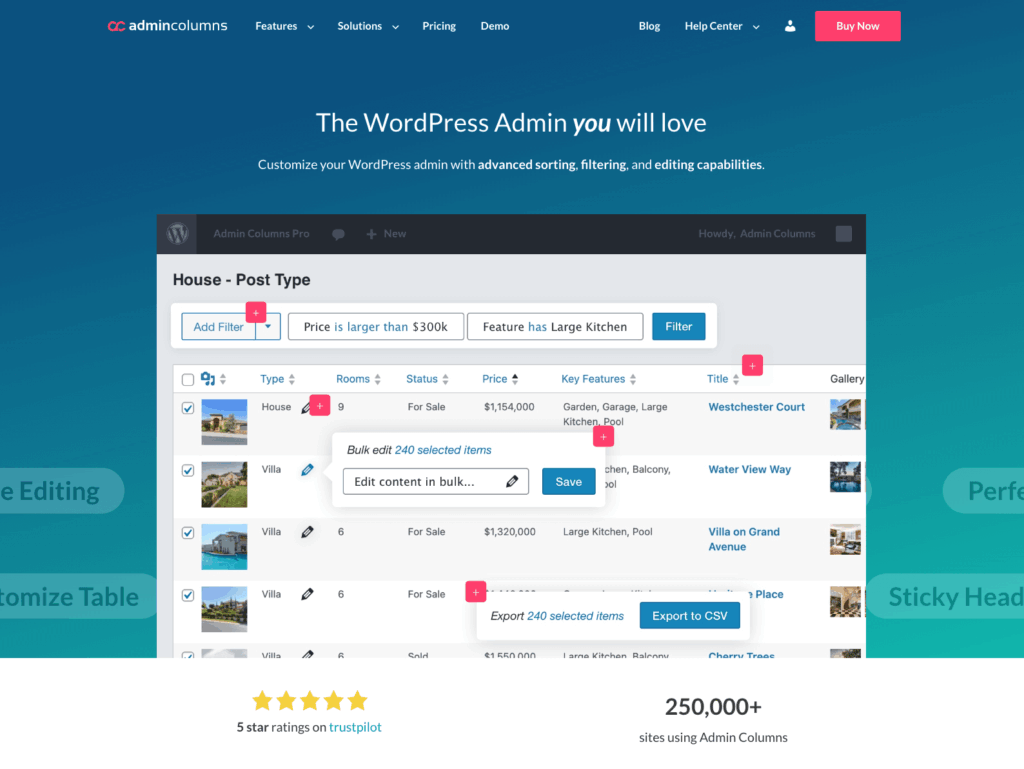
Admin Columns homepage
When building custom WordPress solutions, the admin interface often becomes cluttered and inefficient as projects grow. Admin Columns tackles this problem head-on by enhancing WordPress list tables with powerful management capabilities.
This plugin transforms how you interact with content in the WordPress admin by adding customizable columns to post types, users, comments, and more. Instead of WordPress’s limited default views, you get complete control over what information appears and how it’s managed.
Admin Columns truly shines when working with custom post types and content-heavy sites. You can:
-
Create sortable and filterable columns for any content type, making it easy to find exactly what you need.
-
Set up advanced filtering systems that handle complex content relationships.
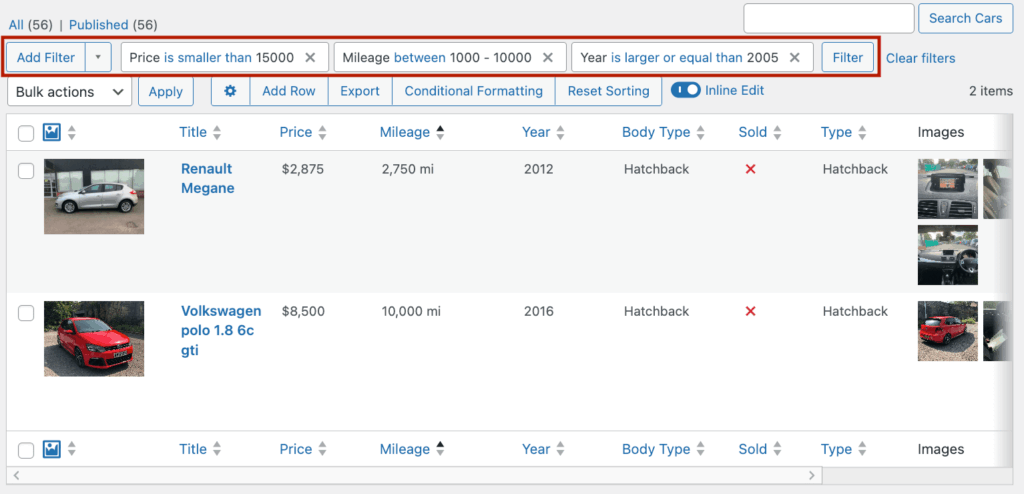
-
Build efficient content management workflows through thoughtful column customization.
-
Edit content directly in list views with inline editing, eliminating the need to open each item individually.
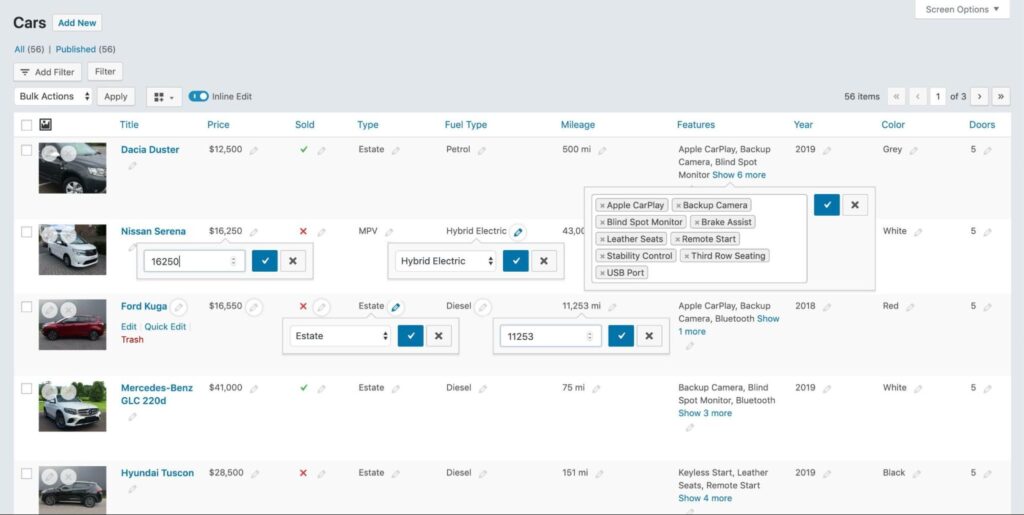
-
Bulk edit multiple items at once, saving hours of repetitive work.
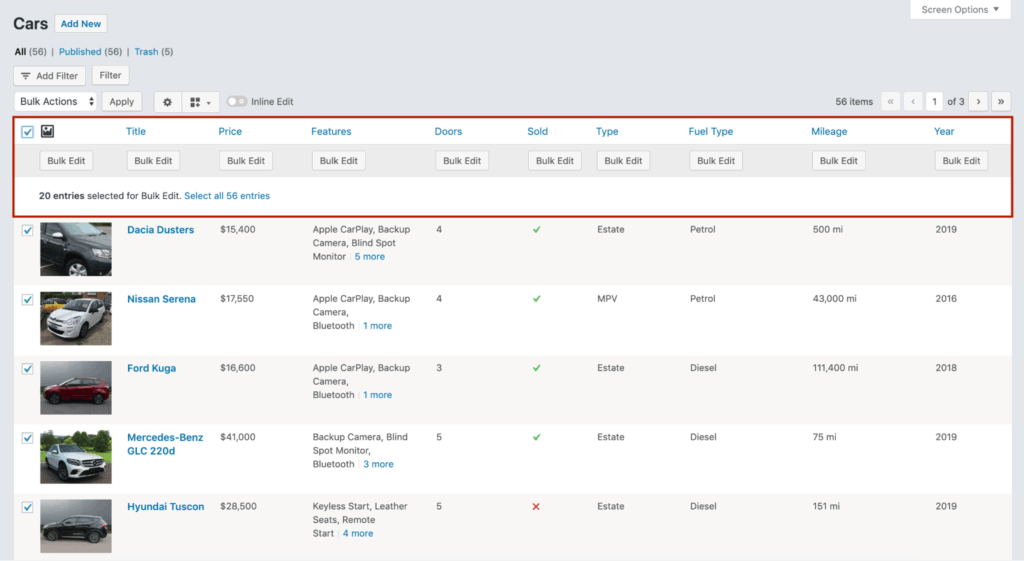
The plugin integrates perfectly with Advanced Custom Fields and other field management tools, displaying all your custom field data right in the list views.
What’s particularly useful for developers is the ability to build your own custom columns. This means any data from custom plugins you’ve built can be integrated into your admin tables, creating a unified management experience.
How to find a reliable WordPress development company
Finding the right team for your custom WordPress project can make the difference between a headache-inducing experience and a smoothly executed website that delivers results. Let’s explore what to look for and where to find reliable partners.
Now, depending on your project’s complexity, you might work with:
| Role | Responsibilities |
| WordPress developer | Builds custom themes and plugins to bring your site to life. |
| Project manager | Coordinates team activities, maintains timelines, handles client communication. |
| Business analyst | Translates business requirements into technical specifications. |
| UI/UX designer | Creates intuitive interfaces and user flows that align with your brand. |
| QA tester | Finds and documents bugs before they reach your customers. |
| DevOps engineer | Handles server configuration, deployment processes, and technical optimization. |
Smaller projects might combine these roles, while enterprise-level work typically requires specialists in each area.
Finding and evaluating WordPress development partners
Several channels can connect you with qualified WordPress developers:
- Professional agencies: Codeable.
- Freelance platforms: Upwork and Toptal.
- Business directories: Sites like Clutch with verified reviews.
- Search engines: Direct searches for “WordPress development company” + your location.
- Professional networks: LinkedIn connections with WordPress expertise.
- Community groups: Industry forums like IndieHackers or OnlineGeniuses.
- Personal recommendations: Often the most reliable source.
When evaluating potential partners, look for:
- Experience and technical proficiency: Check their portfolio for projects similar to yours and true custom development work, not just template customization.
- Communication and collaboration: Notice response times and clarity during initial conversations.
- Quality assurance and security practices: Ask about testing processes and WordPress security measures.
- Transparency and support: Verify clear estimates with milestones and understand their post-launch support options.
- Client feedback: Check third-party reviews and speak with references to confirm reliability.
Take time to thoroughly assess potential partners. A reliable WordPress development company should ask about your business goals, not just technical specifications, and explain their approach in terms you can understand.
Transform your WordPress projects today
Successful custom WordPress development relies on following established best practices across the entire development lifecycle. From setting up proper environments and version control to thorough testing and strategic deployment, each step builds toward a professional result.
By choosing custom development over pre-built solutions, you gain complete control over your digital presence. This approach helps you avoid common pitfalls while significantly improving user experience and website performance. Your site becomes exactly what your business needs rather than what a template allows.
Tools like Admin Columns enhance this process by streamlining content management for both developers and clients. Admin Columns transforms the WordPress admin experience from a potential pain point into a powerful business tool that saves time and reduces frustration.
Remember that the main goal of custom WordPress development is creating sustainable, scalable solutions that deliver real business value and ROI for your clients. And when you do it right, custom development transforms WordPress from a simple CMS into a powerful platform tailored precisely to your business requirements.
Ready to elevate your WordPress projects? Start using Admin Columns today and streamline your workflow for maximum impact.
Get Admin Columns Pro
Effortlessly sort, filter, edit, export, and organize content in the WordPress admin.
