Fast and Simple WordPress Team Member Showcase
Showing your team member profiles on WordPress is a great idea, but it gets more and more complicated as your organization grows. Naturally, you want an attractive display of your staff, but beyond that, you also need a system that’s easy to maintain when team members join, leave, or change roles.
“Meet the team” pages typically include staff photos, names, job titles, biographies, contact information, social media links, and department classifications. Getting this information displayed properly matters for several reasons:
- It builds credibility by showing the real people behind your organization.
- It humanizes your brand and creates a personal connection.
- It helps visitors find and connect with specific team members.
Now, when creating a team showcase on WordPress, you have two main options. You can use specialized team showcase plugins that handle everything in one package. Alternatively, you can combine page builders with management tools like Admin Columns for a more customized approach.
We’ll take a look at both, and by the end of this article, you’ll understand which solution best fits your organization’s needs and learn how to implement it effectively, regardless of your technical skill level or team size.
Team showcase plugins or custom approach – which one is better?
Before diving into implementation, let’s compare the two main approaches to creating team showcases on WordPress. Understanding these differences will help you choose the right solution for your specific needs.
Team showcase plugins
| Advantages: | Disadvantages: |
| – Specialized features designed specifically for team displays. – Pre-designed layouts and styling options ready to use. – Quick setup with minimal configuration required. – Built-in functionality for filtering team members by department, role, or location. – Often include social media integration and contact options | – Limited customization compared to what page builders offer. – May not match your existing site design and require additional styling. – Potential compatibility conflicts with your theme or other plugins. – Can add unnecessary code that slows down your site. – Updates might break your existing team layout. |
Building team showcase with page builders.
| Advantages: | Disadvantages: |
| – Complete control over the visual presentation and layout. – Perfect design integration with your existing site aesthetics. – Freedom to create unique layouts specific to your brand identity. – Better long-term maintenance as it’s part of your core site structure. – Often results in faster page load times when implemented correctly. | – Requires more time for initial setup and configuration. – Steeper learning curve if you’re not familiar with your page builder. – Management of team data might be less streamlined without additional tools. |
Which team member display plugin is best?
While we don’t really recommend using plugins for this specific use case (for reasons you’ll learn in a little bit), there are still some solid solutions that might be good for smaller teams and simpler needs.
| Plugin | Focus | Layouts | Key features | Compatibility | Pricing |
|---|---|---|---|---|---|
| Team Members | Clean design | Masonry grid, circular portraits, filterable portfolio | Live reordering, department filtering, hover effects, CSV import | Gutenberg blocks, Elementor (Pro) | Free version, Pro: $29/year |
| WP Team Showcase | Static & dynamic display options | Grid, slider, table view, masonry | Categories, popup profiles, templates, social integration | Elementor, Gutenberg blocks | Free core, Pro: $39/year |
| Team Builder | Enterprise-focused | Six premium layouts, including hierarchy view | Skills matrix, performance indicators, custom fields, search | All major page builders | Premium only: $49/year |
| Team | Lightweight for small teams | Basic grid, list view, photo cards | Member grouping, social profiles, quick reordering | Universal theme compatibility | Free version, Pro: $25/year |
| GS Team Members | Design-focused | Five options, including masonry, animated grid | Skill bars, custom CSS, animation effects, template library | Elementor widgets | Free core, Pro: $34/year |
| WP Team | Comprehensive for large organizations | Department-based, hierarchy, custom layouts | Role management, directories, filtering, detailed profiles | All major page builders | Premium only: $59/year |
Why page builders often win the battle
You might be saying to yourself now, “These plugins sound perfect! I need just that for my website,” and you’d be justified in thinking that. However, while these plugins offer tempting features, chances are, your existing page builder already contains the tools needed to create effective team displays.
Many website owners prefer working with their themes because of their many benefits, such as:
- Design consistency: Your team page will naturally match the rest of your site.
- Reduced plugin dependencies: Fewer plugins mean fewer potential conflicts.
- Better performance: No additional plugin code means faster loading times.
- Future-proof: Less chance of a plugin being abandoned by developers.
- Cost savings: One less premium plugin to purchase and maintain.
Many times, when you install team showcase plugins, you probably don’t even realize that you’re adding an unnecessary layer to the website. In most cases, you can build equally impressive – if not better – team displays using the page builder you already have.
Of course, there’s no denying that plugins are generally more convenient than custom solutions, but this convenience comes at a high cost, especially when you have a fast growing company. Here’s what we mean:
- Information management – When you have multiple departments, locations, and specialized roles, standard plugins often lack the sophisticated data management capabilities needed to handle this efficiently.
- Content updates – Updating multiple profiles when information changes (such as phone numbers, office locations, or job titles) can consume hours of administrative time, and you also need to maintain consistent formatting across all profiles on top of everything else.
- Team organization – Most team plugins offer basic filtering options, but they typically struggle with complex organizational structures or when team members belong to multiple departments or have overlapping responsibilities.
- Bulk updates – When you need to make the same change across multiple profiles – perhaps updating a department name or standardizing job titles – most plugins force you to edit each profile individually. This repetitive process is not only time-consuming but also prone to human error.
- Access management – Controlling who can edit which profiles becomes essential in larger organizations. Generic team plugins rarely offer granular permissions, making it difficult to delegate profile management to department heads or team leaders without giving them access to the entire team section.
- Data accuracy – When team information management is disconnected from your core systems, inconsistencies creep in. Without centralized control, profiles become outdated, leading to internal confusion and potentially damaging your organization’s professional image.
Basic team showcase plugins work fine for small teams with simple needs, but they quickly reveal their limitations as organizations grow. The challenges compound with each new team member added to the system.
A more effective approach combines two powerful WordPress tools:
- Your existing page builder for creating visually appealing front-end displays.
- Admin Columns for robust back-end management and organization of team data.
This combination addresses all the challenges mentioned above while providing the scalability needed as your organization evolves. Let’s explore how to implement this solution.
Advanced team management with Admin Columns
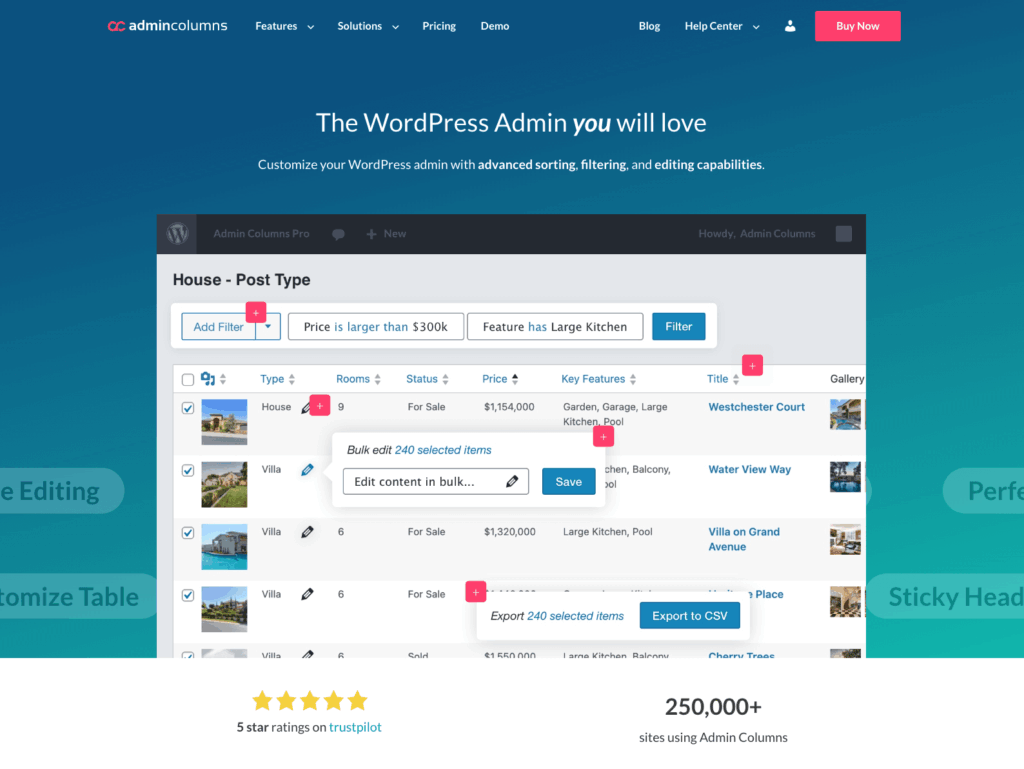
As your organization grows, managing team content in WordPress becomes increasingly complex. What starts as a simple list of team members can quickly evolve into a complex data structure with multiple departments, changing roles, specialized skills, and various office locations. Traditional team showcase plugins simply aren’t designed to handle this level of administrative complexity.
This is where Admin Columns comes in. Unlike standard team plugins that focus primarily on frontend display, Admin Columns provides powerful backend management capabilities specifically designed for WordPress administrators who need to handle large datasets efficiently.
Admin Columns transforms your WordPress admin area with:
-
Custom table views that organize team data for at-a-glance management.
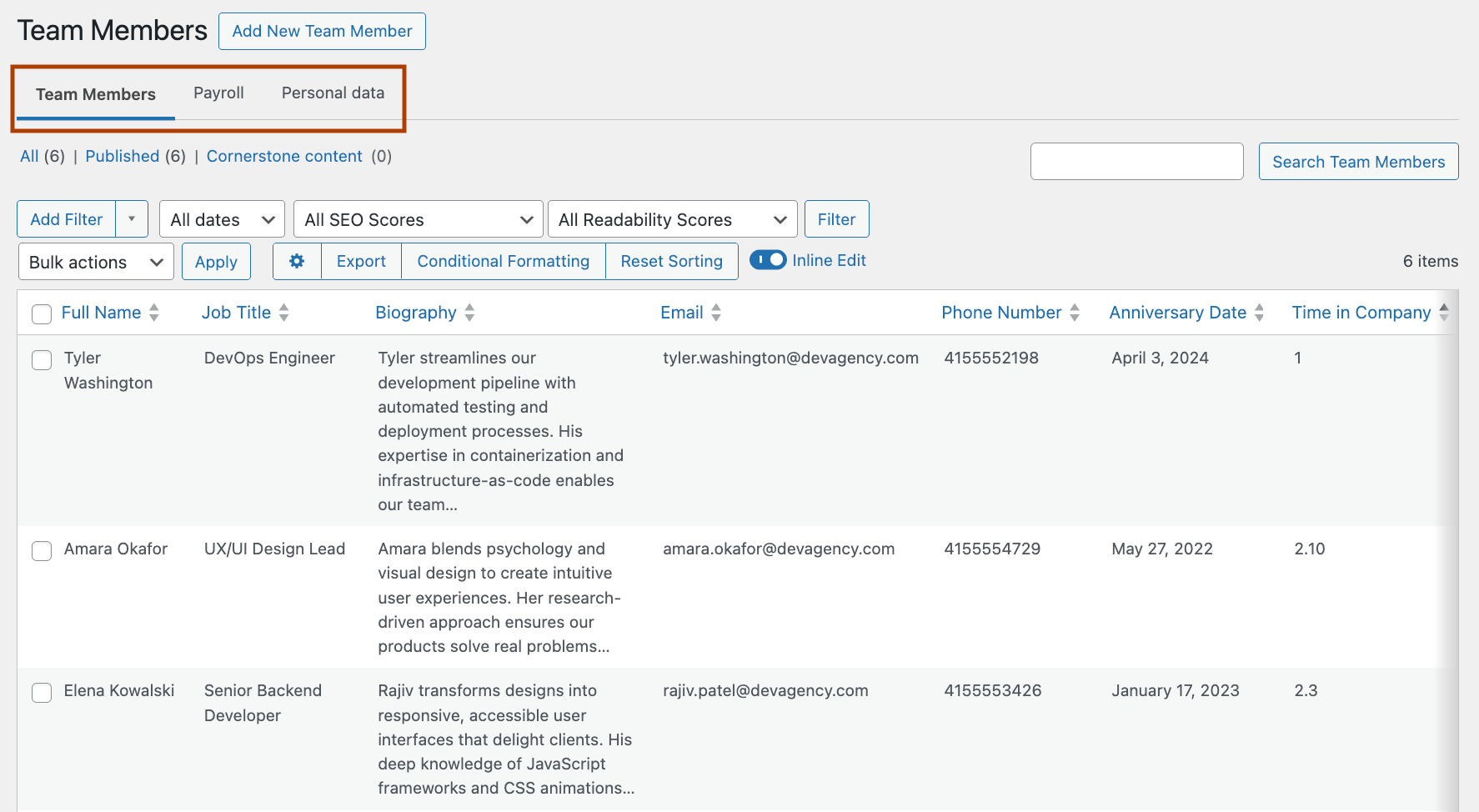
-
Advanced filtering systems that let you quickly find team members by any criteria.
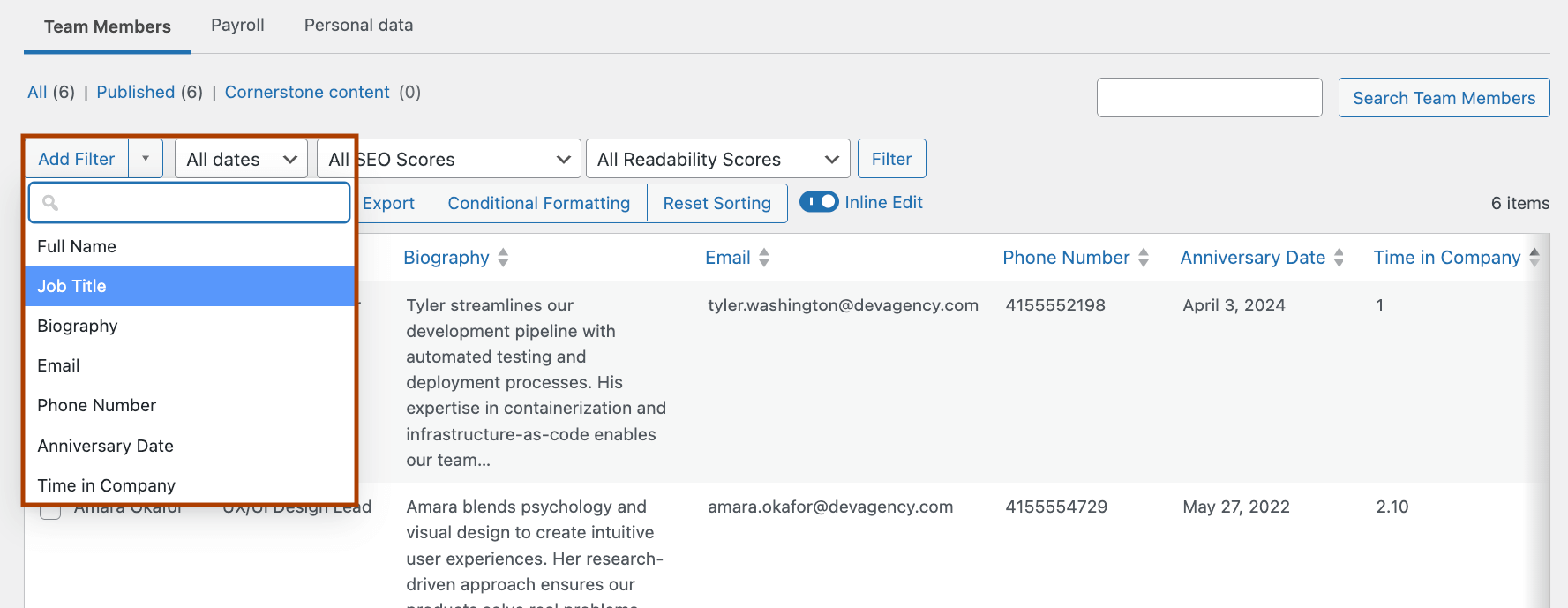
-
Bulk editing functionality to update multiple profiles simultaneously.
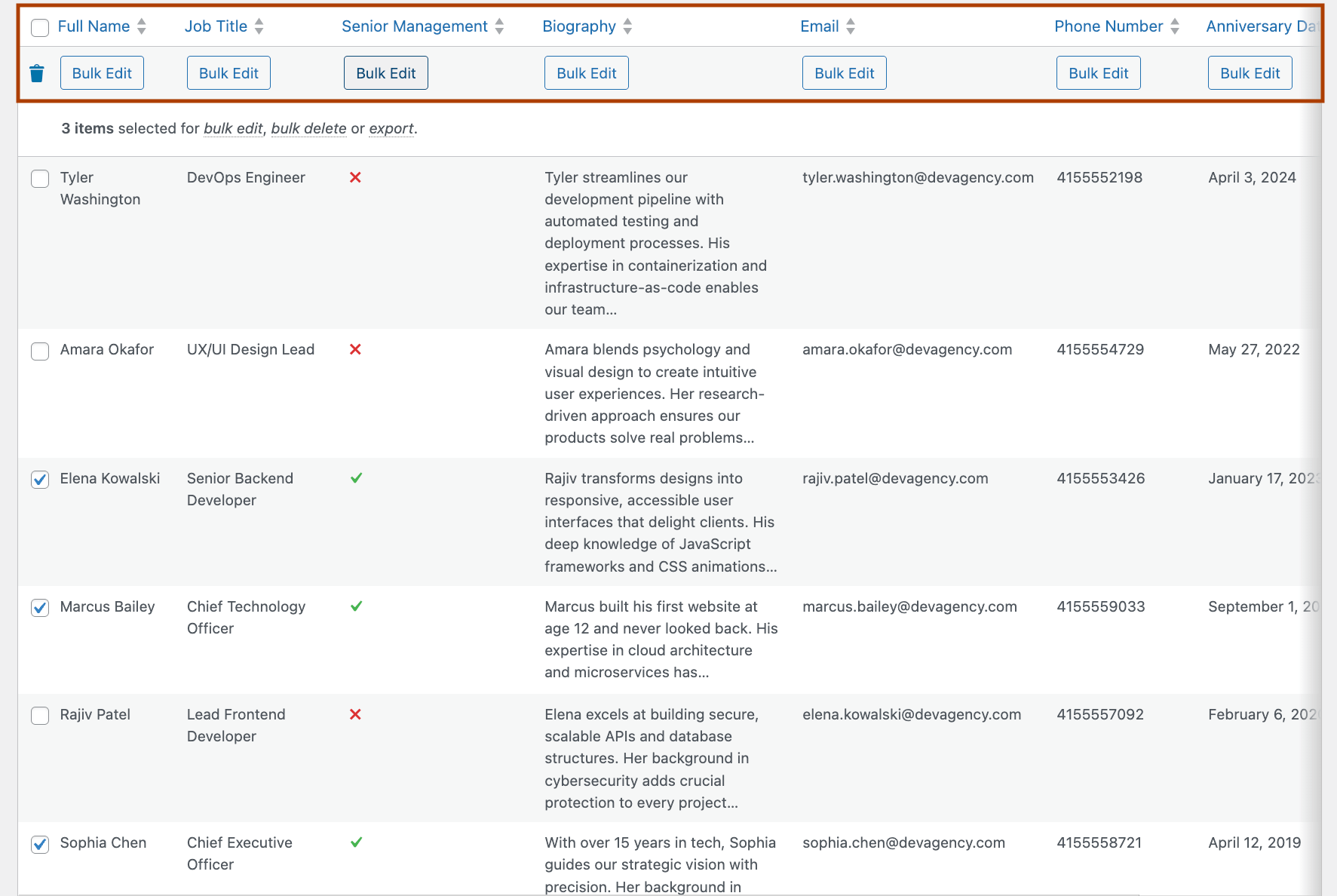
-
Role-based column visibility so department heads see only what they need.
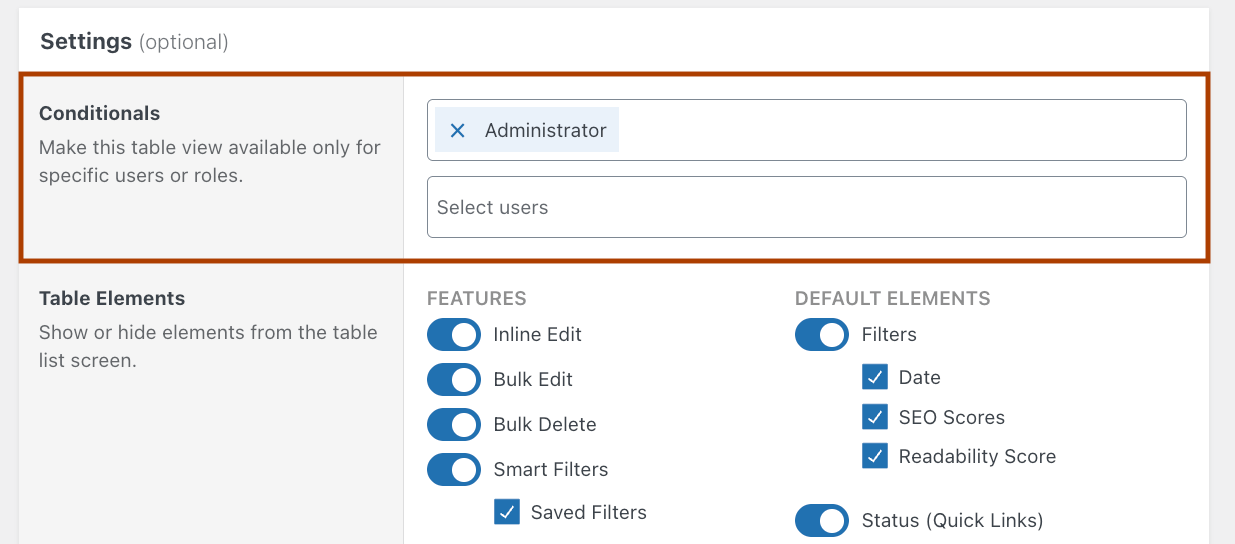
With Admin Columns, you can organize user metadata in logical, customizable tables that make daily management significantly more efficient. The plugin also enables you to set up advanced user role customizations, ensuring the right people have access to the right information.
Other powerful features include:
- Data export capabilities to generate team lists with all associated metadata.
- Custom fields integration to effectively manage specialized team data.
- Inline editing for quick updates without opening individual profiles.
- Custom dashboard designs that streamline your team management workflow.
Rather than forcing you to work with a specific plugin structure, Admin Columns adapts to your organization’s specific needs, providing a scalable solution that grows with your team.
Get Admin Columns Pro
Effortlessly sort, filter, edit, export, and organize content in the WordPress admin.
Creating a custom team member management solution with Admin Columns and ACF
Let’s build a team management system using two powerful tools that complement each other perfectly:
Admin Columns for data management:
- Organizes team data in WordPress admin lists for easy overview and access.
- Enables powerful filtering and sorting capabilities to quickly find specific team members.
- Provides inline editing capabilities for efficient content updates without opening individual entries.
- Creates custom column layouts tailored to your specific team management needs.
Advanced Custom Fields (ACF) for data structure:
- Creates the team members custom post type to separate team content from regular posts.
- Designs structured data fields, ensuring consistent information across all team profiles.
- Establishes field relationships between team members and departments or other taxonomies.
- Provides an intuitive form interface for organized data entry.
With these tools working together, you’ll create a reliable team management system that handles both the structured collection of team data and its efficient administration. This approach provides significantly more power and flexibility than any dedicated team showcase plugin could offer.
Let’s implement this solution step by step:
Phase 1: Set up the foundation with ACF
First, we need to create a solid data structure for your team members:
1. Create the Team Members custom post type
-
Install and activate the Advanced Custom Fields plugin.
-
Navigate to ACF > Post Types > Add New.
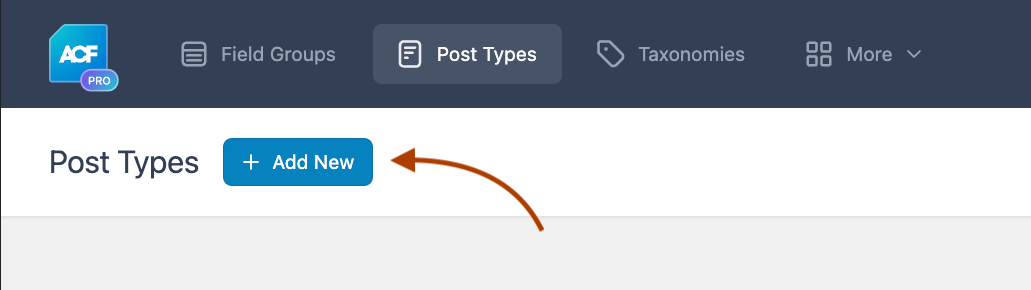
-
Set the plural and singular labels, as well as the post type key.
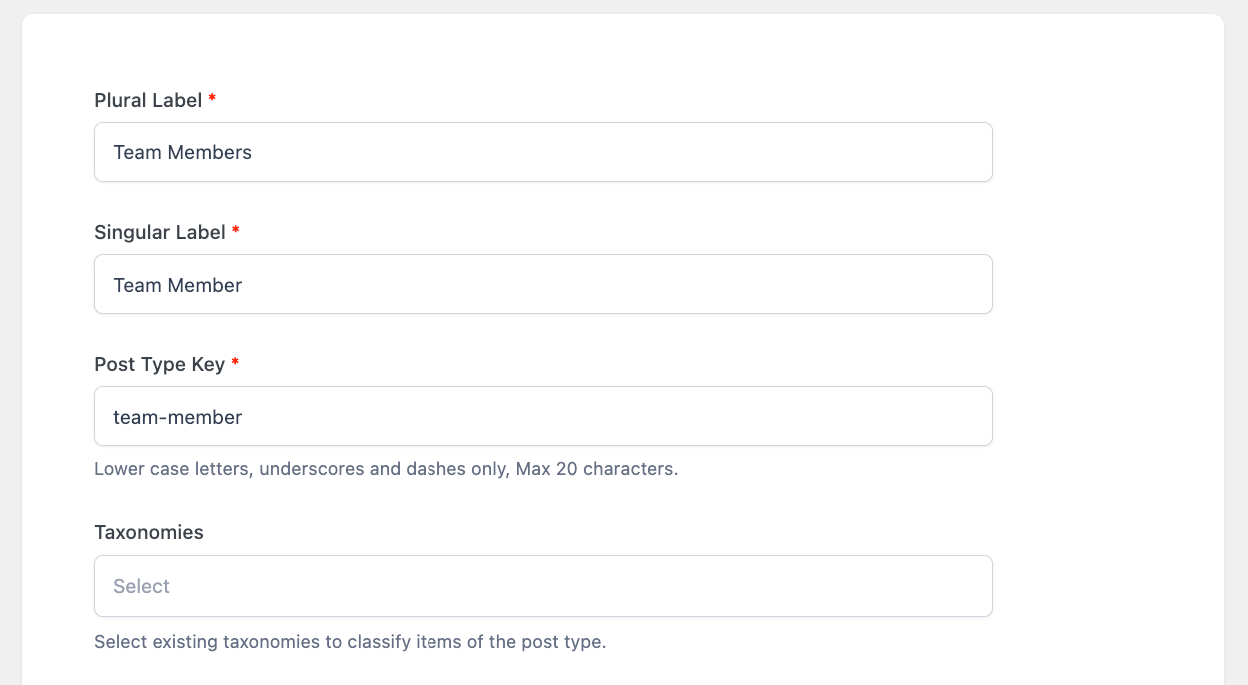
-
Make the post type public.
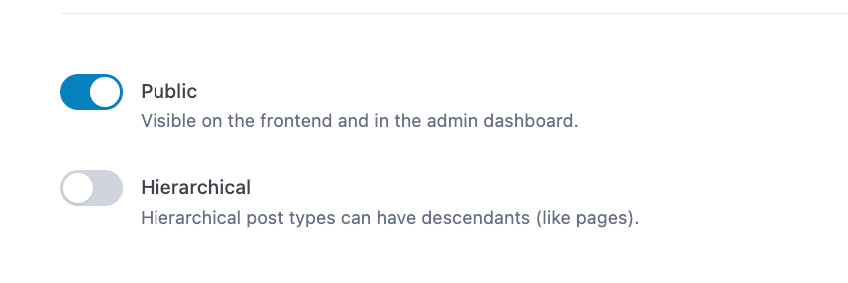
-
Under Advanced Settings > General > Supports, check title, editor, featured image, and other relevant fields.
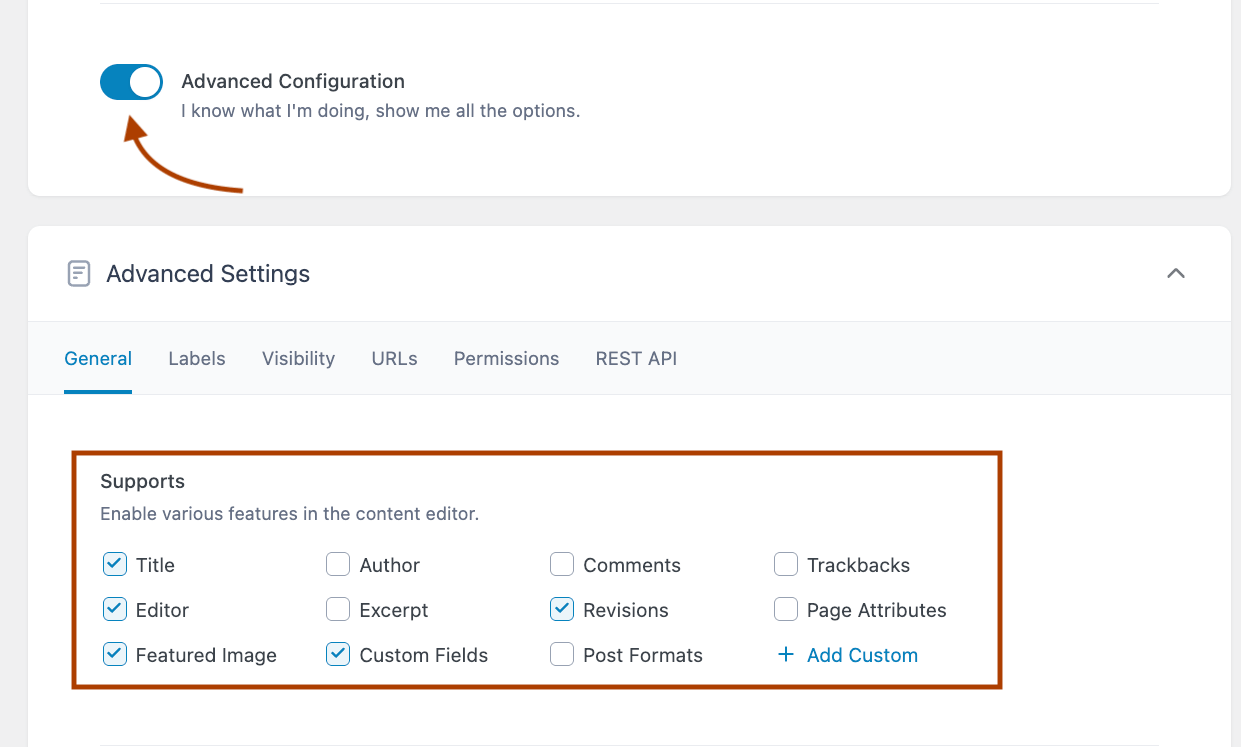
-
Save the post type.
2. Create essential custom fields with ACF
-
Go to Field Groups > Add New.
-
Name your field group “Team Member Details.”
-
Add these essential fields:
Profile Image – Image field
Full Name – Text field
Department – Custom taxonomy
Job Title – Radio Button
Biography – Text area field
Email – Email field
Phone Number – Number field
Skills – Checkbox field
Social Media – Repeater field with two sub-fields: platform and URL/
3. Configure field display settings
-
In your ACF field group settings, set Location Rules to: Post Type is equal to Team Member.
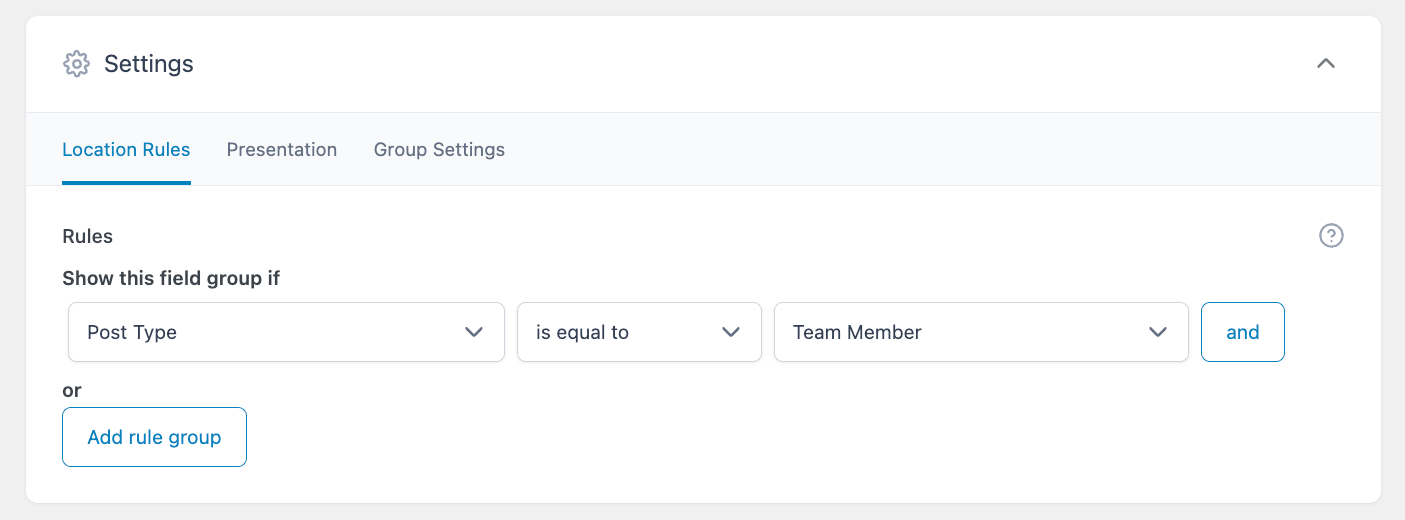
-
Under group settings, set position to “Normal” and style to “Standard” for clean integration.
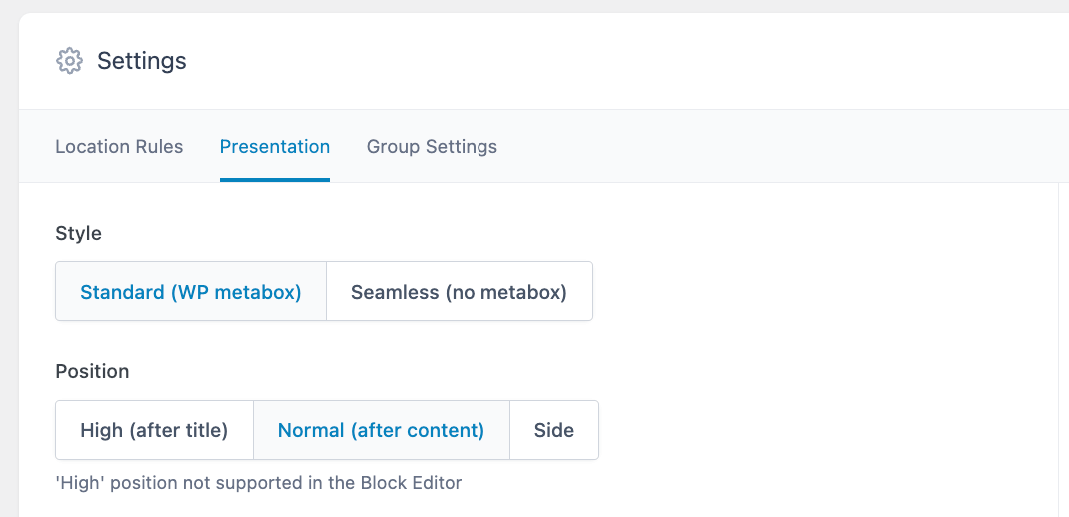
Phase 2: Configure Admin Columns
Now that we have our data structure in place, let’s set up a powerful management interface with Admin Columns:
1. Install and activate Admin Columns.
2. Create custom column layout for Team Members
-
Go to Settings > Admin Columns and choose Team Members from the post type drop-down menu.
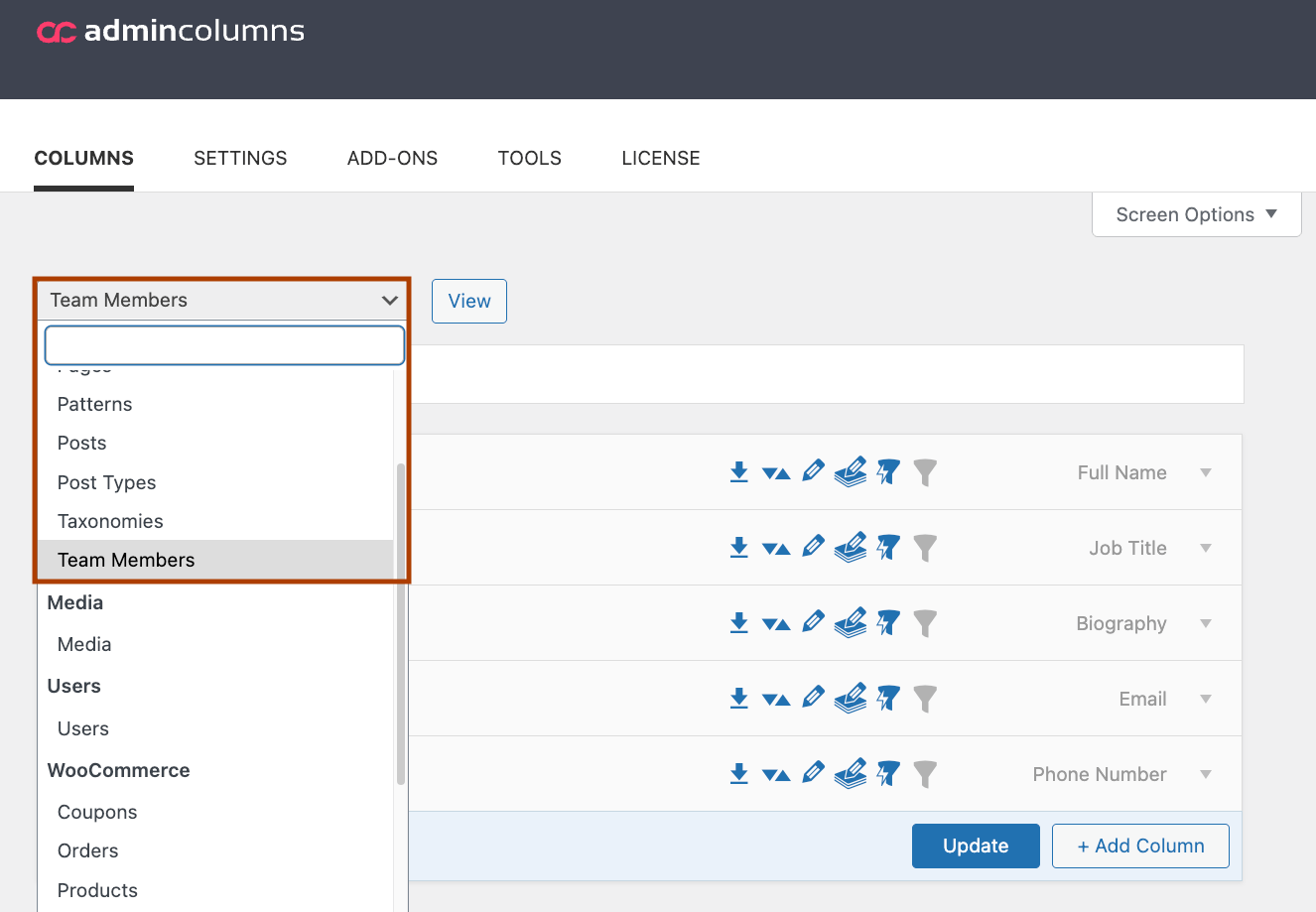
-
Click “Add Column” to customize your admin view.
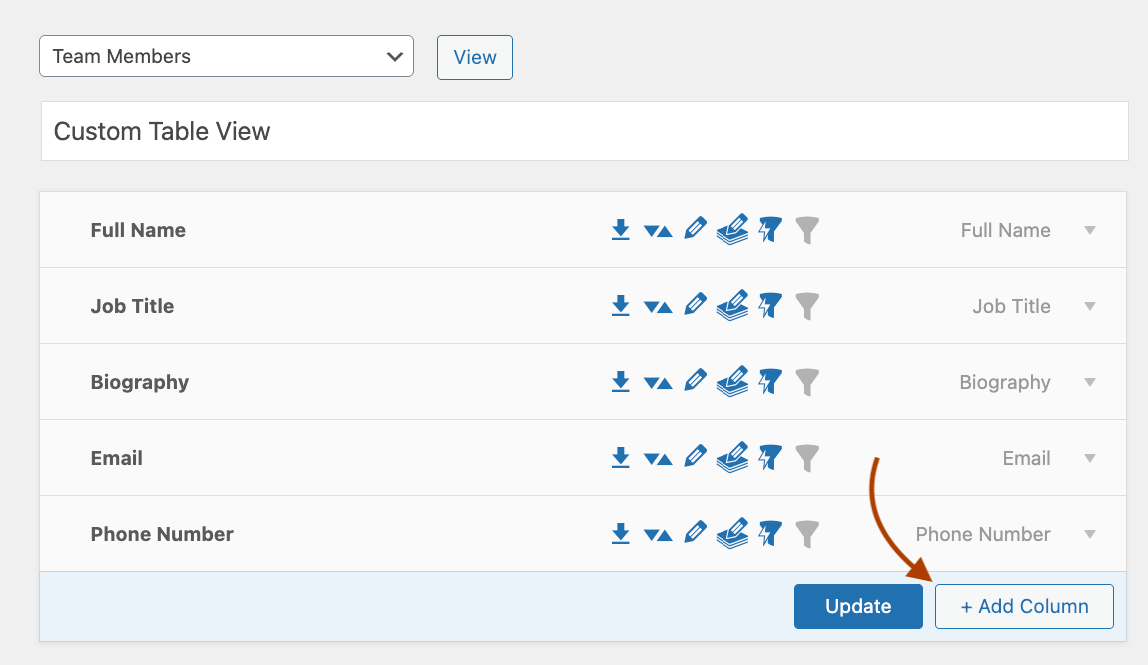
-
Add the custom fields we created as columns.
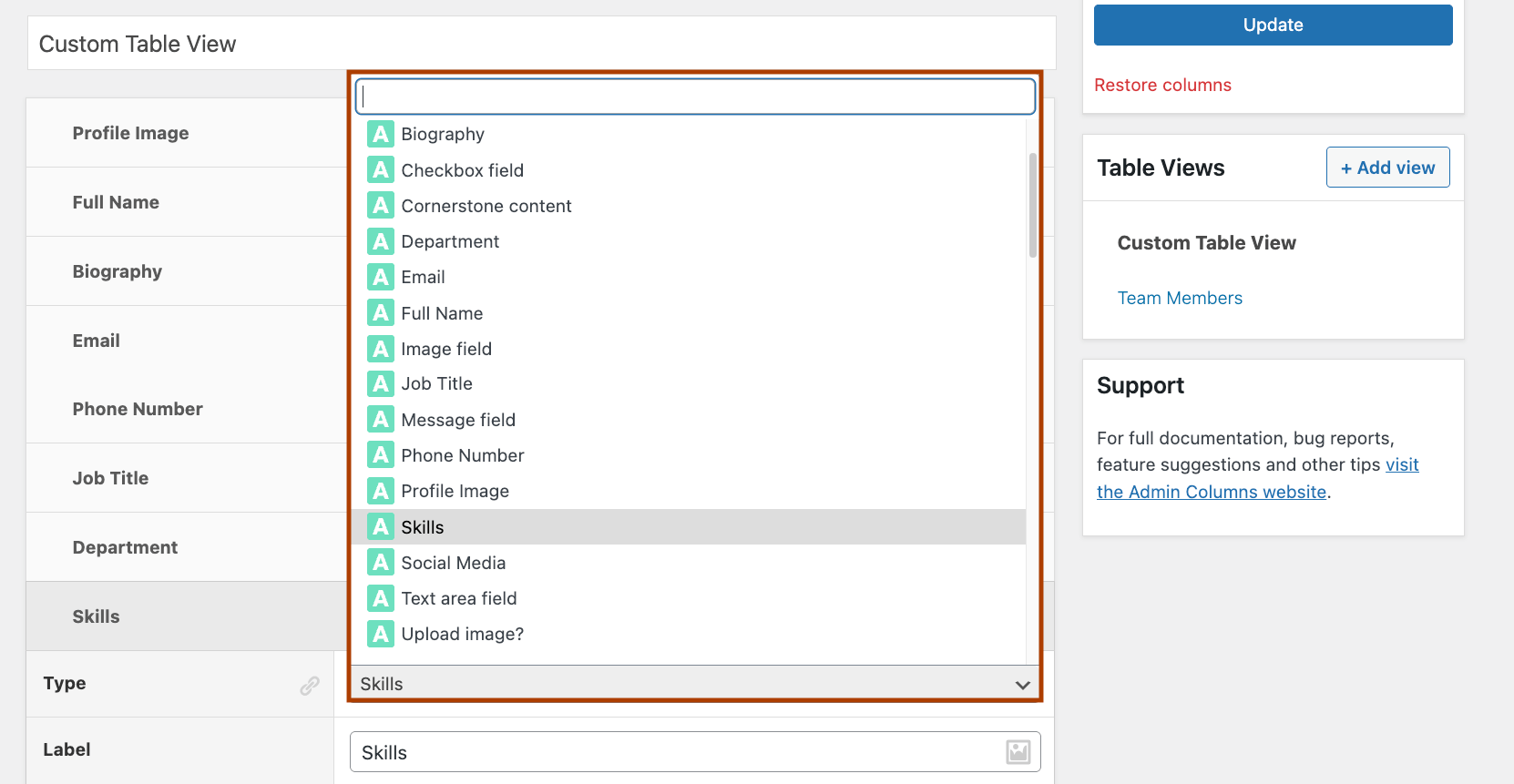
3. Enable smart filtering and inline editing in the table view settings below and disable the ones you don’t need, like Readability and SEO scores.
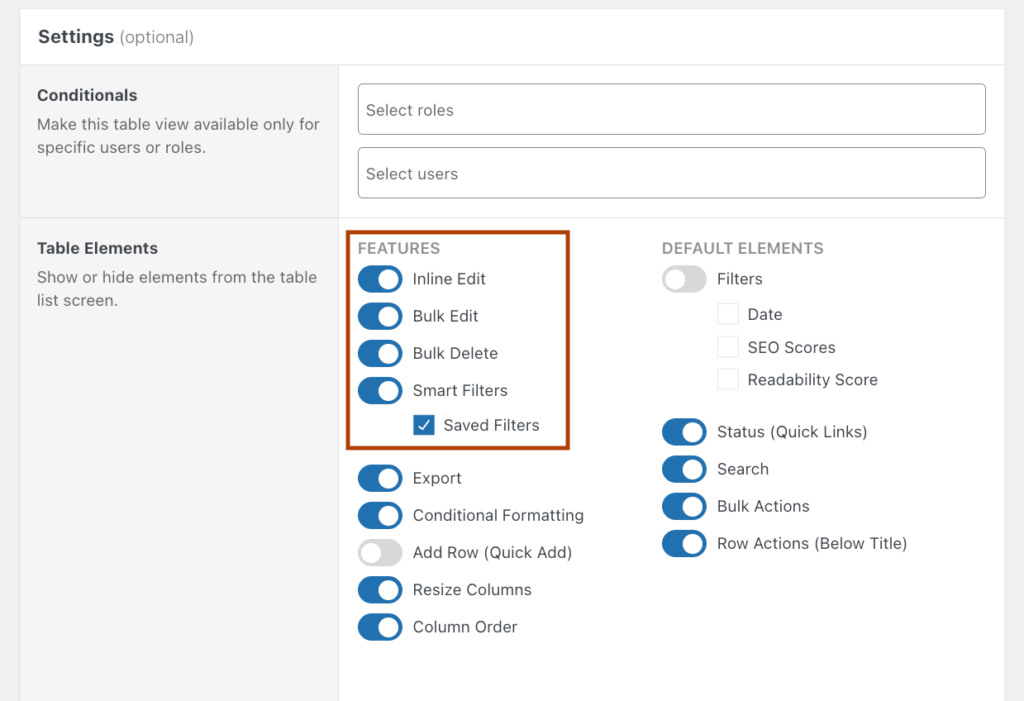
4. You can also do this for individual columns.
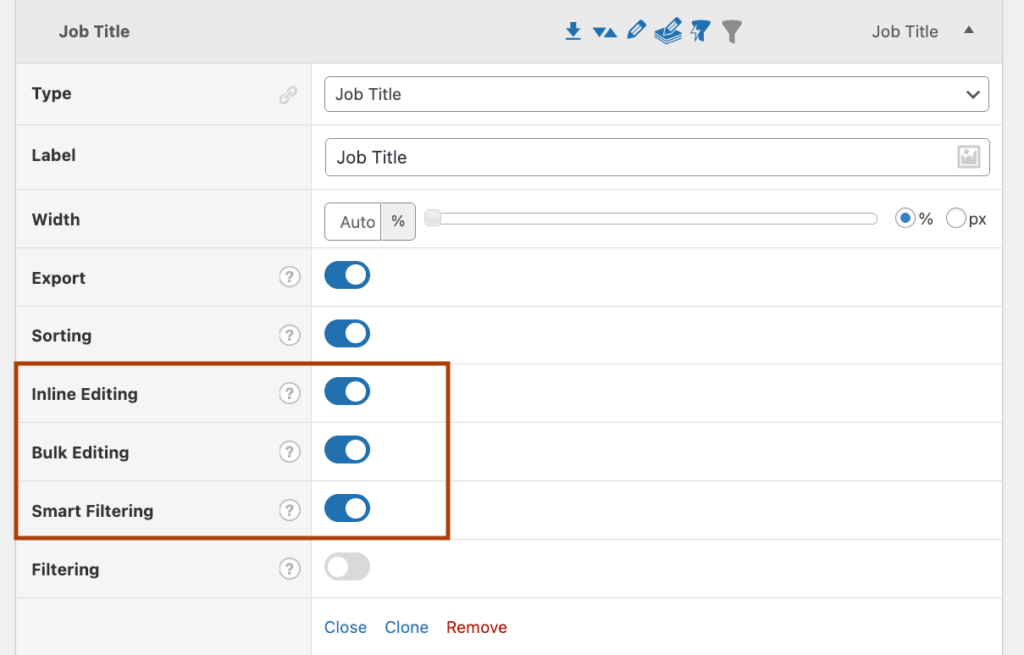
5. Save your column settings
- Click “Update” to save your customized admin interface
- Your Team Members list now displays the most important information in a scannable format
Phase 3: Create management workflows
With your structure in place, let’s set up efficient workflows for day-to-day team management:
-
Set up bulk editing for team-wide updates
- Select multiple team members using checkboxes.
- Use the bulk edit dropdown to update attributes like Department.
- This is perfect for reorganizations or department name changes.
-
Configure role-based access
- Go to Admin Columns > User Roles.
- Create a “Department Manager” role with limited permissions.
- Set column visibility to show only relevant departments for specific managers.
- This ensures managers only see and edit their own team members.
-
Create export templates for reporting
- In Admin Columns, create a custom export format.
- Include essential fields like Name, Position, Department, Skills.
- Use this to generate team directories or reports.
-
Streamline common management tasks
- Department updates: Select all affected members and update department in one click.
- Skills tracking: Filter by specific skills to find expertise within your organization.
- New hire onboarding: Use consistent fields to ensure complete profiles for new team members.
With this backend management system in place, you’ve created a solution that grows with your organization. The structured data approach ensures consistency across all team profiles while providing powerful filtering, sorting, and editing capabilities.
The beauty of this approach is that your team data is now perfectly organized in the backend while remaining completely flexible for frontend display. You can use your page builder of choice to create visually appealing team showcases that draw from this well-structured data source.
Frontend best practices to make your team showcase shine
Once your team data is structured with Admin Columns, follow these best practices to create a team showcase with your page builder that’s both visually appealing and user-friendly:
Content management
- Display core information consistently (name, role, photo) across all team profiles
- Use custom fields strategically – show expertise and certifications where relevant, but avoid information overload.
- Create distinct templates for different team hierarchies (leadership team cards might be larger or contain more detail than general staff).
Functionality
- Add filtering options by department, location, or expertise to help visitors find relevant team members quickly.
- Implement search functionality for teams larger than 15–20 members.
- Consider pagination (6–8 members per page) for extensive team lists to improve page load times and user experience.
Performance optimization
- Compress team photos to 300–400px width (100–150KB max per image) to reduce page weight.
- Implement lazy loading for images below the fold, so only visible images load initially.
- Limit web fonts to 1–2 families for faster page loading.
- Minimize custom fonts and icons that require additional HTTP requests.
Responsive considerations
- Use flexible grid systems that adapt dynamically to screen size (3–4 columns on desktop, 2 on tablet, 1 on mobile).
- Adjust information density for smaller screens – hide secondary details on mobile and focus on essential information.
- Test touch interactions for team member cards on mobile devices to ensure they work intuitively.
Accessibility and SEO
- Add descriptive alt text to all team photos (e.g., “Jane Smith, Marketing Director at Company X”).
- Ensure sufficient color contrast for text over photos or colored cards.
- Use proper heading structure within team profiles (H3 for names, H4 for positions).
- Create individual URLs for senior team members when appropriate, which can help with personal branding and SEO.
Implementing these best practices becomes significantly easier with your team data properly structured in the backend with Advanced Custom Field and Admin Columns. Your page builder can simply pull from this organized ACF data source, ensuring consistency across your entire site while maintaining flexibility in presentation.
Choose and implement your WordPress team display solution
For simple team showcase needs, a dedicated plugin might seem like the quickest solution. However, it’s worth considering that your existing page builder already contains all the tools needed to create attractive team displays without adding another plugin to your site.
The real challenge lies in managing team information effectively behind the scenes. As your organization grows, the administrative burden of maintaining accurate, consistent team data increases significantly. This is where Admin Columns truly shines, transforming your WordPress backend into a powerful team management system.
By combining Admin Columns with ACF and your favorite page builder, you gain both powerful data management capabilities and complete design flexibility. This approach eliminates the limitations of dedicated team plugins while offering superior scalability as your organization evolves.
With the right tools in place, your team showcase can remain both visually impressive and administratively efficient, regardless of how large your organization becomes. Don’t wait! Try out Admin Columns today!
Get Admin Columns Pro
Effortlessly sort, filter, edit, export, and organize content in the WordPress admin.
