Introducing Smart Filtering
We have been working on something new, something very exciting! As you might know, with Admin Columns you can filter your content which is easy to use: select a value like a username, author or date, and only the posts, users or comments that match this value show up. It’s great for a lot of scenarios, but we saw room for improvement. Say you want to show all titles that contain a certain word, or all posts that are written after a certain date or find your Scottish users by searching for last names that start with “Mc”? That is possible now with Filtering 2.0, or as we like to just call it: Smart Filtering.
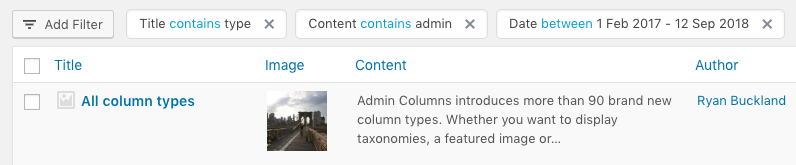
What Smart Filtering can do (for you)
The shortest answer is: find content. Where filtering was about showing your content and you could select what you needed, smart filtering is about finding your content. These are the types of search you can perform on your content:
Equals or Not Equals
This is basically what filtering is now: you select or type in a value and the rows that show up match this value exactly, or are omitted in case you selected not equals.

Greater or Smaller Than
This kind of search works great on numeric content like dates, person’s age, number of sales, or orders, and so on. Let’s say you have a column with the number of sales per product. You are curious which products are sold more than 10 times. Or maybe less than 10 times. This is the type of search you can solve with these conditions.

Contains or Not Contains / Begins With or Ends With
This is the most powerful way of searching text-based content like usernames, titles, product names, and so on. You can either search for a part of a text using contains / not contains if you want any result where this part exists. Great when you want to retrieve all products that contain the word “sausage”. Using begins with / ends with works the same, except the position of the search term matters.

Between
Quite a self-explaining one too. If you want to get all orders that were placed between yesterday and now this is what you should use.

Empty or Not Empty
Sometimes you just want to know whether a column does or does not contain any data, no matter what it is. This is what you can use for that.
How Smart Filtering Works
And that is how it works :)
But, let’s go through the process again briefly. All columns that have declared support for smart filters are listed if you add a filter. Once you select a column it will tell you which conditions are supported (e.g. Equals, Not Equals, Empty, Not Empty, etc.) and you can select one. Depending on which condition you have chosen you can either type in a value or query, select a value from a list or pick a date. Then just hit the filter button and profit.
Filter the same content with Segments
For those who perform the same filtered items multiple times: we have you covered. You can save your filters to a segment and come back to it later. You can save as many segments as you need and switch between them with just a click. This will save you a lot of time and allows you to actually create reports and views on your data (which you can also directly export to CSV with Admin Columns Pro).
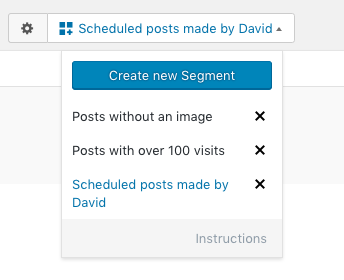
FAQ
We can imagine you have a few questions.
- Can I use smart filters on content that contain serialized data?
Yes, you can. Although the options are more limited. You can use: equals, not equals, empty and not empty. We are working on contains / not contains as well. - Can I save my filters?
Yes, look at the “Segments” part of this post - What happens when I have 100.000 users and I want to select one?
Most of our columns know which data can grow out of hand, like users or posts. They are either loaded on the side, so the page load is not affected, or they offer a way to search within them which drastically reduces the amount of data that is returned. - Are smart filters available in all Admin Columns Pro licenses?
Yes, from version 4.4 on Smart Filtering is included with any license type. - Does it work on Custom Post Types?
Yes, besides Posts and Page our smart filters also work on Custom Post types. - What table list screen does it work on?
Smart filters can be used on Post, Pages, Custom Post Types, Users, Media, Comments and Taxonomies. - Does it work with WooCommerce products?
Yes, it does. Make sure to install our WooCommerce add-on. It will enable smart filters for Products and Orders. - Does it work on Custom Fields?
Yes, it also works on custom fields content. - Does it work on Advanced Custom Fields?
Yes, just make sure to install our Advanced Custom Fields add-on. You can filter your content on any ACF data, including relational data.
Last Thoughts
As with every new feature, we are very curious what you will do with it. We know a little how people use filtering, but this is a whole new way to find your content in a fast and elegant way. Drop us a line what you think of it and how you (plan to) use it. As always, any feedback is welcome!
Smart Filtering is included in all versions of Admin Columns Pro, so if you have a license you can start right away!