Example of a customized Events list table
No matter if you created your own events using post types or you are using a plugin like The Events Calendar – Admin Columns Pro can help you manage events better!
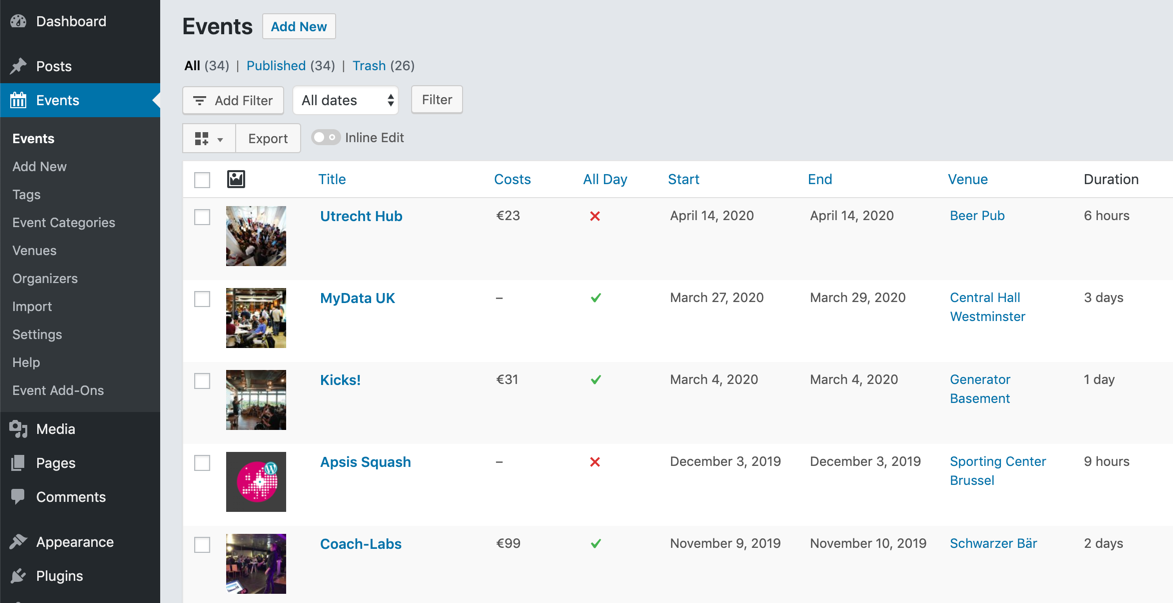
Customize Events list table
Showing the right event information within the admin will make it much easier to manage them. Start by customizing your events list table by adding columns – no coding needed. This allows you to see what event information is missing or needs to be updated. In this example, we added columns for costs, duration, venue, organizers, all-day event, and dates; you can pick any event field or custom field.
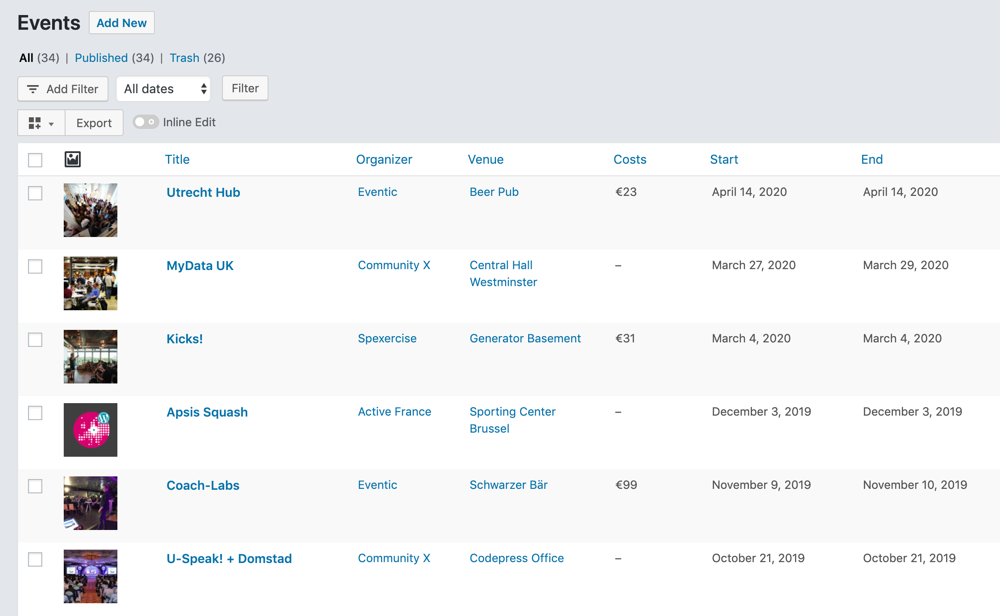
Available columns
Any event field – that is either a custom field or a native post (type) field – can be added to the Events list table as a column. Available column types: venues, organizer, website, duration, featured, hidden, status, terms, image, author, text, date, cost, relationship, custom field.
You can add columns for any event property as long as it is saved to a custom field.
Filter Events
You can easily find events based on its costs, date range, organizers, the venue with our smart filters. The filters are stackable and you can add as many as you like. Our filters work on any event data and fully support custom field data.
Filter events by venue/location
For example, you want to know which events are held in a specific venue called “Brightercliff”. Simply add the filter “Venue” and select “Brightercliff”.

Filter events by date range
You can filter events by date range. Simply add the filter “Date” then select “Between” and pick the start and end date.

Filter events by organizer
Simply add the filter “Organizer” and select them.

Stackable Filters
Filters are stackable, which means that you can add additional filters to the already filtered events. In this example, we will filter events by a date range ánd organizer:
Quickly edit Events
Update your events directly from the WordPress list table. With “Inline edit” you can quickly edit any event without the need to open each event one by one, which saves you precious time editing.
You can make quick changes to any event field, such as changing the dates, venue, costs or adding organizers to an event.
Bulk Edit Events
By selecting multiple events from the Events List Table you can bulk edit them all at once. In this example, we will set events for a specific organizer as featured, change their status and costs.
Export Events
Admin Columns Pro can export all your events into a CSV file for further use. You have full control over the events and fields for your custom export. The export will contain all events as shown on the List Table. It is really easy: just click the “Export” button above the List Table.
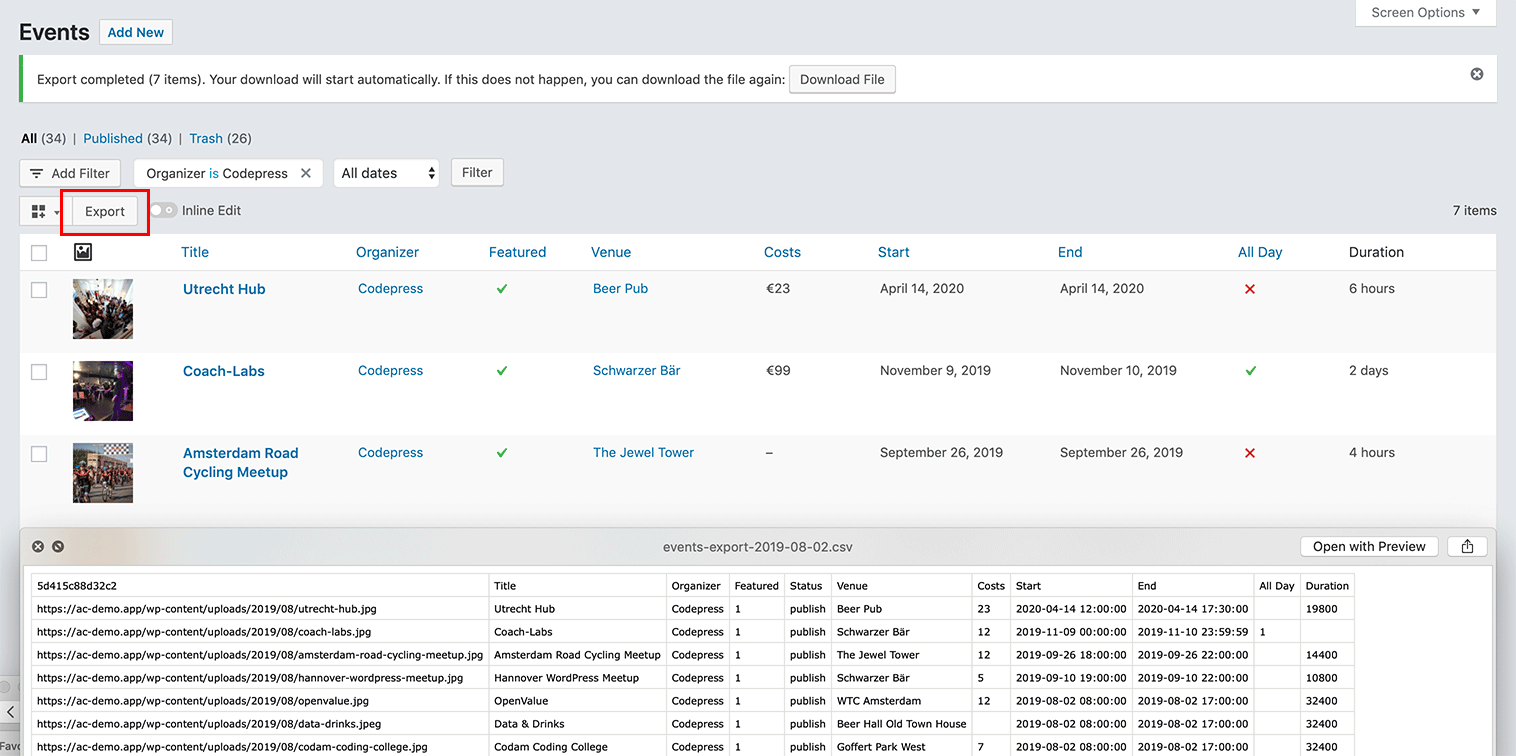
Benefits
Admin Columns Pro makes managing events within WordPress so much easier:
- Display relevant event information on the list table
- Filter and find any event by any criteria from within the admin
- Making quick changes without opening each event one at the time
- Bulk edit multiple events at once
- Export events to a CSV file for further use
- Works with 3rd party plugins, such as The Events Calendar and many others.
FAQ
We can imagine you have a few questions.
-
Does it work on any events website/theme?
The website has to be made in WordPress and using a post type (for its event) and custom fields for storing data. Most WordPress “Event” themes will be built this way. If you are not sure about your theme, feel free to contact us. -
Does it work on any WordPress post type?
Yes, any post type that has a WordPress List Table can be managed by Admin Columns Pro, it does not have to be an event. - Which event fields does it support?
Any event field that is either a custom field or a native post field (e.g. publish date, status, content, featured image ). -
Can you make an “Event” website with Admin Columns Pro?
No, Admin Columns Pro will only work in the admin (backend). You will need to create your own theme (frontend). Once you have created an Event ‘post type’ and added ‘custom-fields’ a list table will be added to WordPress. At this point, you can start using all the cool features of Admin Columns Pro to help you manage it. Or you can use an existing plugin like The Events Calendar. -
Does it work with The Events Calendar plugin?
Yes, we have an integration available for The Events Calendar that allows you to filter, quick edit and export any event. It also works really well on the Organizer and Venue list table, which has its own set of custom columns. - Does it work on an event website build with Advanced Custom Fields?
Yes, Admin Columns Pro fully supports ACF and all it’s field types.