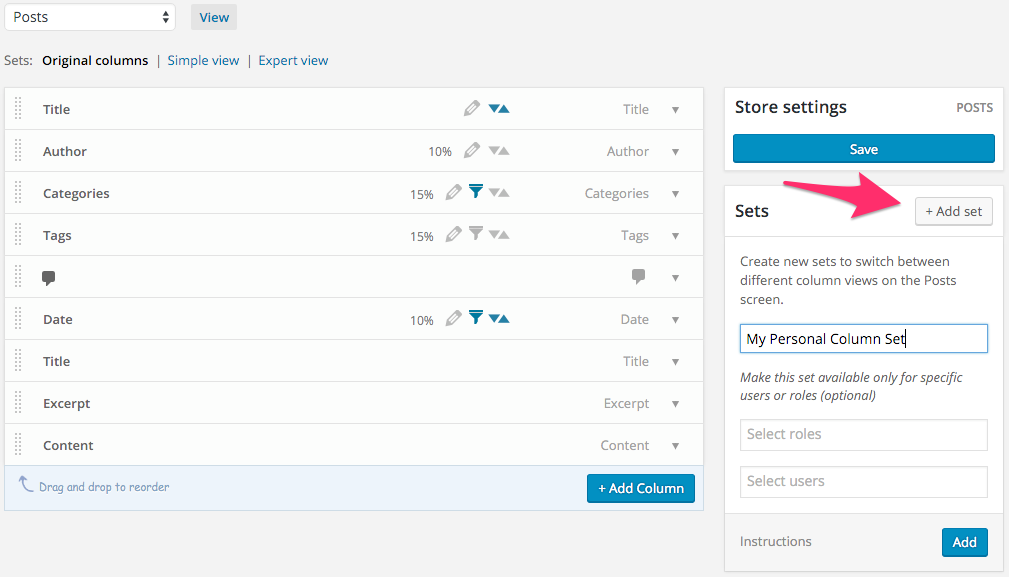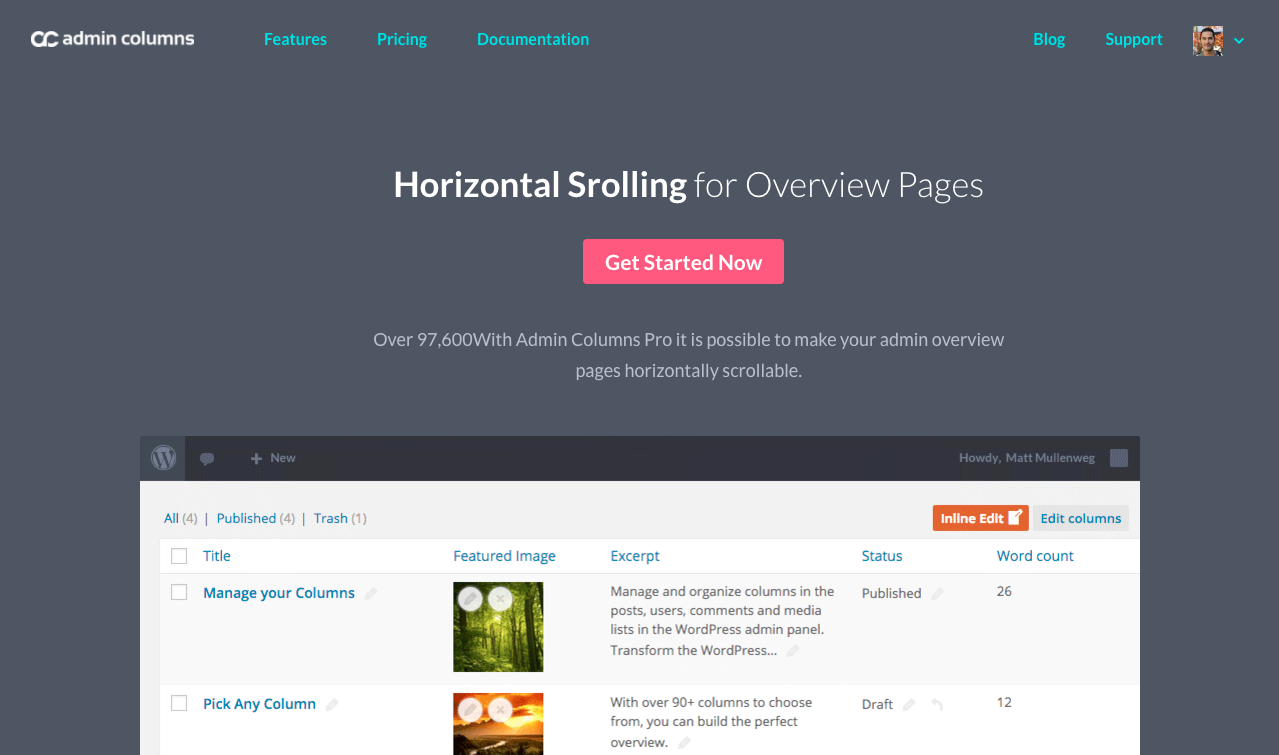Too many columns? Use Column Sets and Horizontal Scrolling
When you have a lot of information to show on your admin overview pages, you quickly find yourself having too many columns to fit on your screen. Sounds familiar? If you have more than 10 columns, each column can become very narrow, and make content hard to read. This hinders you in efficiently managing and analyzing your content.
WordPress has no native way of dealing with many columns other than hiding columns from the screen options menu. It’s not efficient to constantly toggle columns to create the overview you need. We created solutions to deal with this issue so you can focus on managing your content in an efficient and pleasant way.
Creating Columns Sets
With our Column Sets feature it’s possible to create groups of columns and easily switch between these groups from the overview. This feature works great when you have several columns that work together for a single purpose or task. Instead of cramping every column in one overview, you can divide those columns into multiple sets. It’s is even possible to create sets for specific users or roles if they have different tasks on the website.
For example, you could create a column set for SEO purposes to just analyze, edit and filter on the SEO title, meta description and focus keyword. Once you are done with your SEO tasks you can switch back to a different set that shows just your content without all those SEO fields.
Horizontal scrolling
Another way of dealing with having many columns is using our horizontal scrolling feature. With this feature, there is no need to hide columns when the overview is too small. Simply enable horizontal scrolling. Now, each column will get a convenient width even when the columns won’t on your screen. You can horizontal scroll to your columns using the horizontal scrollbar or by swiping left or right on a tablet or smartphone. This works great when you use most columns all of the time.
An example of this feature is when you have many custom fields that you have to edit. In this case, you can create a column for each custom field in one single overview and edit the fields for each post right from the overview. As a developer, I often find this very useful as I can quickly see and edit all the available information for a specific post. (Works even better in combination with Column Sets.)
Summary
You can use Column Sets to divide your columns into multiple groups for different tasks or you could use Horizontal Scrolling to prevent information overload on your overviews. You can also combine these features to create the overview that works best for you.
Create clean and functional overviews in seconds with Admin Columns Pro