Tips & Tricks: Easily filter out big media files
Aug 21, 2014
If your WordPress installation is running particularly slowly on some front-end pages, there’s a few easy optimizations to consider. One of them is lowering the total size of the response from the server(s). To figure out which uploaded files in WordPress are slowing down your website, Admin Columns offers a simple solution: we provide a sortable file size column!
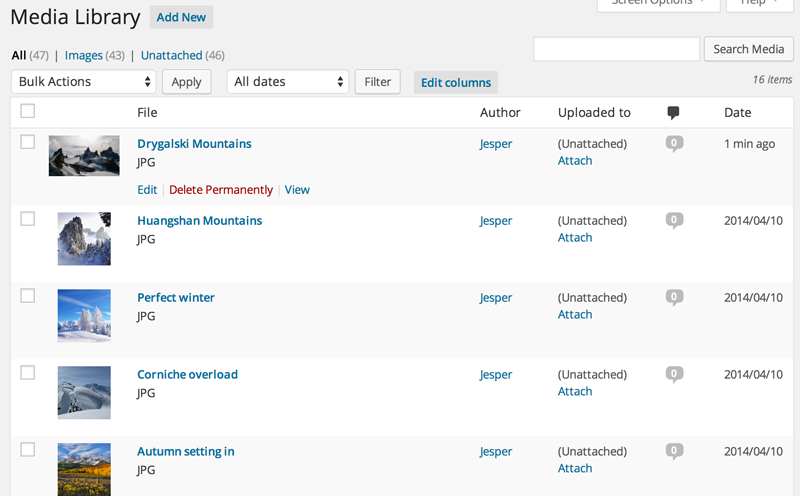
WordPress isn’t of much use here out-of-the-box, but using Admin Columns Pro’s sortable file size column, we can easily filter out the files taking up too much space.
- First, go to the Admin Columns settings screen and add the file size column to the “Media” type. Click on the “sortable” icon.
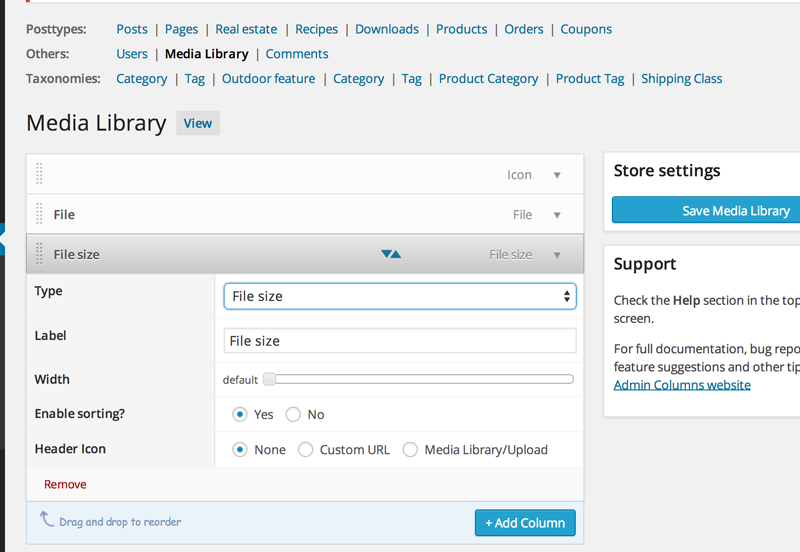
- Now, go to the media library screen and click on the column header.
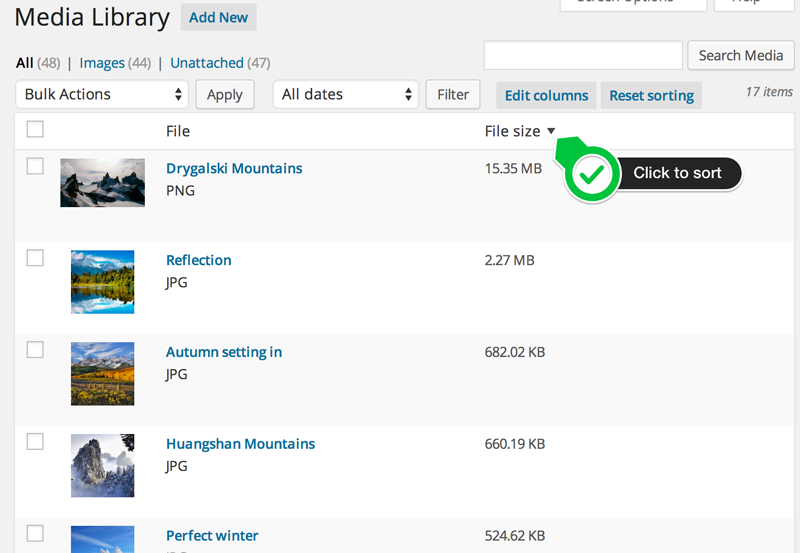
That’s all there is to it! You’ve now got a list of the uploaded files with the greatest file size and you’re ready to fix your performance issues!