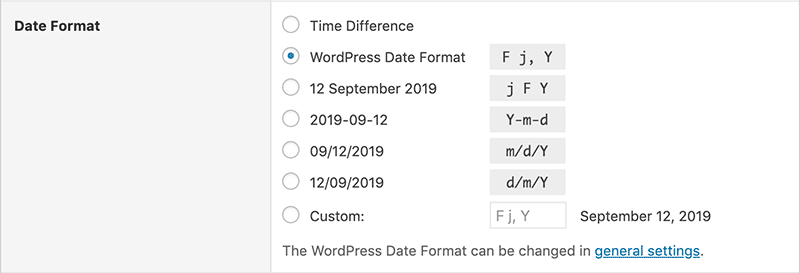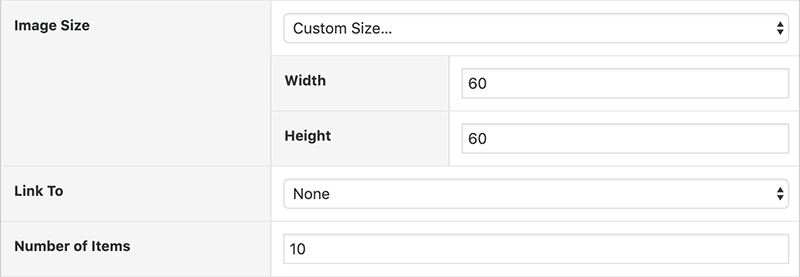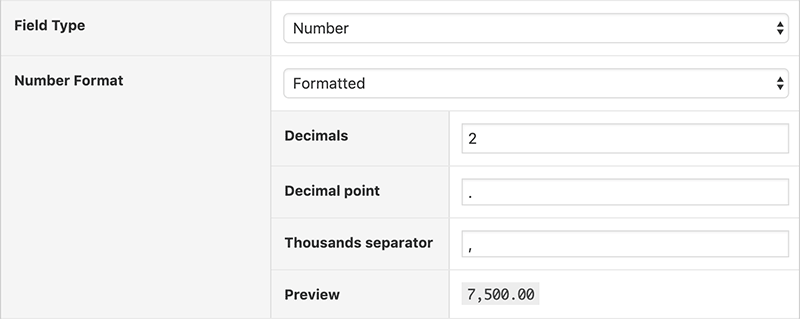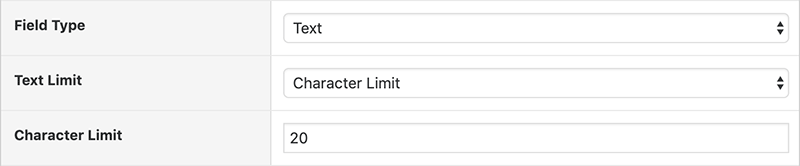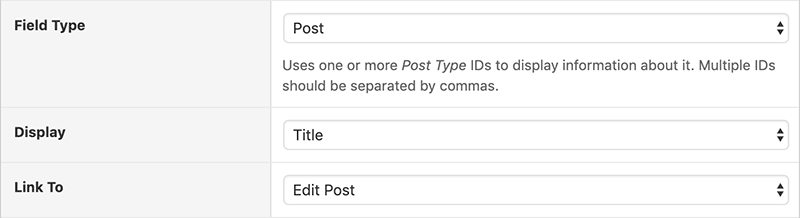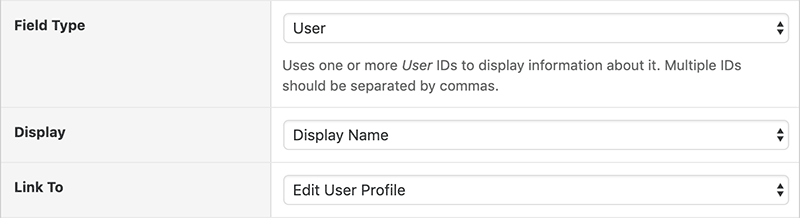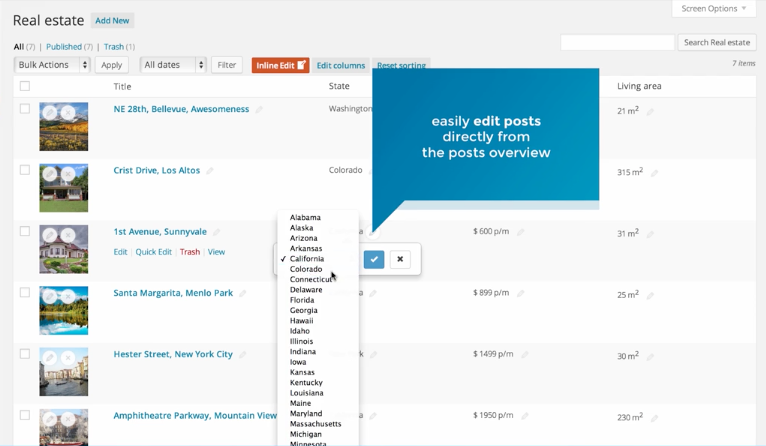Custom Field Columns
Display any piece of content in a column
Get Admin Columns Now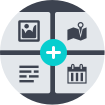
Any piece of custom content can be transformed to a meaningful column. Managing WordPress usually means storing custom content like a date, price or an image. With Admin Columns you can easily find this custom field content and display it as a column in your overview screen. Specify the display format and change things like an id of a post or a formatted date into meaningful and readable content.
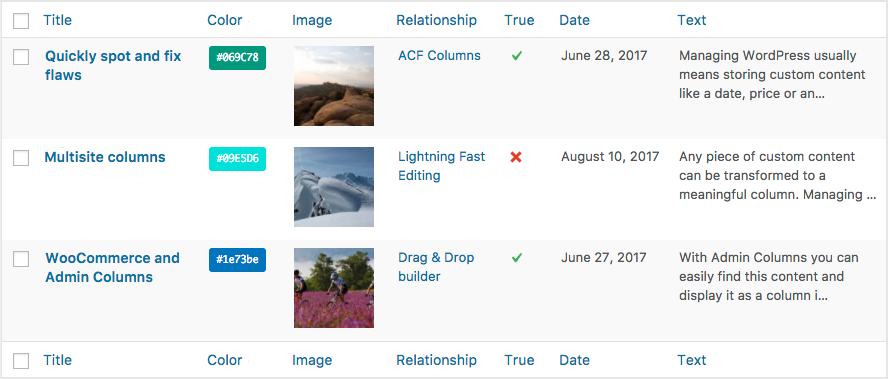
One Column To Rule Them All
With just this Custom Field column you can display nearly all the custom content. It supports post types, users, comments and taxonomies out of the box. Custom Field data comes in many forms; our custom field column displays them all:
| custom-field Columns | Display |
Sorting
These columns supports
sorting
|
Filtering
These columns supports
filtering
|
Editing
These columns supports
inline edit
|
|---|---|---|---|---|
| Basic | ||||
| Color | ||||
|
Displays a color box. The value stored has to be a CSS Color Value. For example: |
||||
| Date | ||||
|
Displays a formatted date. You can specify your own date format.
|
||||
| Image | ||||
|
Displays the actual image. You can specify your own image dimensions:
The stored values has to be a |
||||
| Number | ||||
|
Displays a formatted number. You can specify your own number formatting:
|
||||
| Text | ||||
|
Displays unformatted text. You can limit the length displayed by the
|
||||
| Url | ||||
|
Displays a clickable URL. Optionally, you can specify the label of the link:
|
||||
| Choice | ||||
| Has Content | ||||
|
Displays a checkmark icon when the custom field contains any data. |
||||
| True / False | ||||
|
Displays a |
||||
| Default | ||||
| Default | ||||
|
Displays the stored value without any formatting. |
||||
| Multiple | ||||
| Multiple Values | ||||
|
Displays the values from an array. Use this field type when you have an array with data stored within a custom field. |
||||
| Number of Fields | ||||
|
Display the number of times a custom field key has been used. In WordPress, you can save a value to the same custom field key more than once. The key does not have to be unique. |
||||
| Relational | ||||
| Media | ||||
|
Displays a file icon or image from the Media Library. You can specify your own image dimensions: The stored value has to be an |
||||
| Post | ||||
|
Displays a post, page or a custom post type. You can specify the property you want to display:
The stored value has to be an |
||||
| User | ||||
|
Display a user or users. You can specify the property you want to display:
The stored value has to be an |
||||
Display readable content
The Custom Field column helps you to display your content in a meaningful and readable way. Apart from showing the actual value, it can display values like ‘1’ and ‘0’ as a checkmark, a color code like #ccc (which is one of the many shades of gray) as the actual color or an id from a post as the title with a link to the actual post. These are the formats supported:
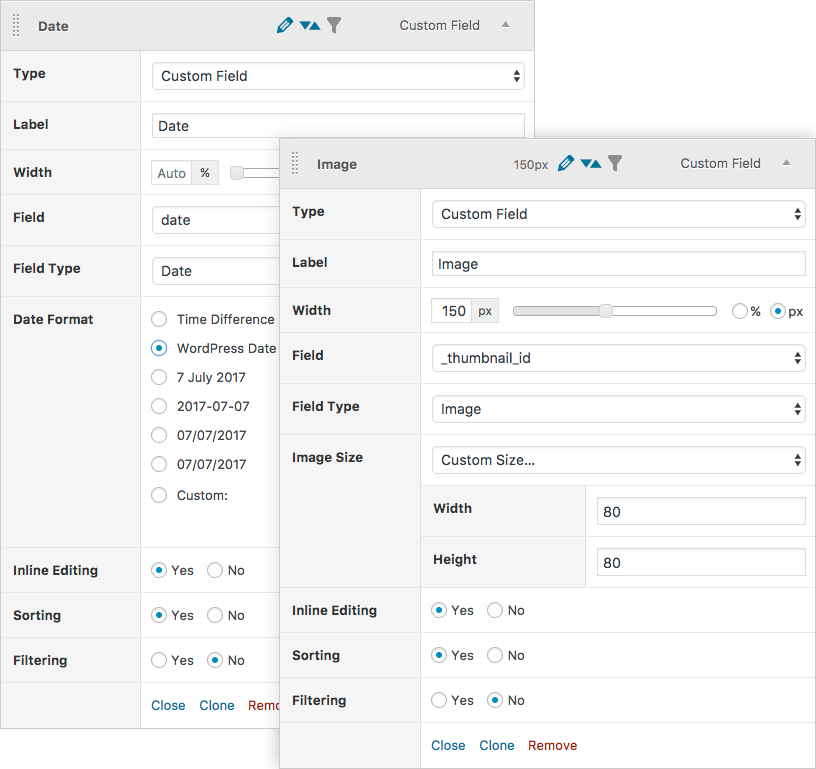
Sorting & Filtering your content
Just like any column, the Custom Field column can be sorted and filtered. Sorting takes into account how you have formatted your content. If your column contains the id from a post, but you display it as the title of that post, sorting will use that title to sort (and not the id). You can still sort on the id if you want to by adding another column, choosing ‘id’ as the display format and sort on that column.
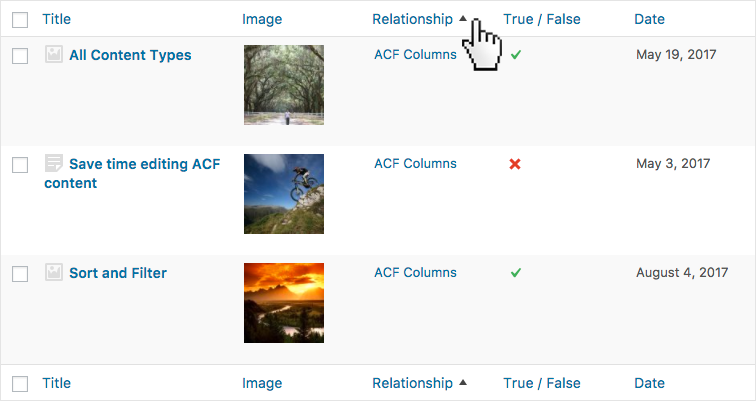
Filtering works almost the same as sorting: the column values are the same as the items in the filter menu. The actual column values might be dates formatted in seconds like ‘363391200’ or ‘332546400’. If you have selected to display your column like ‘yy-mm-dd’ you can filter in that format. Pfeww!
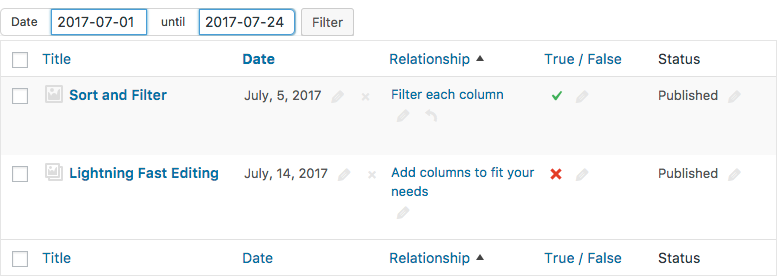
If you know what you are doing, you can even edit the content inline. On the settings screen, you can activate Inline Edit for the Custom Field column. It’s disabled by default to make sure you don’t accidentally fill in ‘awesome’ in a column that requires an id from a post. But the power is yours if you want it.
Integrations use custom content a lot
Plugins like Advanced Custom Fields and WooCommerce use custom fields to store their content. The Custom Field column can show, sort, filter and edit that content as well.
But it gets a lot better and easier with integrations.
Admin Columns offers integrations various plugins. Each one is crafted carefully to bring out the best of that plugin. We know how that plugin works and we use that make content management even easier. We know what kind of custom content is supported. We have created columns that know how this custom field is named, how it should be displayed, sorted, filtered and edited.
 We recently redesigned our ACF documentation and faced a painful task; Update the categories, content and meta for over 100 posts! Admin Columns Pro is a super intuitive life saver! A few clicks later, we were filtering and editing content directly from the columns! Thanks for saving us from the dreaded hours of loading all those edit pages!
We recently redesigned our ACF documentation and faced a painful task; Update the categories, content and meta for over 100 posts! Admin Columns Pro is a super intuitive life saver! A few clicks later, we were filtering and editing content directly from the columns! Thanks for saving us from the dreaded hours of loading all those edit pages!
Have a look at our integrations and find a plugin you are using now.
Advanced Custom Fields
WooCommerce
Meta Box
JetEngine
Pods
Toolset Types
Gravity Forms
Yoast SEO
The Events Calendar
BuddyPress
See how Admin Columns saves you (even more) time when using one of our integrations.