Featured Image Column
With Admin Columns you can display the featured image as a column the WordPress overview. There are many more useful things you can display with Admin Columns, but this page is about demonstrating how you can display your featured image column in the WordPress admin. It takes less than a minute and just a few very simple steps:
1. Install Admin Columns from the WordPress Repository
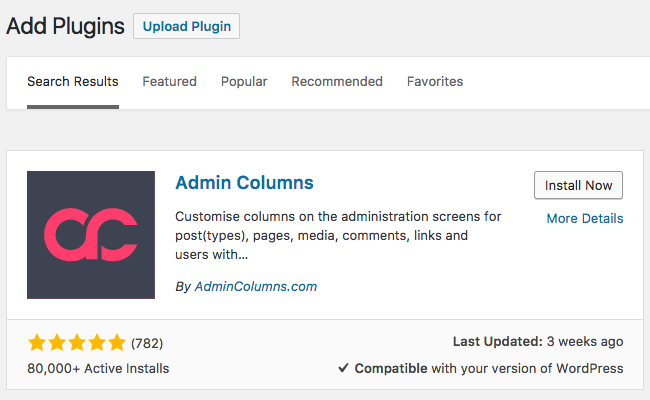
2. Go to the settings screen
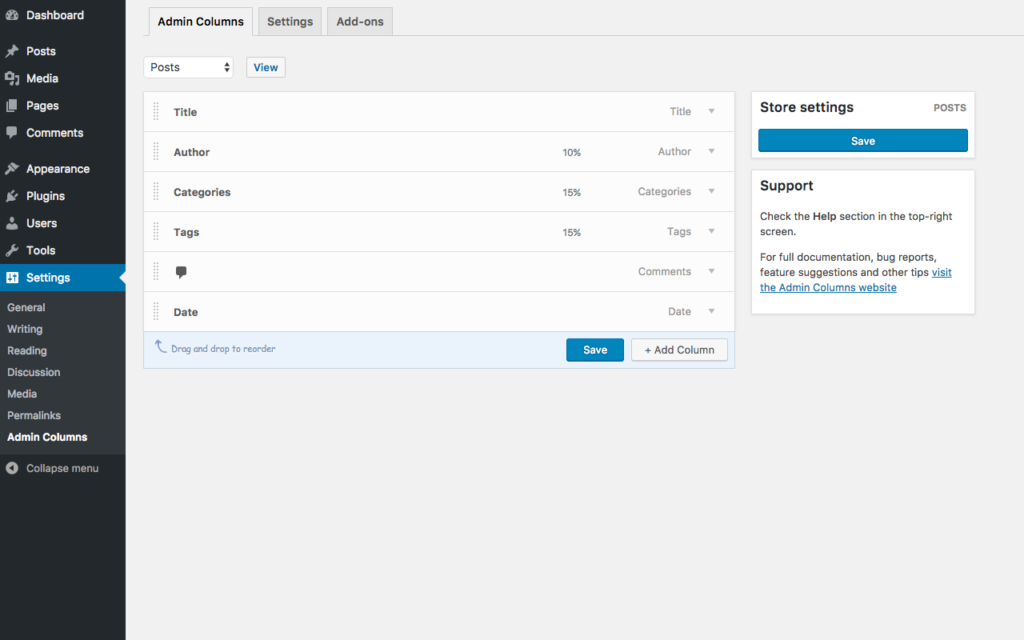
3. Add the Featured Image Column
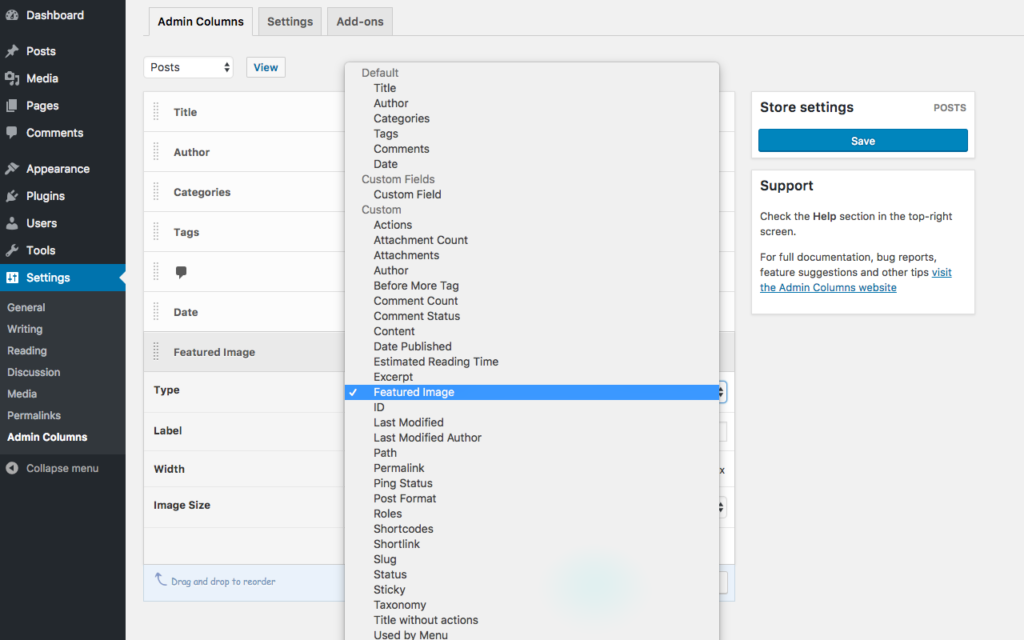
4. Save
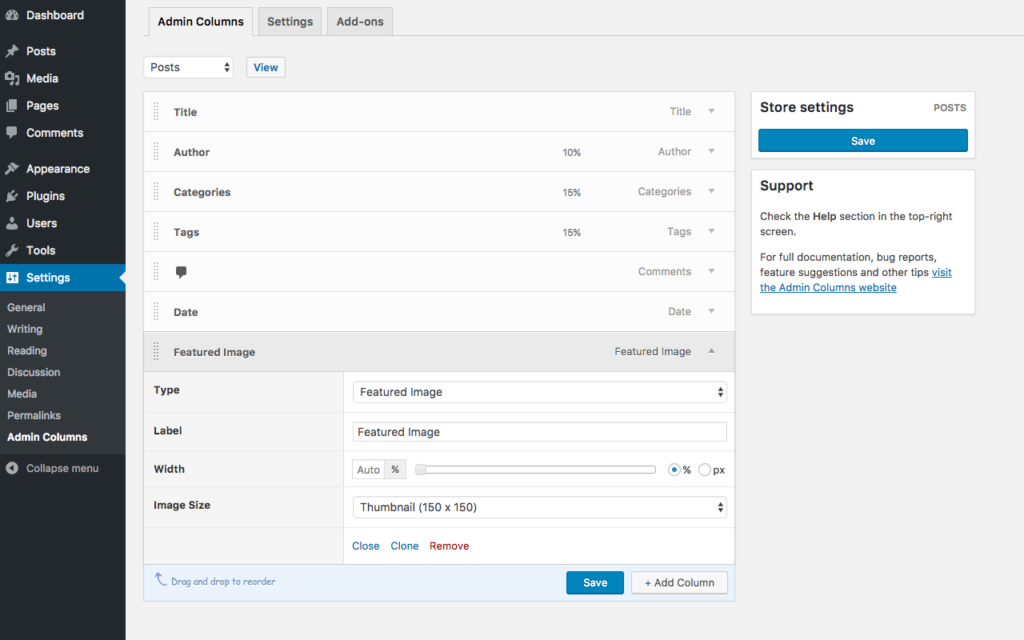
5. View the result
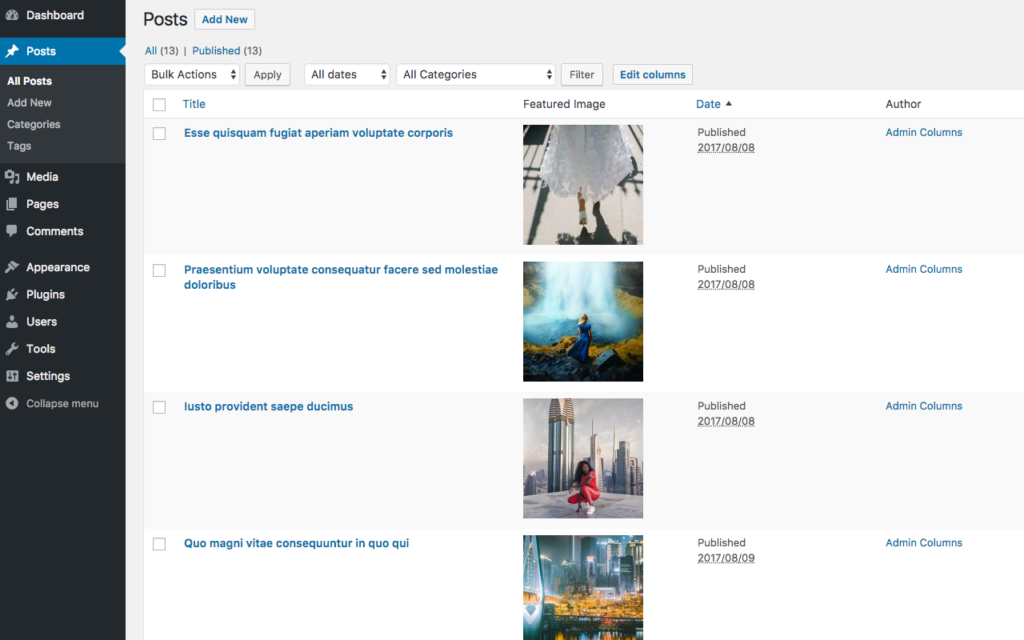
Congratulations, you now have your featured images displayed on the overview screen.
This works for any post-type that has support for featured images enabled (WordPress enables this for posts by default). As with any column that you can manage with Admin Columns, you can change the label, width, and position of the column. The featured image column also has the option to choose the size of the image. It uses the predefined image sizes from your WordPress installation but you can also set a custom size.
If you have Admin Columns Pro installed you can edit the featured image directly from the overview screen using the WordPress Media Library and filter all posts that have (or don’t have) a featured image. A real time saver if you have to manage a lot of posts.